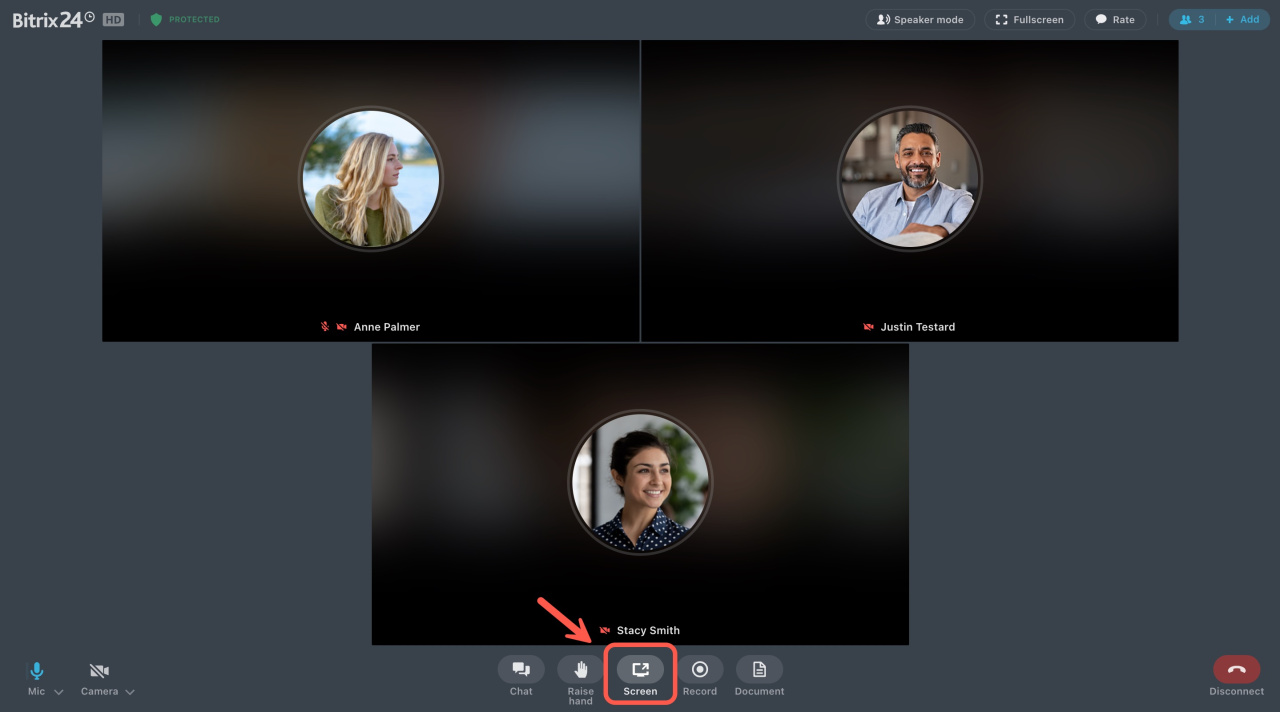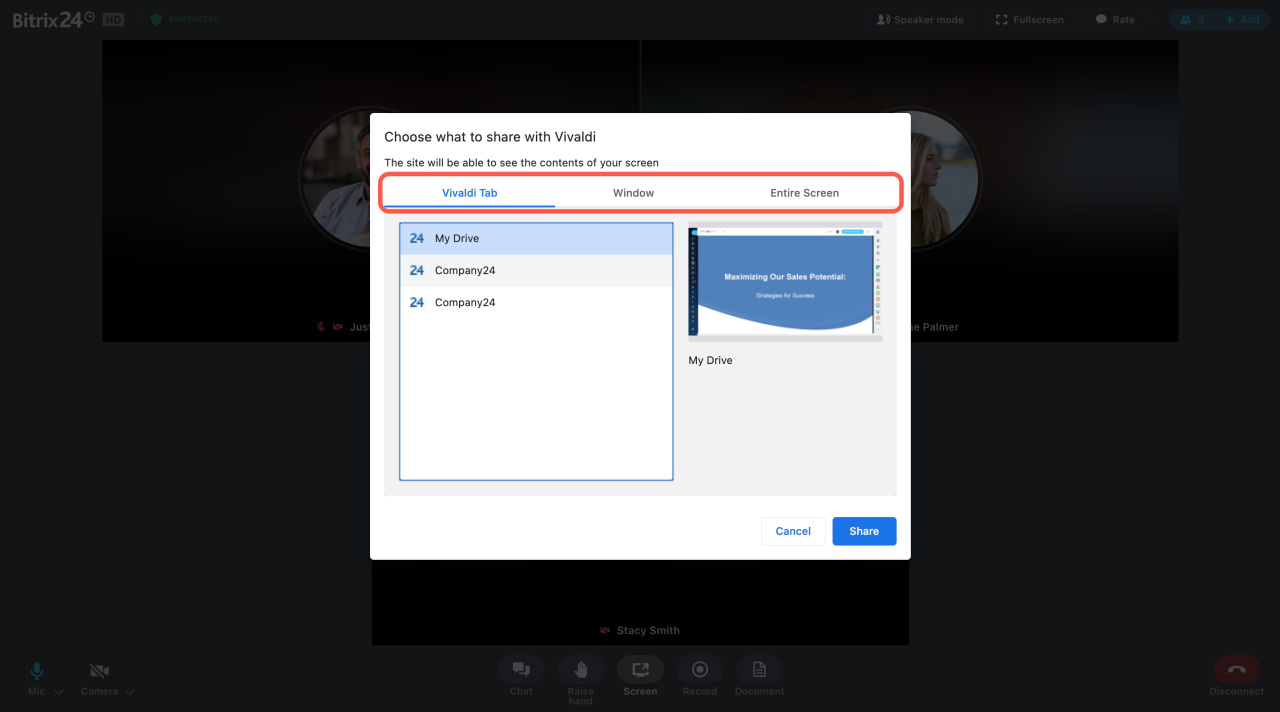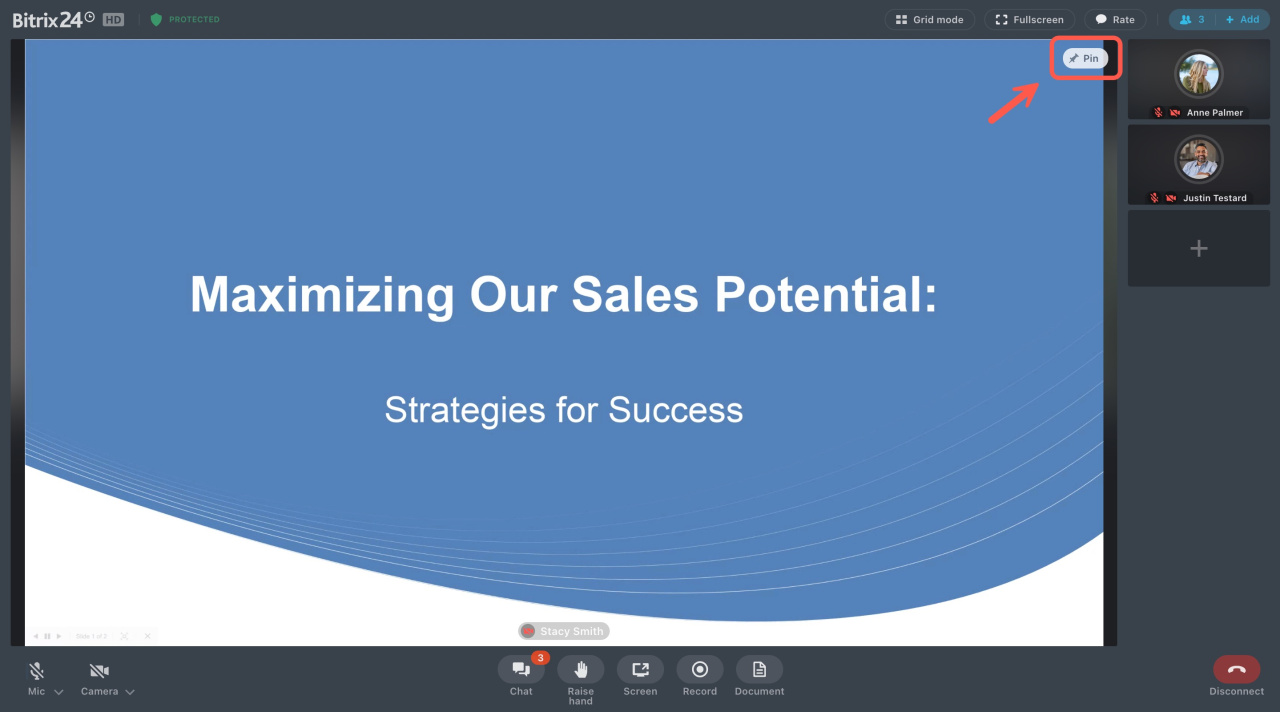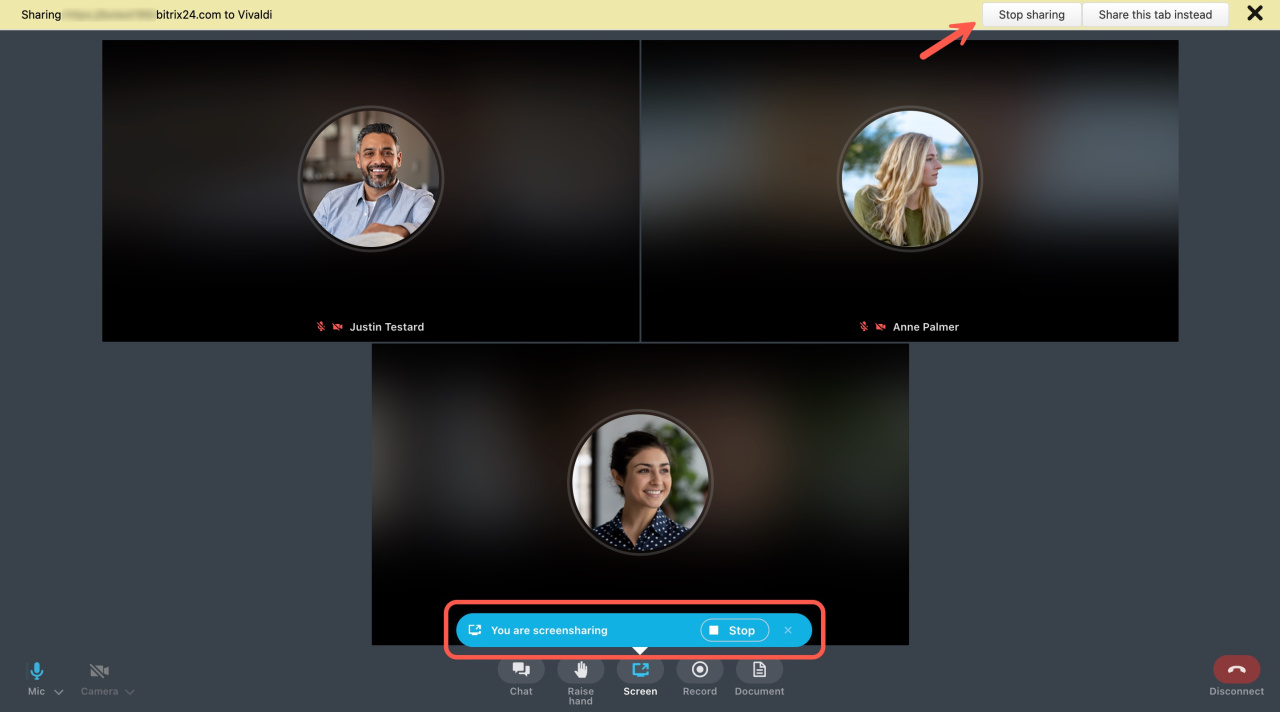To enable screen sharing, click the Screen button during the video conference.
Select which screen or browser tab you want to share, and click Share.
If your video conference has more than two participants, you can pin someone's window in the Speaker mode.
When you start sharing your screen, a new panel will show up. To disable showing your screen, click the Stop button on the panel or the Screen button. There is also a button to stop screen sharing during the call.
-
Screen sharing doesn't require a camera and works on both the browser and the Bitrix24 desktop app.
-
On the Free plan, screen sharing is available only for the first 100 successful calls that last longer than 30 seconds. There are no limits on other plans.