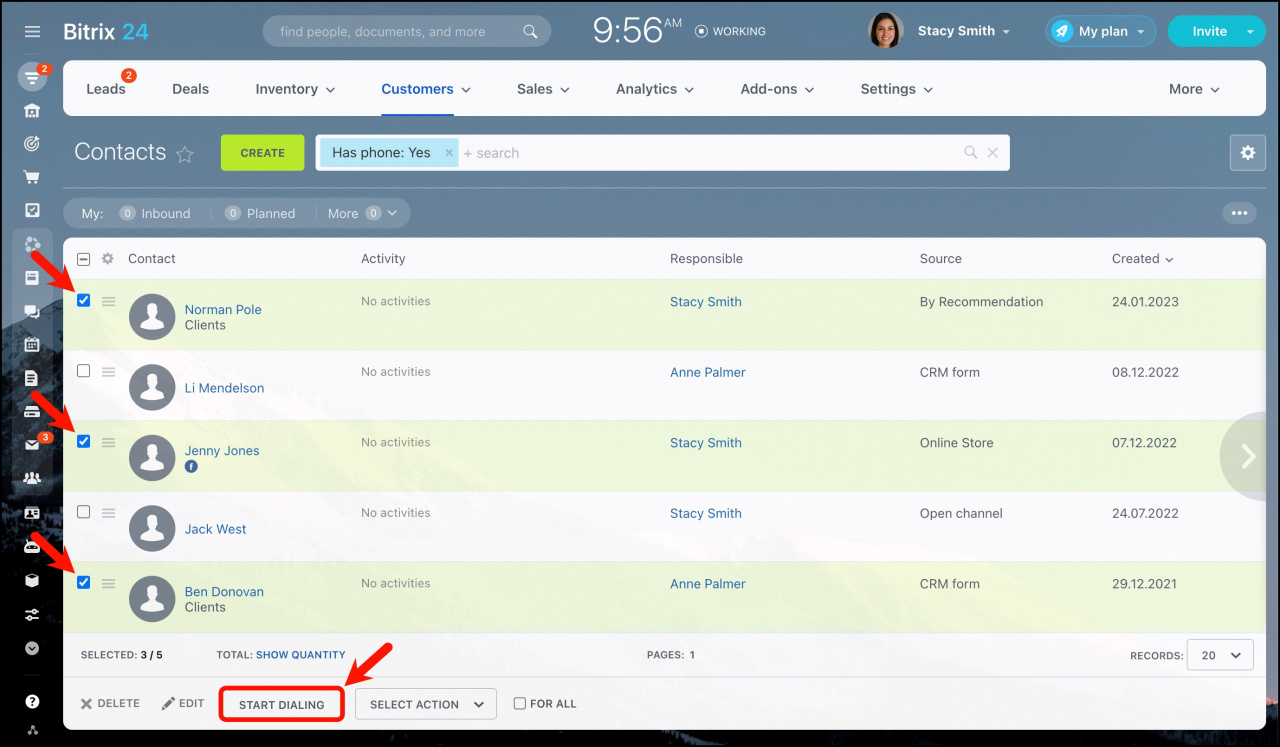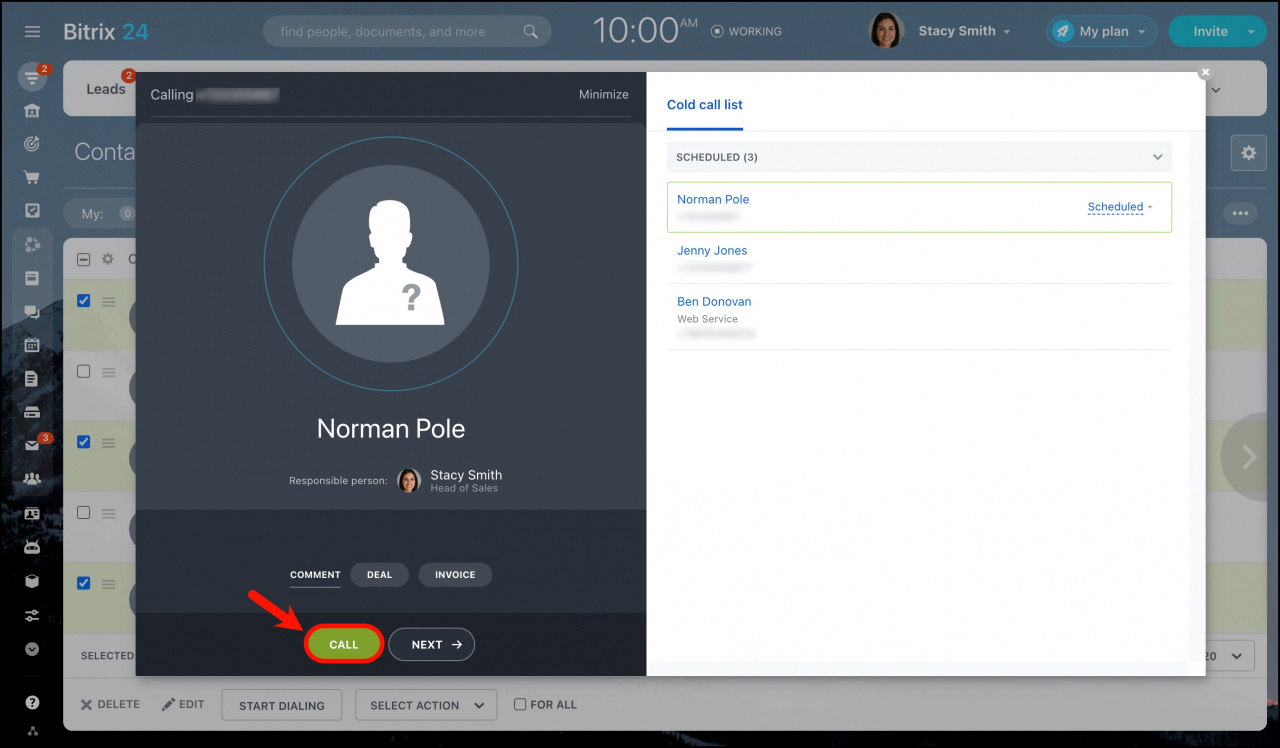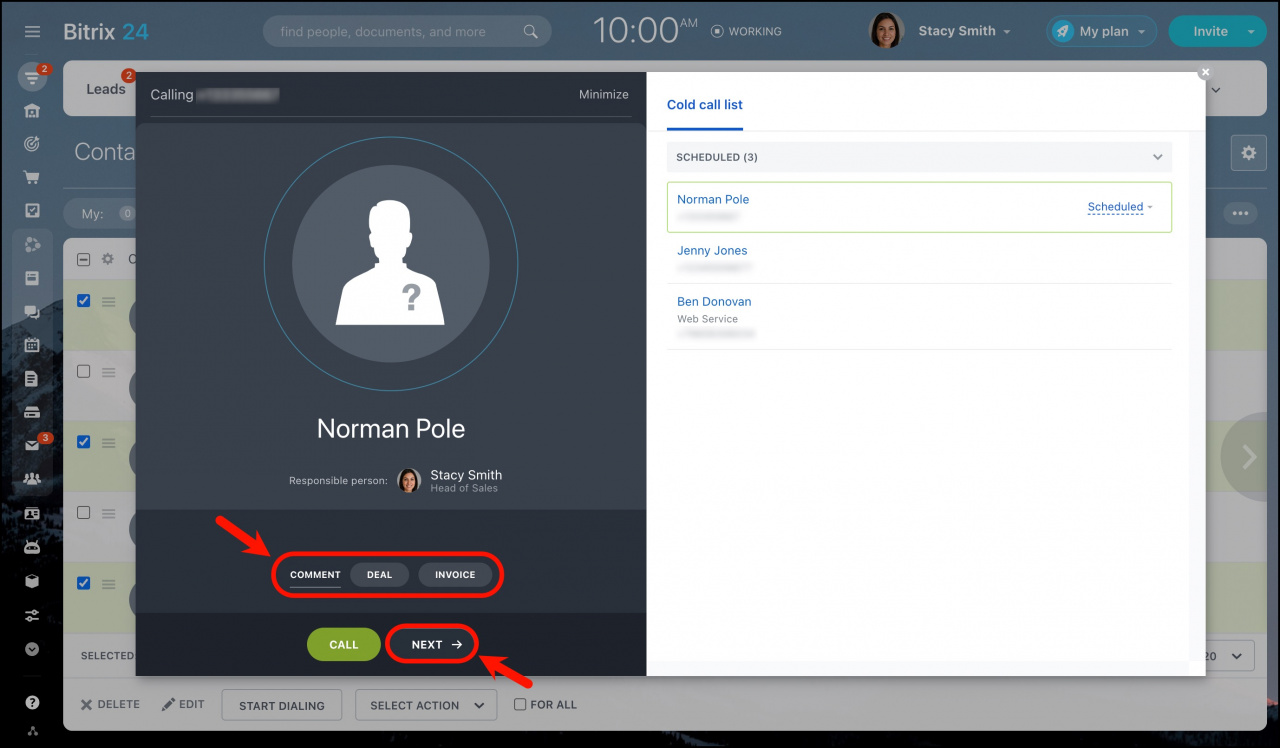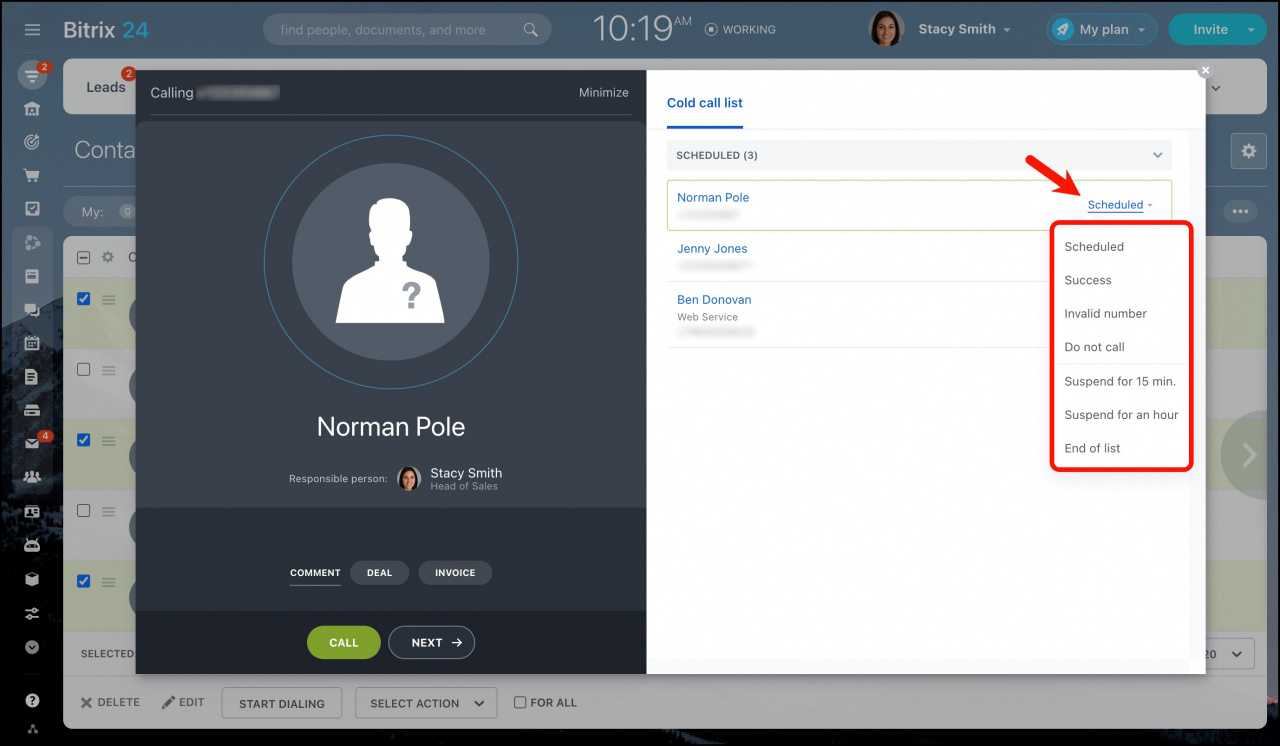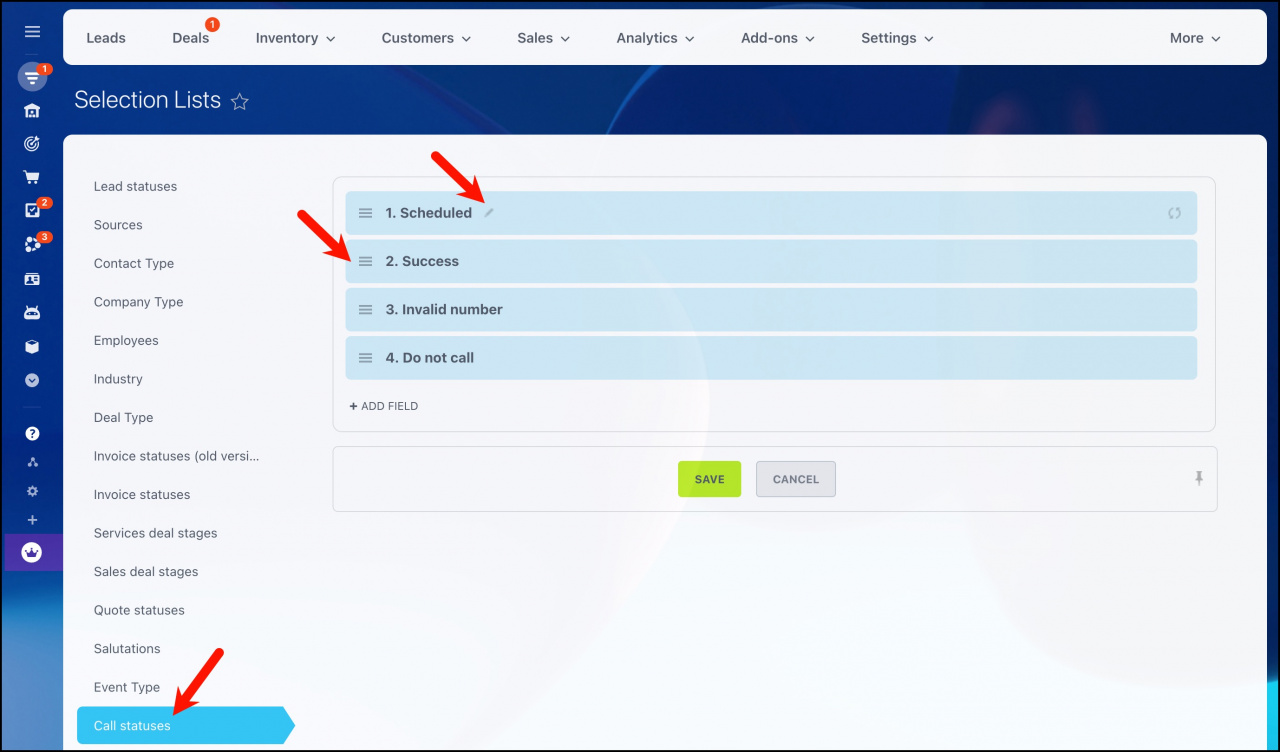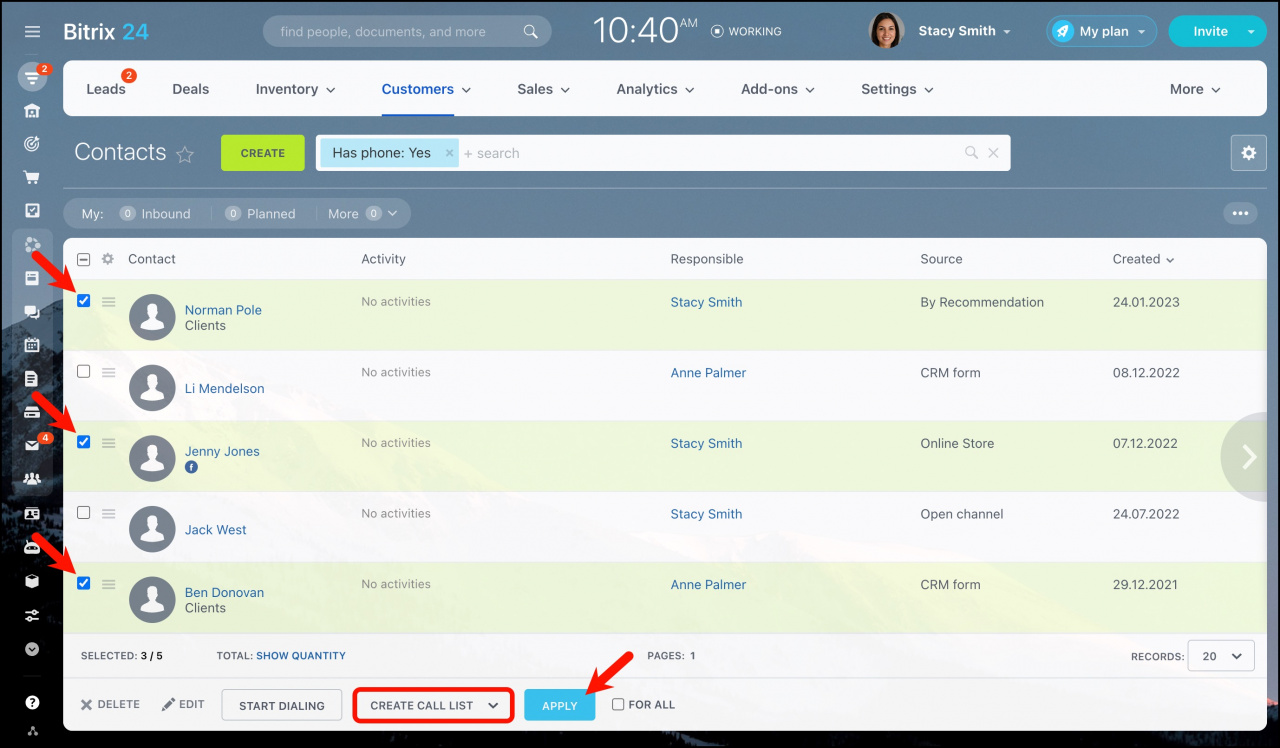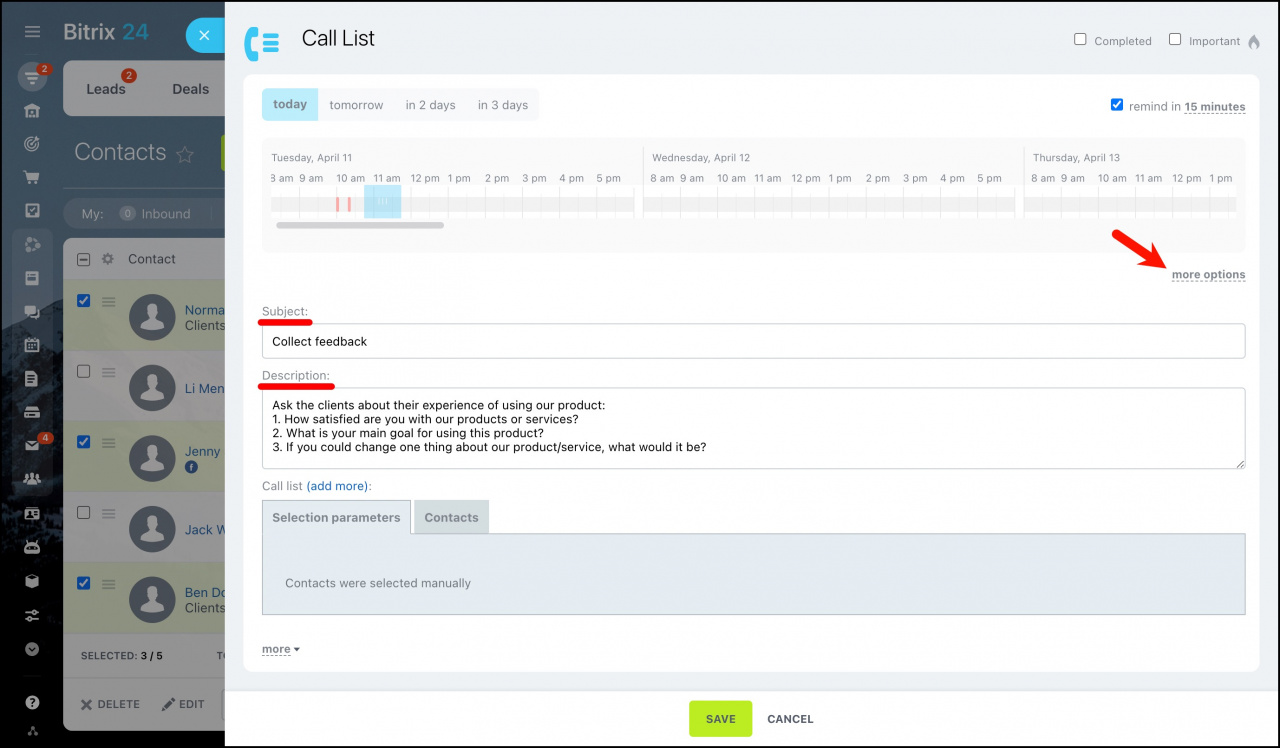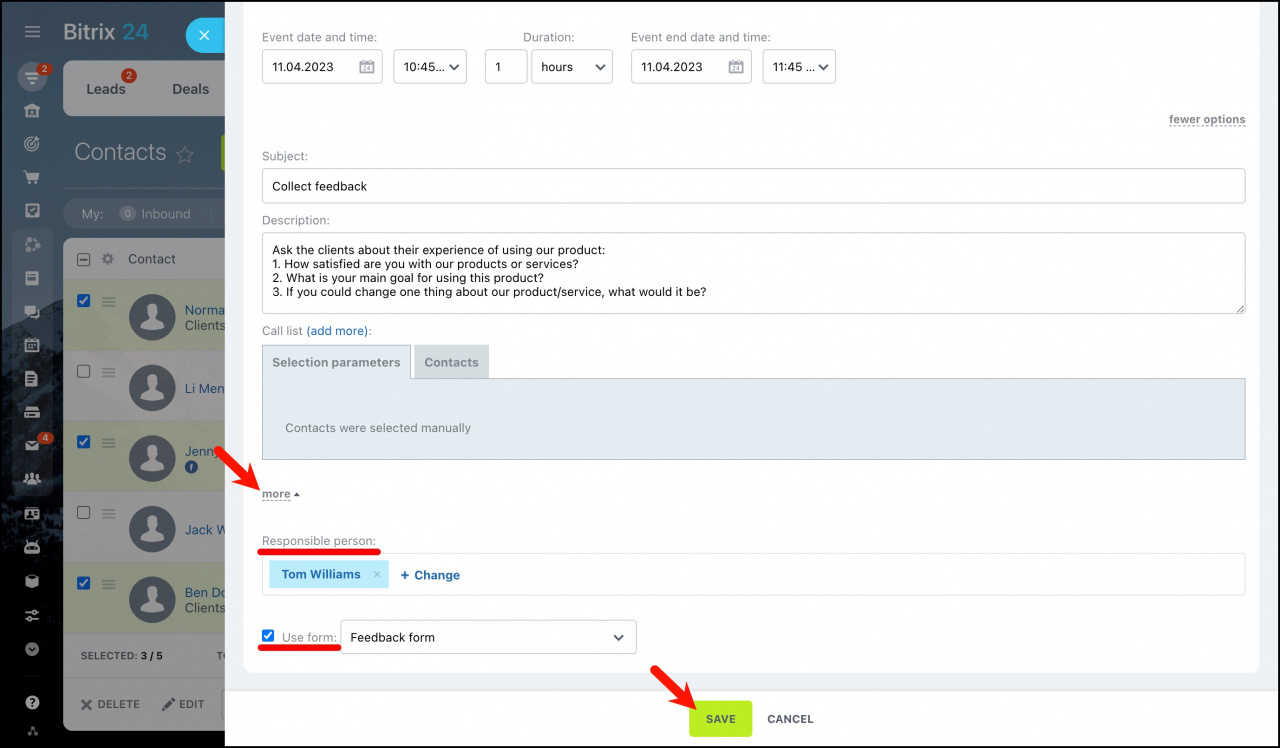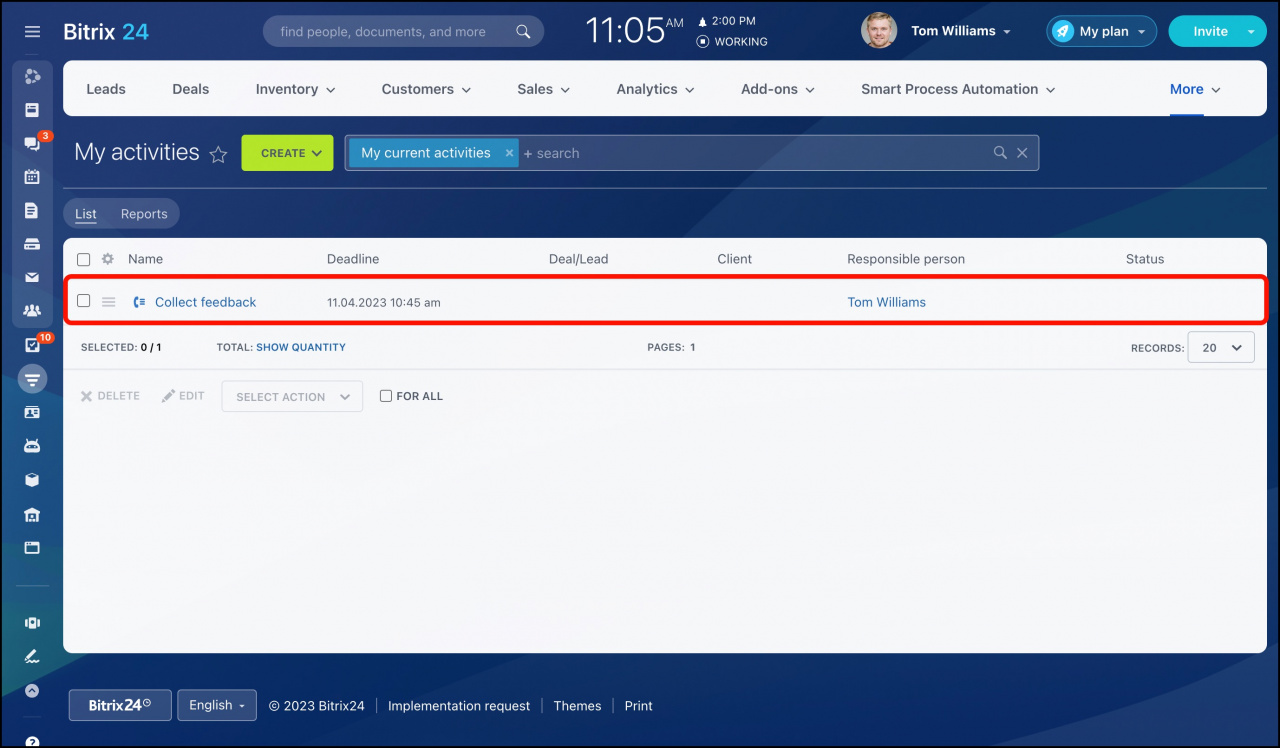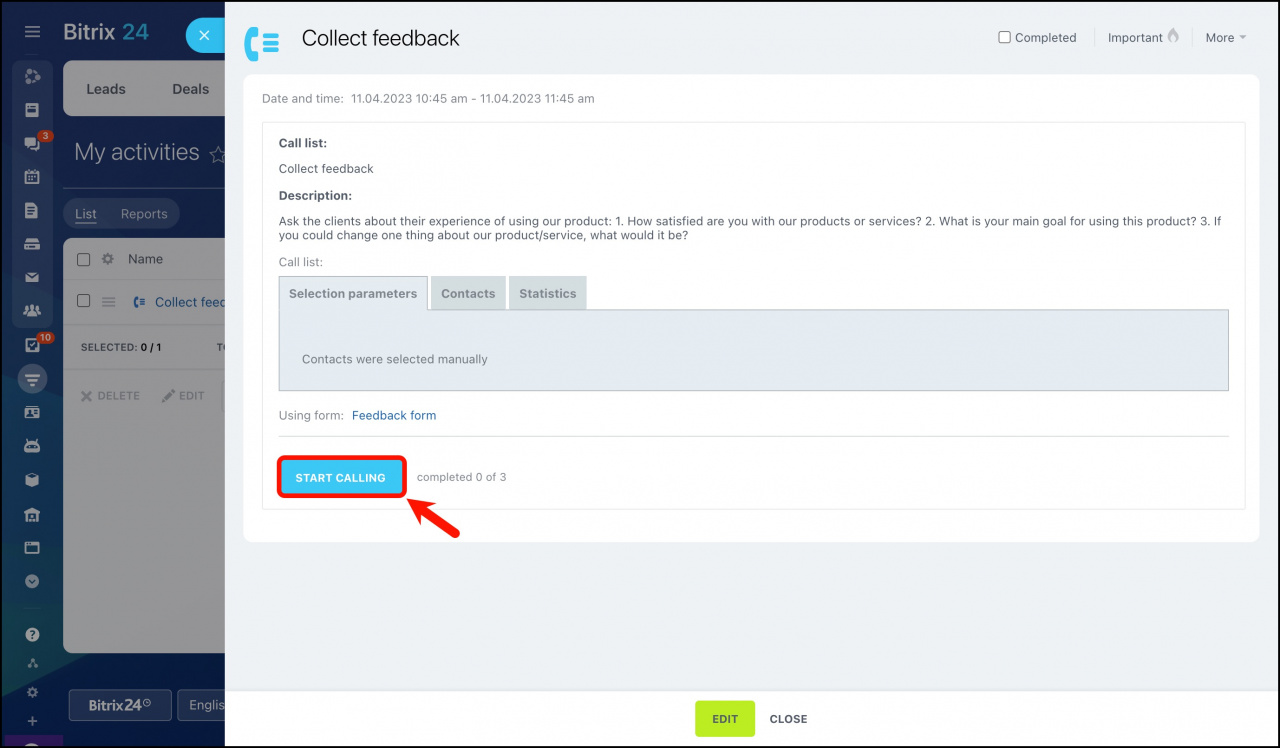Use the automatic dialer option to dial the telephone numbers of the selected client list automatically. Once the call is answered, the autodialer will connect it to a live person.
How to start dialing
The automatic dialer option is available in leads, deals, contacts, and companies.
For example, open CRM > Customers > Contacts and select clients you need to call. To prepare a client list, you can either select the contacts manually or use filters to make your custom parameter list (for example, clients created this month). Then click the Start dialing button below the list.
Click the Call button to start calling.
Click Next to go to another contact in your call list. Add a comment or create a Deal or Invoice right in the active call form if necessary.
Each contact has its own call status field. From the beginning, the contact call status is equal to Scheduled. You can set another status depending on the result of the call after it is finished.
How to configure call statuses
How to create a call list for another user
Besides applying the Start dialing option for yourself, you can also make a call list for another user.
For example, open CRM > Customers > Contacts and select clients you need to call. In the actions menu below the list, select Create call list and click Apply.
Then you can configure a new call list activity in the appeared form. Click more options to set a call date & time. Also, specify an activity description for the responsible user. They will see the text you add as a subject as an activity name.
Click more to assign a responsible user. You can also use one of the available CRM forms.
After you create the call list, the responsible user can find it as an activity under CRM > More > Activities.
Here they can open the activity and click the Start Calling button.