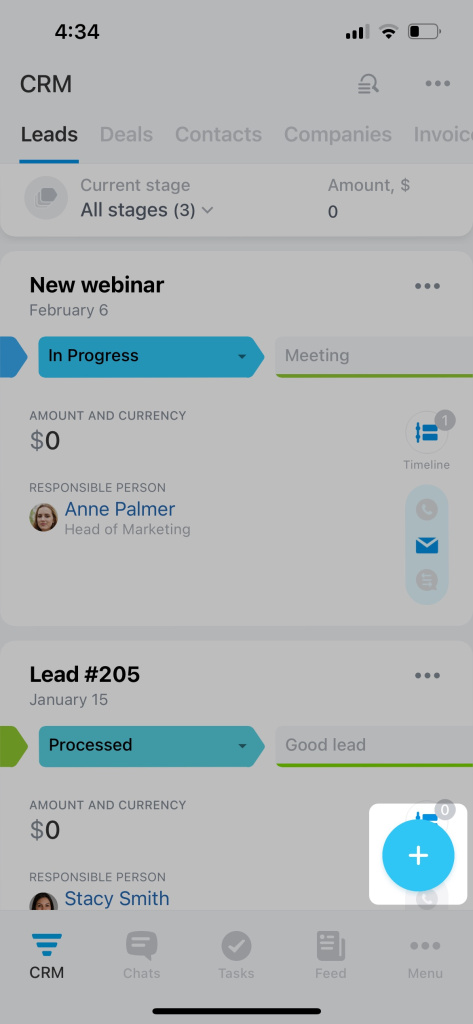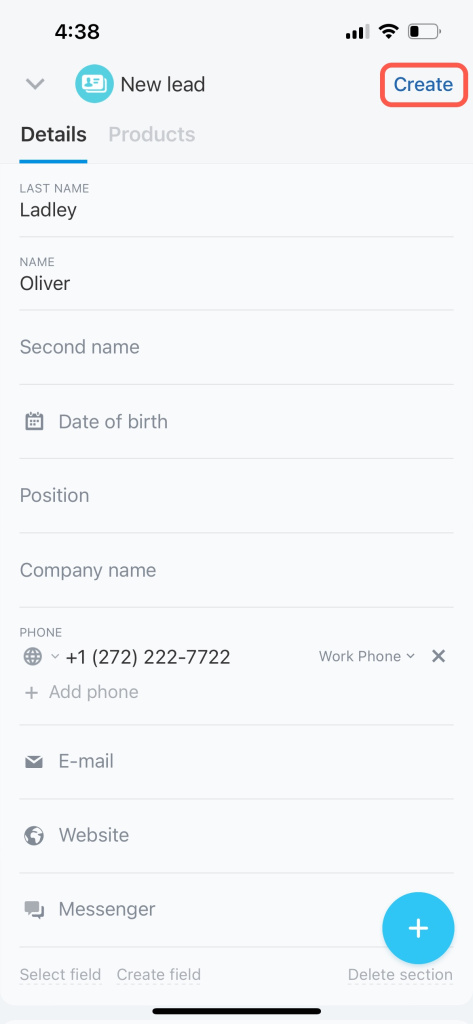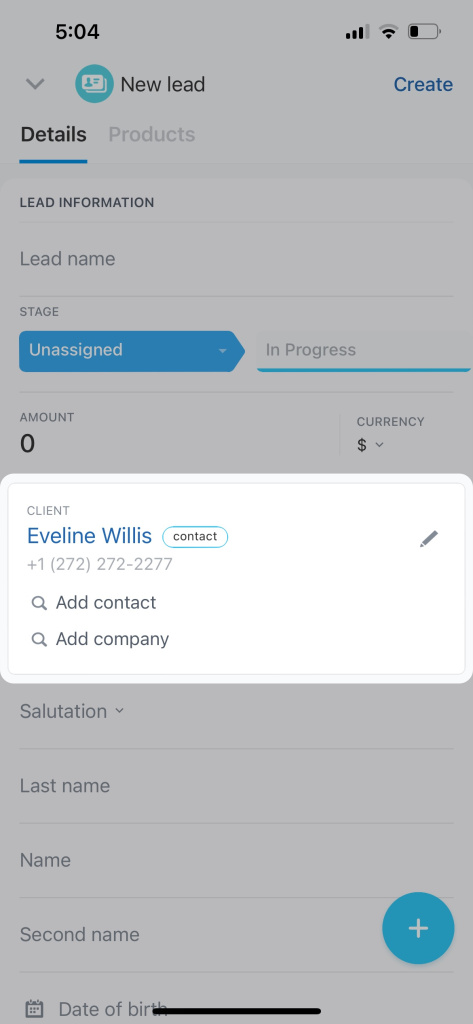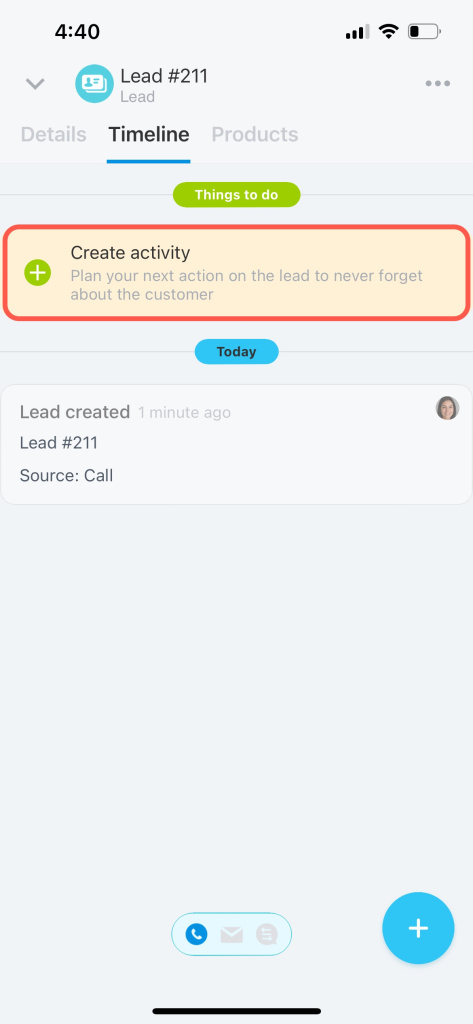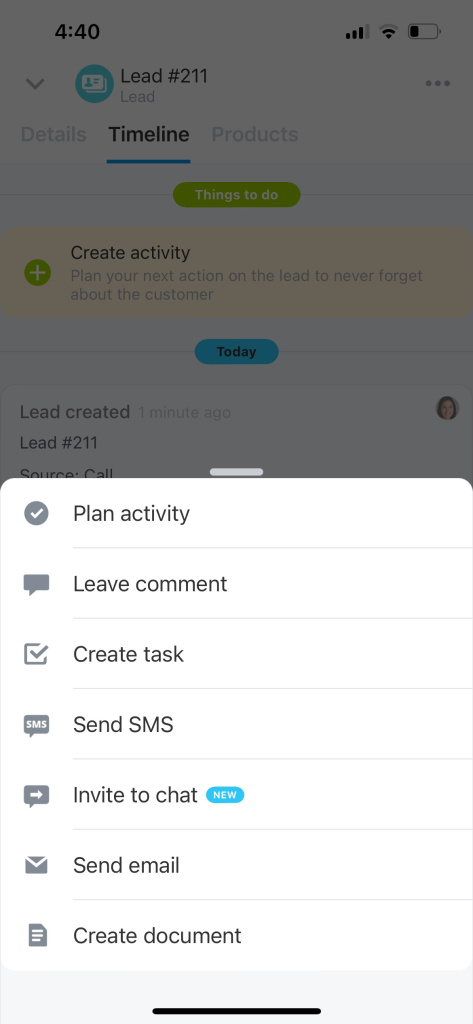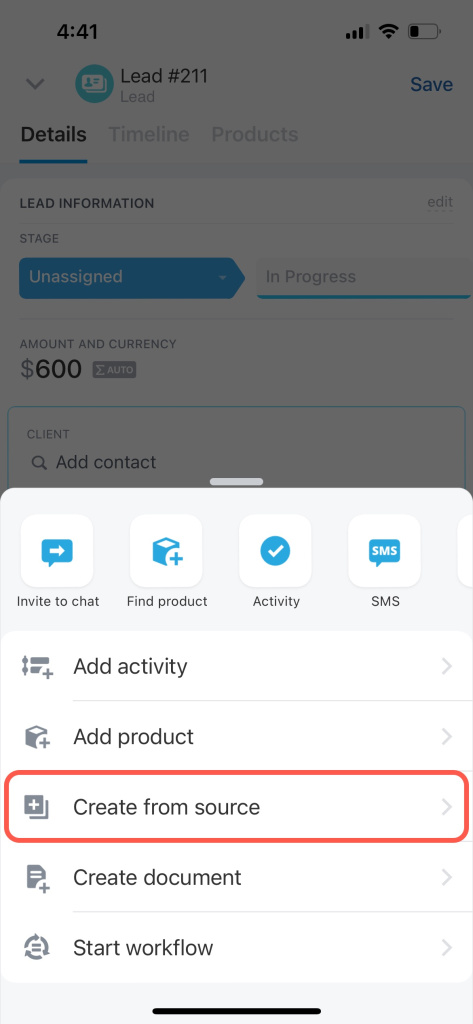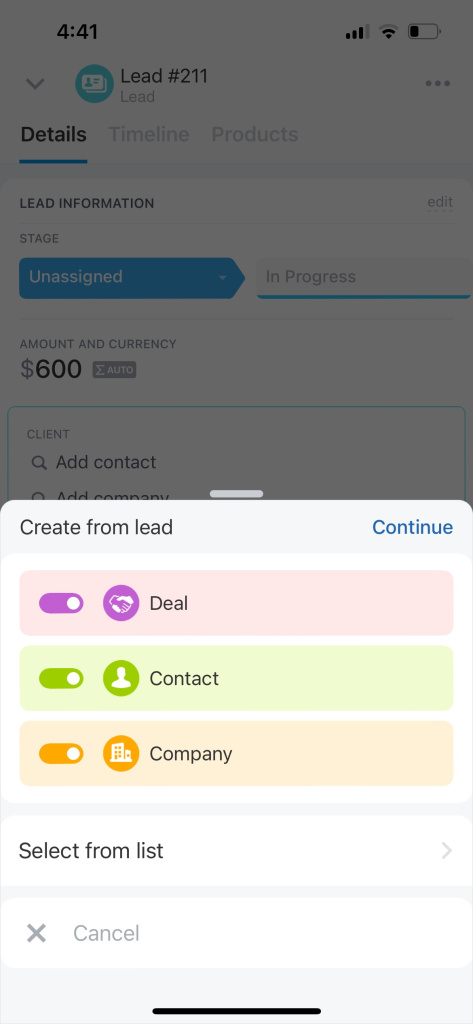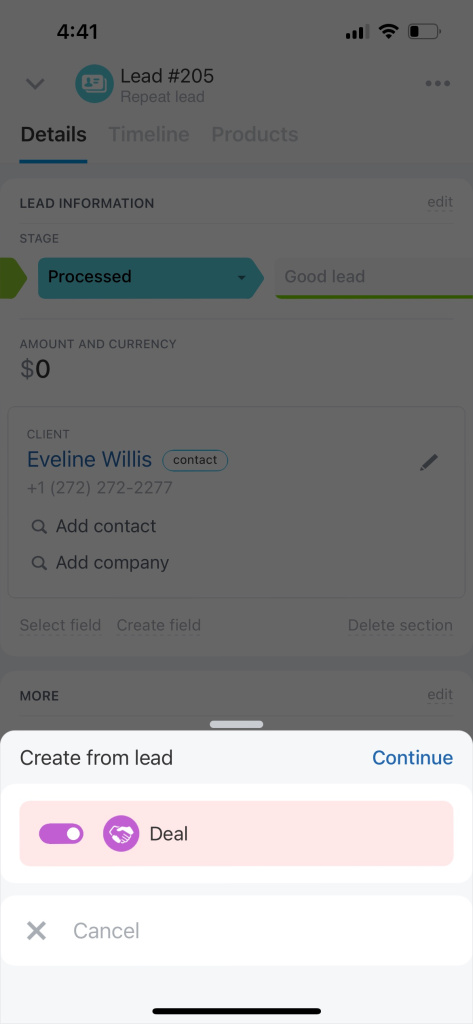A lead is a potential client. Save all sale-related information in the lead form, including client's contact details, responsible person, and products.
Bitrix24 pricing page
How to create a lead
Leads can be created automatically from calls, emails, feedback forms, and other sources. To create a lead manually, tap on Plus (+) and select Lead.
Fill in the information about the client.
- First and last name
- Phone number
- Home or work email address
- Source: Select the source from which the client learned about your company, for example, advertisement or website.
- Responsible: Select an employee who will work with the client.
- Observer: Add employees who will view the lead form and should be aware of their colleagues' work with the client.
- Products: Select or create a product that the customer wants to buy.
Then tap Create.
If the client is already saved in CRM, you can create a repeat leadA repeat lead is a lead form with the Client field completed. It contains contact details of the existing client. Such a lead is marked "Repeat lead".. To do this, add a contact or company to the Client field.
How to work with a lead form
The lead form consists of three sections:
-
Details: Here you can fill in the lead fields.
-
Products: In this section, you can add a product, specify the quantity, and add a discount.
-
Timeline: This section reflects the changes in the lead form, such as moving through stages, calls, emails, and comments.
Plan an activity in the Timeline section to never forget about the client. Remind yourself to make a call or prepare documents.
Tap on Plus (+) in the Timeline section to add a comment, create a task, send an SMS, and more.
How to convert a lead
A lead can be converted into a contact, a company, and a deal. Open the Details section, tap on Plus (+), and select Create from source.
Then select the desired option.
Note that a repeat lead can only be converted into a deal.
With the Bitrix24 mobile app, customer data is always at hand. Send emails, create documents, or arrange delivery from your smartphone.