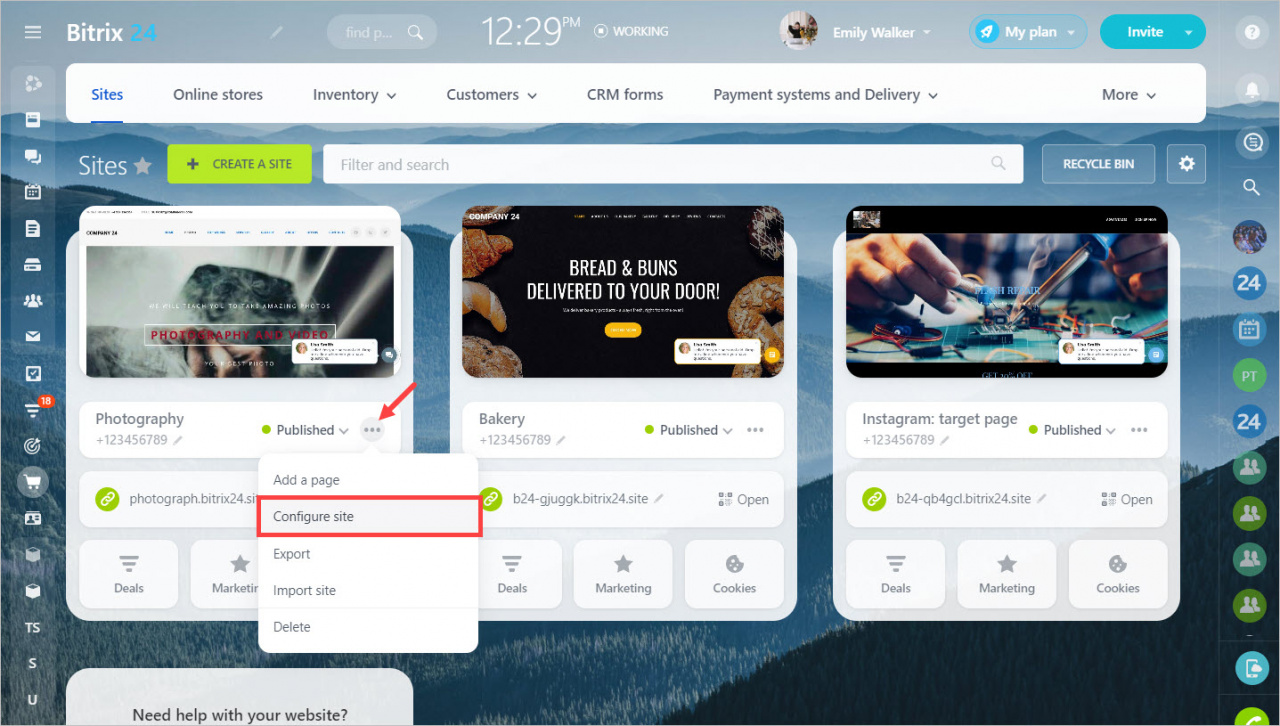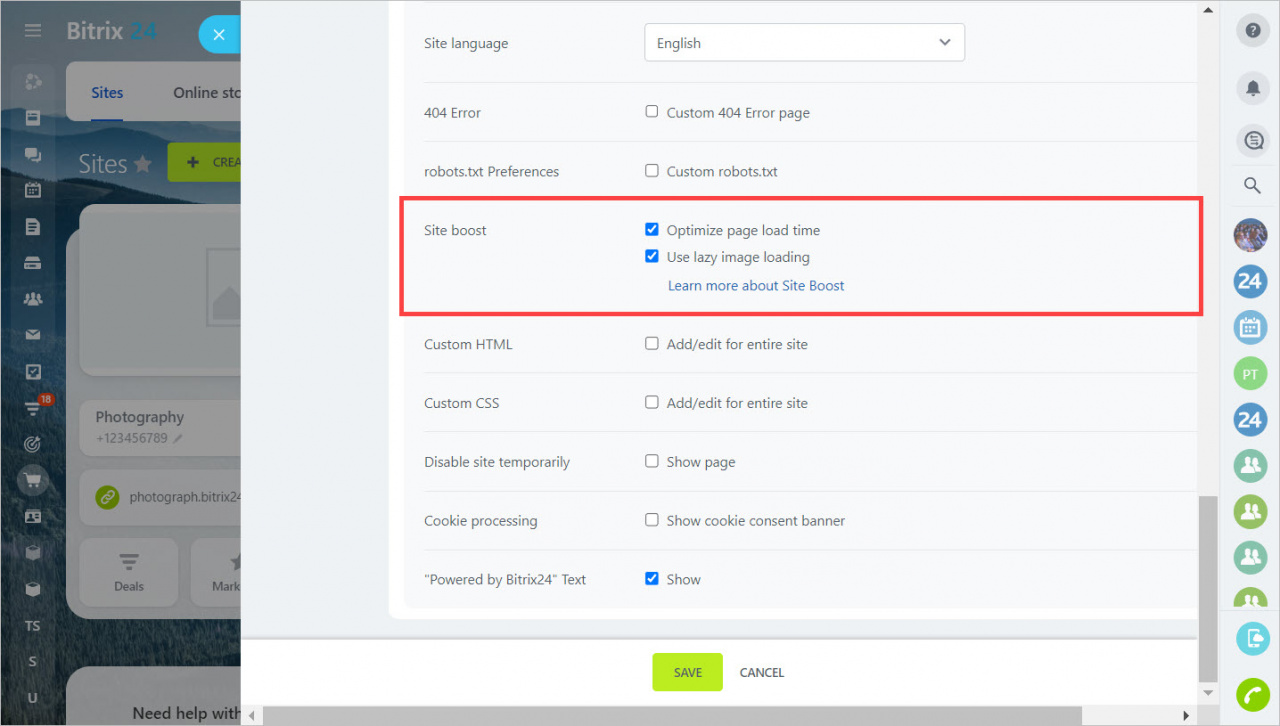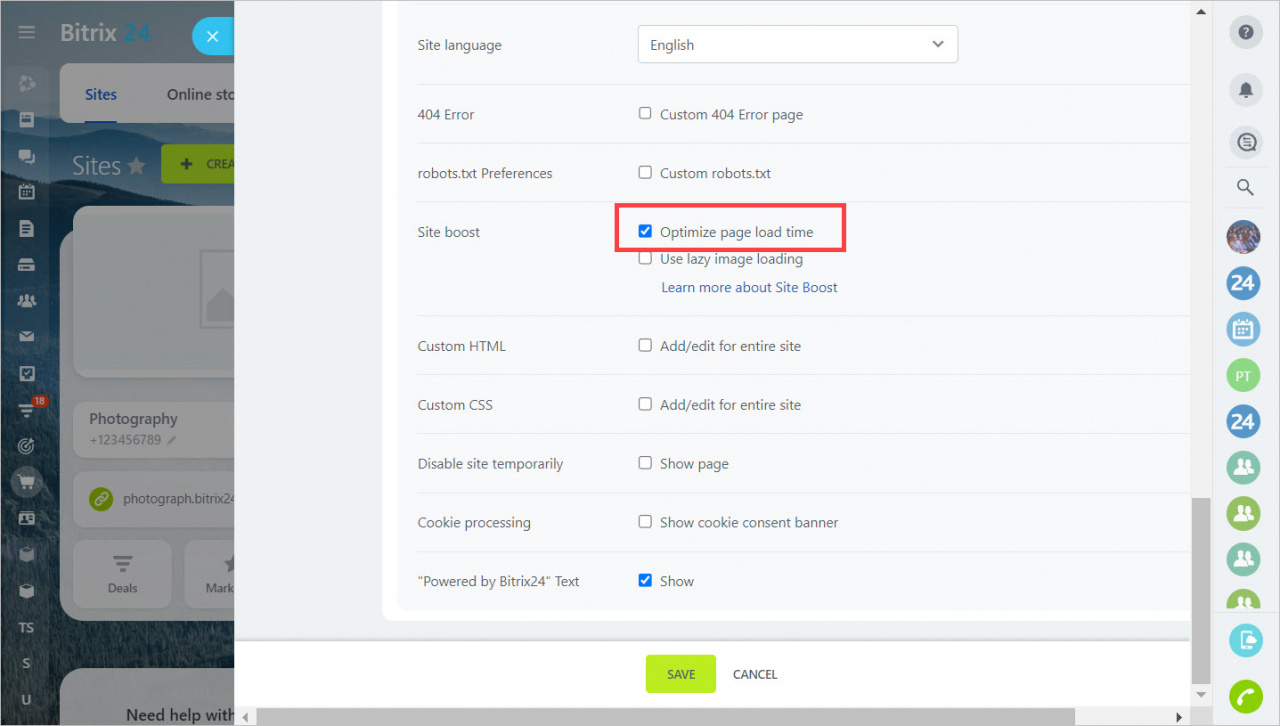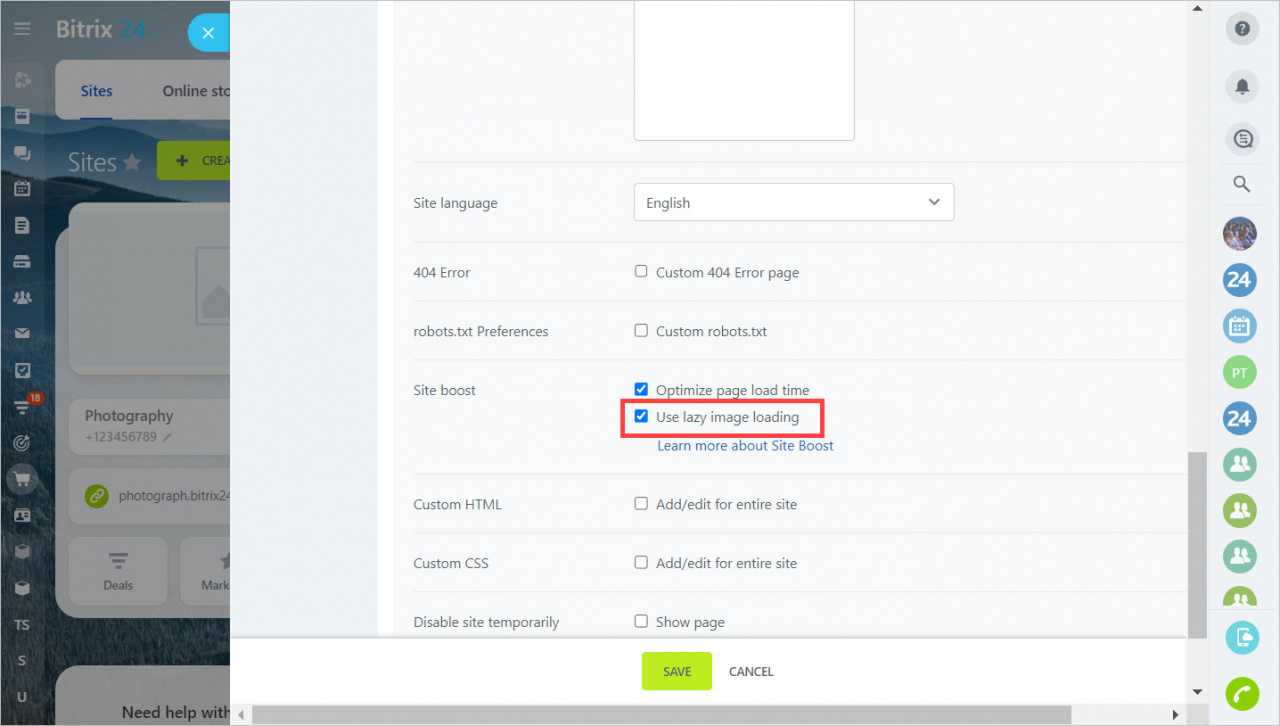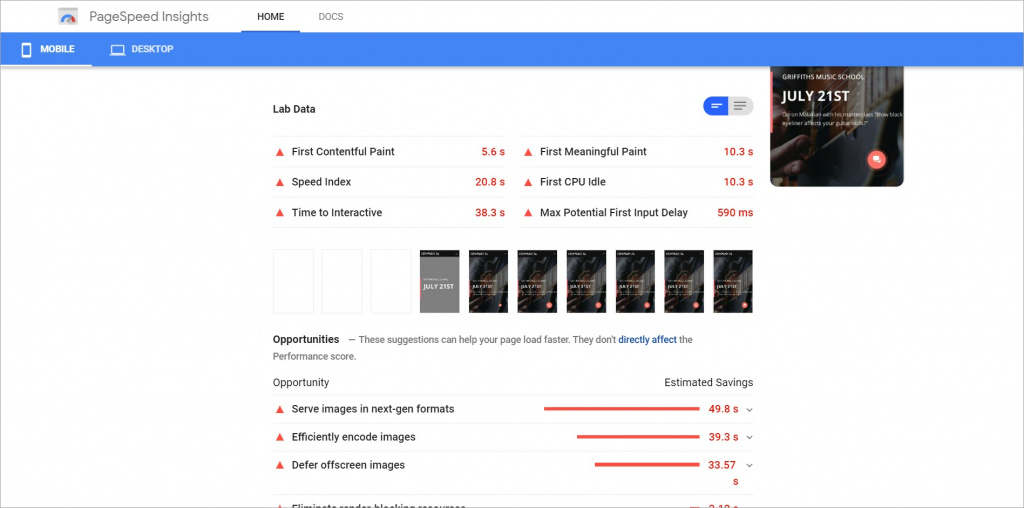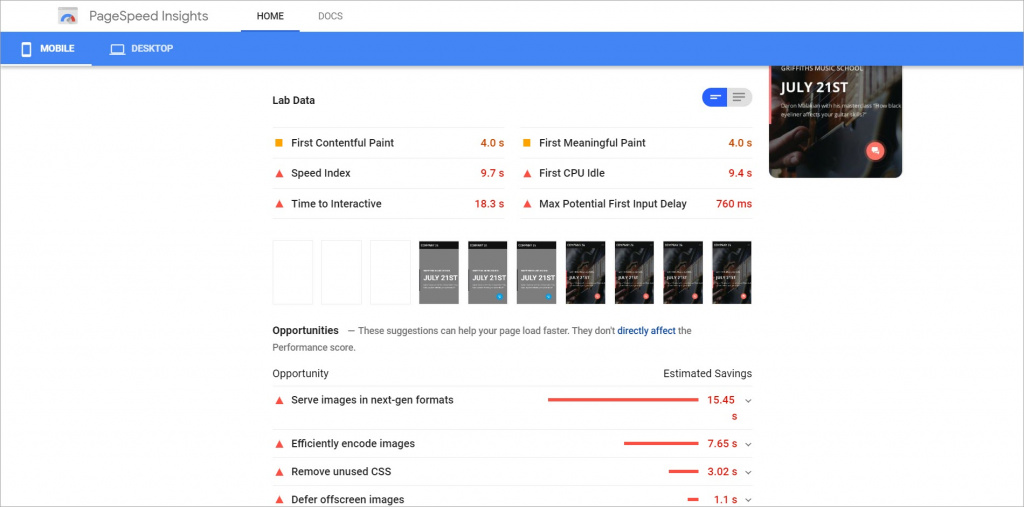Images and videos are a very important part of the content of a website. But if these images or videos are large, it may affect the loading speed of webpages. Sometimes, due to slow loading speed, a user has to wait until all the content is loaded and displayed on the web page. To avoid such a situation, enable the Site boost option.
Go to the Sites and stores section and select a website you want to boost. Click Configure site in the menu.
In the Site boost section, check the options that will help your site run faster.
Optimize page load time
Page load speed is a key aspect of website optimization. When loading a webpage that hasn't been optimized, the browser first loads all the functions of the webpage and only then begins to generate an image of the website to a user. During the webpage load process, a user sees the white screen.
If you enable the Optimize page load time option, scripts are loaded gradually, not all at the same time. The user can view the text immediately, and only then all the elements are loaded.
Use lazy image loading
If there are many images on the webpage, it's better to load them when they are needed. Often, the user doesn't wait until all the elements get loaded and leaves the page.
When the Use lazy image loading option is enabled, images are not loaded immediately when the user opens the page but are loaded just before they are needed. First, the images that are on the user screen are loaded, other images are loaded later.
This option improves website performance and optimizes the usage of user device resources. It's very important for users with the slow Internet connection and ones that use mobile devices.
How to make sure that your site has been boosted
First, check the load speed of your website before enabling the site boost options. Then enable these options, republish the website to apply changes, and check the load speed again.
You can analyze speed using special services: PageSpeed Insights , GTmetrix , Pingdom Tools , Uptrends , WebPageTest .
Before enabling the site boost options
After enabling the site boost options