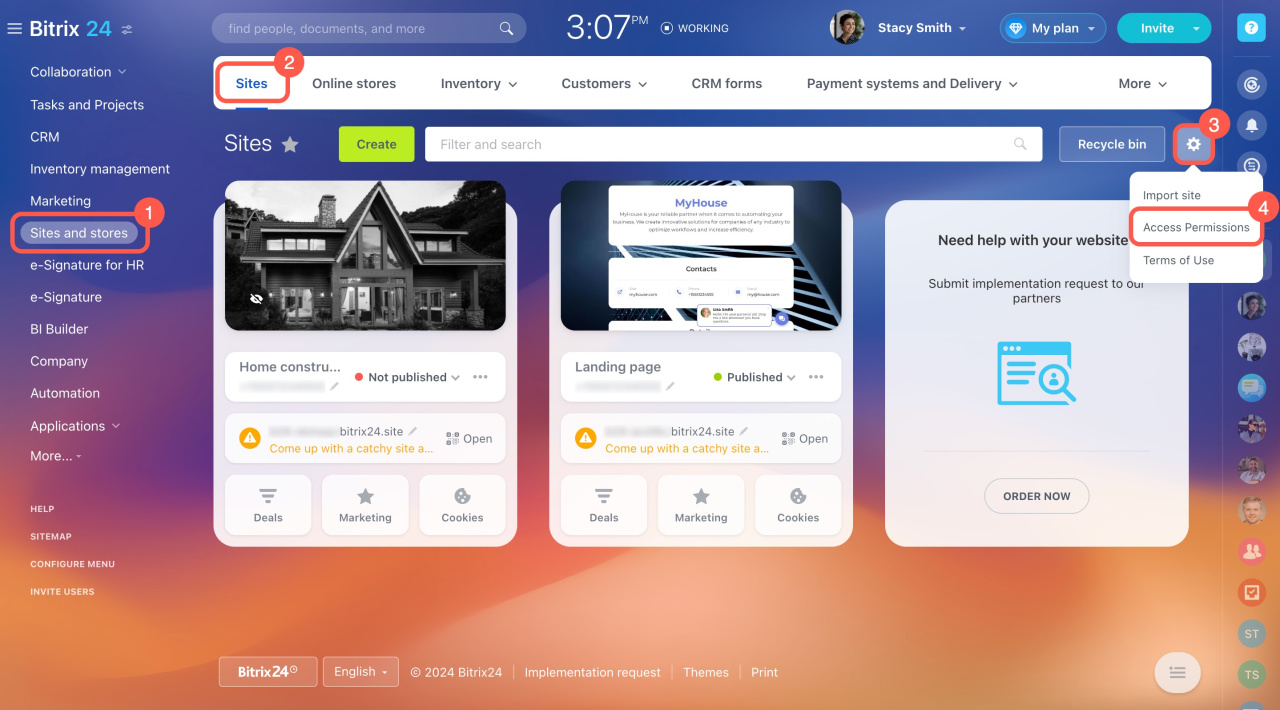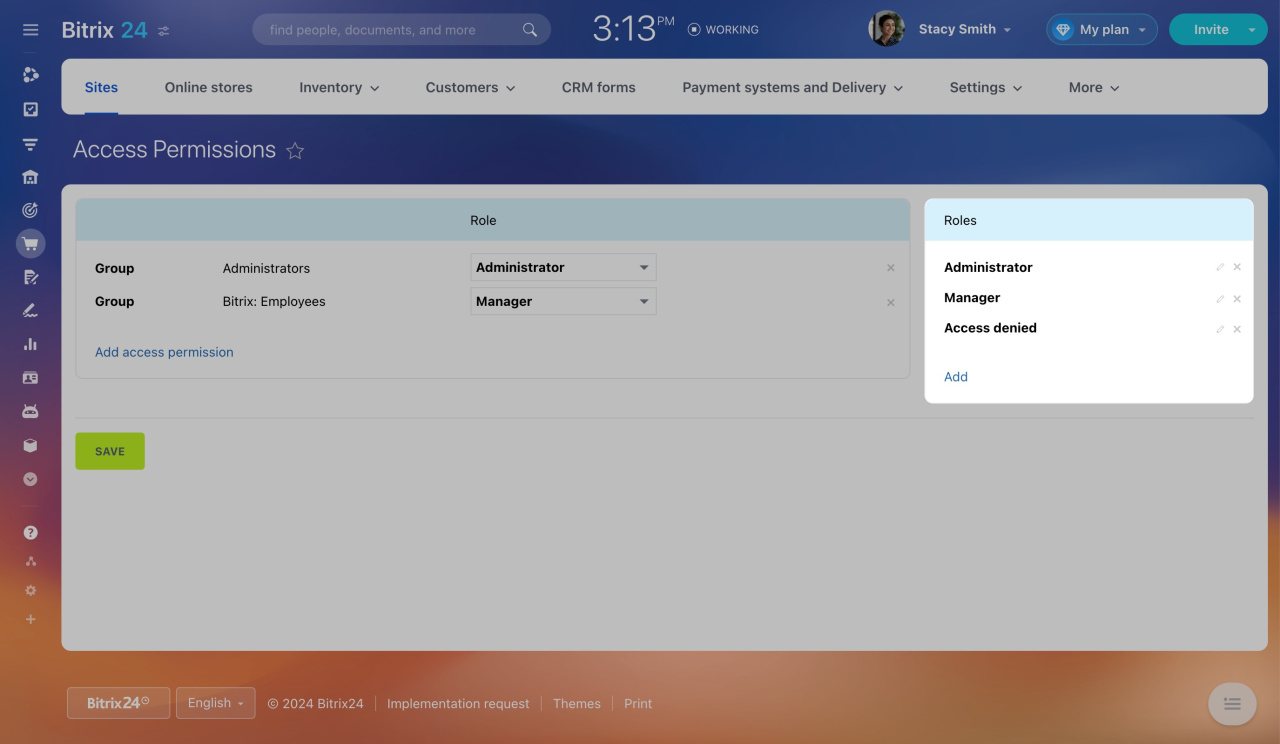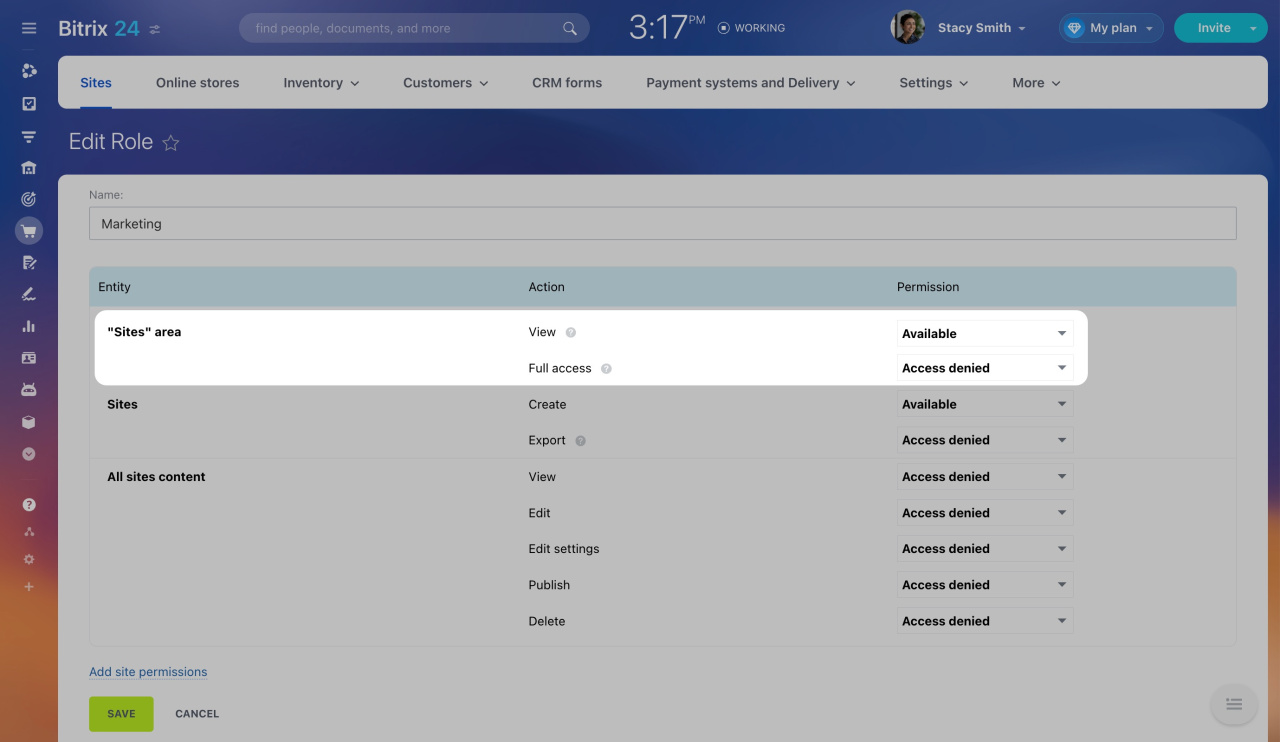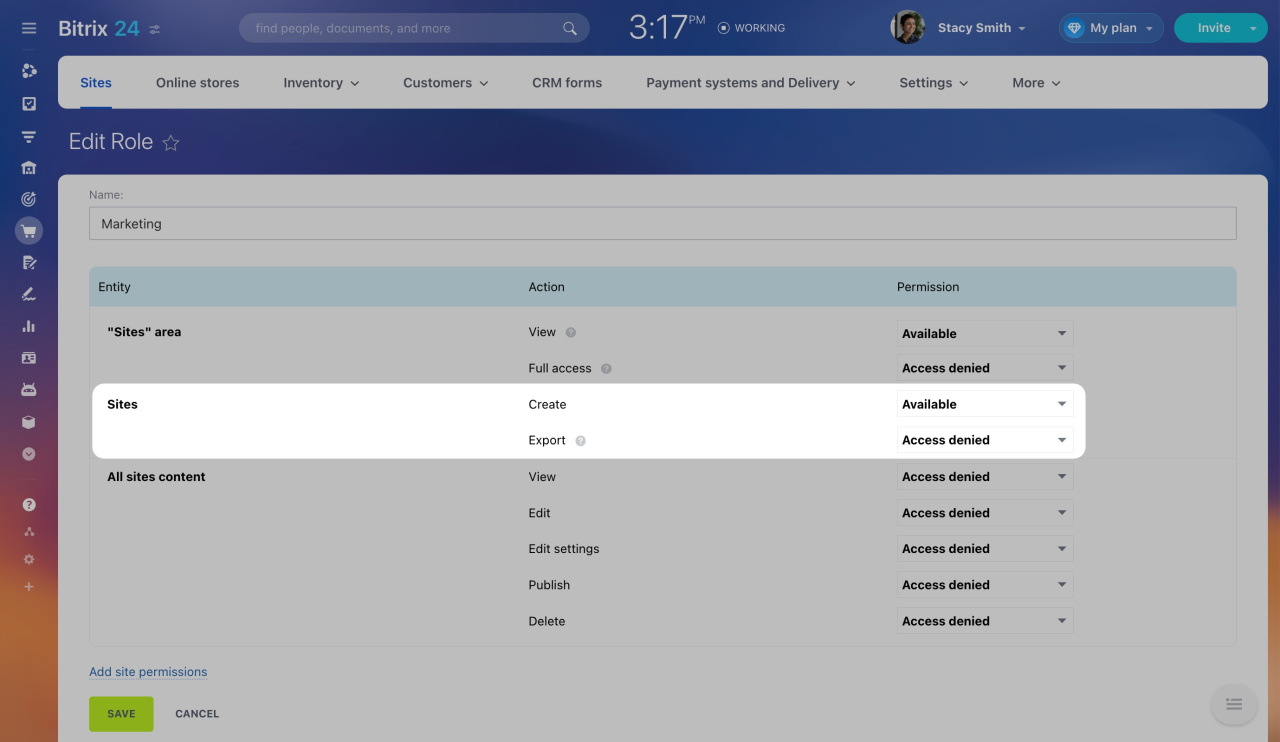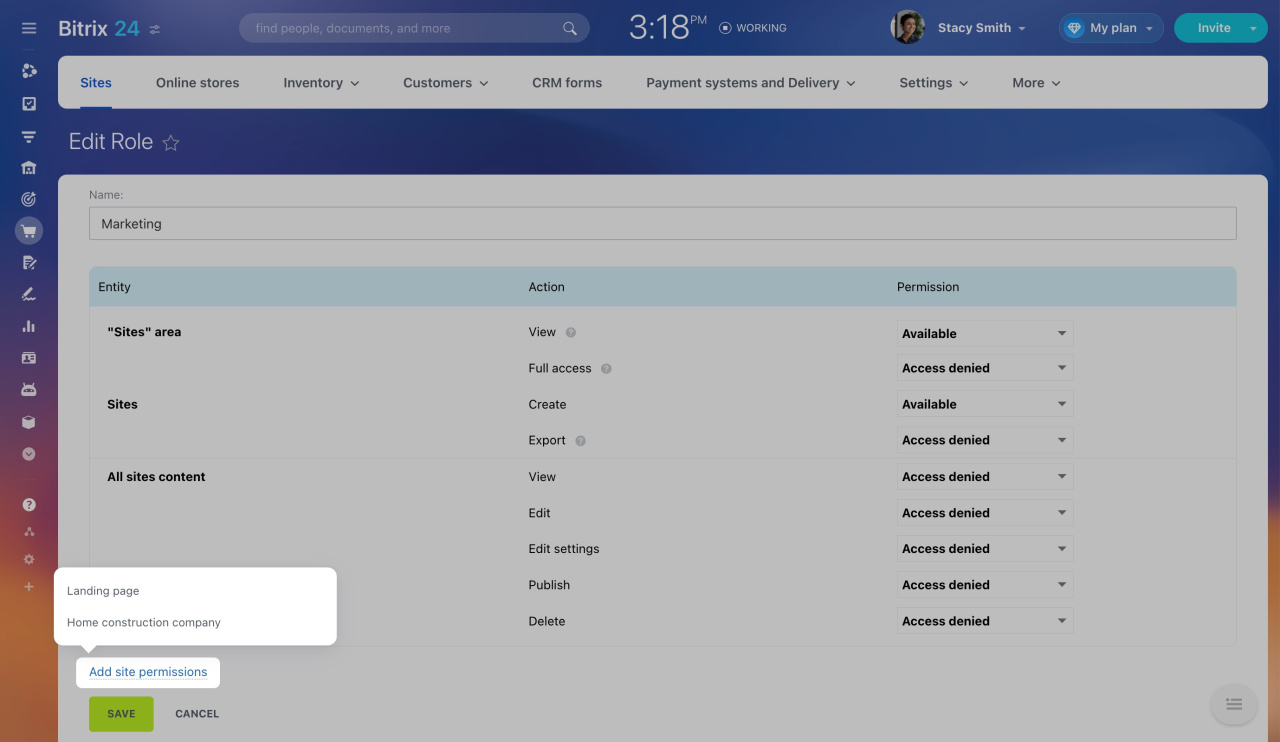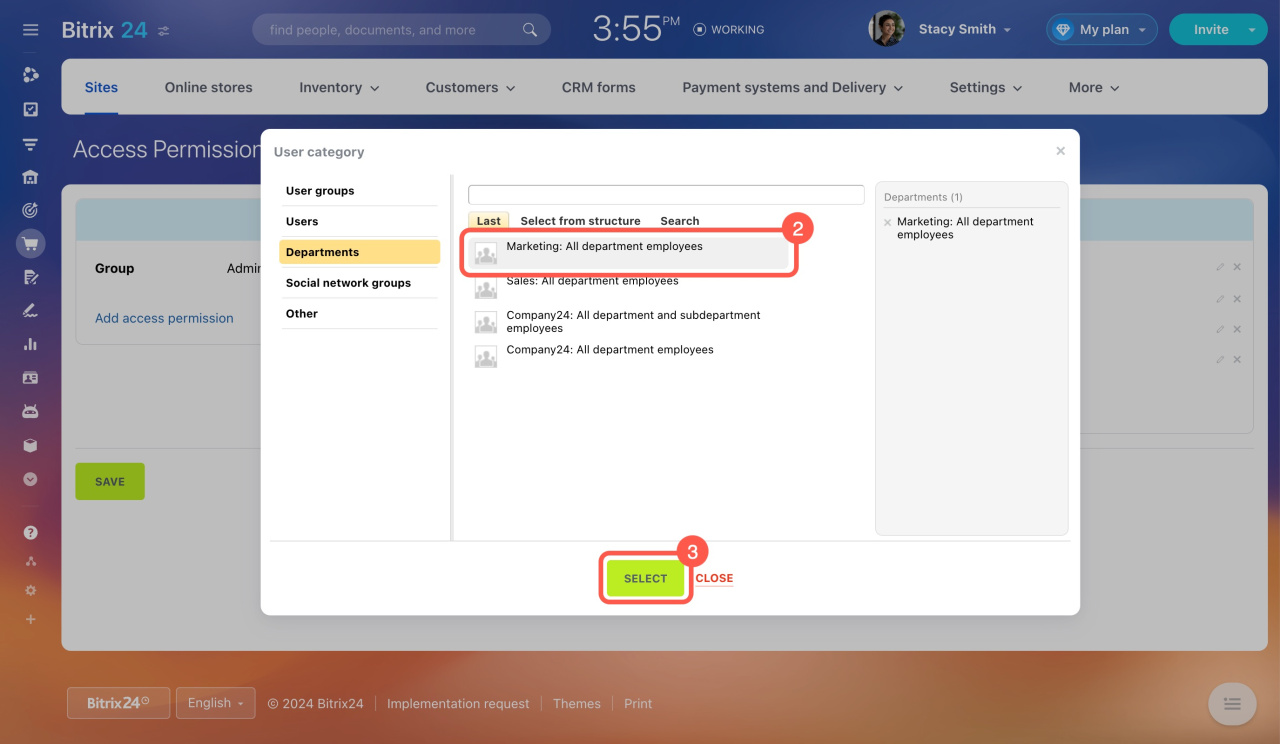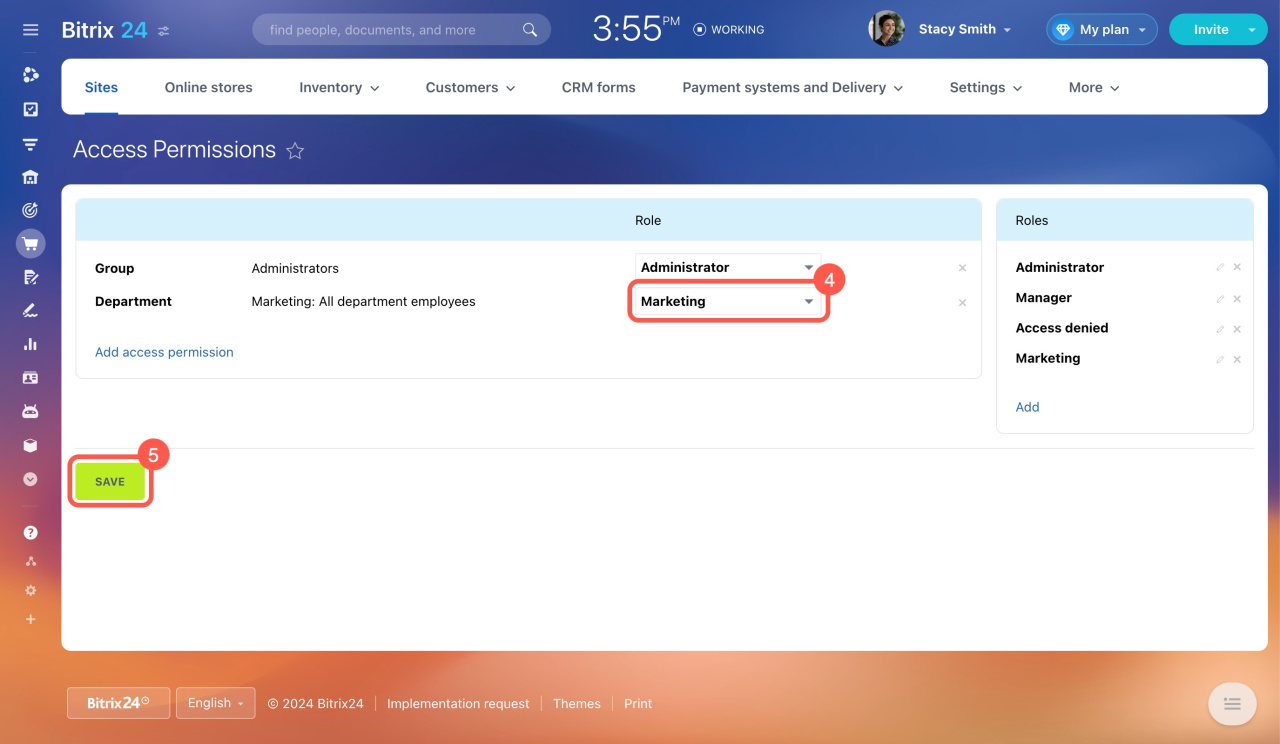Configure access permissions and manage who can access and perform actions on your Bitrix24 sites.
Bitrix24 pricing page
To configure access permissions,
- Go to the Sites and stores section.
- Open the Sites tab.
- Click the gear icon (⚙️) in the top right corner.
- Select Access Permissions in the menu.
Select standard roles
Access permissions are based on roles. By default, there are three roles:
-
Administrator: Full access to sites, including editing employee roles and access permissions.
-
Manager: Full access to sites but cannot delete sites or edit roles and permissions.
-
Access denied: No access to view the sites.
Set up custom roles
If the default roles do not suit your needs, create your own custom ones.
To add a new role, click Add.
Specify the role name and configure its access permissions.
"Sites" area. Configure permissions to view sites and edit access permissions.
Sites. Configure permissions to create and export sites.
All sites content: Configure permissions to various actions.
- View: Users can view the site content.
- Edit: Users can edit the site content.
- Edit settings: Users can edit the site settings.
- Publish: Users can publish sites.
- Delete: Users can delete sites.
Click Add site permissions to configure access permissions for a specific site.
Once done, save the role.
Assign roles to employees
After configuring and saving the role, click Add access permission.
Select an employee or department from the list.
Assign the role to the selected employee or department.
In brief
-
Configure access permissions and manage who can access and perform actions on your Bitrix24 sites.
-
Use the three default roles or create custom ones to suit your needs.
-
Assign roles to individual users, departments, or workgroup members.