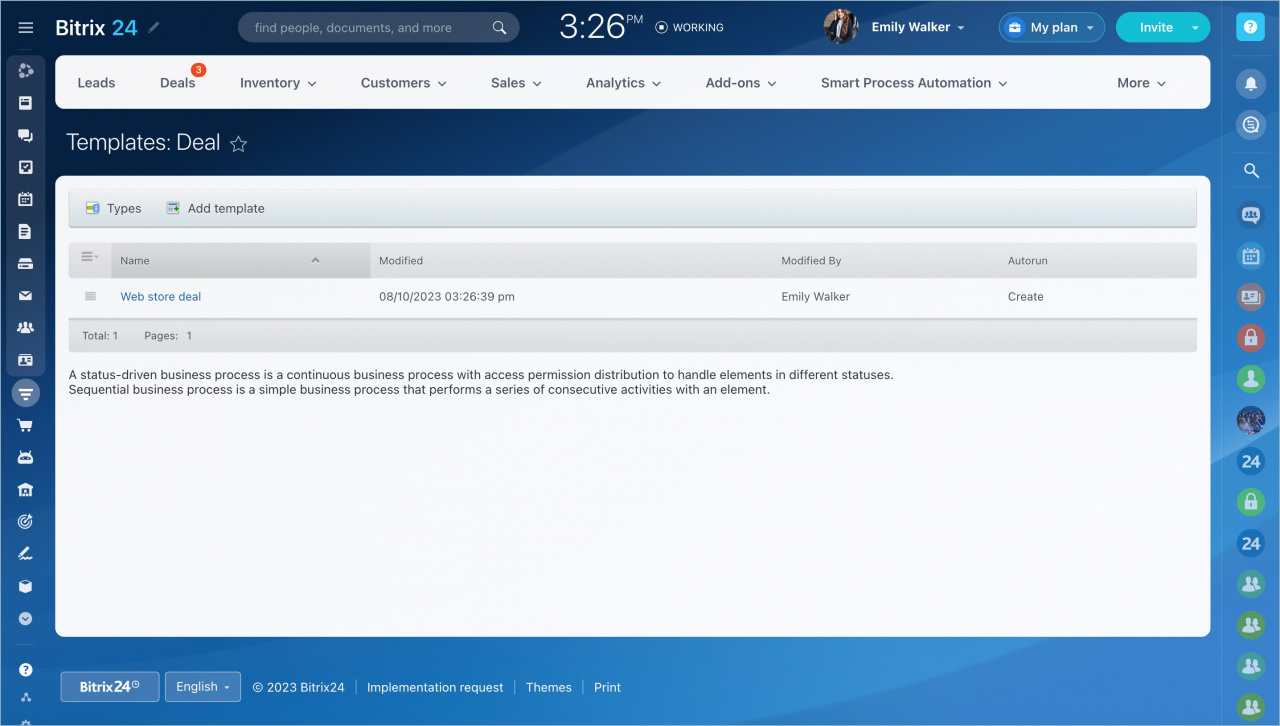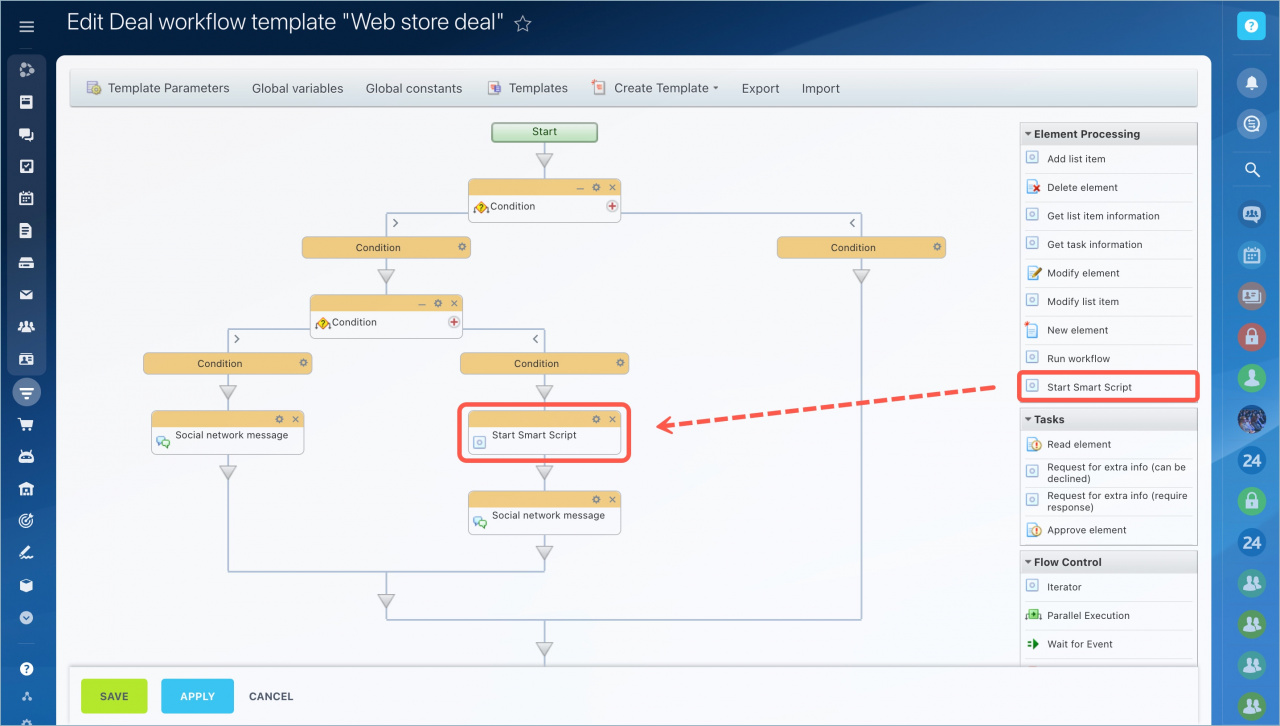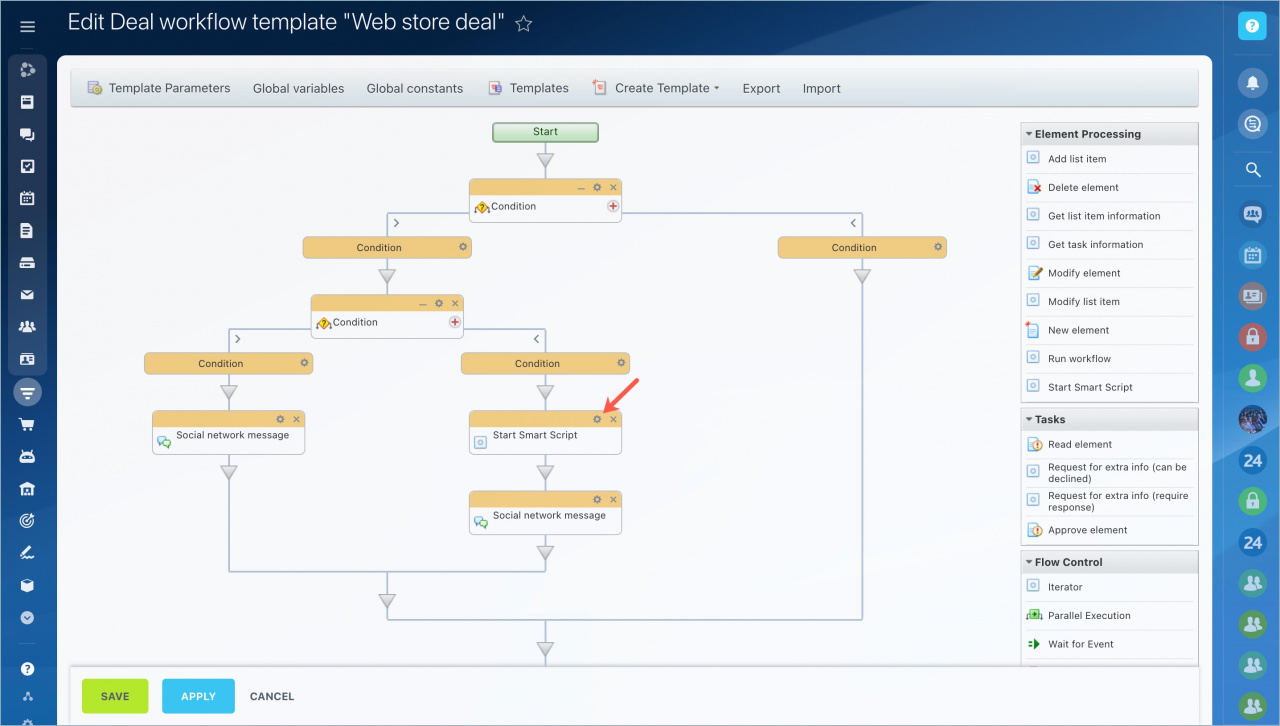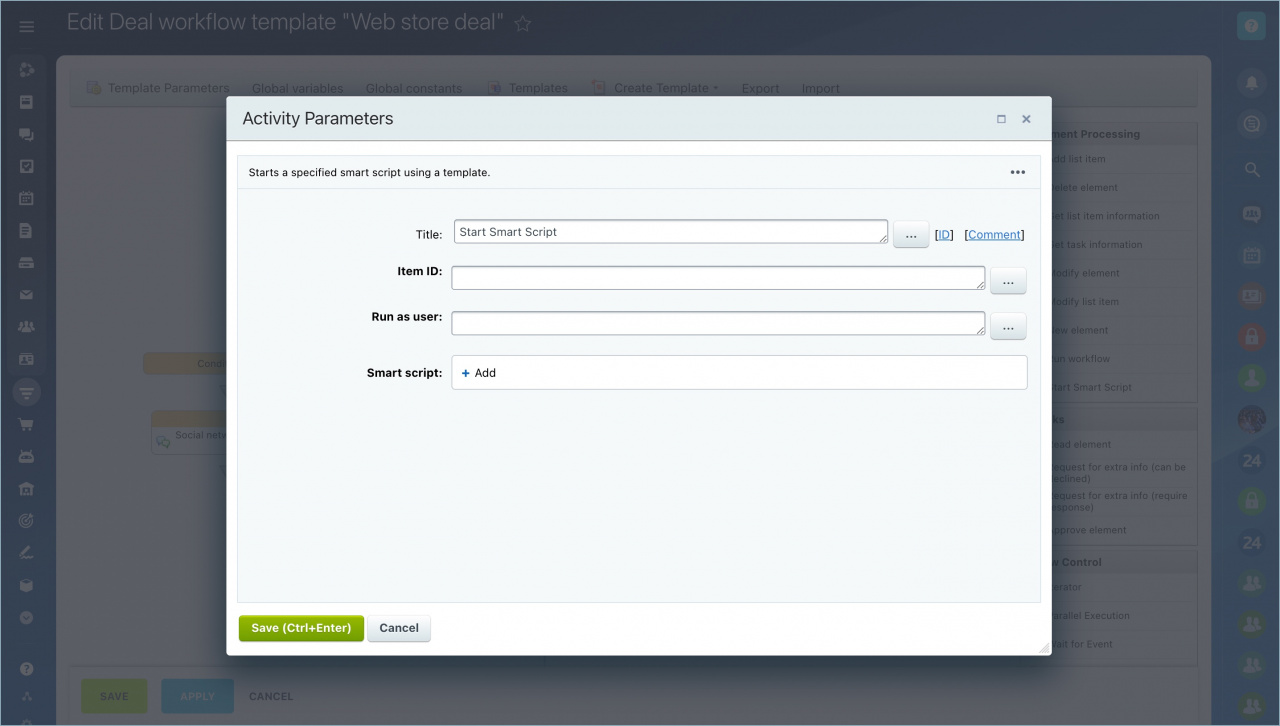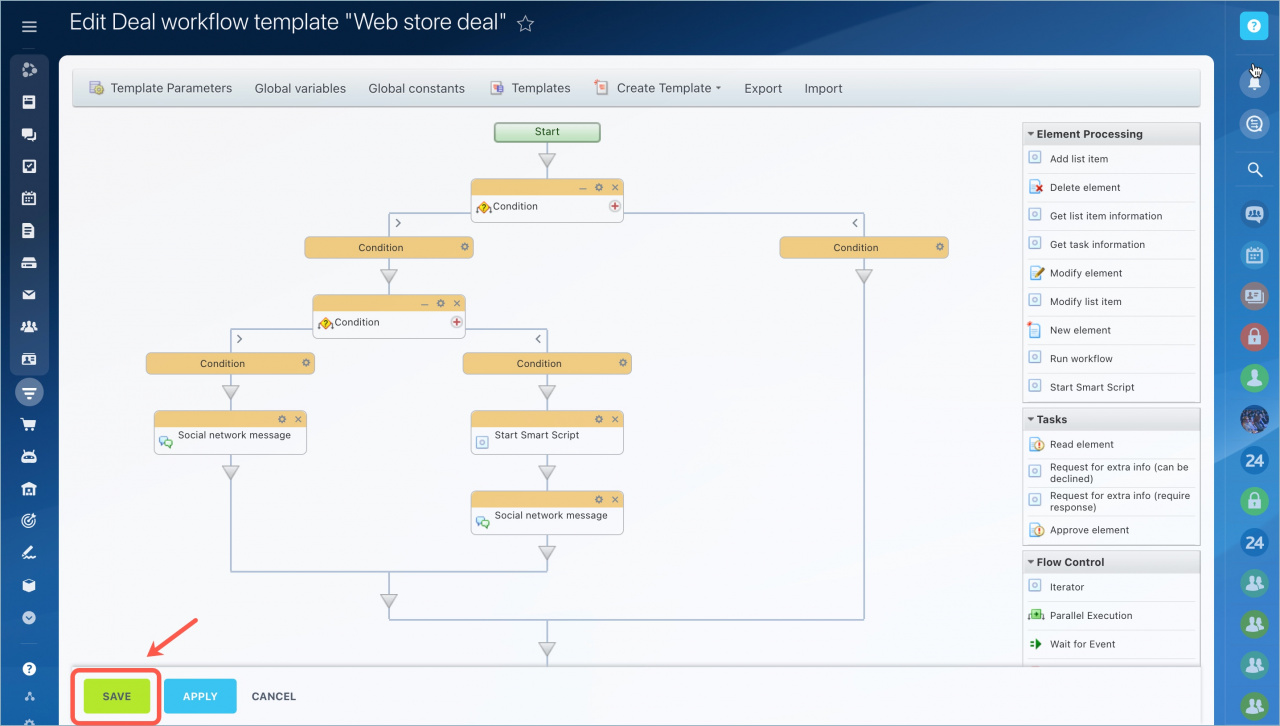-
Bitrix24 users receive all updates gradually. Please wait. New features will appear soon.
Smart scripts help automate chains of actions. Smart scripts can be run inside business processes. For example, you can set tasks for employees and schedule meetings in the calendar.
Go to the CRM page - Settings CRM settings - Automation - Business Processes.
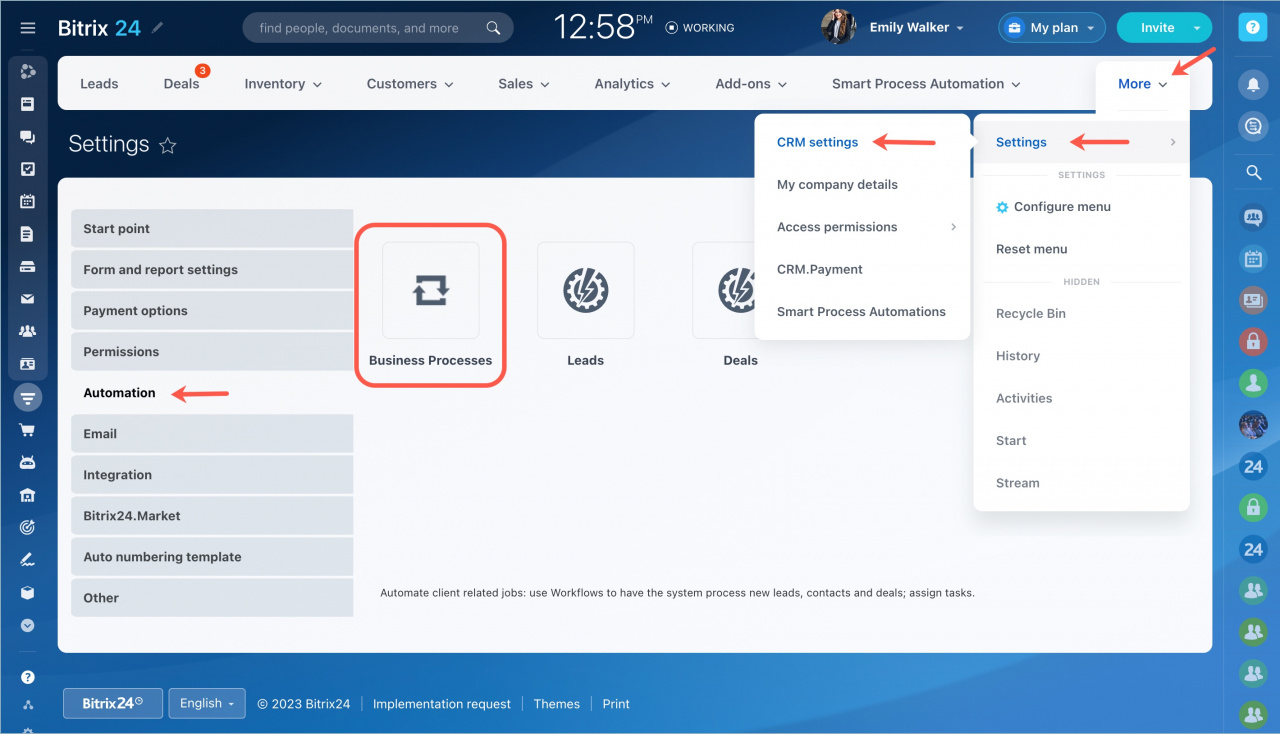
Select a template.
Move the Start Smart Script action to the required part of the business process when the script runs.
Click the settings icon ⚙️ and fill in the parameters.
Specify the following information:
- Title – write the action name.
- Item ID – it is used to refer to a specific object or data within the business process. To run a smart script for a specific deal, specify its ID.
- Run as user – select the employee on whose behalf the script will be run.
- Smart script – select the desired script from the list.
Save the settings.
When you start a business process, the smart script will run at the same time, so you don't have to enable it manually.
- Use smart scripts in business processes. You won't have to duplicate actions from scripts and configuring them in business processes.
- You can only run a smart script for 100 deals, leads and other CRM entities at the same time.
- If you run a smart script and a business process at the same time, an error will occur and the process will stop.
In Brief
Read also: