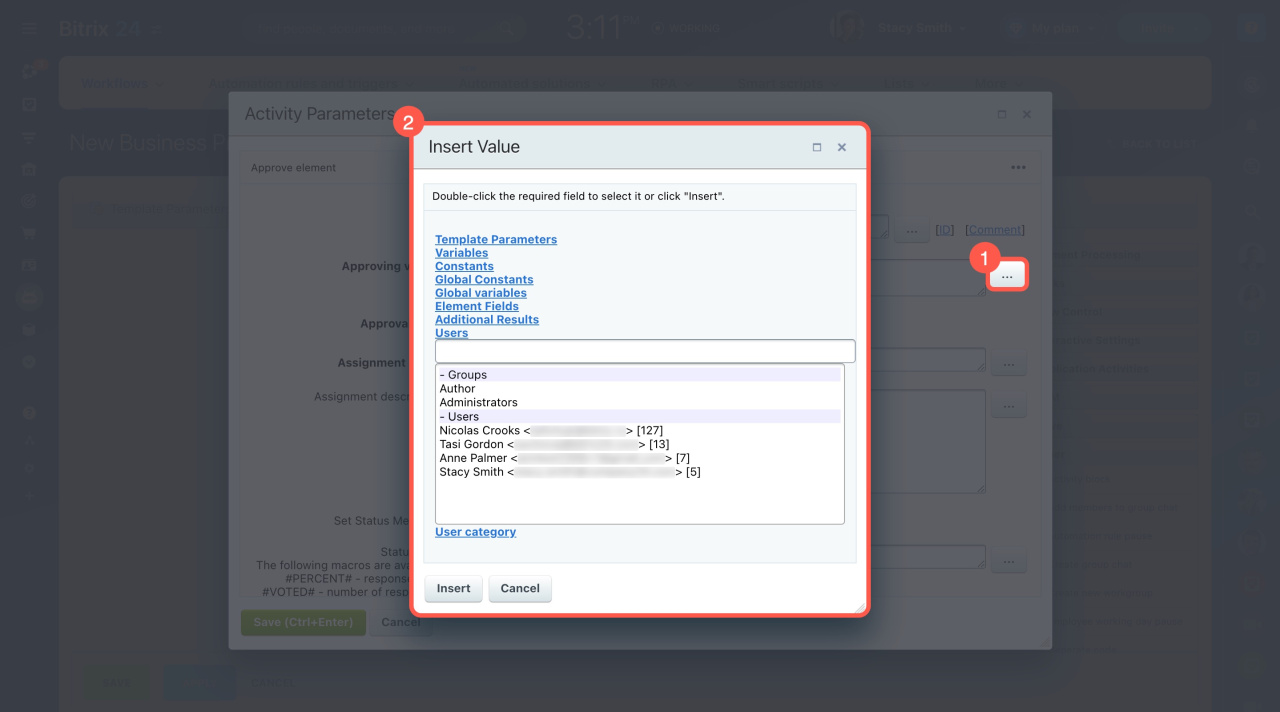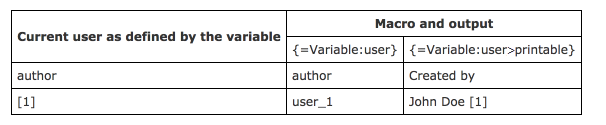When you set up a workflow, open the Insert Value form to use special macros and specify auto-generated values, like document fields, system variables, date and time, etc.
To add a macro,
-
Click the ellipsis button (...) next to the target field.
-
Select a macro in the Insert Value form that appears.
This form shows all the available macros grouped by use.
-
Template Parameters: This contains the template parameters you can define in the workflow designer. Users can fill some in when they start the workflow.
-
Variables: These are user-defined variables that may change during the workflow execution. For example, this may be an auxiliary number field that a user will be prompted to enter.
-
Constants: These are predefined constants that remain unchanged during the workflow execution. Their value is set in the template parameters, and the user who does not have access to edit the workflow cannot change it.
-
Document Fields: This inserts the value of a field of the document on which the workflow is running. For example: Created on or Created by.
-
Additional Results: These are outcomes from parts of the workflow. The list includes only the activities of the current workflow template that return one or more values.
-
Users: These let you add specific users or groups to the workflow. If you select multiple users, separate them with a semicolon.
-
User categories: These let you select a department or a social network group to be part of the workflow.
The following macros are not listed in the Insert Value form. However, they can be used when creating business process templates.
-
{=Workflow:ID}: Inserts the current workflow ID. -
{=User:ID}: Inserts the ID of a current user in the format user_[system_user_ID]. -
{=Template:TargetUser}: This parameter contains the identifier of the user who started the workflow in the format user_[system_user_ID]. -
{=System:Now}: Inserts the current date and time. -
{=System:NowLocal}: The client's current date and time (time zone is taken into account). -
{=System:Date}: Inserts the current date. -
{=Document:DETAIL_PAGE_URL}: Inserts the document view page link. The link will be valid only if the information block parameters specify a correct details page URL.
The "printable" modifier
You can add printable to make the macro output easier to read. If the macro supports it, it will show the information in a user-friendly way. If not, it will show the information as usual.
Consider the following examples in which the printable suffix is used on the user variable:
The macros with this modifier are also available through the Insert Value form.