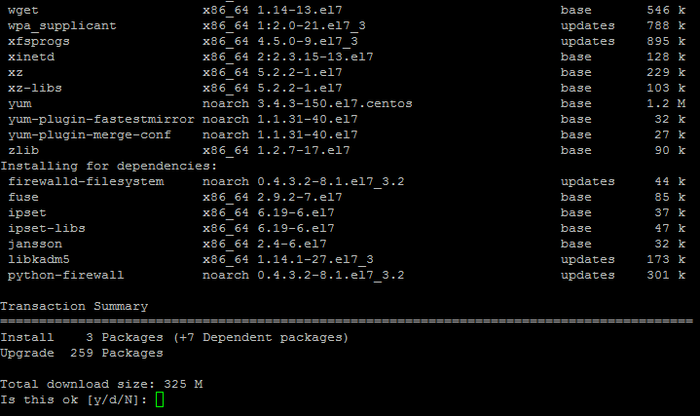
The script will automatically check for updates of the virtual machine, show the total volume for download and prompt for installation.
- If something fails following the update, it is possible to recover the old setting files of the relevant service in full or in part because configuration files are not overridden during the update but are rather stored in the files *.ori.(time marker).
- Also during the update some php modules may disconnect. In order to connect them, please perform the following commands:
mv -f /etc/php.d/(module).ini.disabled /etc/php.d/(module).ini
service httpd restart
