Here are several examples of routine operations and typical tasks that most companies have to deal with:
- Document creation, audit, and approval (legal department);
- Visual assets for marketing (graphic designers);
- Website improvements and maintenance (web development department);
- Purchasing material supplies (supply department);
- Monetary compensation for business trip expenses (accounting department).
As you can see, there are plenty of tasks and operations that simply beg for optimization, and what're going to do.
Using the process of approving sales contracts and other legal documents as an example, let's create our first Flow in Bitrix24 - all we need to do is go through these 4 simple steps.
Step 1. Creating a flow
Click on the «NEW FLOW» button and complete the fields:
- a short yet descriptive name to make your flow easier to find;
- a proper description to explain what this flow is for.
NAME - Documents approval
DESCRIPTION - Approval and audit of various legal documents, including sales contracts, service agreements, etc.
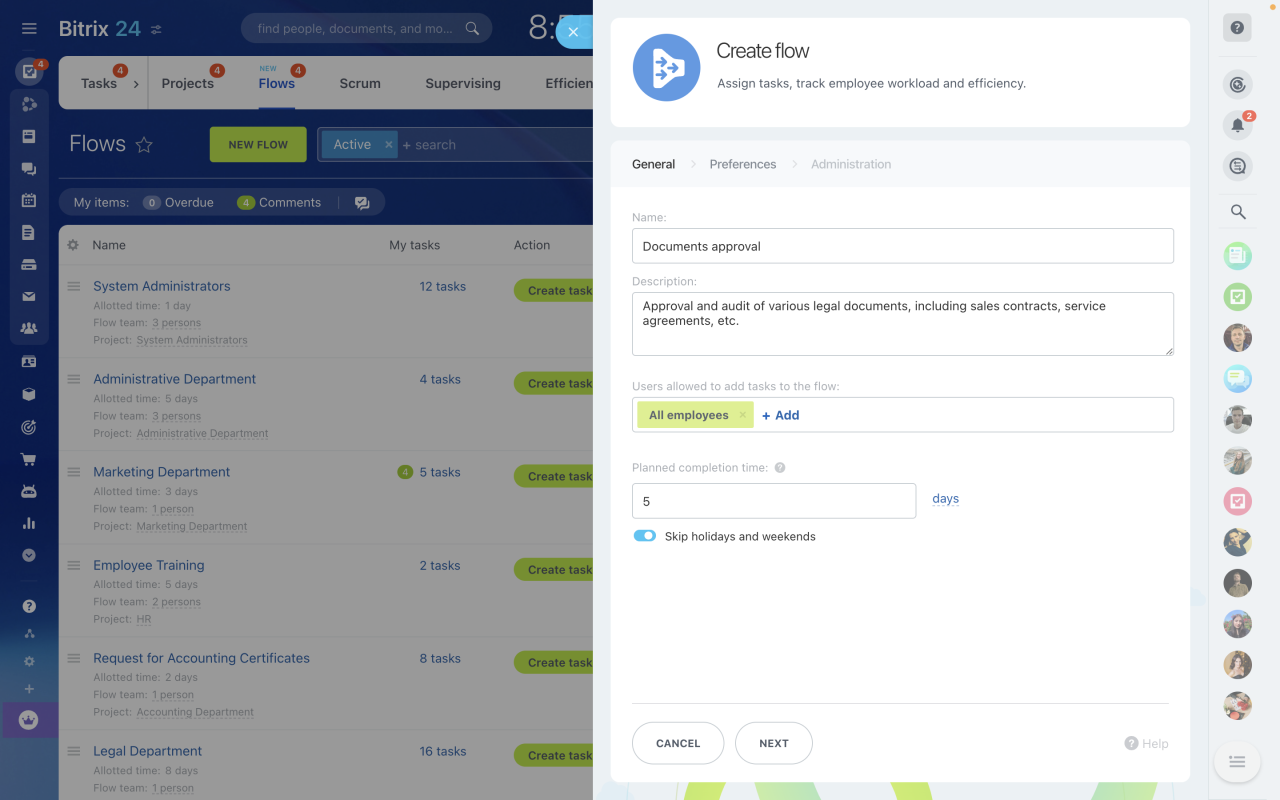
Here, we also need to decide who will be allowed to add tasks to the flow (all employees or selected people) and set planned task completion time. When a task is added to the flow, its deadline we'll be calculated and set automatically based on the planned completion time.
You can also disable the “Skip holidays and weekends” option — however, in our case, legal department works by the regular 9-5 MON-FRI schedule, so we leave it enabled and hit NEXT.
Step 2. Setting flow preferences
Here, we need to add people to the flow team and choose how we'd like the tasks to be assigned (using queue or manually). There's a third option that's coming soon — self-assign tasks. With this option, users will pick pending tasks as soon as they complete their outstanding tasks.
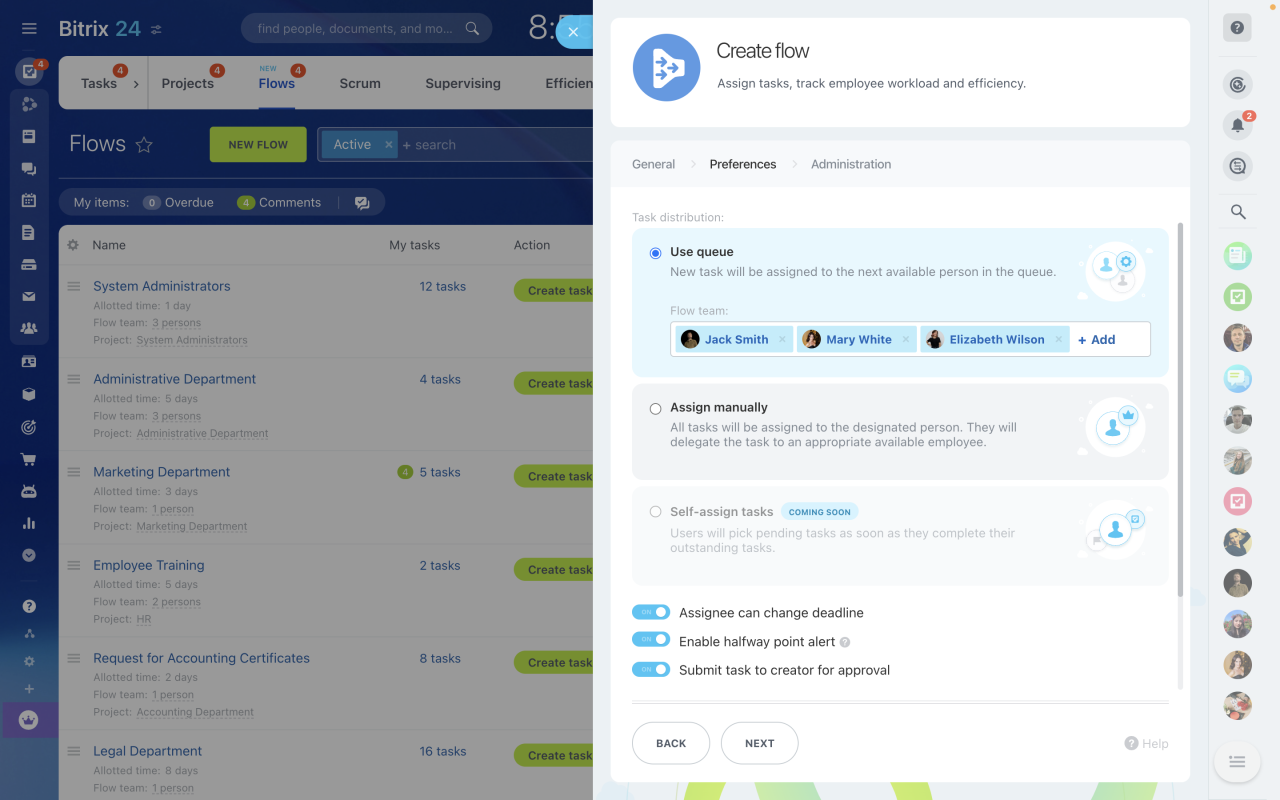
There are some extra options that you can tweak, such as:
- Allow the assignee to change the deadline (legal documents approval is a strictly regulated process, so we'll disable this option);
- Enable halfway point alert (an extra reminder could be helpful, so we'll leave that on);
- Submit task to creator for approval (also a useful option, let's keep it).
If there's an ongoing project you'd like to link this flow to, you can add it here as well.
Finally, there's a super-useful option called “Only create tasks using template”. In our case, this could really simplify the process so we'll enable it too.
Step 3. Create task template
Task templates are a great way to make life easier for those who will be assigning tasks to the specialists in your flows — templates help to avoid a lot of unnecessary questions and needless back-and-forth.
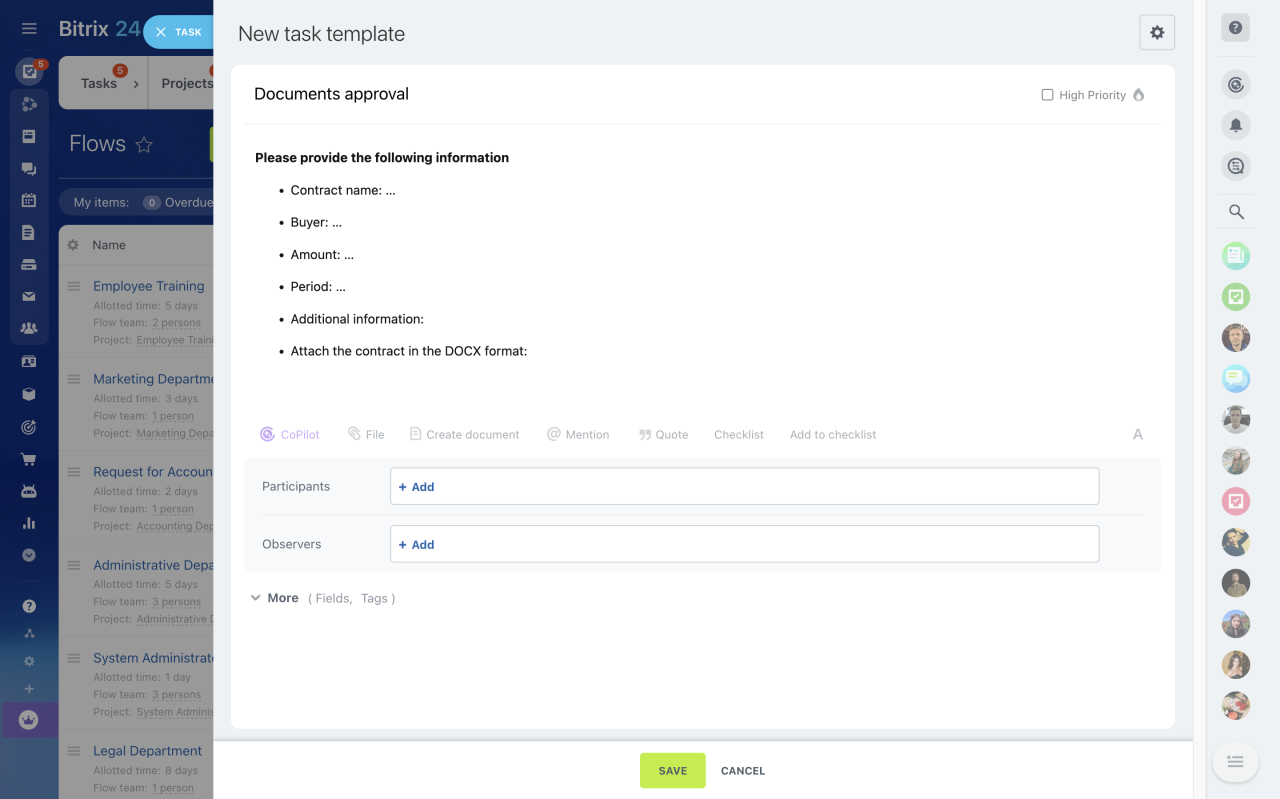
In our example, it could be something like this:
- Please provide the following information
- Contract name: …
- Buyer: …
- Amount: …
- Period: …
- Additional information:
- Attach the contract in the DOCX format:
Step 4. Final settings
In addition to the flow owner (the person who created the flow and who manages tasks inside it), you can also set the flow administrator. This option is useful in situations when you, as the flow owner, would like to delegate day-to-day operations to someone else, since the flow administrator also has access to the flow settings.
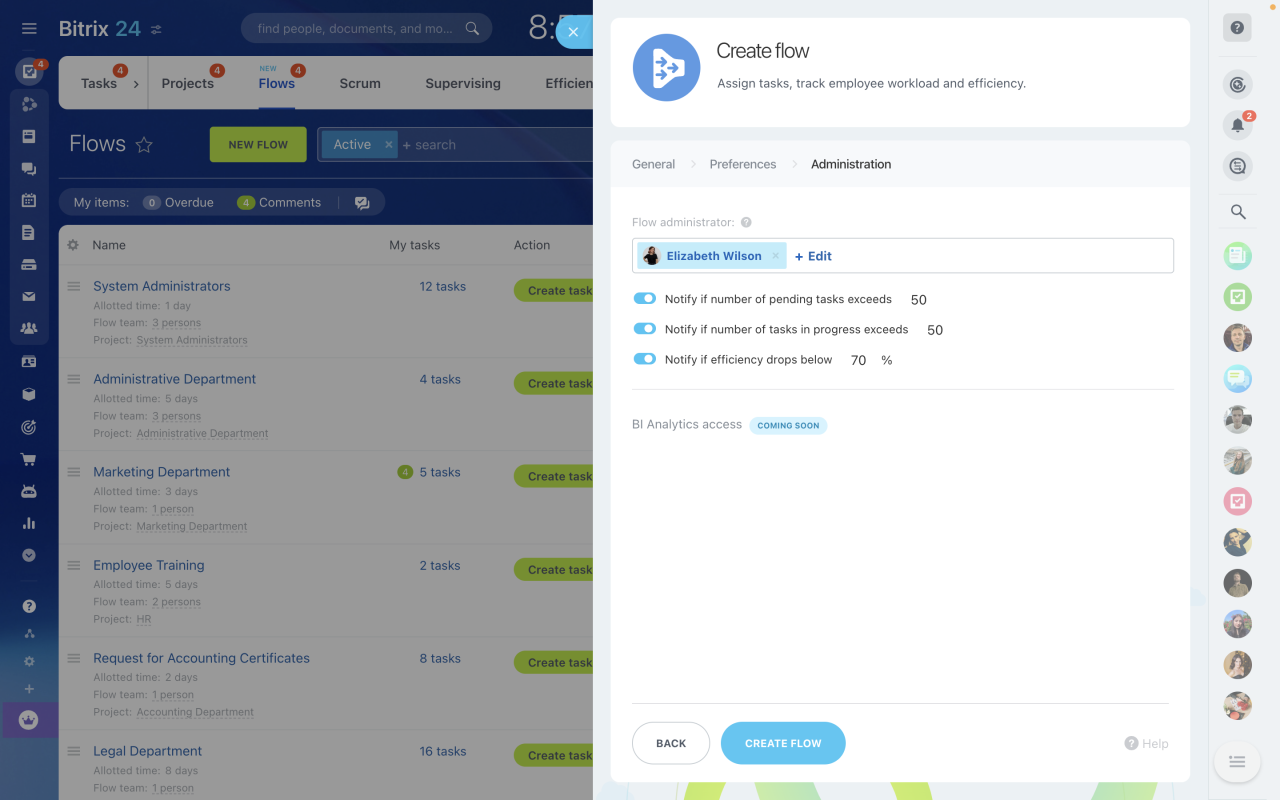
A few extra settings we need to mention are:
- Notify if number of pending tasks exceeds a certain value;
- Notify if number of tasks in progress exceeds a certain value;
- Notify if efficiency drops below a certain percent value;
We can custom-set all of these values to our liking, which adds an additional level of precision to our workflow management process.
BI Analytics — COMING SOON!
Access to BI analytics will allow you to analyze the workload of various departments and assess the amount of work done by your team to see if there are too many tasks or if some individuals are not as efficient as the rest of the team.
You can create multiple flows for the same department. For example, in addition to approving documents, our legal department can also provide consultations on various legal-related issues, which warrants a separate flow. By now, you should be able to create it in just a couple of minutes.
If you're not sure what kind of flows you need right now, we would recommend you to create one flow per department and let it run for a few weeks. By then, you will have gathered enough experience and analyzed enough data to understand what changes need to be made.
Try creating your first flow now to see in action!
Not yet a Bitrix24 client? Create your free account now!
Start for free