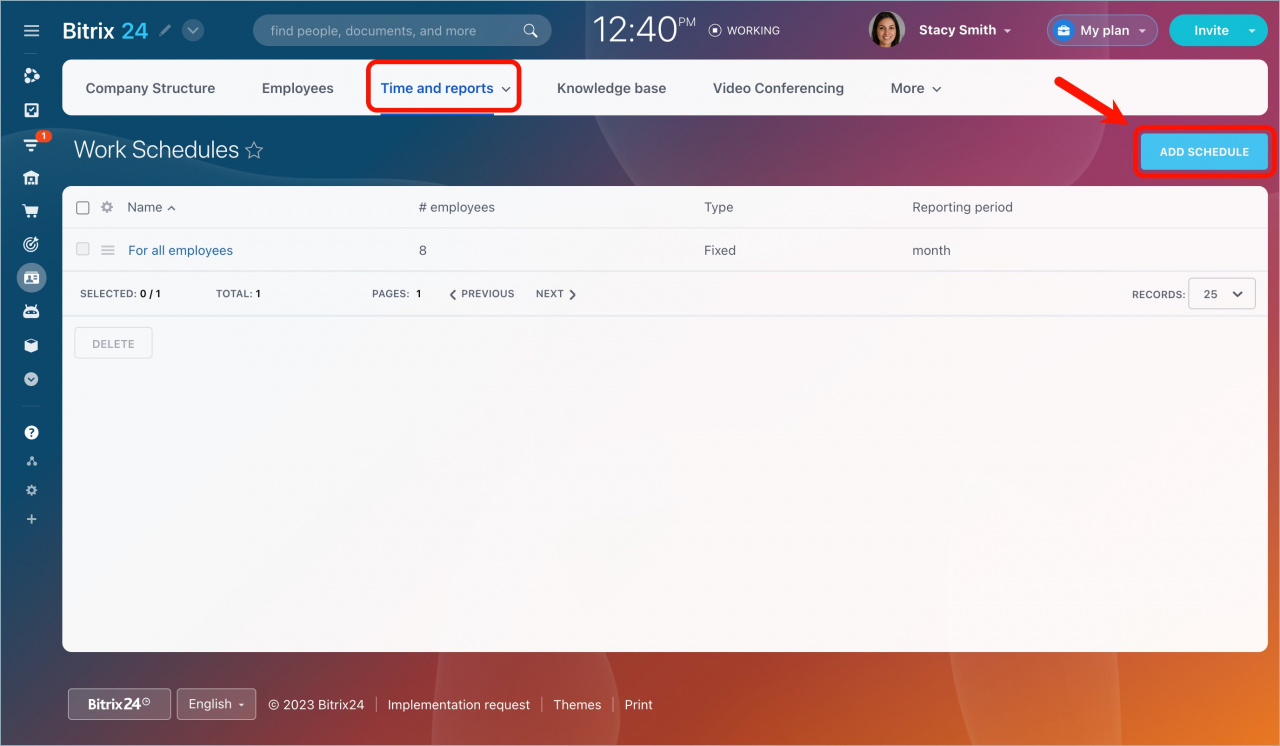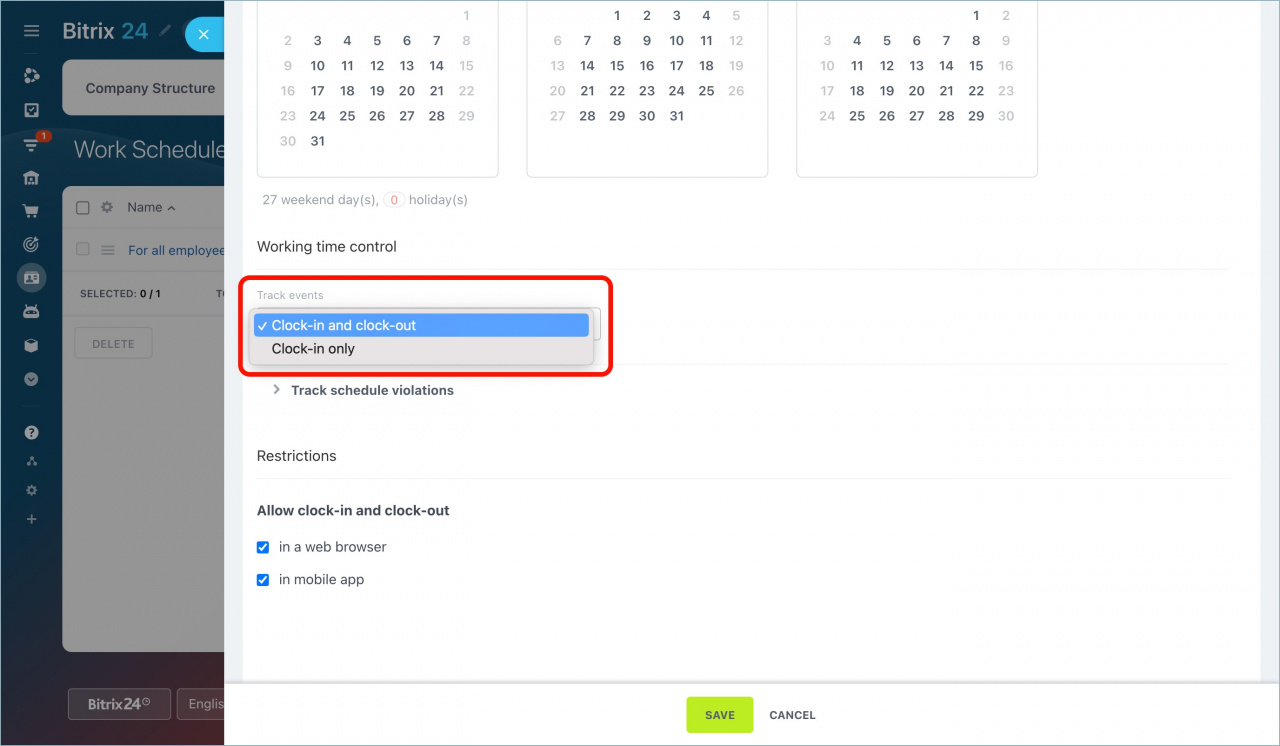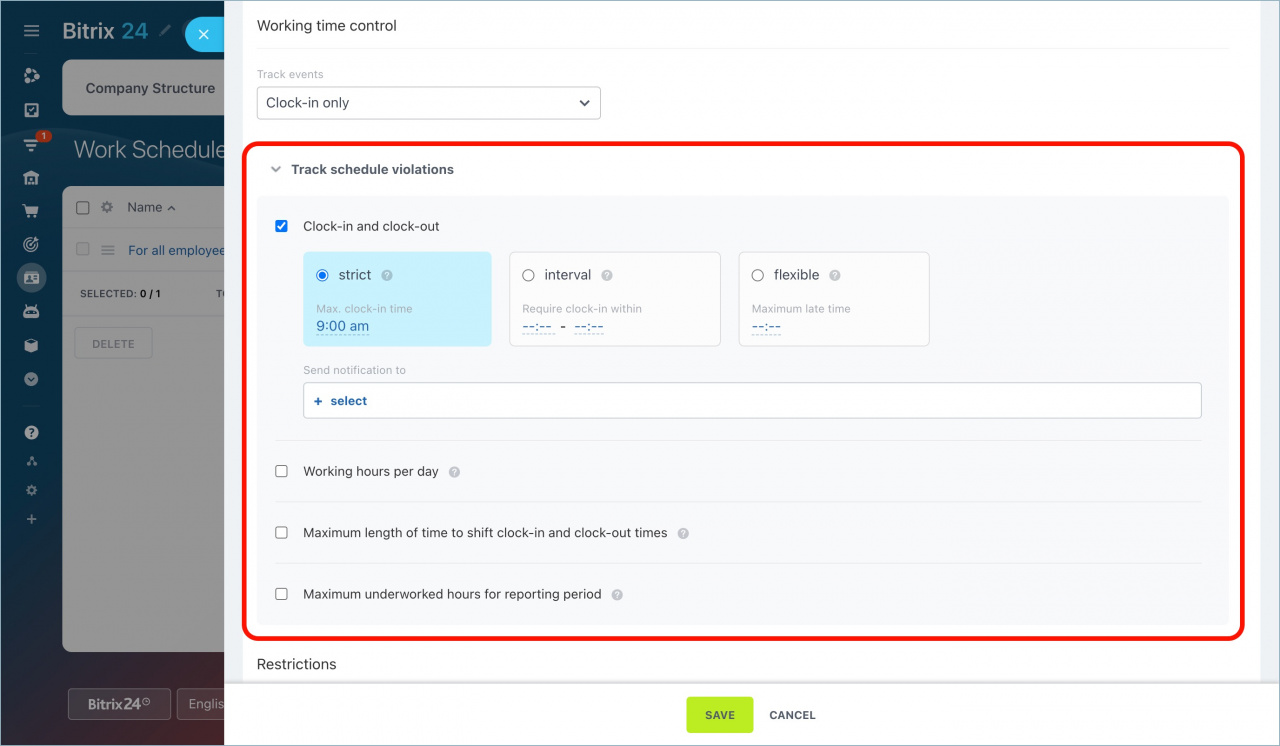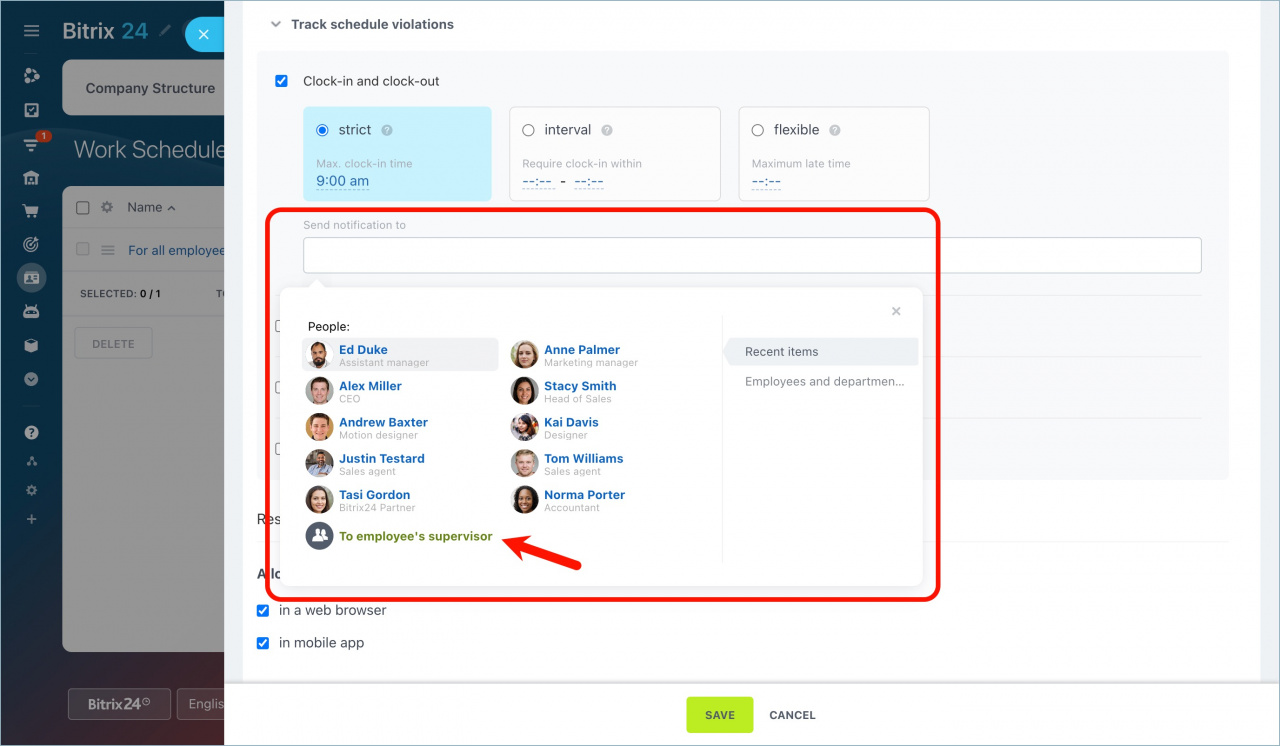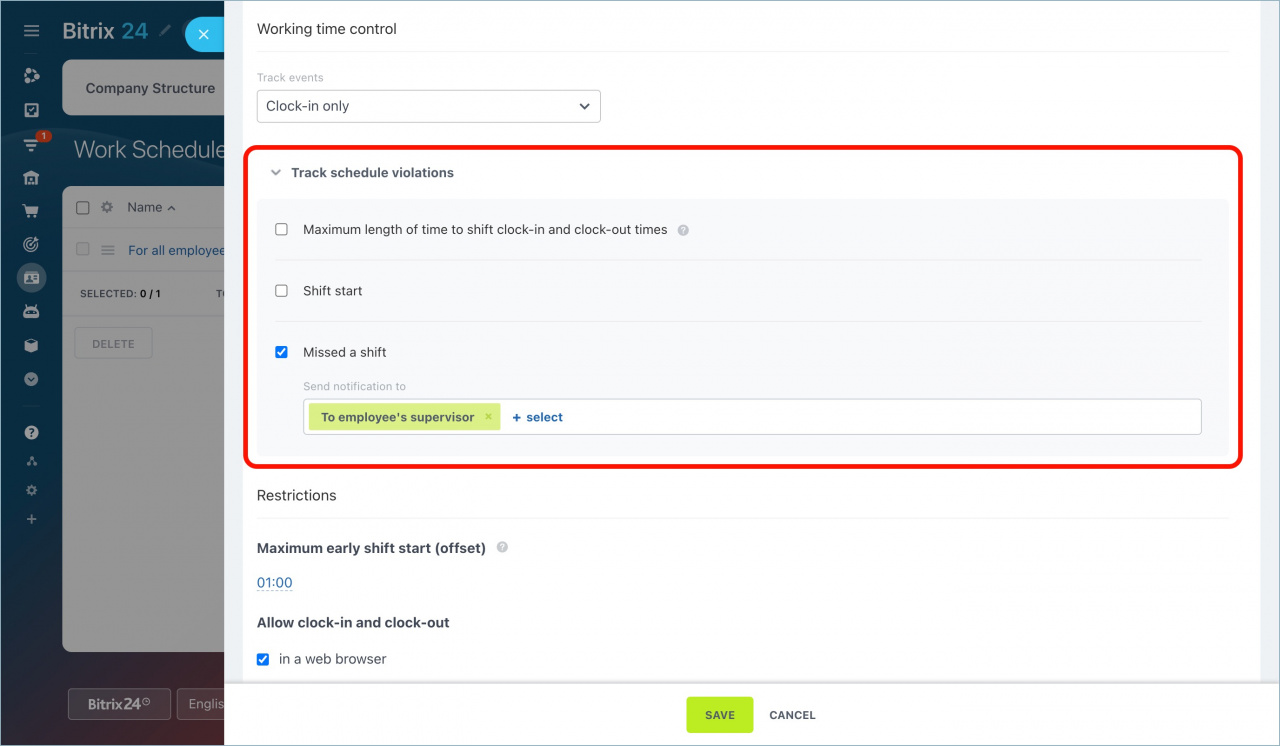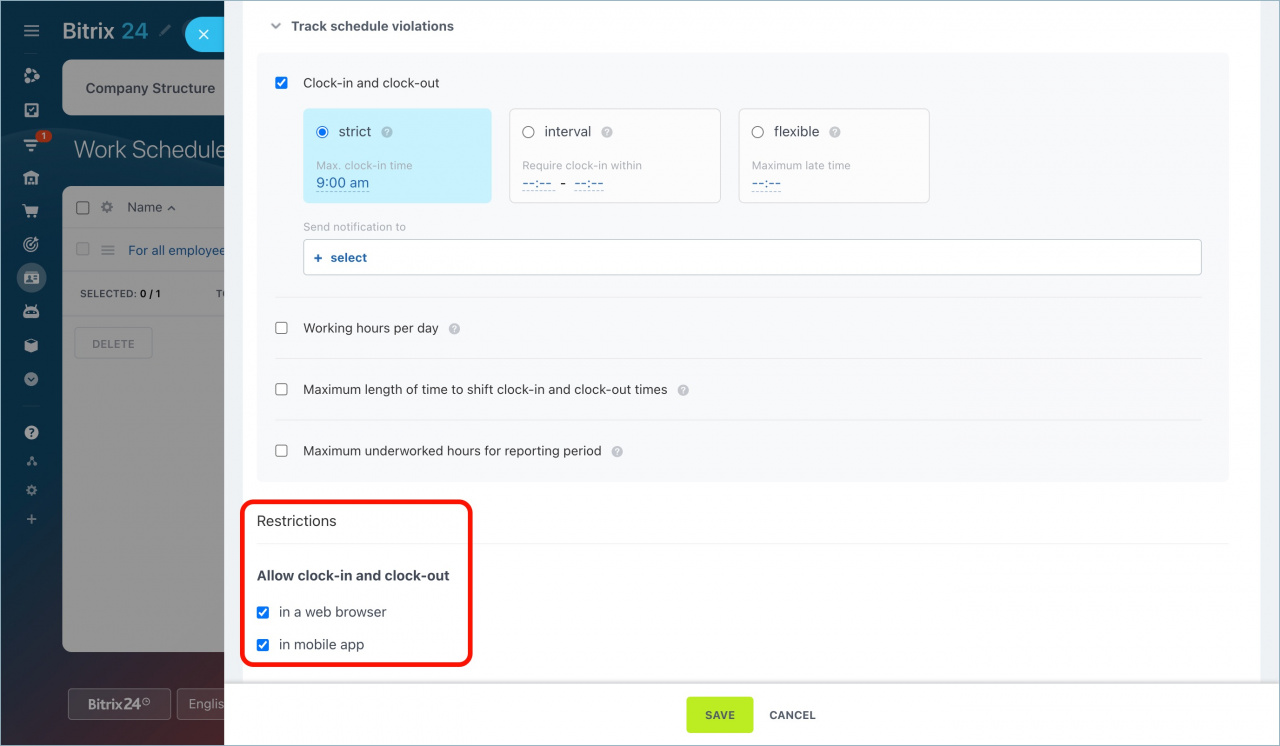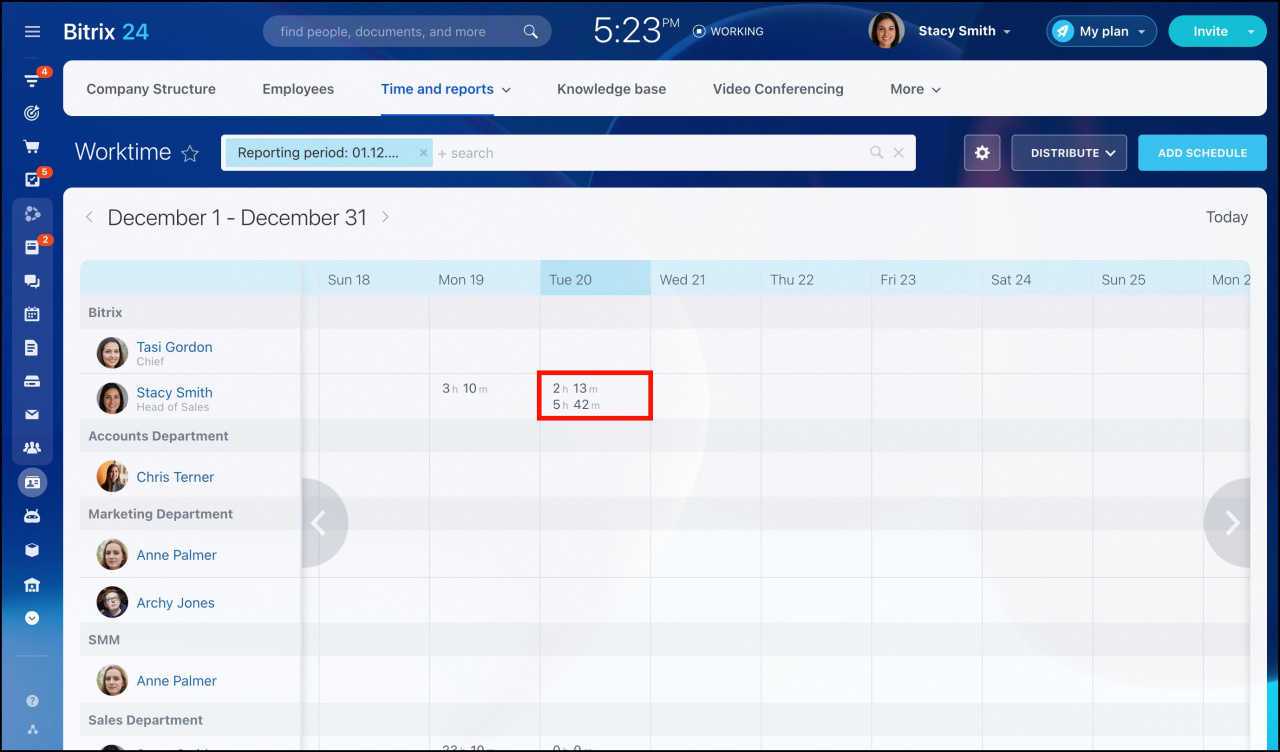Create work schedules for your employees and control their working time using some helpful options in the Work time control section.
Navigate to Company on the main left menu > open the Time and reports tab > select Work schedules. Then click Add schedule at the top right corner.
Choose a work schedule type and apply the needed settings.
Under Track events, you can specify how your employees will clock in/out:
-
Clock-in and clock-out – employees need to clock in and clock out manually.
-
Clock-in only – employees need to clock in manually. Employees will be clocked-out automatically according to the specified work hours.
Then expand the Track schedule violations section and select schedule violations which you would like to track.
-
Clock-in and clock-out – to track violations, specify the time when employees must clock in and clock out. If there is a violation, a notification will be sent to specified employees.
-
Working hours per day – if an employee clocks out and has fewer work hours than the specified value, a notification will be sent to specified employees.
-
Maximum length of time to shift clock-in and clock-out times – specify the maximum length of time an employee can edit their clock-in and clock-out times. If there is a violation, a notification will be sent to specified employees.
-
Maximum underworked hours for reporting period – specify the number of hours that are acceptable to be uncompleted within a selected reporting period.
For example, you have a 40-hours work week. If you specify that maximum underworked hours for the reporting period (in this case, it's a week) cannot be more than 2 hours, an employee can work for 38 hours and nobody will get a notification about it. But if he/she has 37 working hours at the end of the reporting period, a notification will be sent to specified employees.
Shifts schedule has some additional schedule violations settings.
-
Maximum length of time to shift clock-in and clock-out times – specify the maximum length of time an employee can edit their clock-in and clock-out times. If there is a violation, a notification will be sent to specified employees.
-
Shift start – specify if your employees can be late for the shift.
-
Missed a shift – if an employee misses a shift, a notification will be sent to specified employees.
Under Allow clock-in and clock-out, you can tick the options to restrict employees to clock in/out in a web browser or via mobile devices. Select from which devices employees can manage their work time.