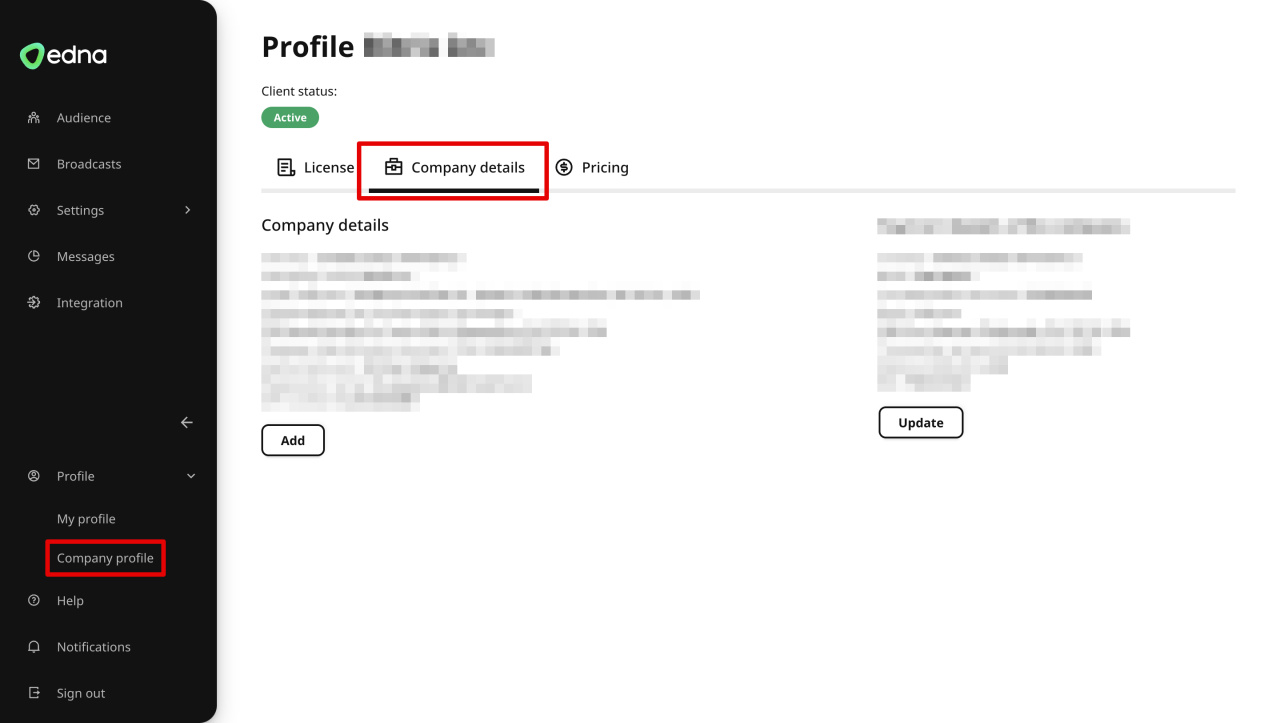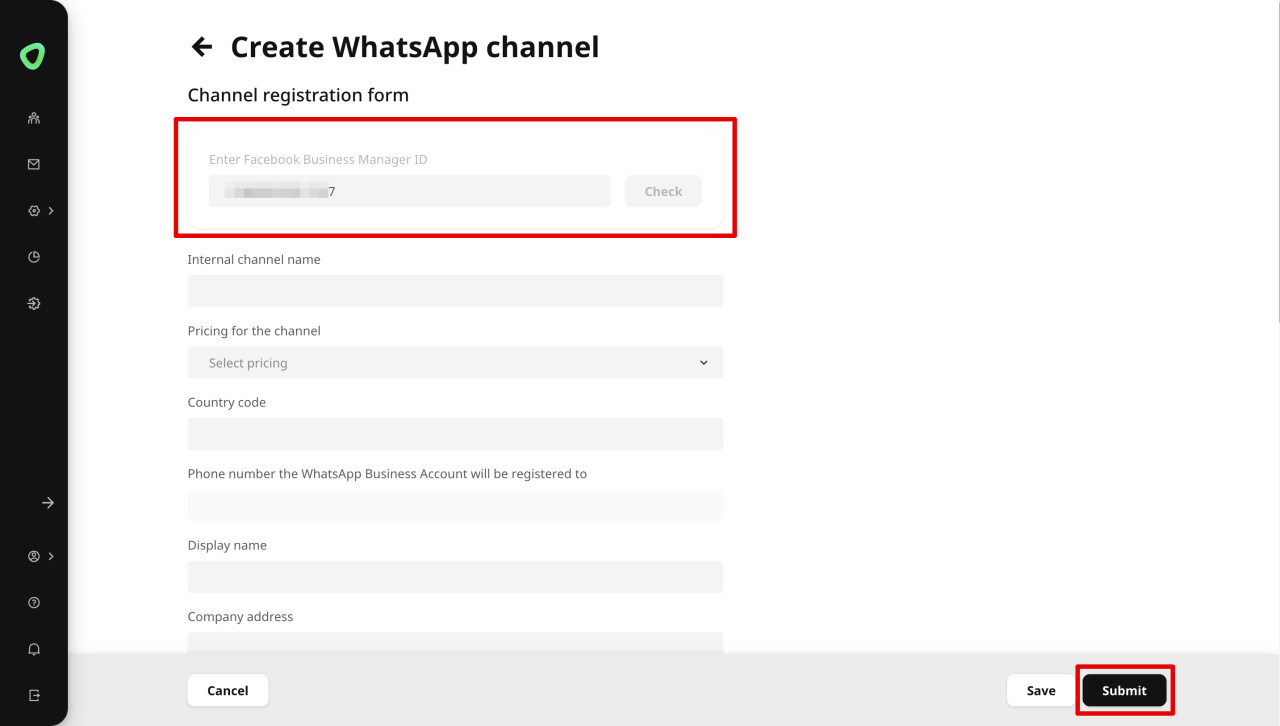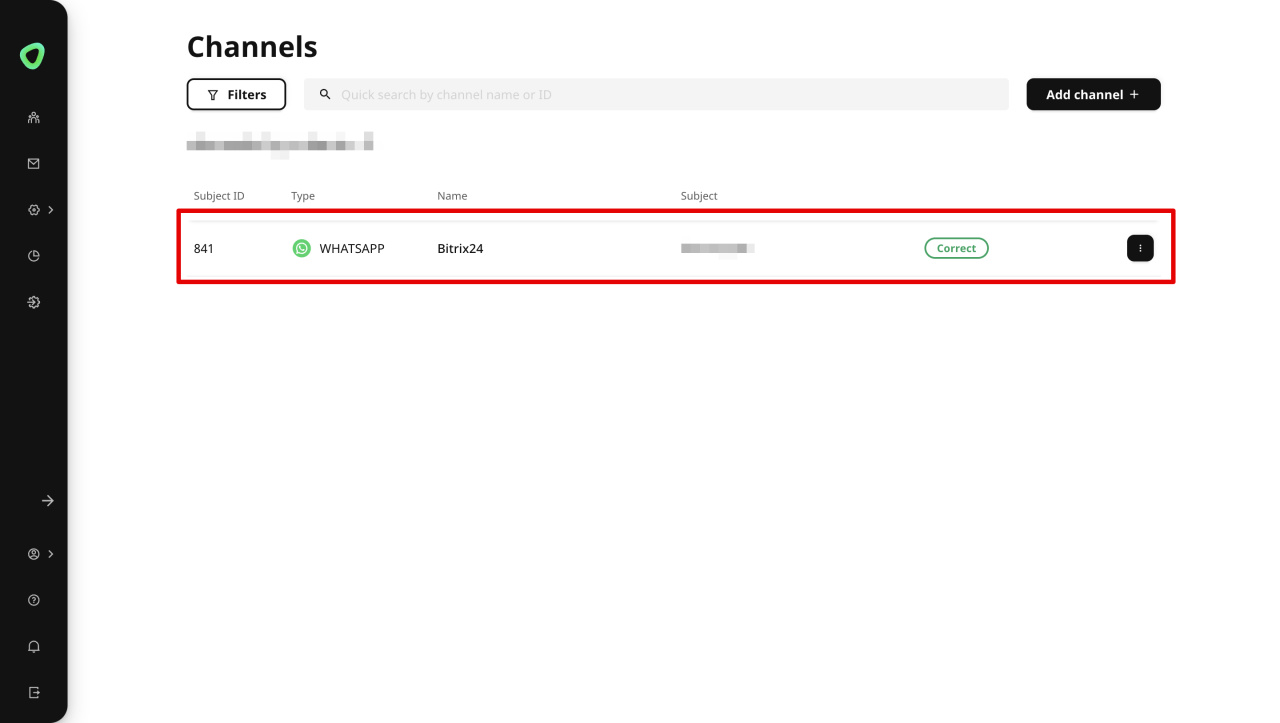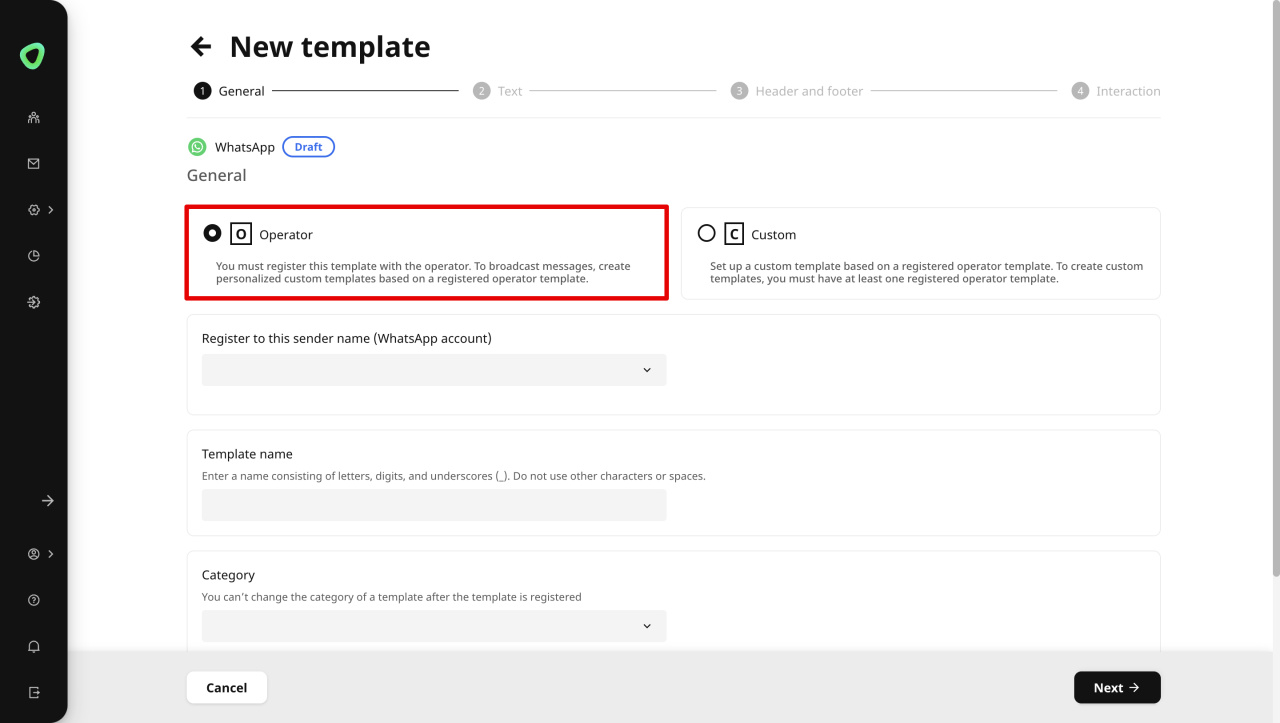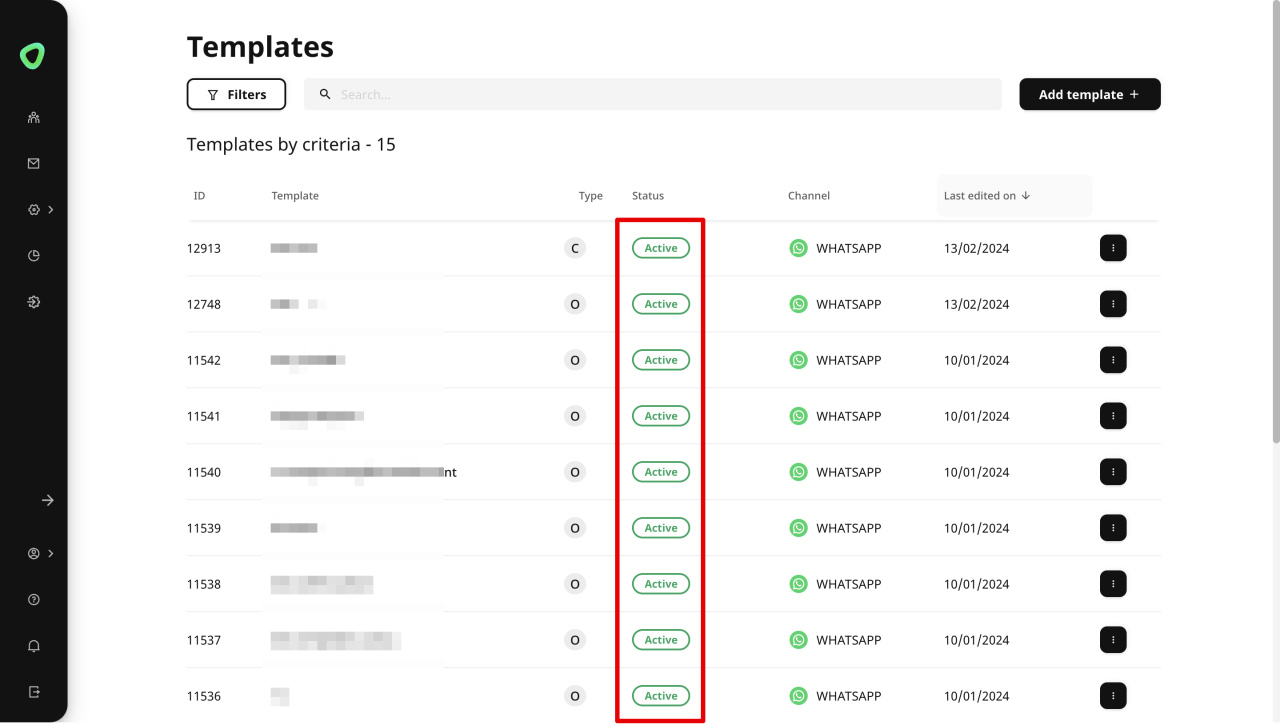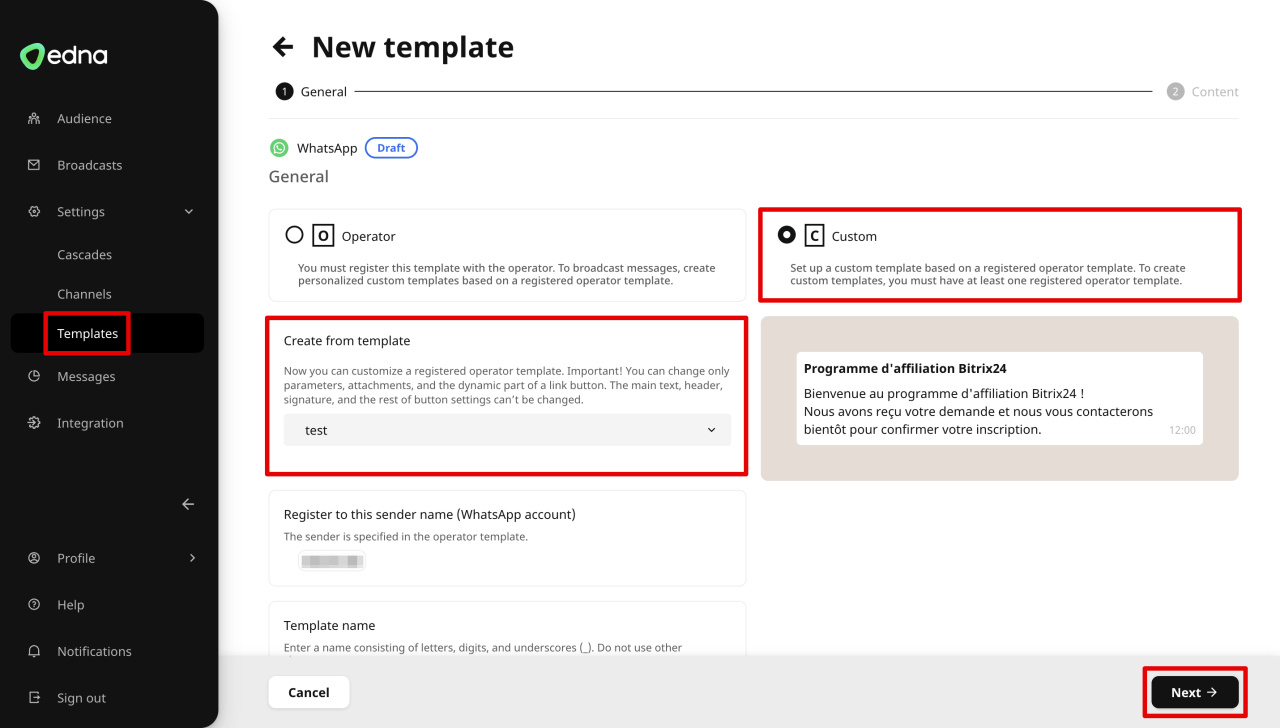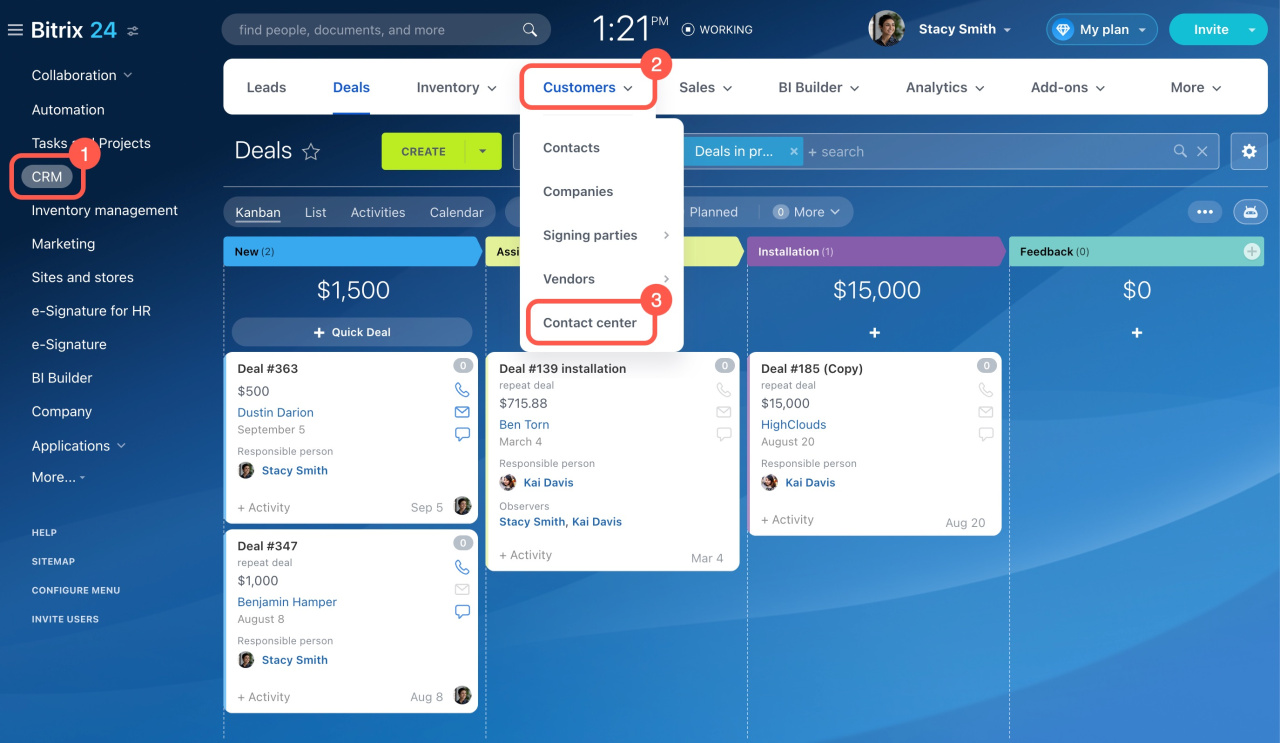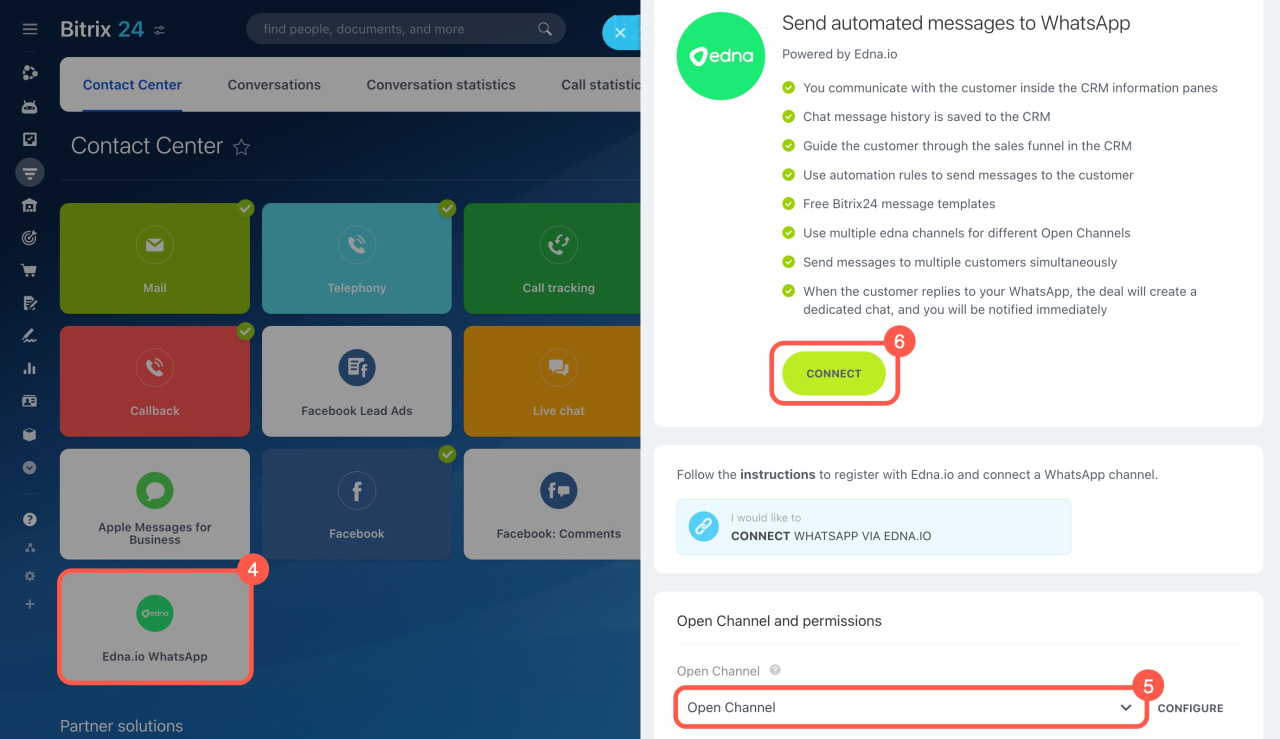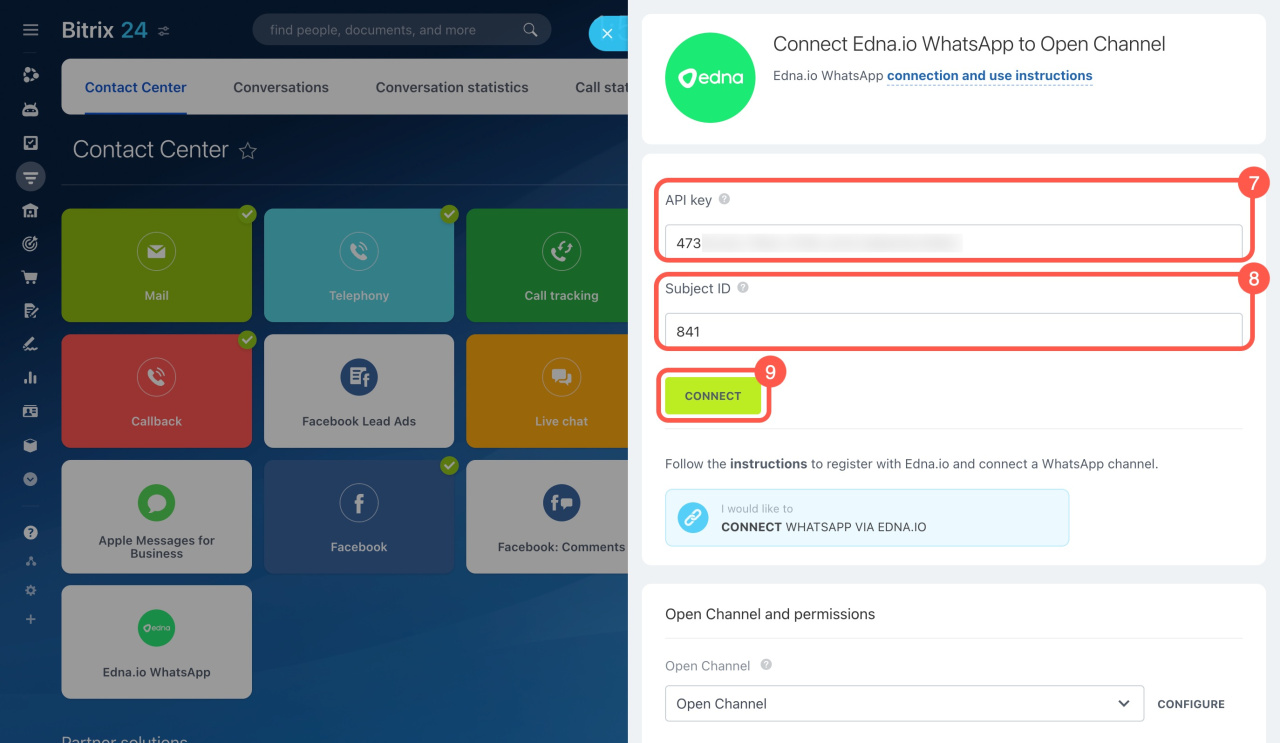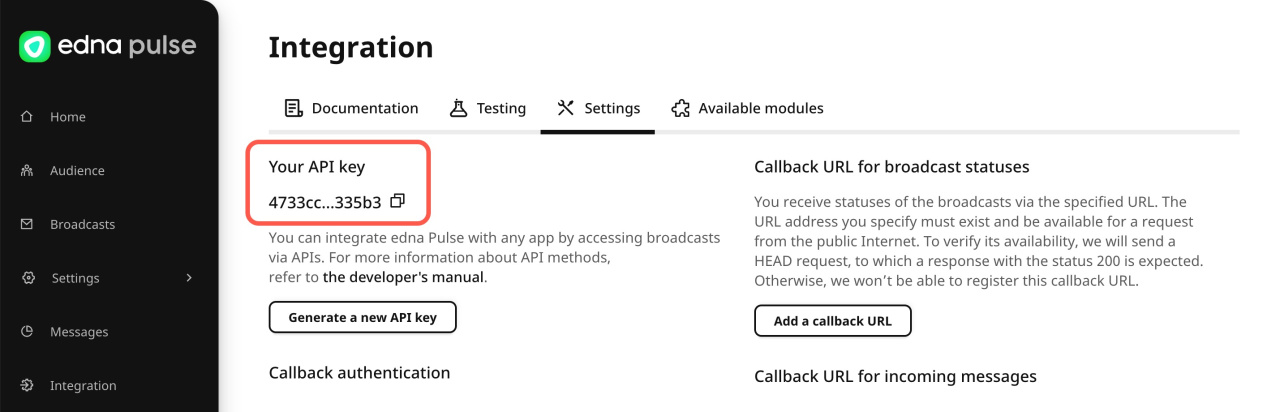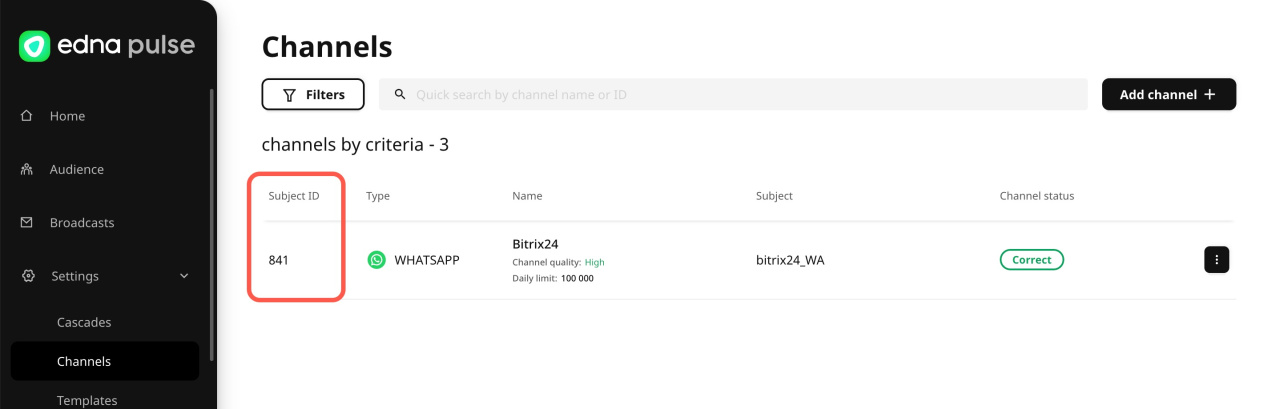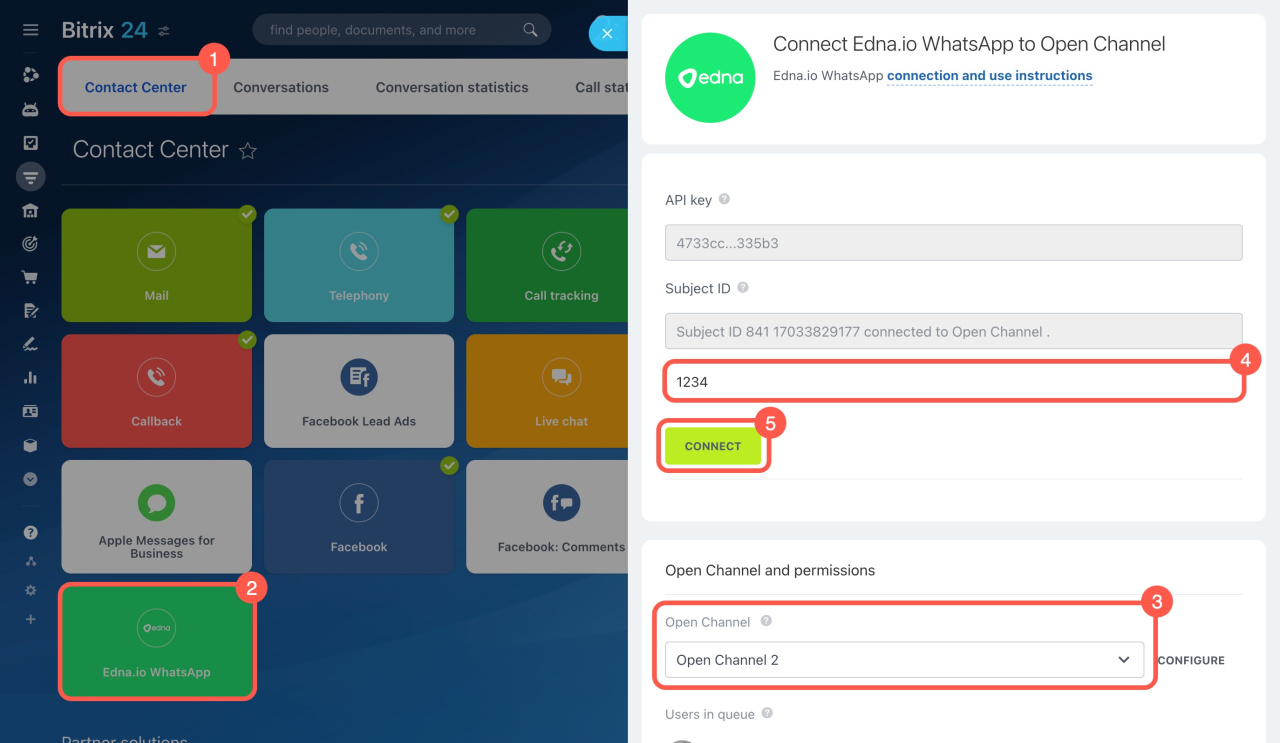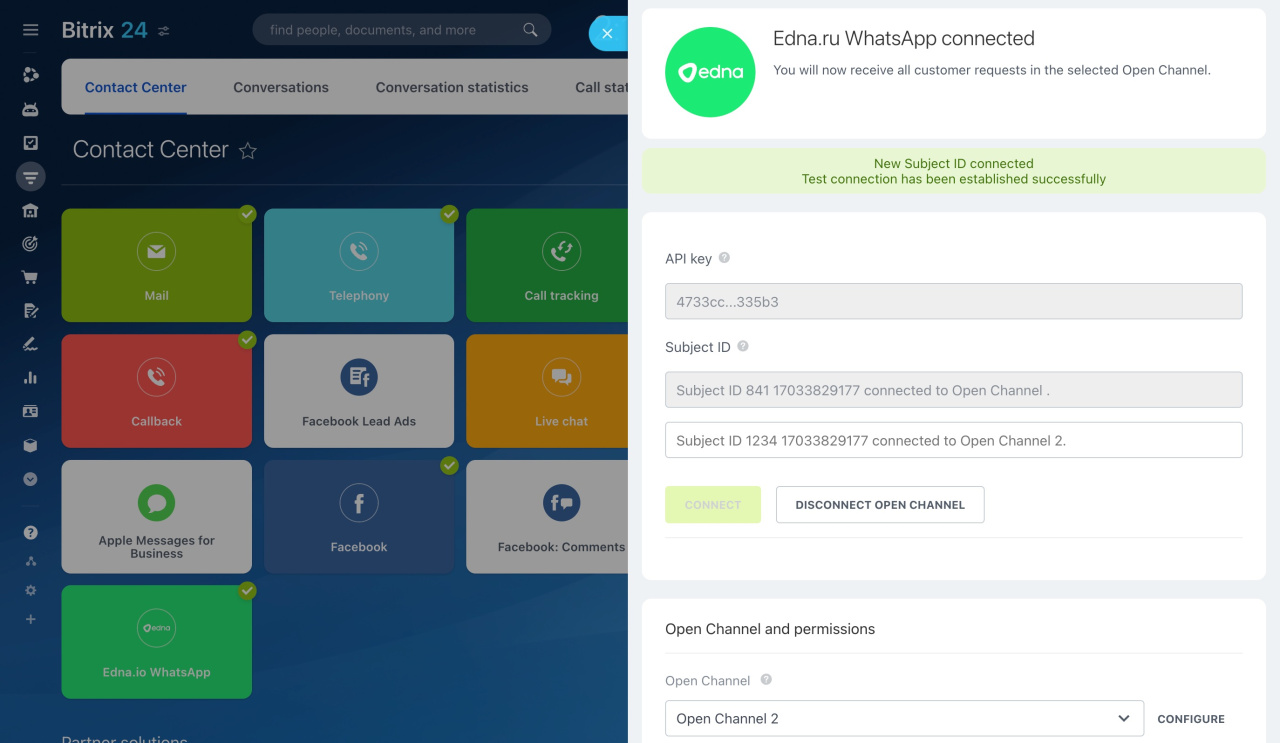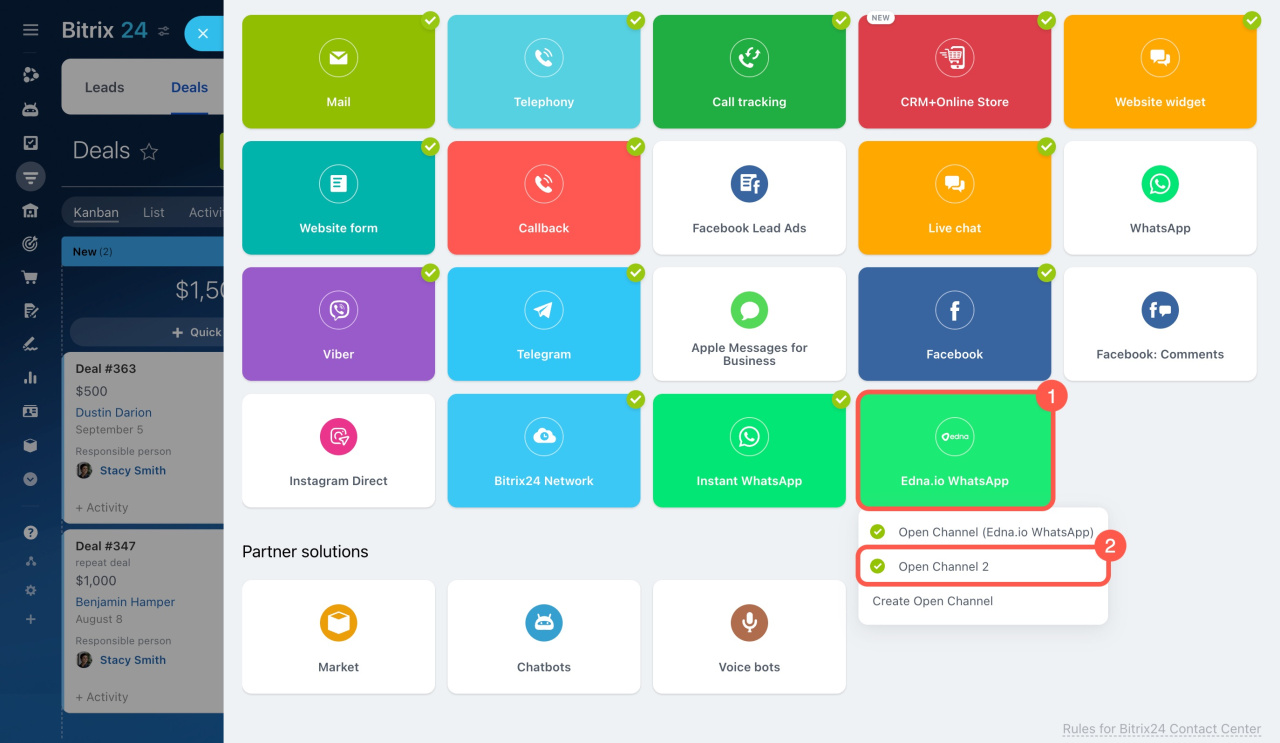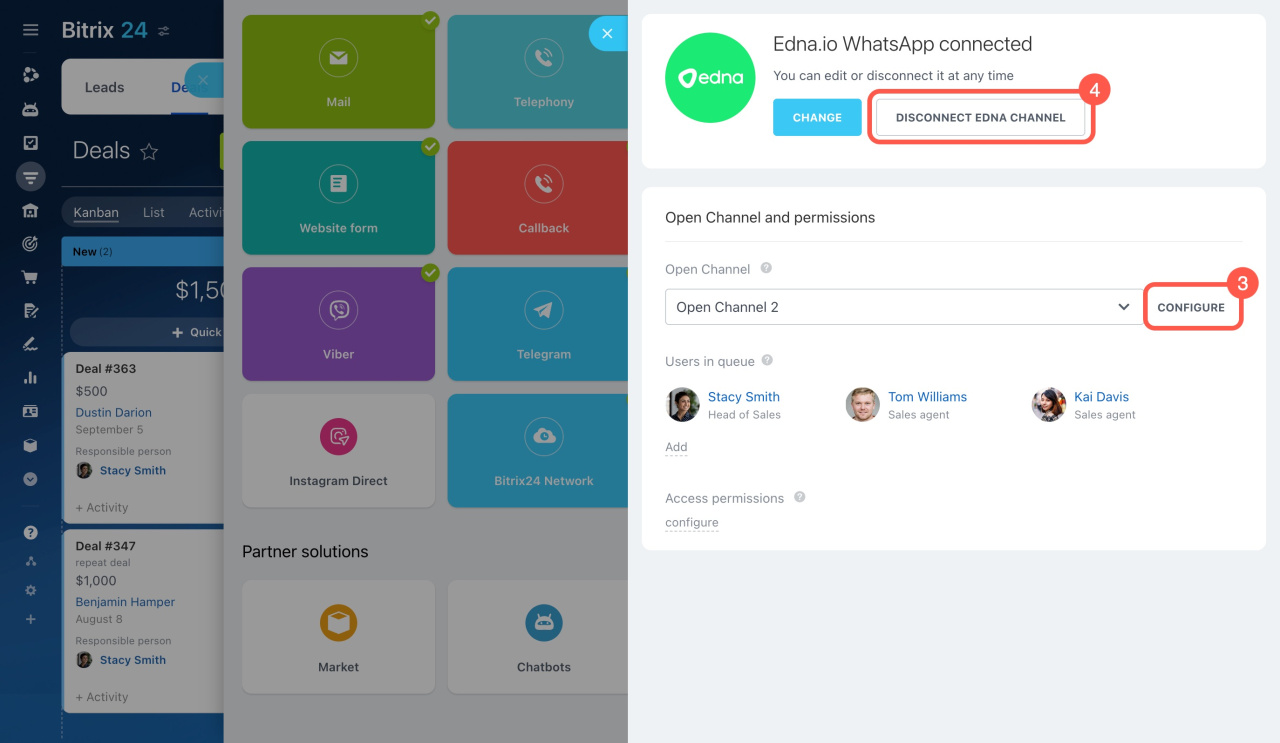According to WhatsApp rules, a company cannot send the first message in the messenger. Only the customer starts the dialog. The exception is HSM (Highly Structured Message) template messages, which a company can send to customers first. The edna Pulse service supports work with such templates. Connect the Edna.io WhatsApp channel in Bitrix24 to send messages to clients.
WhatsApp Business Policy
Use Edna for:
- service mailings and promotions
- feedback gathering
- communicating with customers via widget on the website
Edna.io: registration and rates
Edna Pulse service is a platform for communicating with customers through different channels. To send messages on WhatsApp, sign up for edna Pulse. Connecting, licensing and messaging are paid services.
Register for Edna Pulse. To connect WhatsApp Business API, fill out an application on the website. A manager will contact you and send the registration link to your email.
Follow the link from the email and make up a password to authorize your edna Pulse account. To complete your registration, provide your payment details under Profile - Company Profile - Company details.
Getting started in edna Pulse
Sign in to Edna Pulse
Register for Facebook Business Manager. To connect WhatsApp, create a Facebook Business Manager account and fill in all company details. The Facebook Business Manager account ID is needed to connect the channel.
How to create a business account in Meta Business Manager
Payment. The price includes:
- Connection. Money is charged once.
- License. Money is charged monthly for active users (MAU). MAU is a unique phone number of a client who sent or received a message from the company during one calendar month.
- Dialogs. Money is charged at the moment a message from the company is successfully delivered. A WhatsApp dialog is a 24-hour messaging session that starts when a message from a company is delivered to a customer. Only WhatsApp dialogs are paid for. Messages in Bitrix24 open channel chat are free of charge.
Charging WhatsApp Business API
Usual messages within one dialog are free for 24 hours. A message from a client or an HSM message from Bitrix24 sent later creates a new dialog. Let's consider an example:
- The client sent an incoming message at 2:44 p.m.
- The company responded at 2:44 p.m. and sent the usual message.
- The company sent an HSM message two minutes later.
The company will pay per HSM message.
Other examples of dialog billing can be found in the Edna Pulse documentation.
Connect WhatsApp in Edna Pulse
To send messages to customers, create:
Create WhatsApp channel
Go to the Settings > Channels > Add channel > WhatsApp. Enter your company ID in Facebook Business Manager and click Verify. Fill in the form fields and submit the registration form.
The channel will have a Subject ID and the status will change to "Working properly" after successful verification. This means that your WhatsApp channel is ready to send newsletters.
How to connect a WhatsApp Business API channel
Add message templates
There are two types of HSM templates: operator templates and custom templates. Operator templates are used to send messages from Bitrix24. Custom templates are used to send messages from the edna Pulse personal account.
How to create an operator template. Go to the Settings - Templates - Add template - WhatsApp.
- Select Operator template.
- Fill in the data and send the template for registration. The template status will be changed to "Active" after checking.
How to add an operator template for WhatsApp
How to create a custom template. Go to the Settings - Templates - Add template - WhatsApp.
- Select custom template.
- Specify the active operator template in the Basis Template section.
- Fill in the data and save your changes. The ready custom template can be used for messaging.
How to add a custom template for WhatsApp
Connect WhatsApp in Bitrix24
You can connect multiple Edna.io WhatsApp channels in Bitrix24. Each channel must be connected to a separate Open Channel.
Bitrix24 pricing page
Connect one channel.
-
Go to CRM.
-
Expand the Customers tab.
-
Select Contact center.
-
Click Edna.io WhatsApp.
-
Select an Open Channel.
-
Click Connect.
-
Enter the API key, which you can find in your edna Pulse personal account under Integration > Settings.
-
Specify the Subject ID, which you can find in your edna Pulse account under Settings > Channels. Only one Subject ID can be linked to each Open Channel.
-
Click Connect.
Connect multiple channels. For each Edna.io WhatsApp channel, add a separate Open Channel:
-
Go to the Contact Center.
-
Click Edna.io WhatsApp.
-
Select an Open Channel that isn't connected to the edna channel.
-
Specify the Subject ID of the new edna channel.
-
Click Connect.
To change the open channel settings:
-
Click Edna.io WhatsApp.
-
Select the Open Channel you want to edit.
-
Click Configure to adjust the channel's working hours, add an auto-reply, and more.
Open Channel settings -
Disconnect the channel if you no longer want to use it.
Send a message from CRM
Open a CRM entity form:
- Click WhatsApp in the timeline on the right.
- Select a template. Custom templates from the edna Pulse personal account are listed here.
- Click Send.
Send WhatsApp messages from CRM
The client will receive a message in WhatsApp. If the client responds, an open channel chat will be created in Bitrix24. The message history will be saved in the CRM entity form.
Send a message to a client from a widget on a website
Edna.io WhatsApp channel can be added to widgetWidget is a tool on the website using which customers can write to chat, fill out a CRM form and order a callback.. The customer goes to the website, opens WhatsApp from the widget and sends a message. An open channel chat is created in Bitrix24.
There are two ways to open the WhatsApp app:
On the computer. The client goes to the WhatsApp desktop app and sends a message to the chat. The widget works only with the desktop version. The messenger will not open if the client uses WhatsApp Web in the browser.
On the phone. The customer scans the QR code with the phone's camera and opens the WhatsApp app.
The message will be sent to the open channel chat, and the employee will continue communicating with the client in Bitrix24. The dialog will be saved in the CRM form.
In brief:
- According to WhatsApp rules, a company cannot write the first message in the messenger: only the client starts the dialog. The exception is HSM template messages. To send such messages to clients, connect the Edna.io WhatsApp channel in Bitrix24.
- To connect your messenger, sign up for edna Pulse and create a Facebook Business Manager account.
- Sending messages using edna Pulse is a paid service. Money is charged for connection, licensing and dialogs.
- To send messages to your customers on WhatsApp, create a channel, message templates, and cascade for newsletters in your edna Pulse personal account.
- Connect Edna.io WhatsApp connector in Bitrix24 and send messages to customers from CRM. Customers can start a dialog in WhatsApp from a widget on the website.
- You can connect multiple Edna.io WhatsApp channels in Bitrix24. Each channel must be connected to a separate Open Channel.
Related articles: