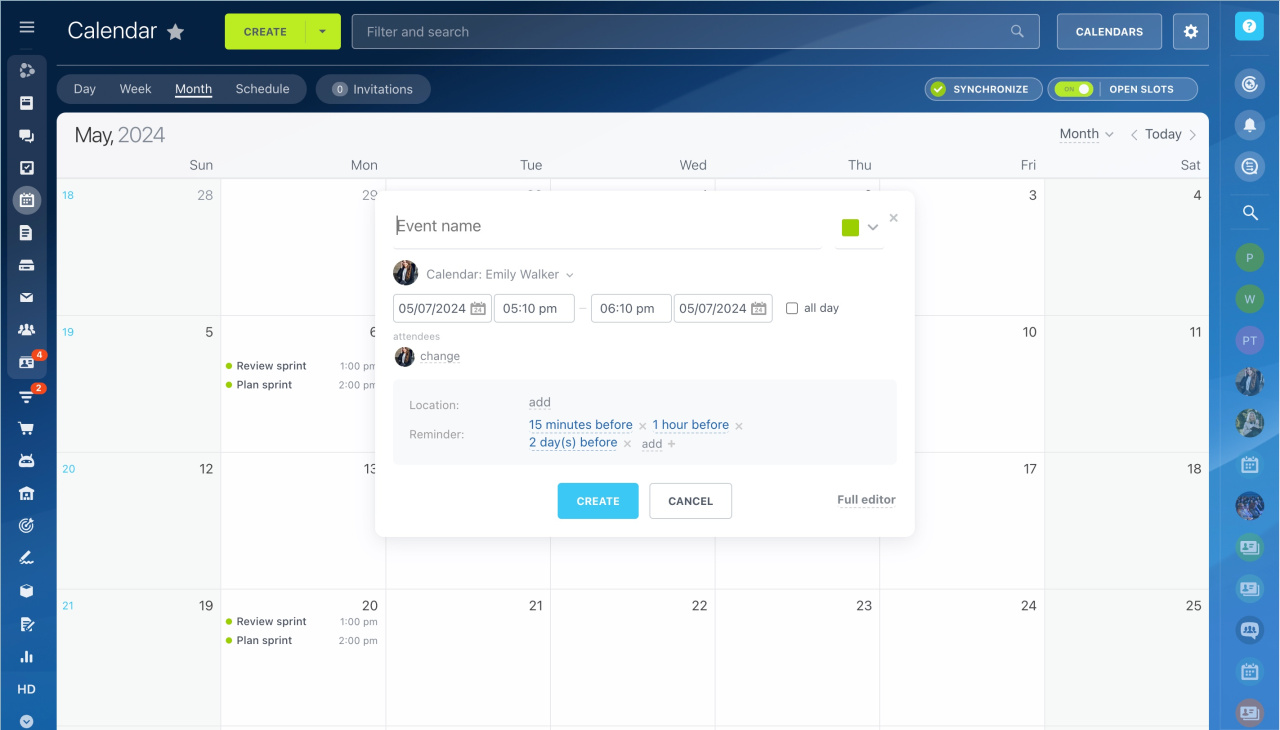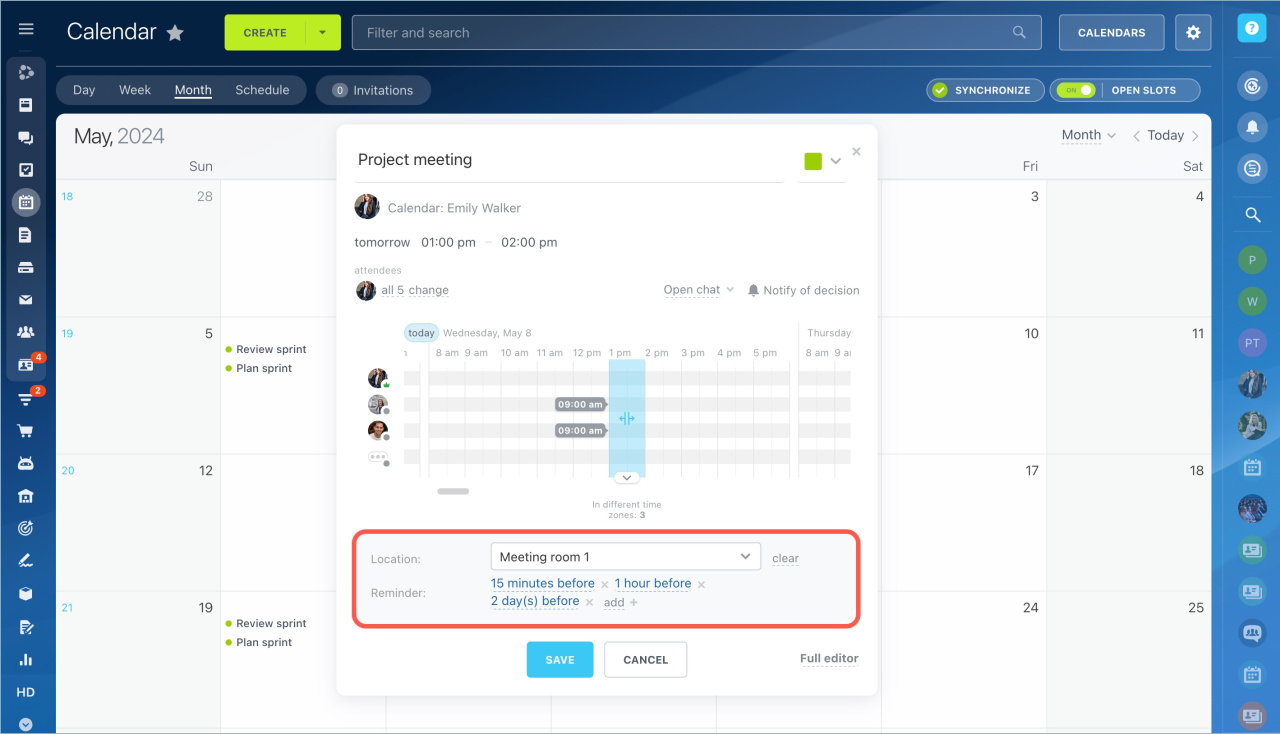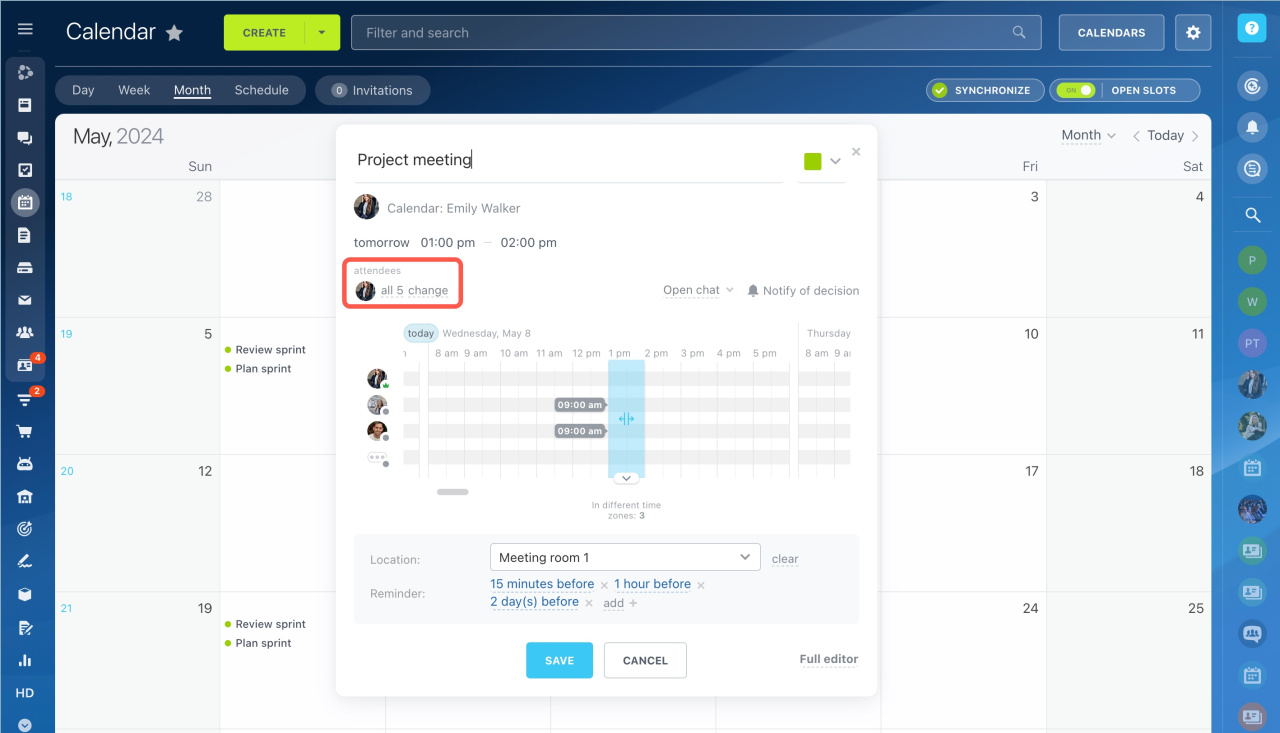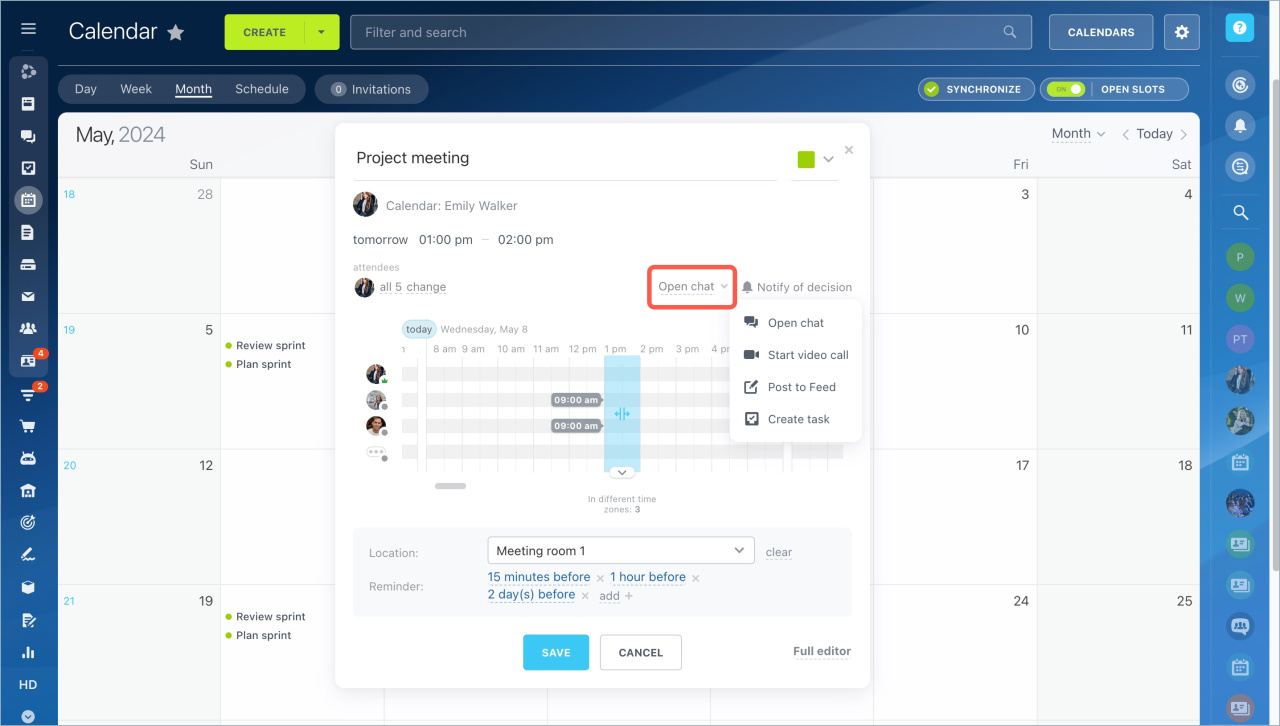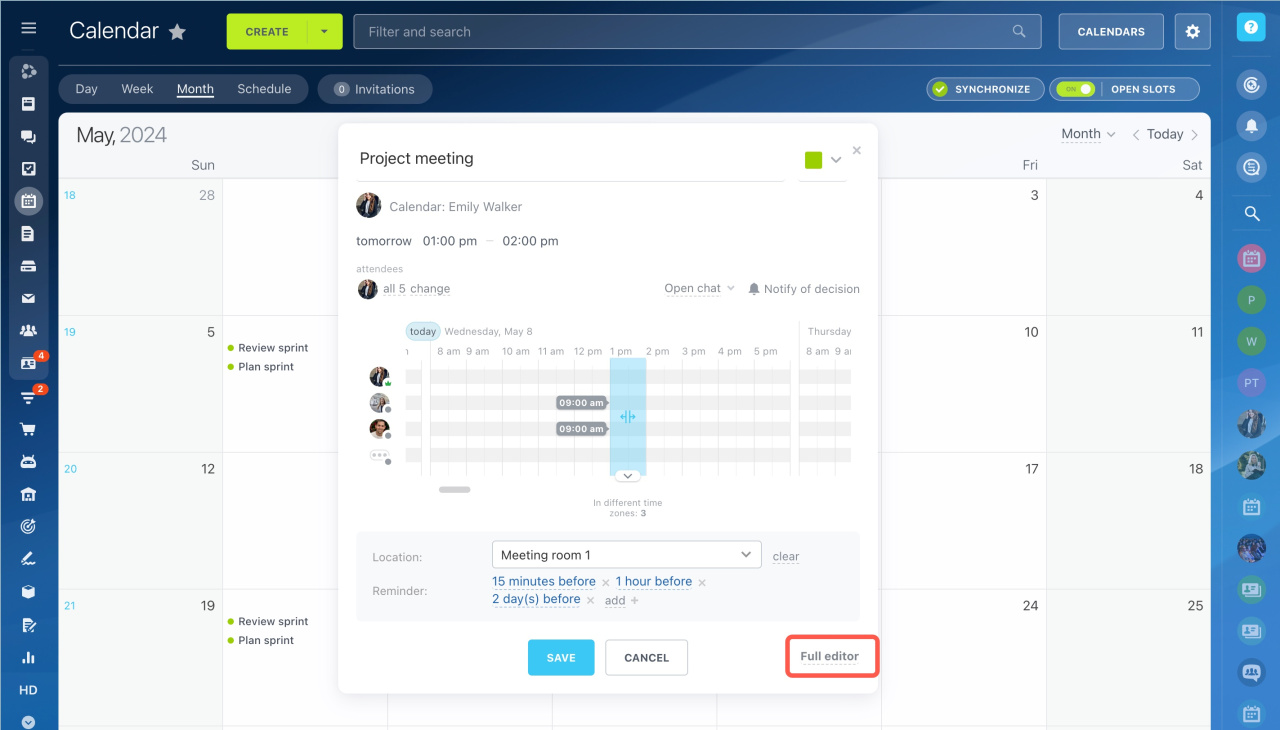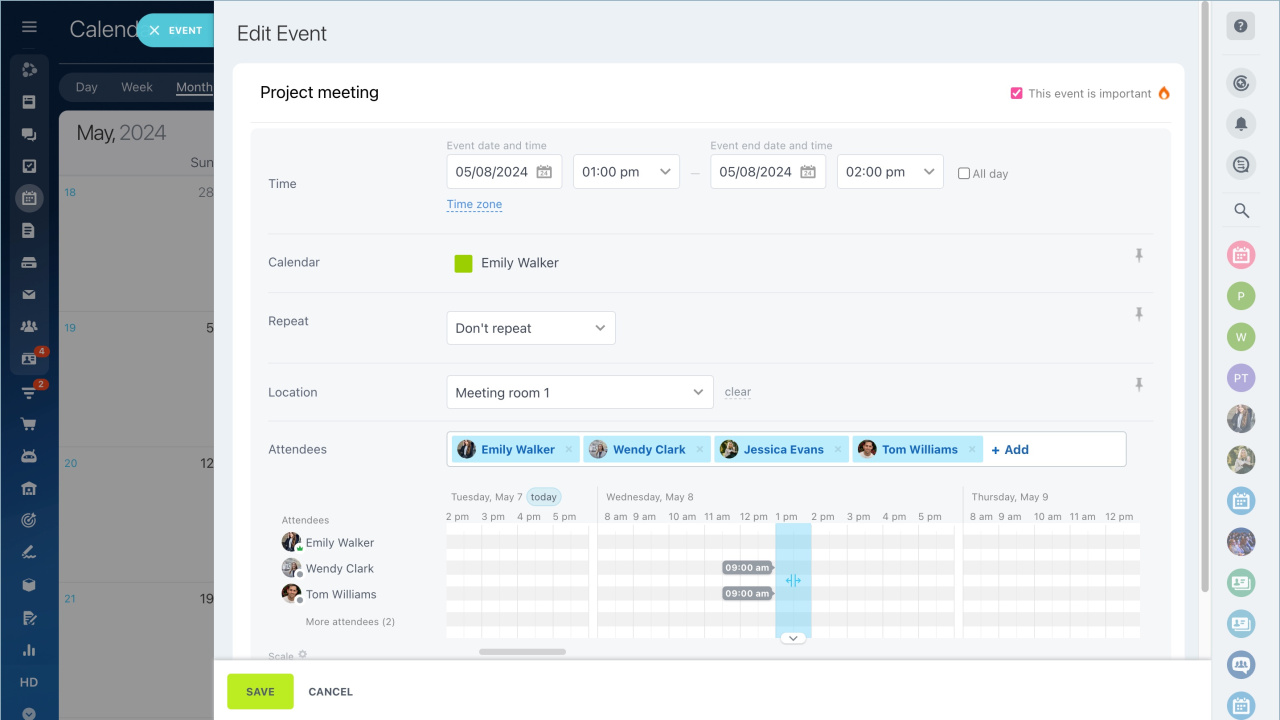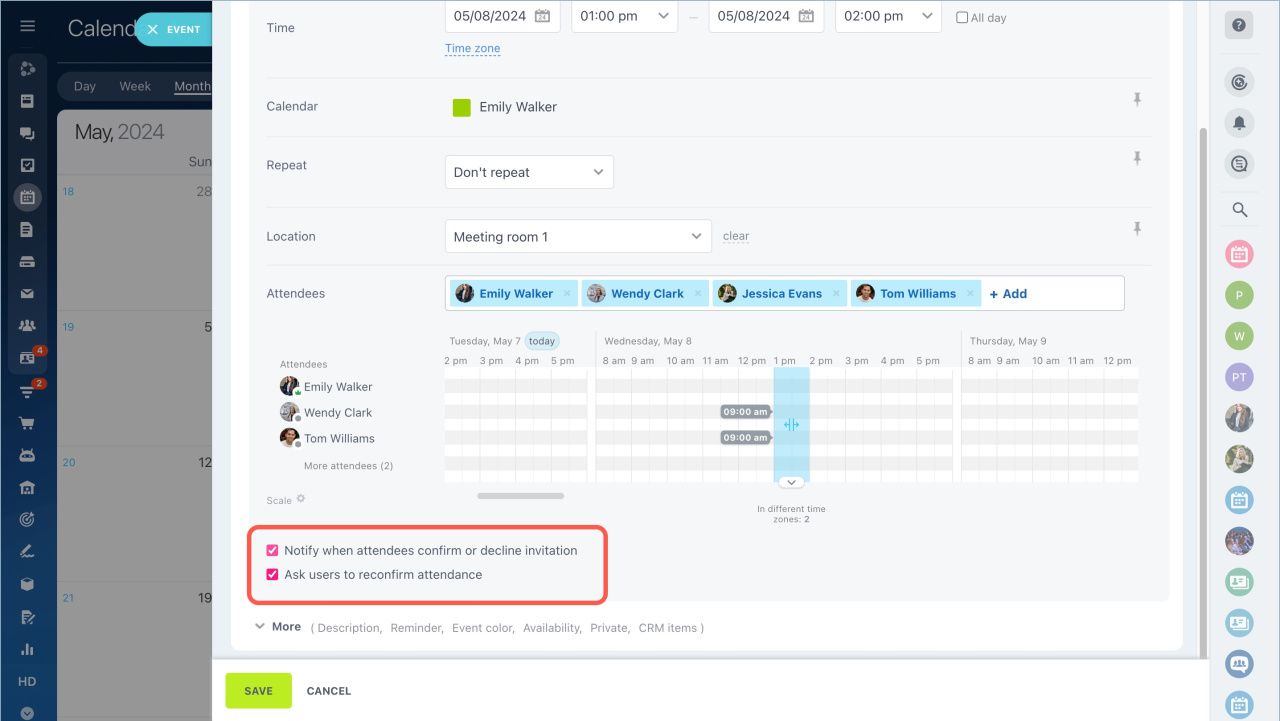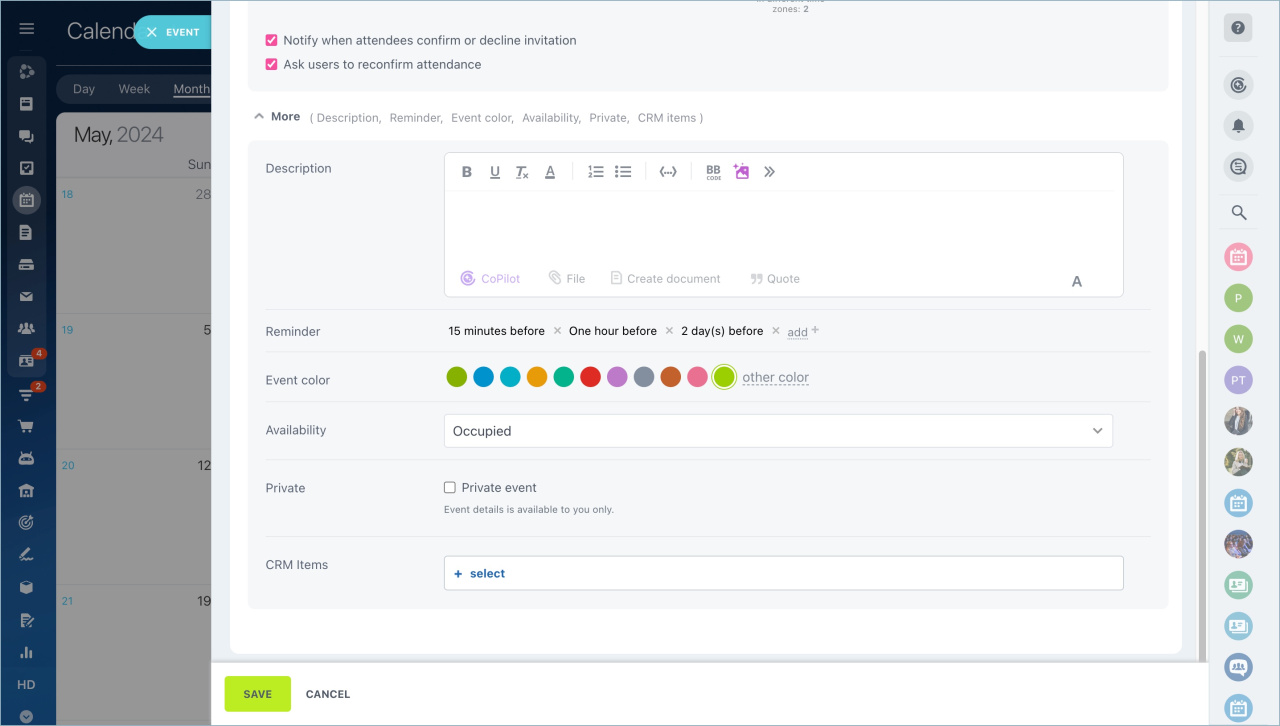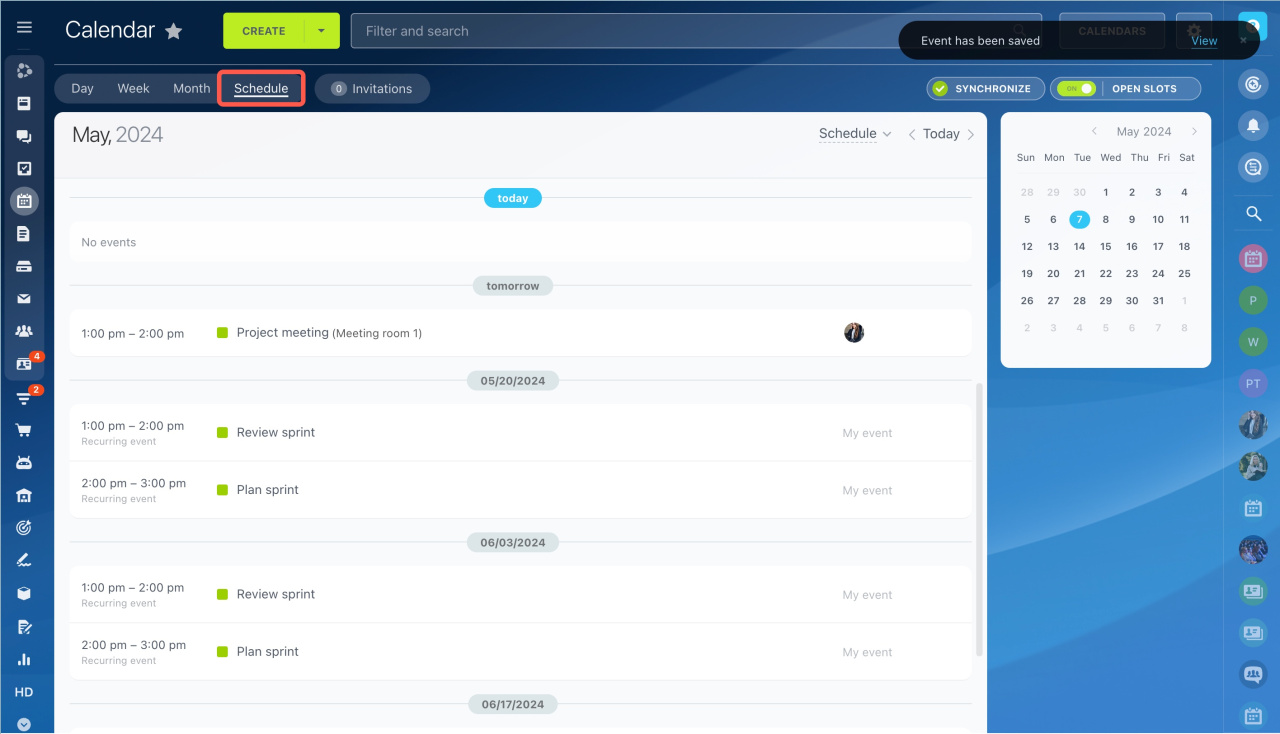Organize meetings with your team and create new events in the Calendar.
Go to the section and click on the day to open the quick event form.
Specify the event name, date and time. You can also add one or several reminders and select the event location.
Add attendees to the event. Use the planner to view the availability of participants and select the most convenient date and time.
Enable the Notify of decisions option to get notifications about your colleagues' reactions.
If you need to discuss some details, you can open chat, start a video call, post to Feed or create a task from the event form.
If you need to add more event details, use the full editor.
Specify date and time. Enable All day option if the event is going to take all day. If the event is going to take place in a different time zone, select one in the list.
If you want this event to be regular, specify the time interval in the Repeat section.
Enable options if you need to know when attendees confirm or decline invitation or you need to ask your colleagues to reconfirm the attendance.
Click More to see additional settings. Add the event description and select the event color. You can also select CRM entities to be linked to the event. When everything is done, click Save.
View all the planned events in the Schedule tab.
- Go to the section and click on the day to open the quick event form.
- Specify the event name, date and time. You can also add one or several reminders and select the event location.
- Add attendees to the event. Use the planner to view the availability of participants and select the most convenient date and time.
- Enable the Notify of decisions option to get notifications about your colleagues' reactions.
- If you need to discuss some details, you can open chat, start a video call, post to Feed or create a task from the event form.
- If you need to add more event details, use the full editor.
In brief:
Read also: