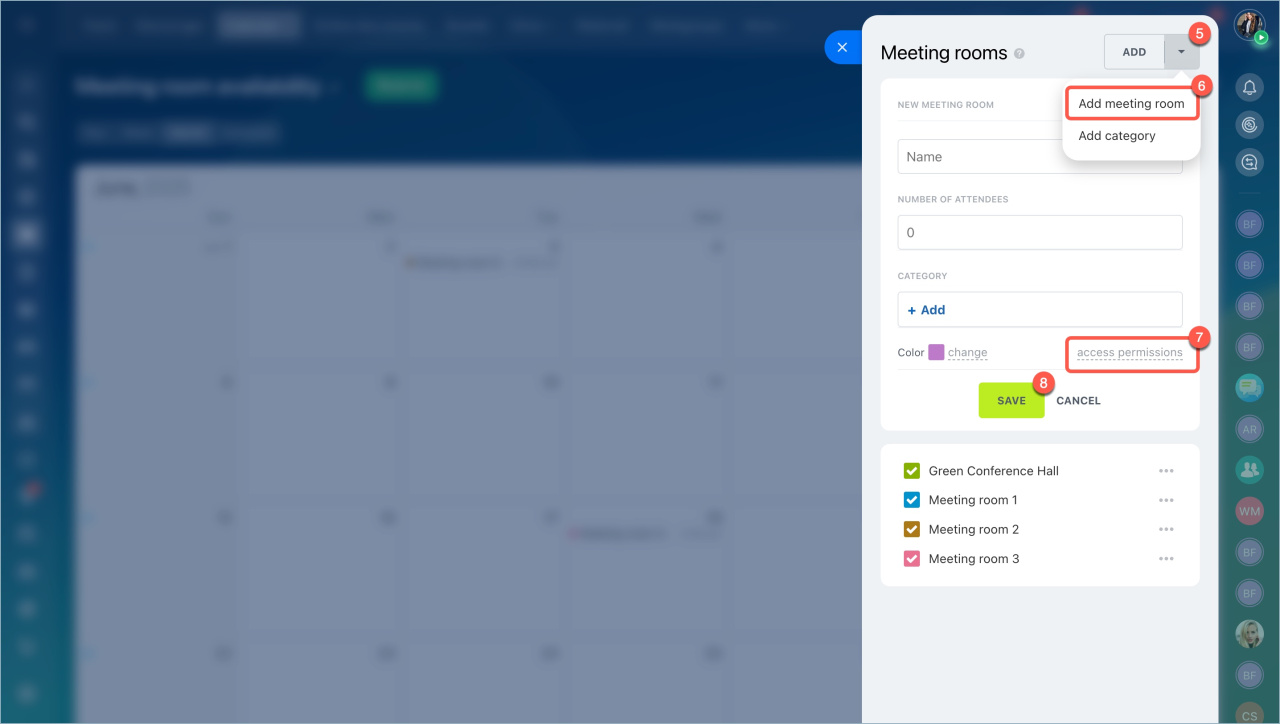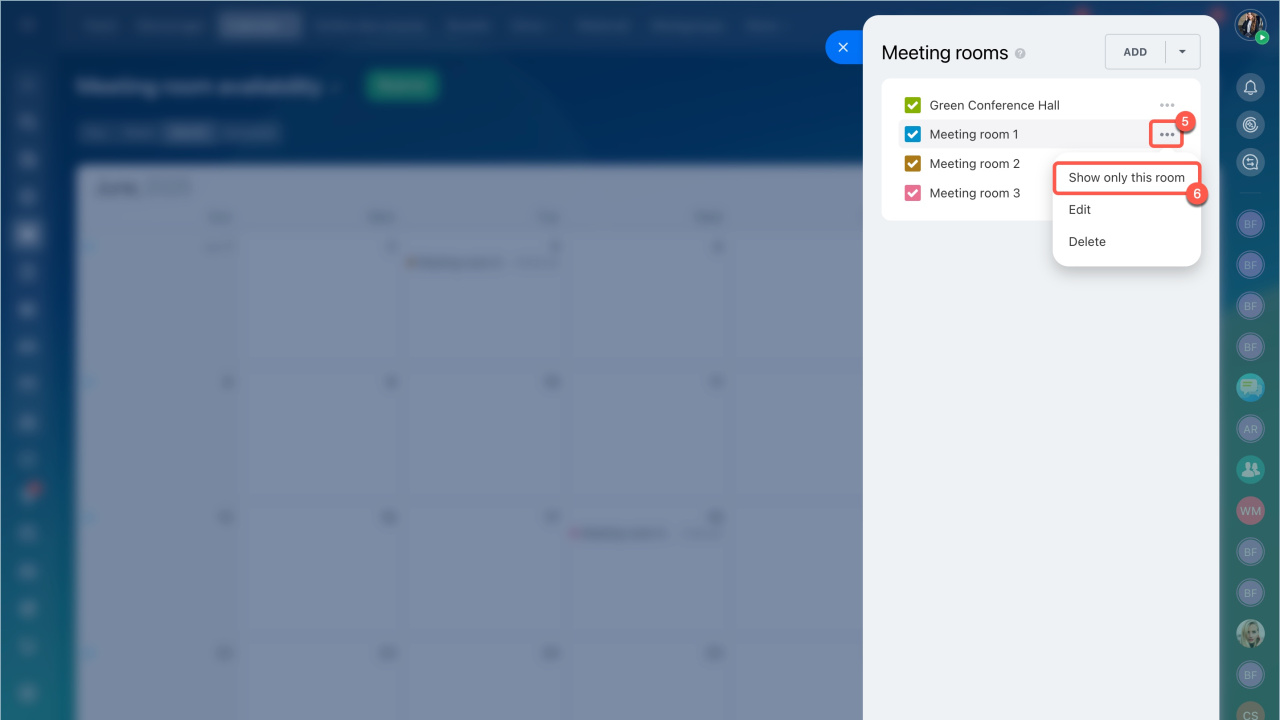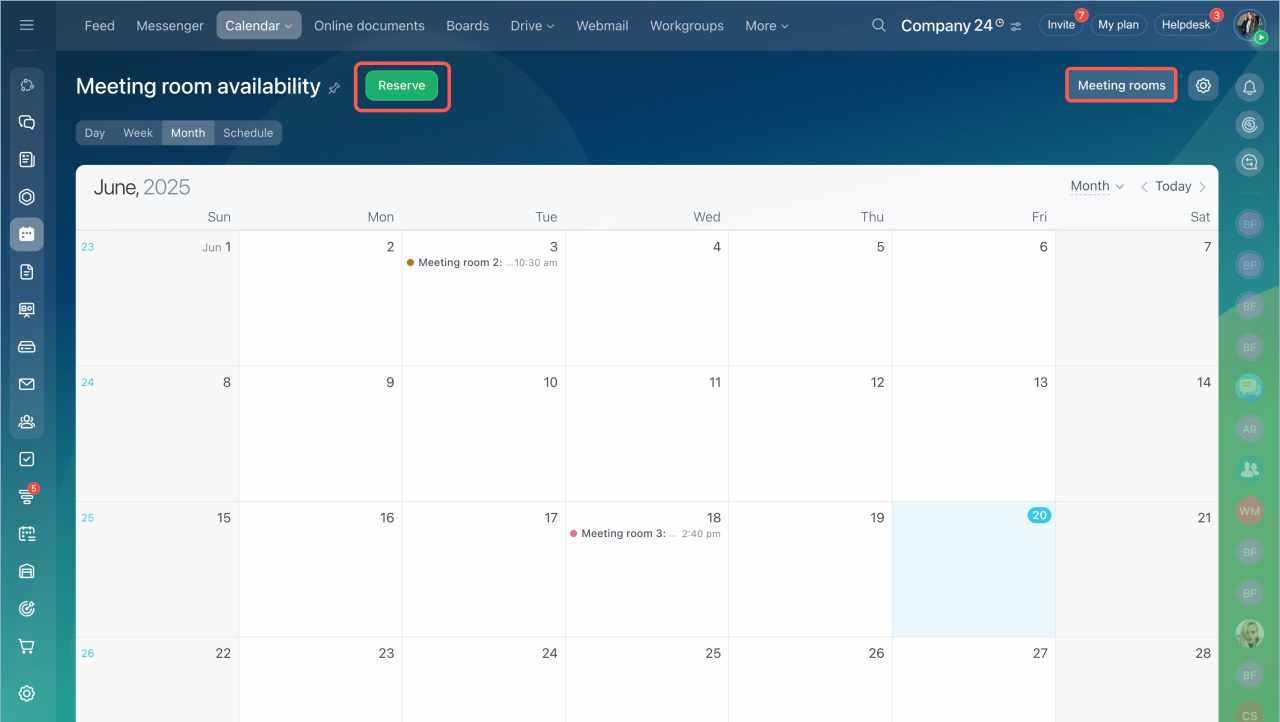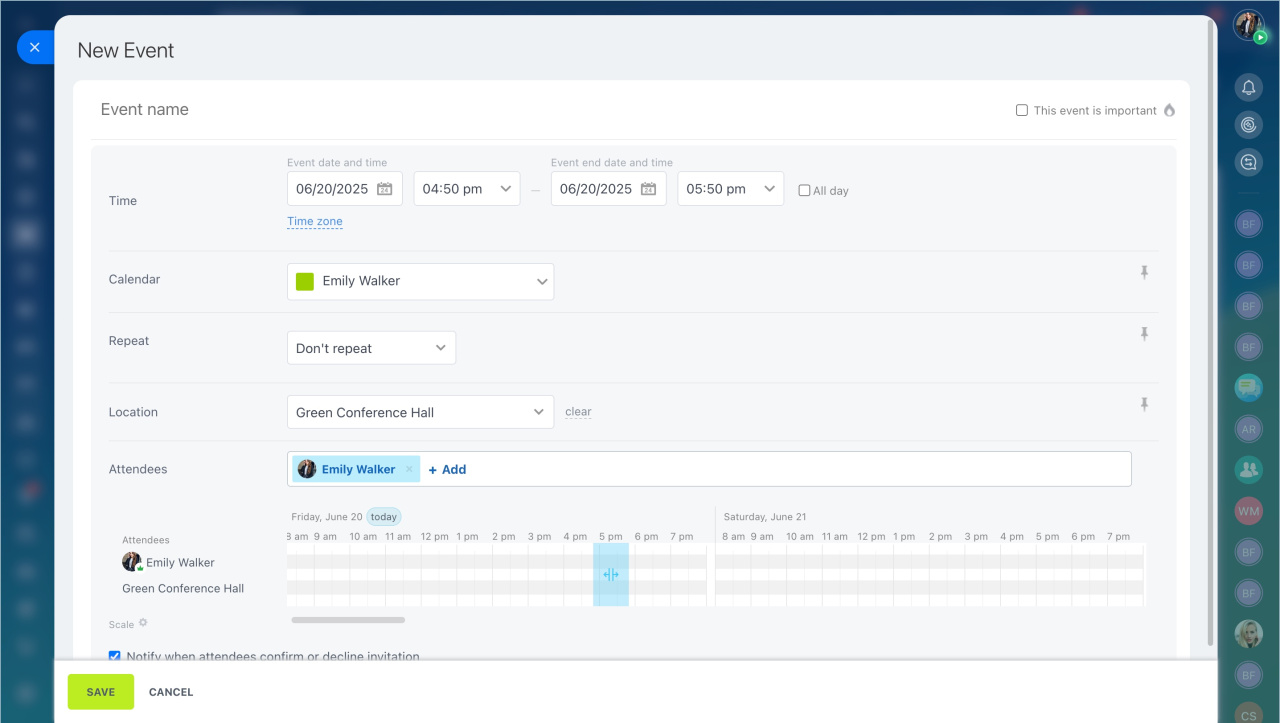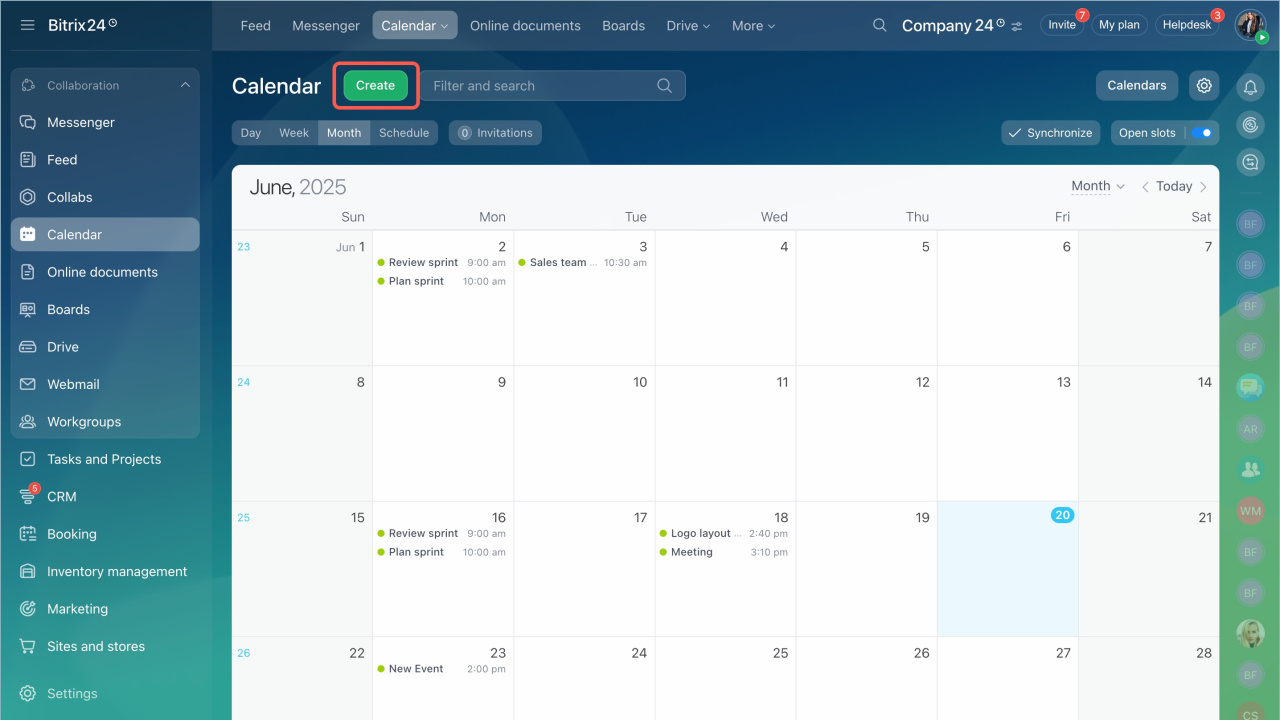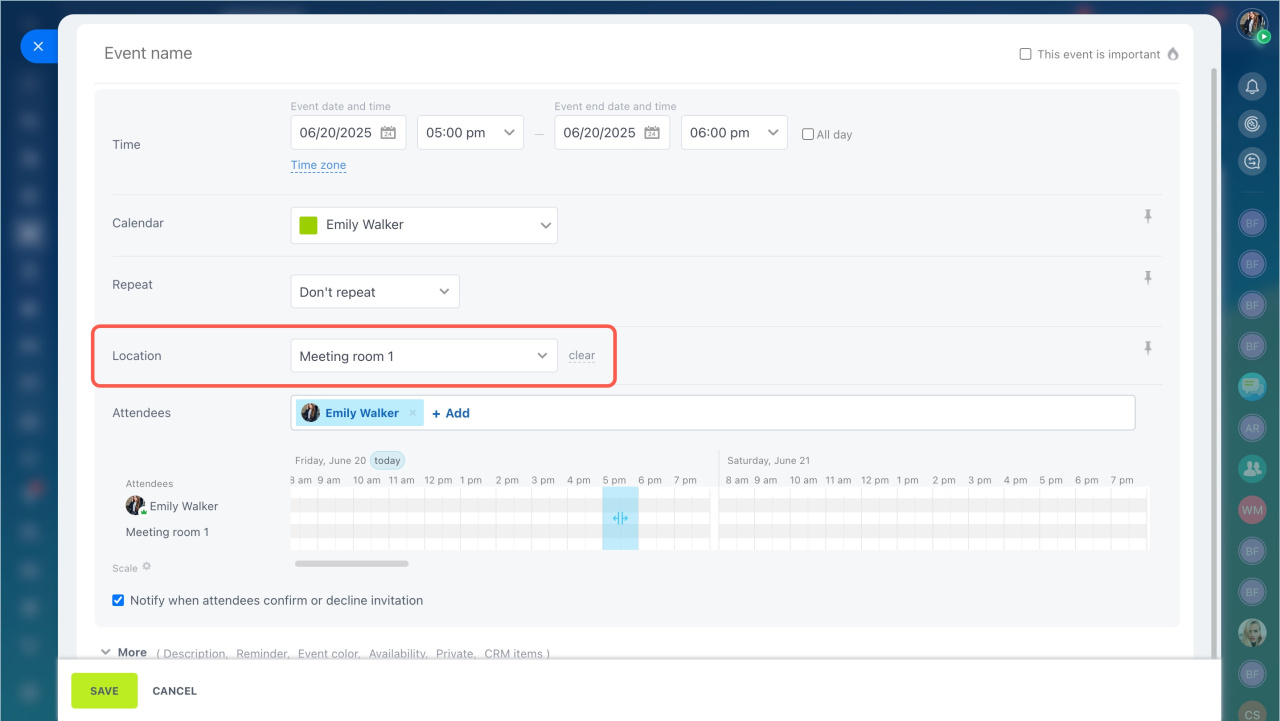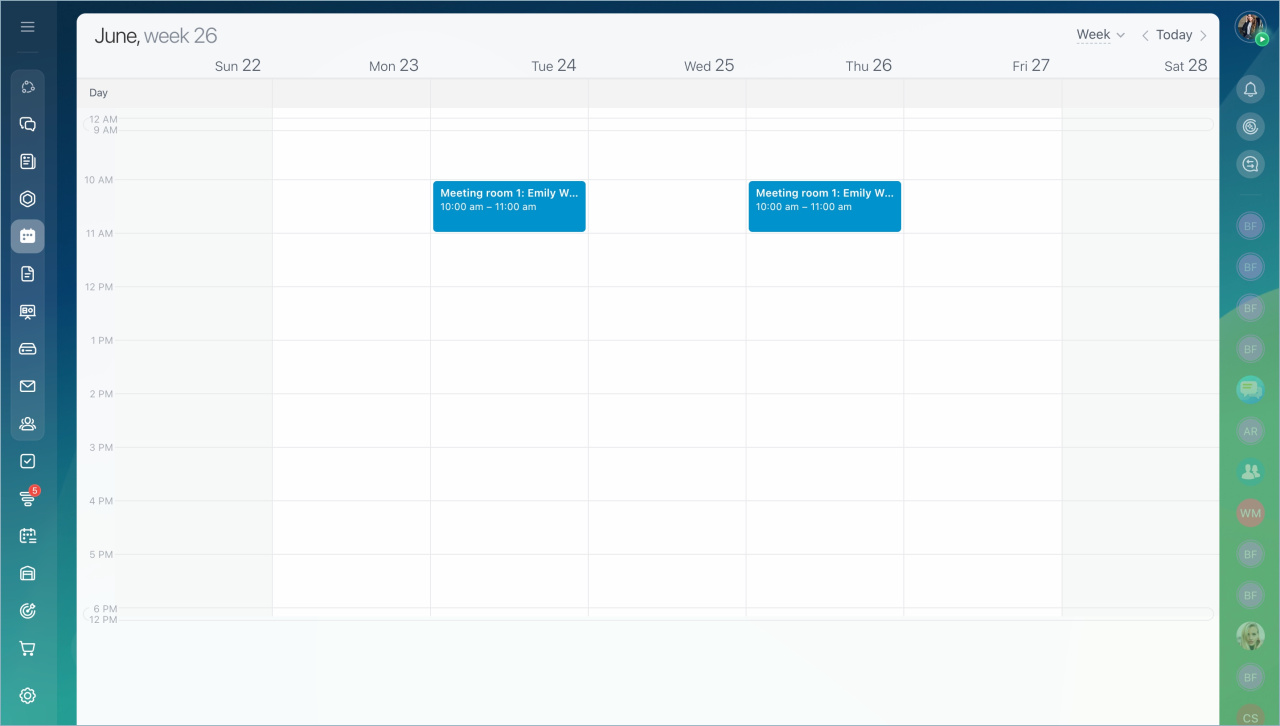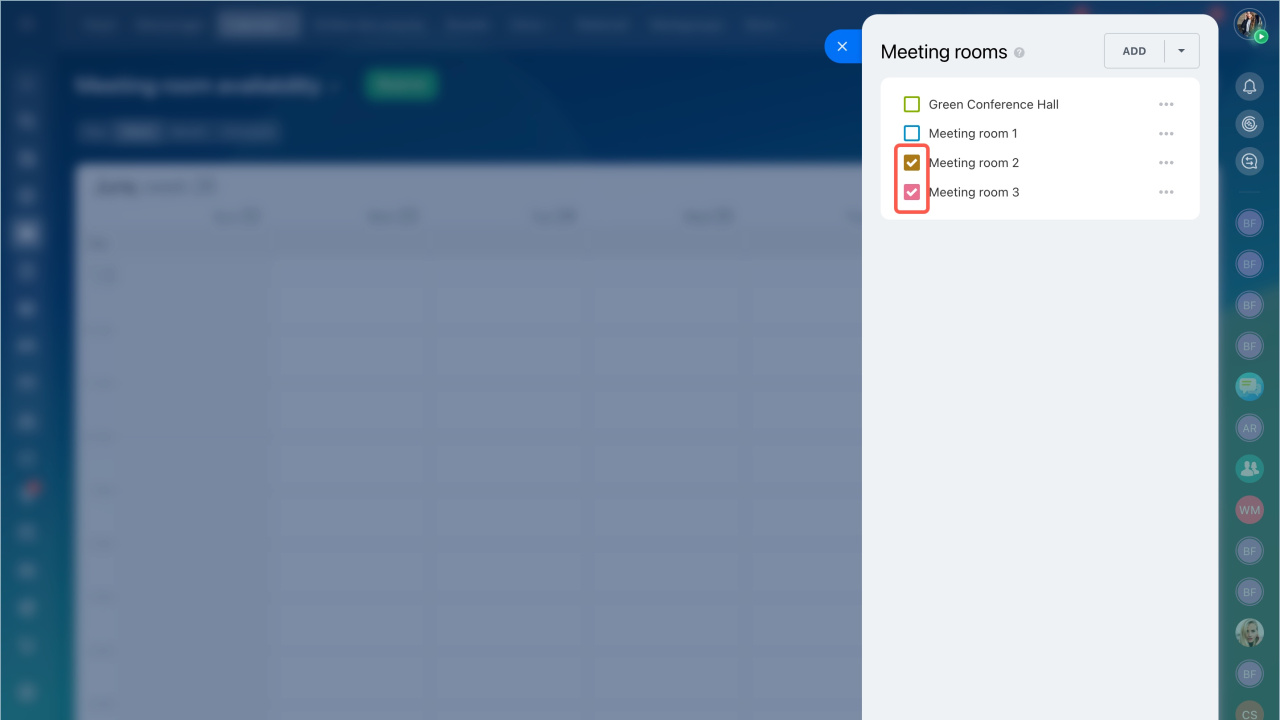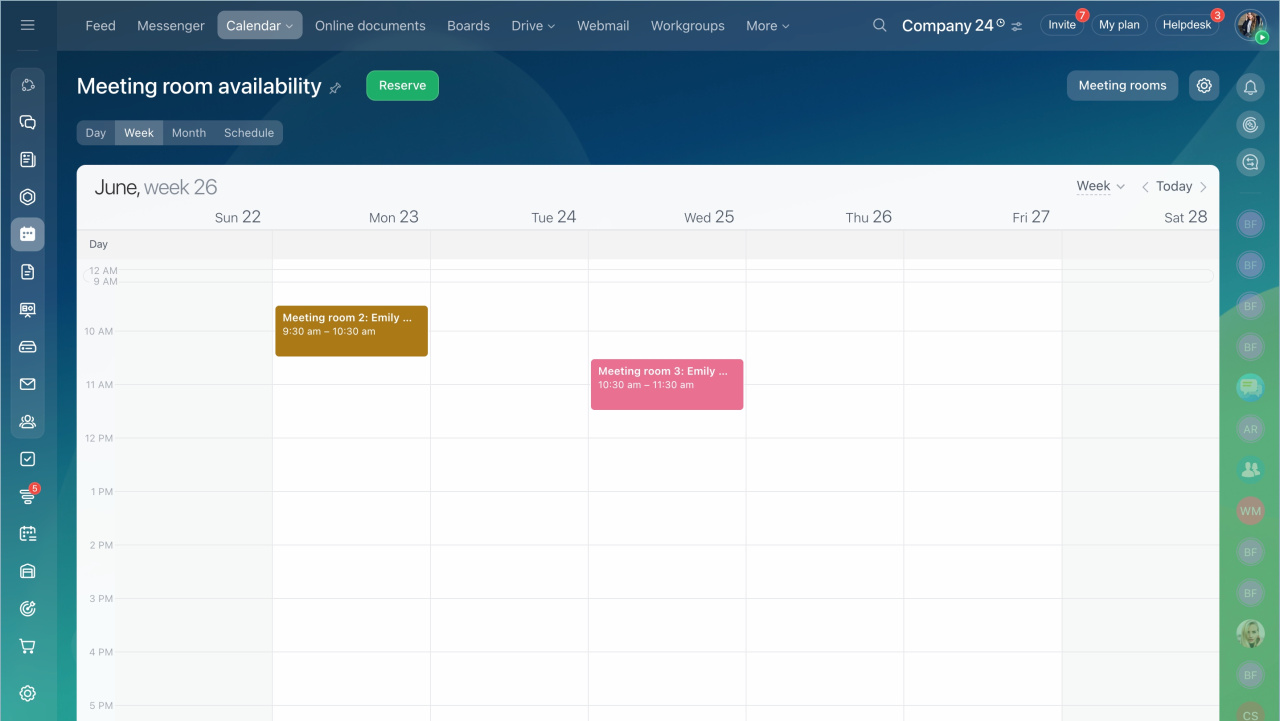With the Bitrix24 calendar, you can easily reserve meeting rooms for offline meetings. Consider each room's availability and capacity when making reservations.
For example, you have two big meeting rooms in the head office and one small room in the branch office. With the Bitrix24 calendar, your colleagues can check room availability, choose an event date, add attendees, and reserve a meeting room.
To get started with meeting rooms:
-
Create each meeting room in Bitrix24 and specify their names and capacity.
-
Set up access permissions for the Meeting room availability section.
In this article:
Create a meeting room
By default, all employees can create meeting rooms.
- Go to Calendar.
- Open the Meeting room availability tab.
- Click Meeting rooms.
- In the Meeting rooms panel, click Add.
- Select a color and specify the room parameters
- Name
- Number of attendees (meeting room capacity)
- Category (e.g., head office or branch office). Categories need to be created in advance. Leave the field empty to add it later.
Add category to meeting rooms - Set up access permissions.
Access permissions to meeting rooms - Click Save.
Hide, edit, or delete a meeting room
By default, all employees can edit, hide, and delete meeting rooms.
- Go to Calendar.
- Open the Meeting room availability tab.
- Click Meeting rooms.
- Click the three dots (...) next to the desired room.
- Select an action to perform:
- Show only this room: Hide all rooms from the Meeting room availability section except the selected one.
- Edit: Change the name, capacity, and access permissions.
- Delete: Remove the meeting room permanently.
Reserve a meeting room in the Meeting room availability section
- Go to Calendar.
- Open the Meeting room availability tab.
- Click Reserve or click on any cell in the grid.
- Specify the event name.
- Choose the date and time of the meeting.
- In the Location field, select a meeting room. You can see the capacity of each meeting room in the list.
- Add event attendees.
- Save the changes.
Reserve a meeting room via Bitrix24 calendar
- Go to Calendar.
- Open My Calendar.
- Click Create.
- Specify the event name.
- Choose the date and time of the meeting.
- In the Location field, select a meeting room. You can see the capacity of each meeting room in the list.
- Add event attendees.
- Save the changes.
Check meeting room availability
In the Meeting room availability section, you can check the availability of a specific room or multiple rooms at once. There are four views: day, week, month, or schedule.
Availability of a specific meeting room
- Go to Calendar.
- Open the Meeting room availability tab.
- Click Meeting rooms.
- Select the desired room from the list.
- Click the three dots (...) and select Show only this room.
The calendar will display the availability of the selected meeting room and the following key details:
- Meeting room name
- Name of the employee who reserved it
- Reservation period
Availability of multiple meeting rooms
- Go to Calendar.
- Open the Meeting room availability tab.
- Click Meeting rooms.
- Check only the desired meeting rooms, uncheck the others.
In brief
-
With the Bitrix24 calendar, you can easily reserve meeting rooms for offline meetings. Consider each room's availability and capacity when making reservations.
-
For example, you have two big meeting rooms in the head office and one small room in the branch office. With the Bitrix24 calendar, your colleagues can check room availability, choose an event date, add attendees, and reserve a meeting room.
-
In the Meeting room availability section, you can create and reserve meeting rooms, as well as check their availability.
-
There are four views: day, week, month, and schedule.
-
By default, all employees can create, edit, hide, and delete meeting rooms.