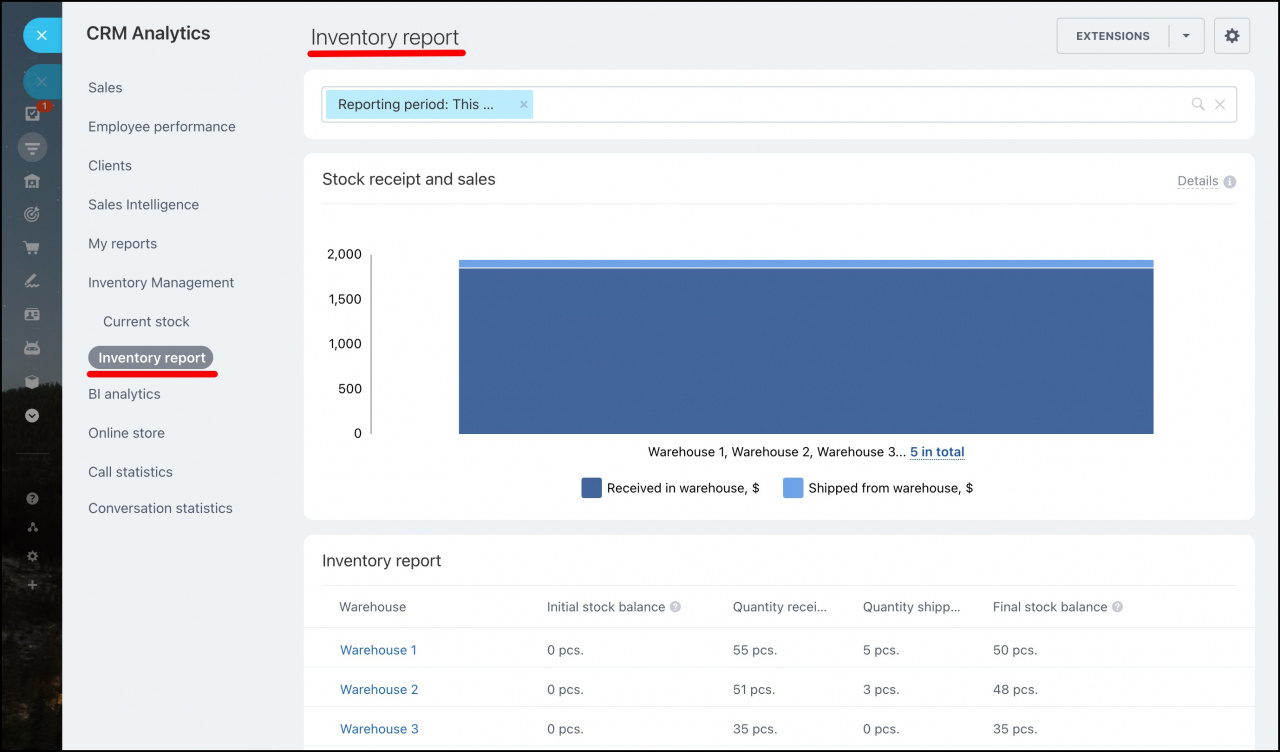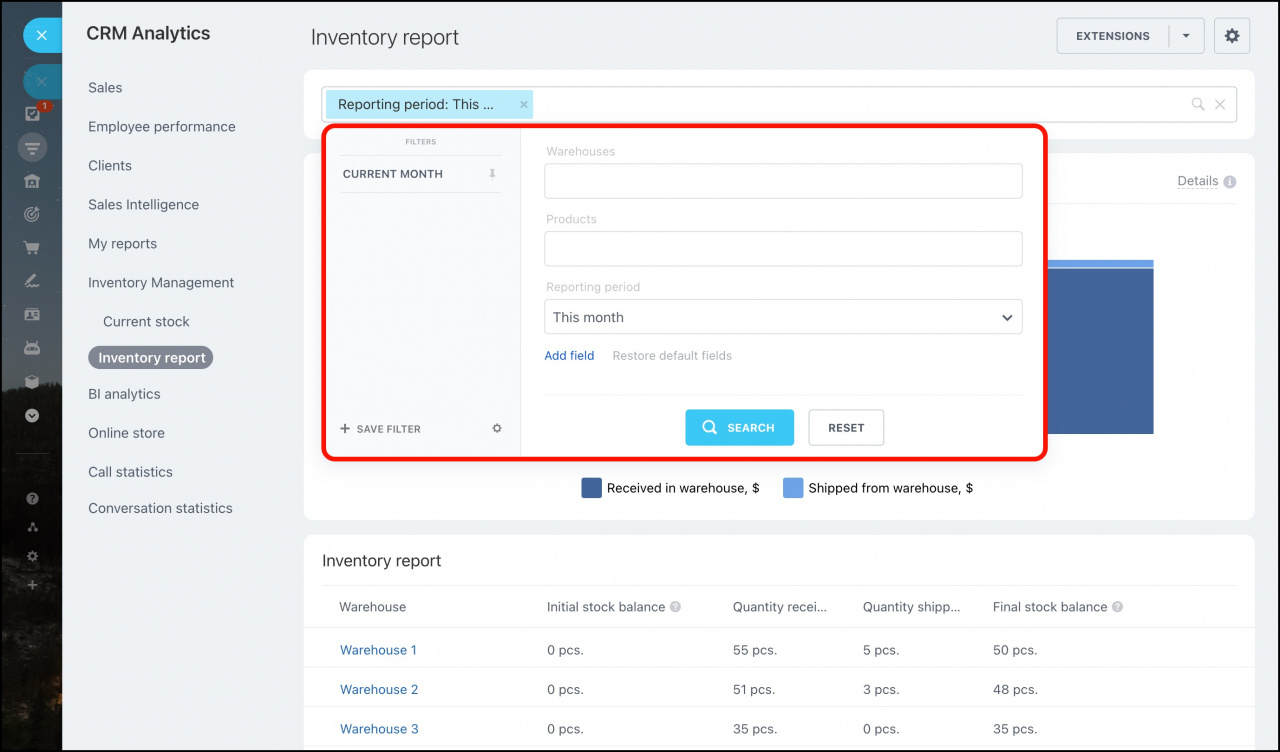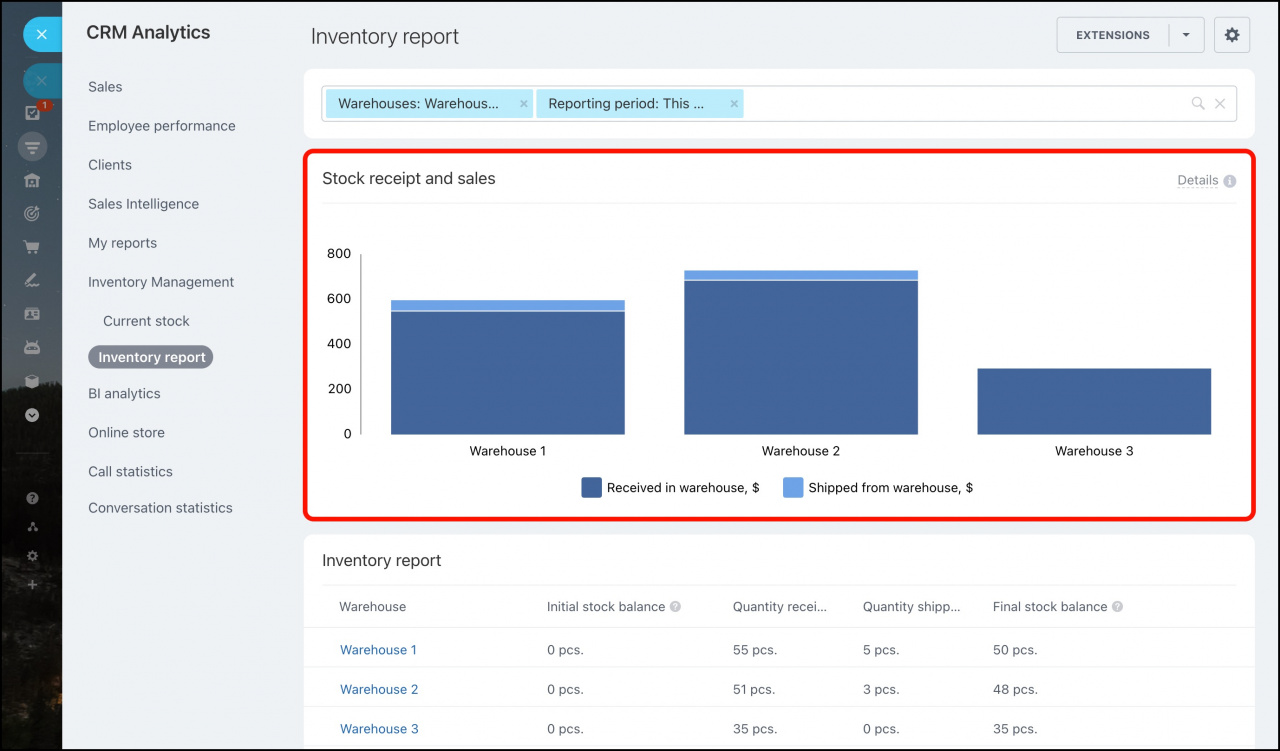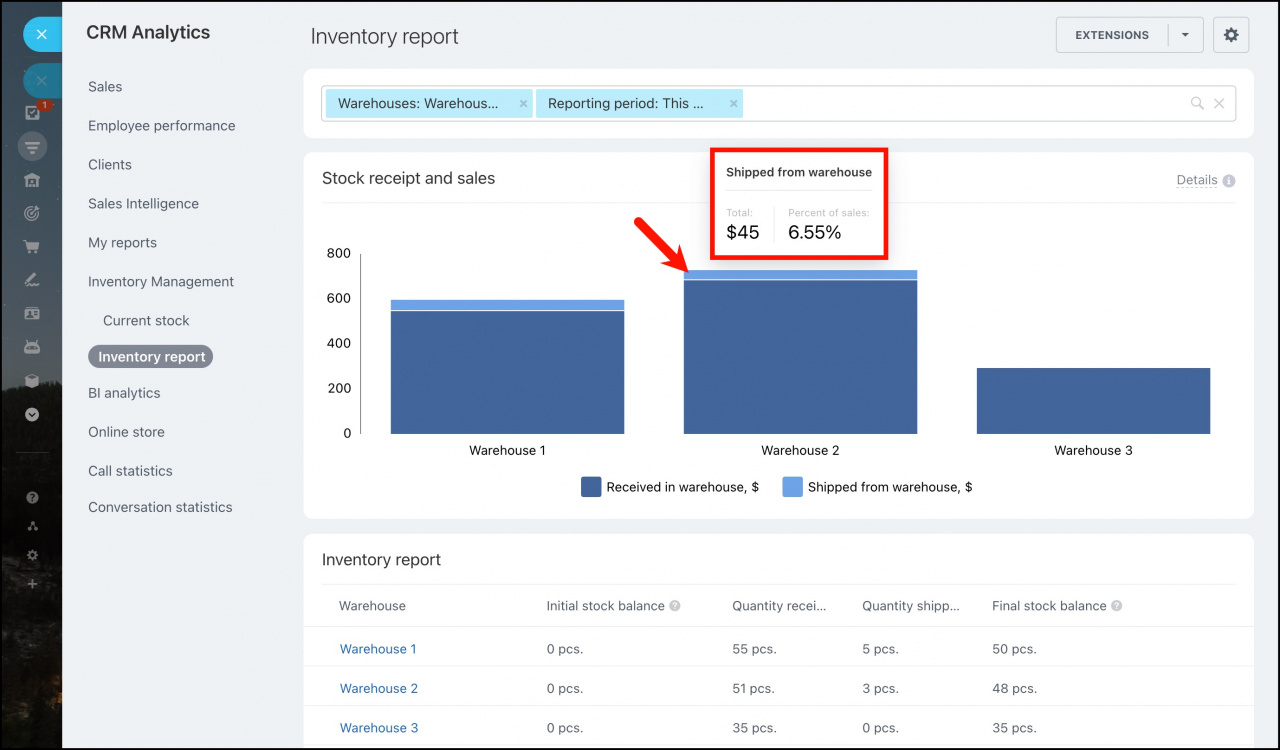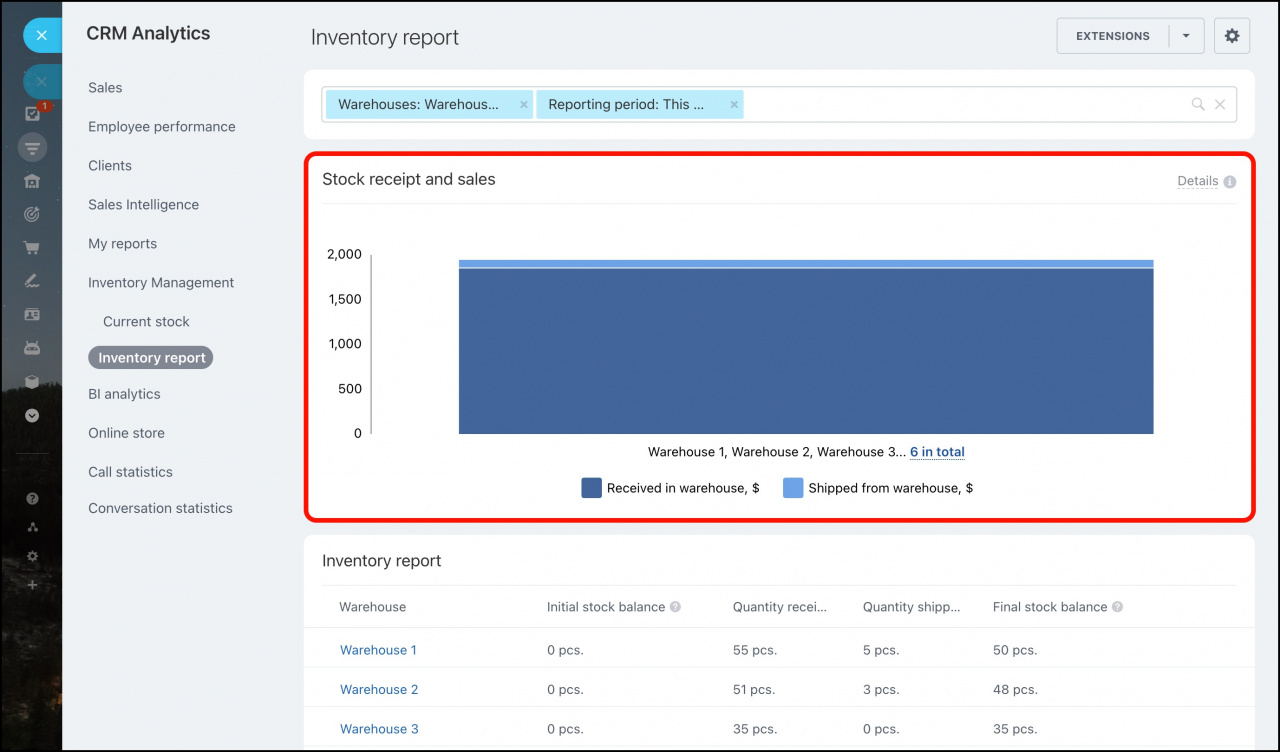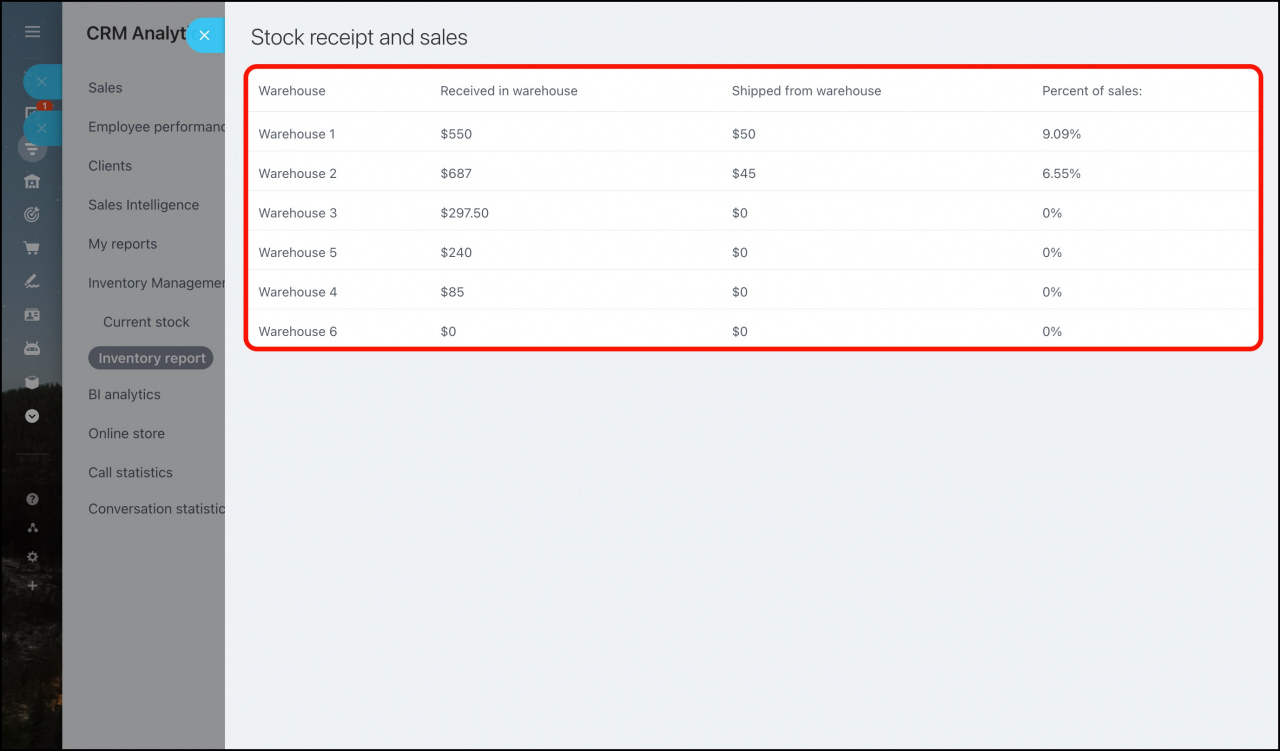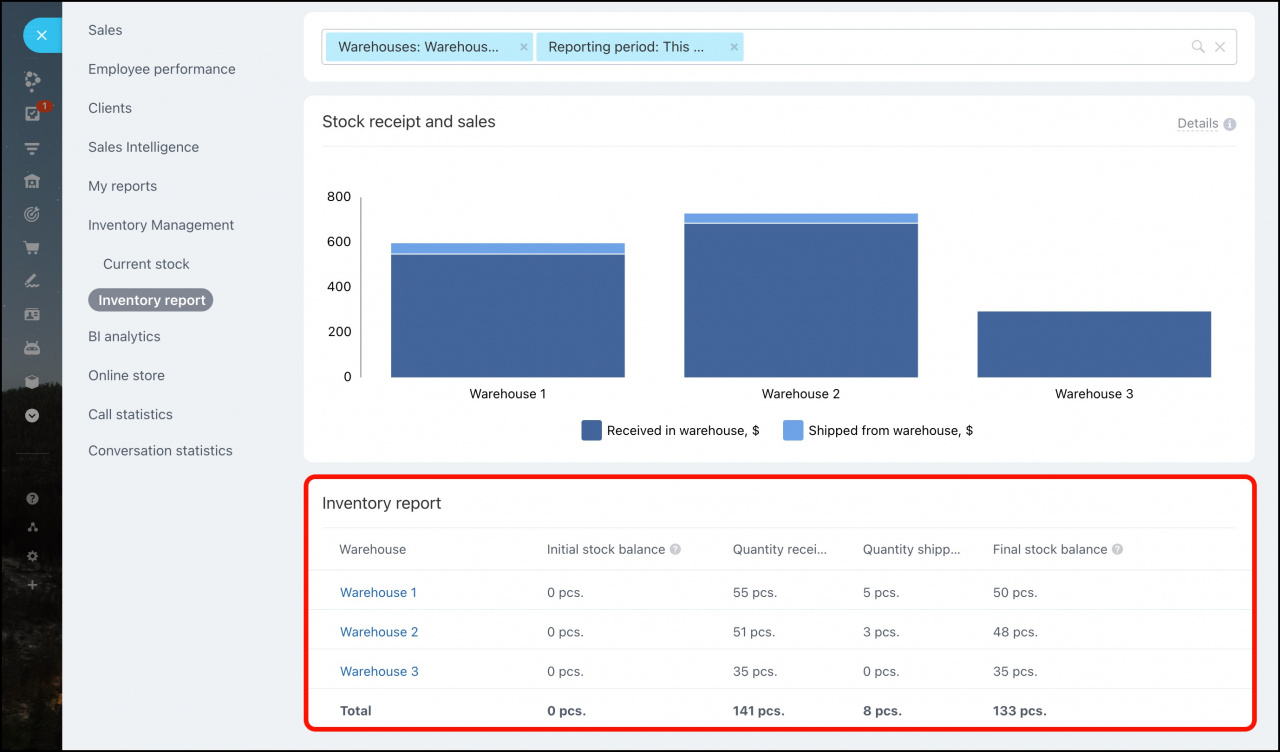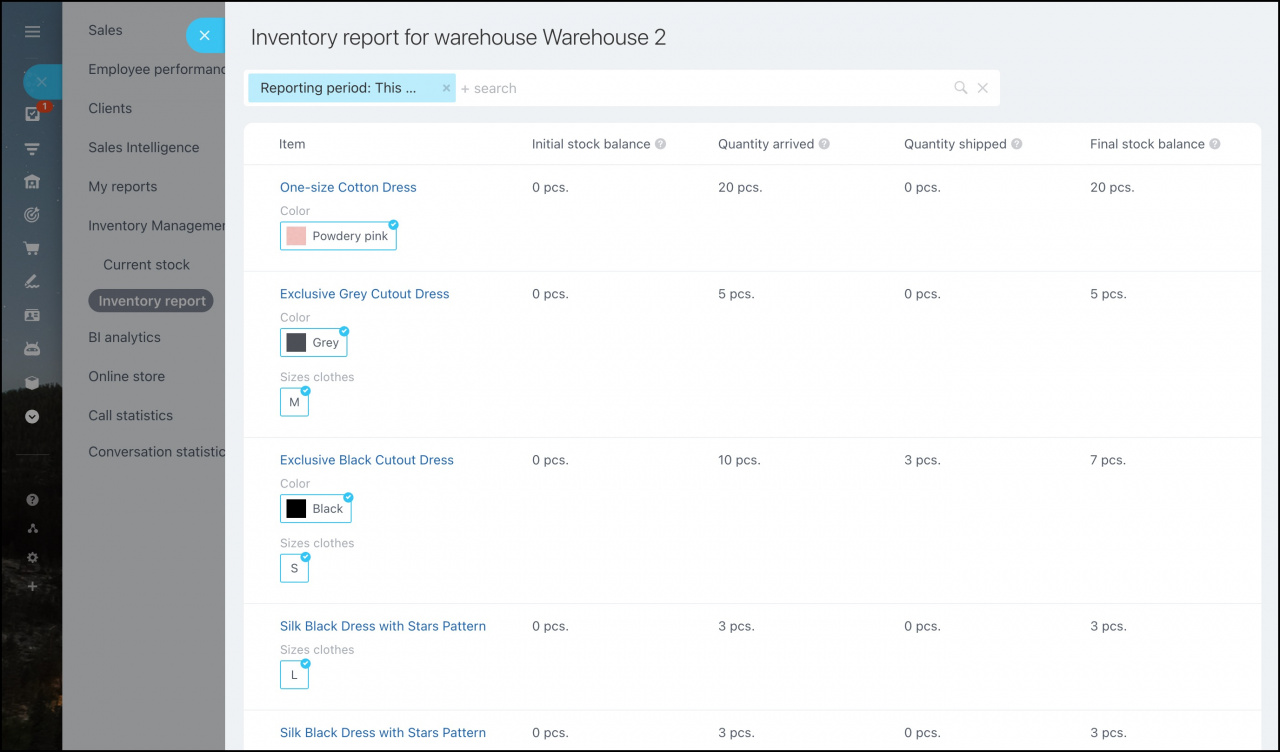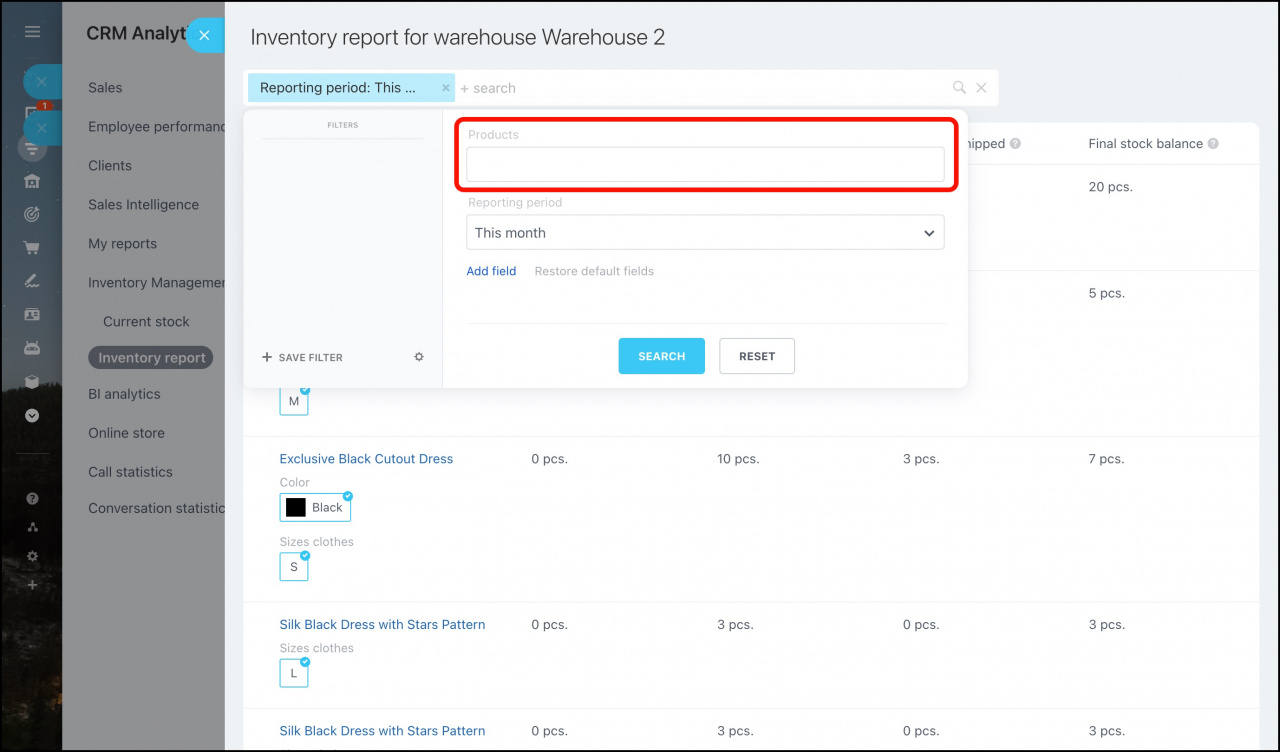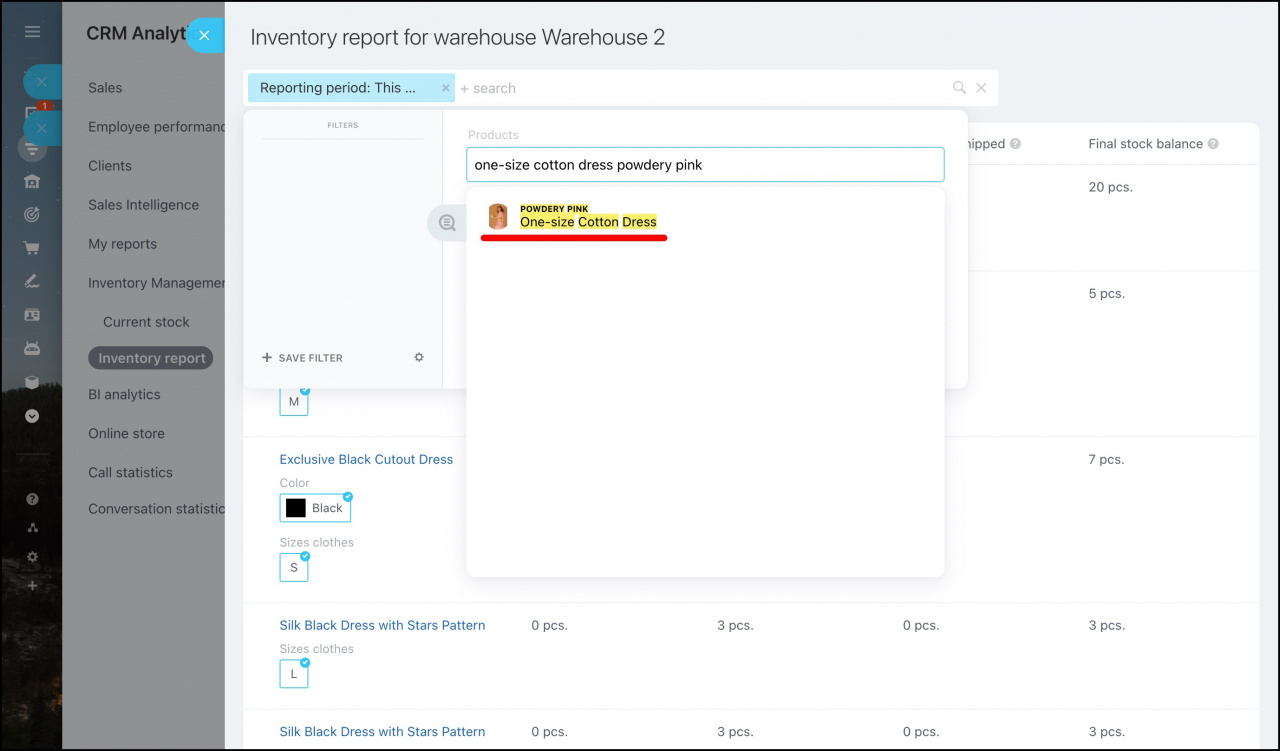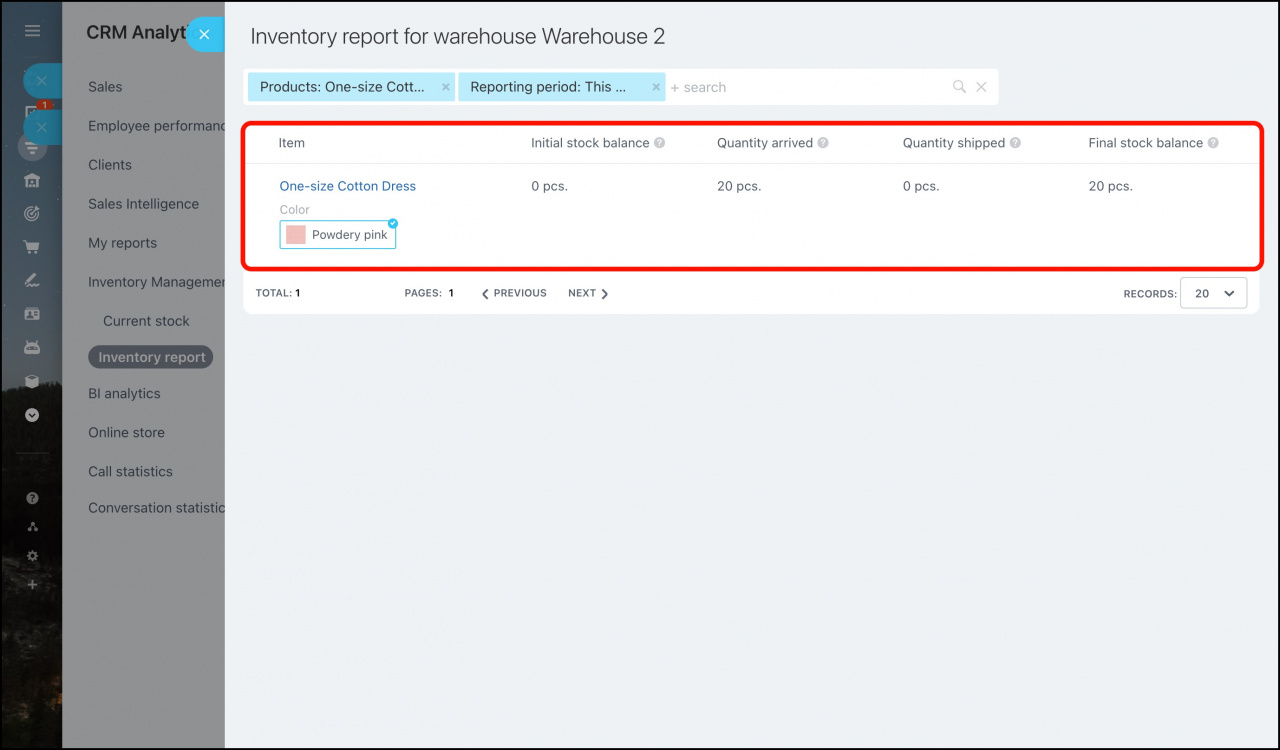Inventory report is a report that shows the amount of products received in warehouses, as well as how many products were sold or moved to another warehouse within a certain period.
The report helps you control the movement of goods since they arrived to the warehouses and see how well they are being sold. Also, you can adjust the supply of products, reduce the costs and increase the income by ordering the most popular products from your vendors.
How to use the report
To work with the report, go to CRM > Inventory management > Analytics > Inventory report.
Click on the filter and specify the reporting period.
General information is placed in the Stock receipt and sales section at the top of the report.
Hover the cursor over the chart to see the total amount of received and sold products at the warehouse.
- Shipped from warehouse - shows the amount of goods sold from the warehouse. It is based on the processed sales orders for the chosen reporting period and counted at the purchase price of the products.
- Received in warehouse - shows the amount of goods arrived in the warehouse. It takes into account only the products received according to the stock receipts and stock adjustments. The value is counted at the purchase price of the products.
If a large number of warehouses are selected in the report, they will be gathered into one chart that shows the totals for all the selected warehouses.
Clicking on the chart will open a table with detailed information about the amount of shipped and received products as well as the percentage of sales in each warehouse.
At the bottom of the report, you can see the information about the product quantity changes in the warehouses.
- Initial stock balance - the amount of goods in stock at the begining of the reporting period.
- Quantity received - goods arrived in the warehouse for the chosen reporting period according to the Inventory Management documents: Stock receipt, Stock adjustment, Stock transfer.
- Quantity shipped - sold goods according to the processed sales orders for the chosen reporting period.
- Final stock balance - the amount of goods in stock at the end of the reporting period.
How to see the inventory report for a specific warehouse
For example, you need to check which goods are sold better in the warehouse to plan the further shipments. Click on the warehouse name to check these details.
In the window that opens, you will see the product details for this warehouse.
You can also check the information about a specific product with variants using the filter.
For example, there is a product (One-size cotton dress) with variations in different colors. To check the information about the sales of this product in one of the colors, enter the product name & color (One-size cotton dress powdery pink) and click on the found product in the list.
Then you will see this product variation in the search results.
Recommended articles: