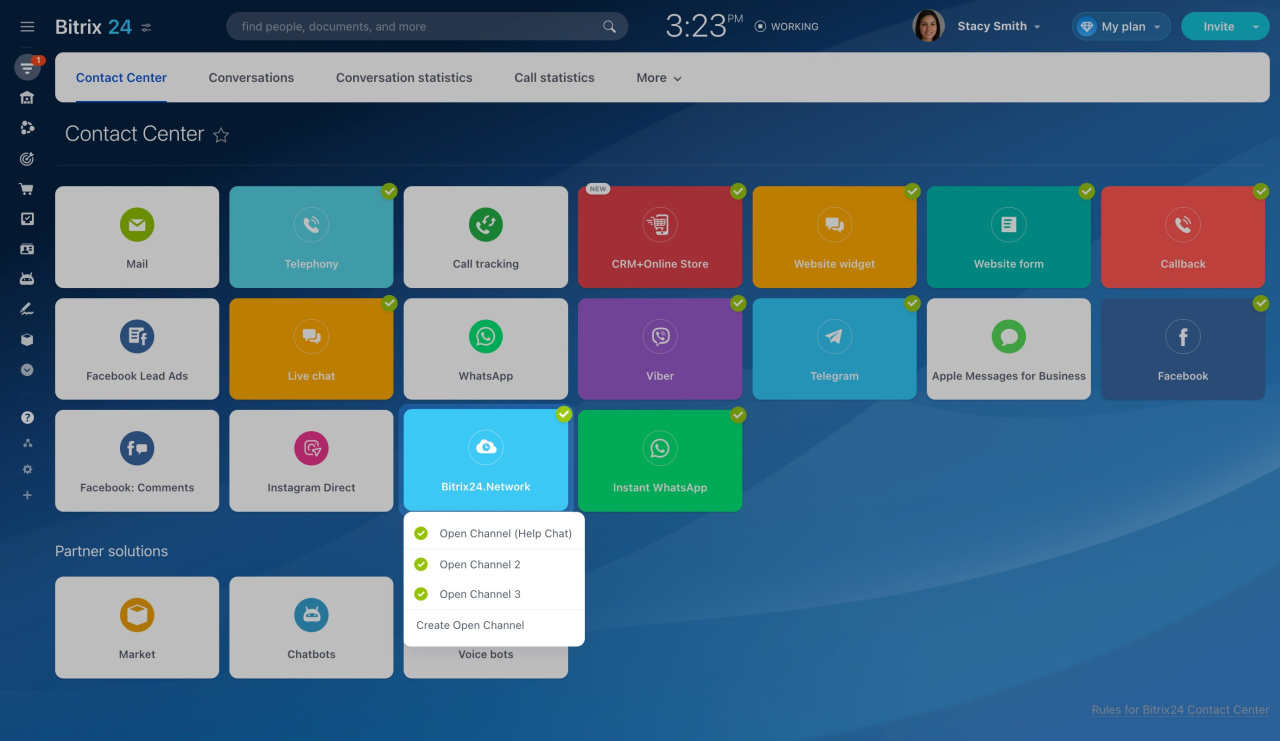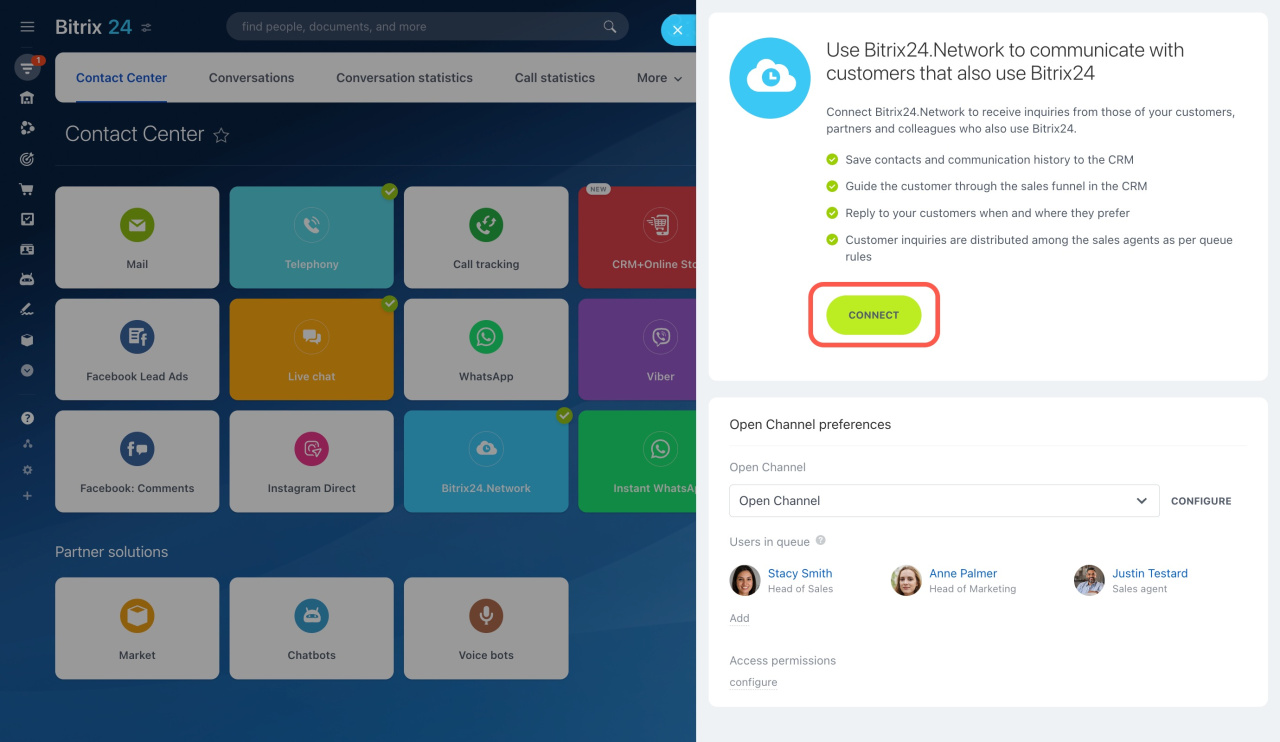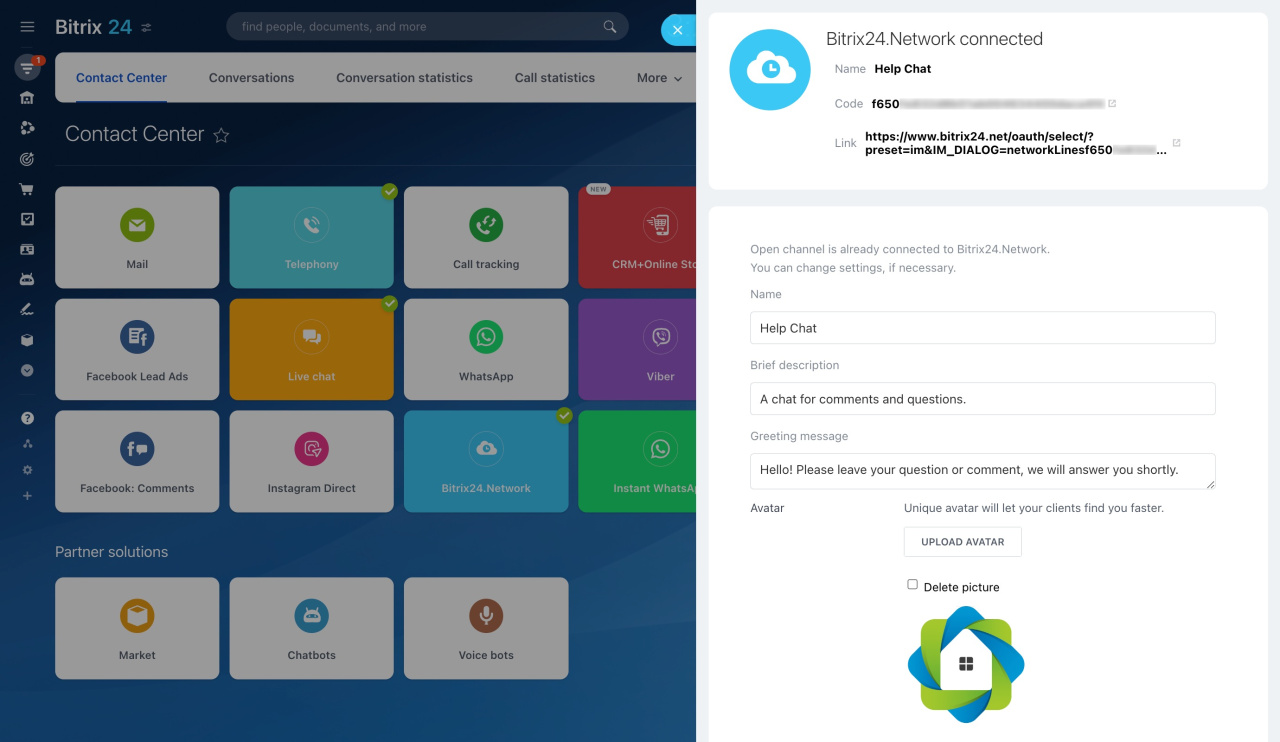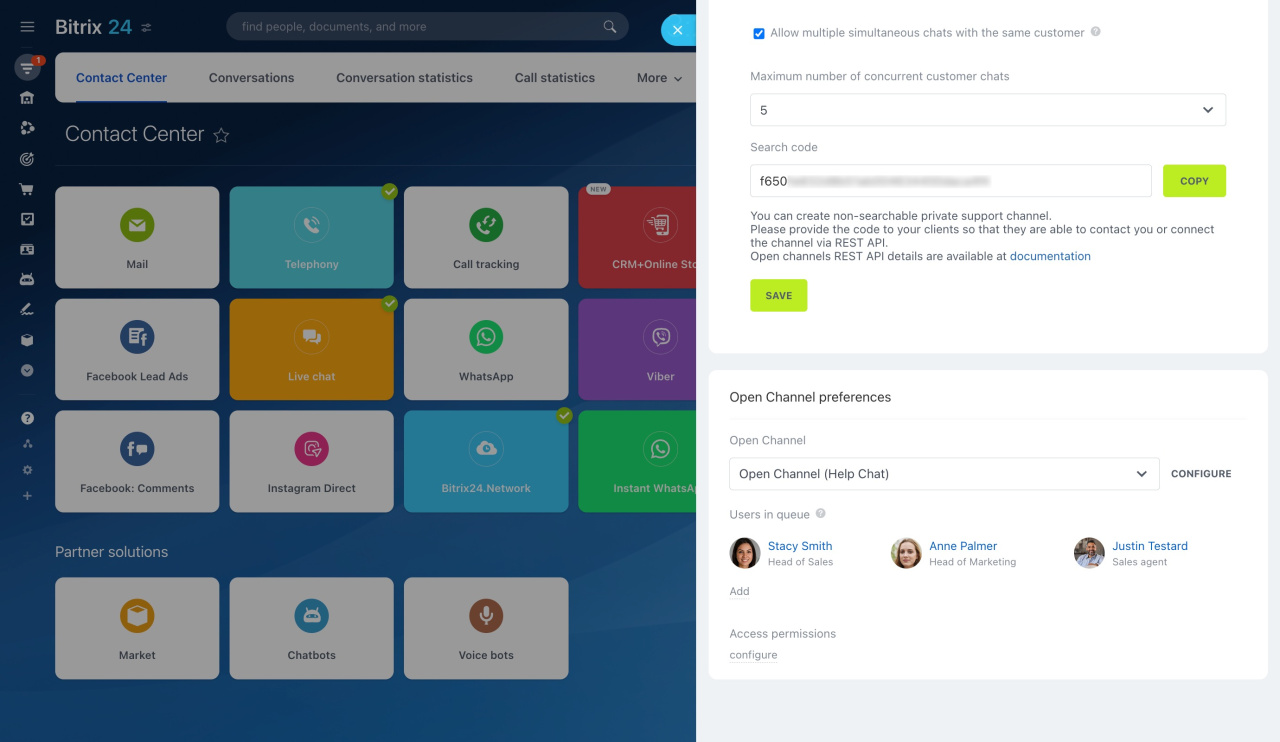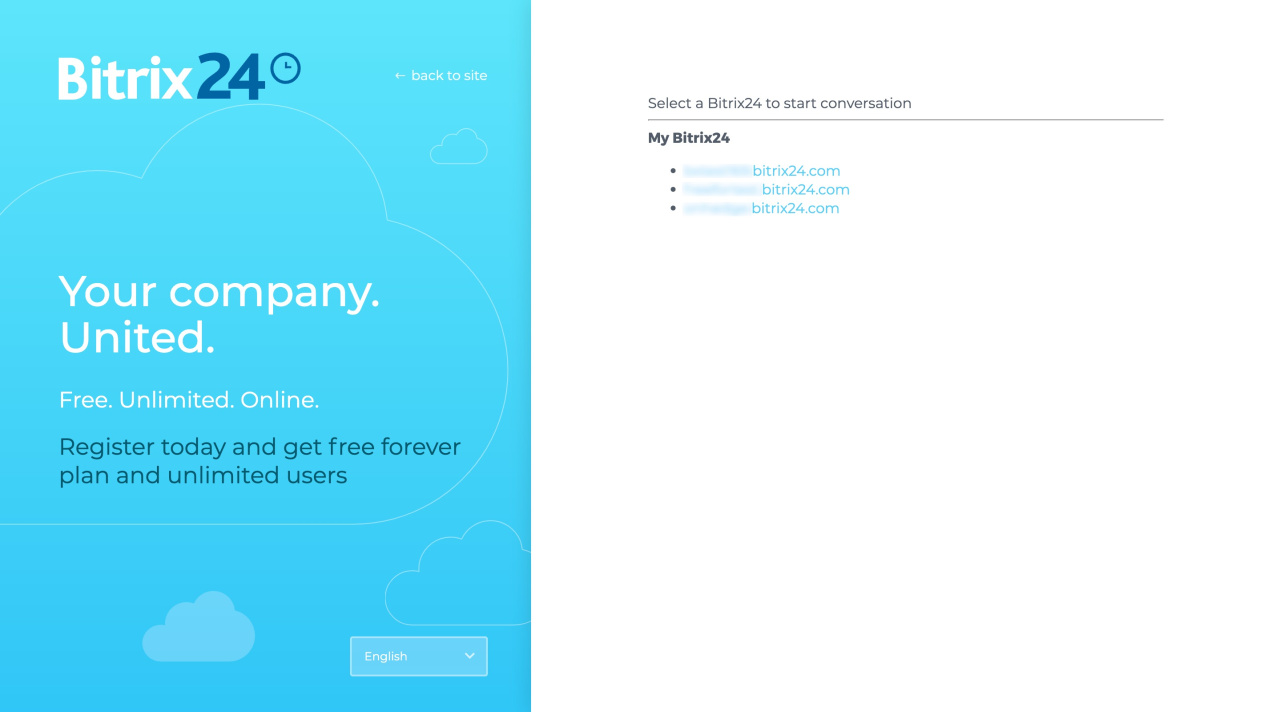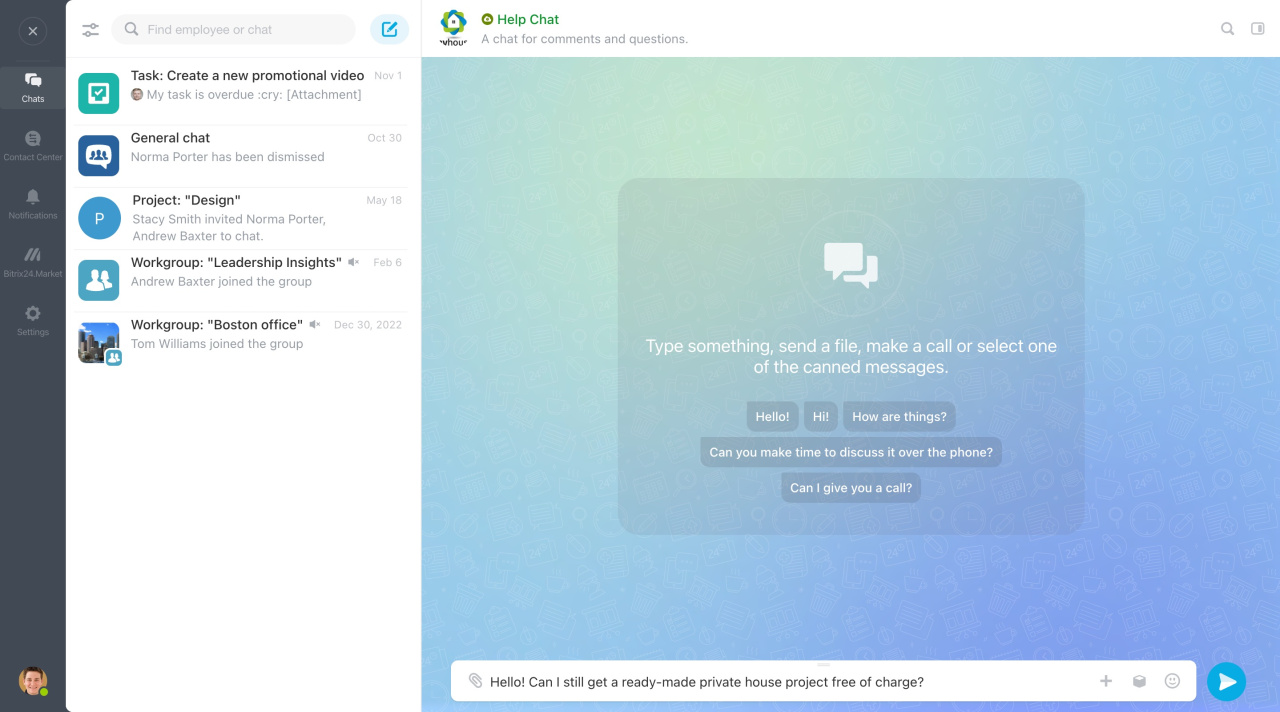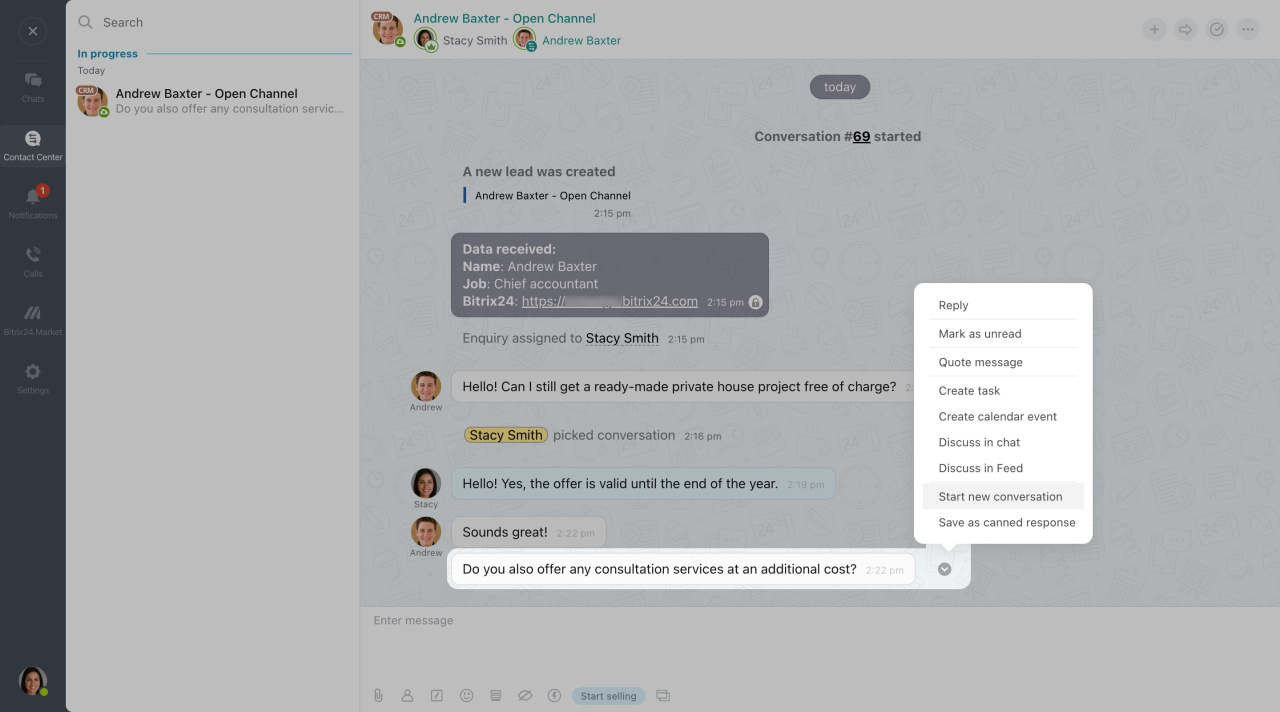Use Bitrix24.NetworkBitrix24.Network is your profile page for accessing any Bitrix24 account that you are an administrator of or invited to. to view and manage all your Bitrix24 accounts. To communicate with your clients, partners, and colleagues who also use Bitrix24 but are not added to one of your accounts, create a special open channel chat.
How to connect Bitrix24.Network
To connect Bitrix24.Network to an open channel,
-
Go to CRM > Customers > Contact Center > Bitrix24.Network.
-
Select an open channel that you want to connect. To create a new one, click Create Open Channel at the bottom of the list.
-
Then click the Connect button on the slider.
There are some important parameters at the top:
-
Name: The chat name your clients will see in the conversation list.
-
Code: The identifier for searching for an open channel; it can be used in the REST methods only. Learn how to connect an open channel via REST API
-
Link: The link your clients can follow to contact you in the chat.
Below, you can edit the chat name, briefly describe it, and specify the greeting. If necessary, configure some additional parameters.
Avatar: Upload a unique chat image to ensure your clients access the correct chat. The recommended formats are JPEG and PNG. To prevent your image from stretching, resize it into a square in advance.
: To have numerous chats with your client at the same time, enable this option and set a limit on their number. Once the limit is reached, you will need to close an active chat to open a new one. If this option is disabled, Bitrix24 will not create concurrent chats. When starting a new conversation from a message, the current chat will be closed automatically.
Open Channel preferences: Adjust the open channel settings in this block: users in queue, working hours, automatic actions, and so on.
Save the settings to start using the Bitrix24.Network chat.
How to communicate with a client via Bitrix24.Network chat
To let your client contact you from their Bitrix24 account, provide them with the chat link https://www.bitrix24.net/oauth/select/?preset=im&IM_DIALOG=networkLines**** from the open channel settings. The link will take the customer to the page with their account list, and they can choose the one they need.
After your client sends a message from their Bitrix24, you'll receive it in your account.
If the client asks a new question while the current one has not been resolved, you can start another conversation based on it. Click the small arrow icon next to the client's message and select Start new conversation.
In brief
-
Connect Bitrix24.Network in the Contact Center to organize customer support via open channels. After your client sends a message from their Bitrix24, you'll receive it in your account.
-
Allow your clients to contact you via Bitrix24.Network chat by providing them a special link from the open channel settings.
-
If your client has several questions, process them simultaneously in different chats. Activate the Allow multiple simultaneous chats with the same customer option and start a new conversation in the chat.