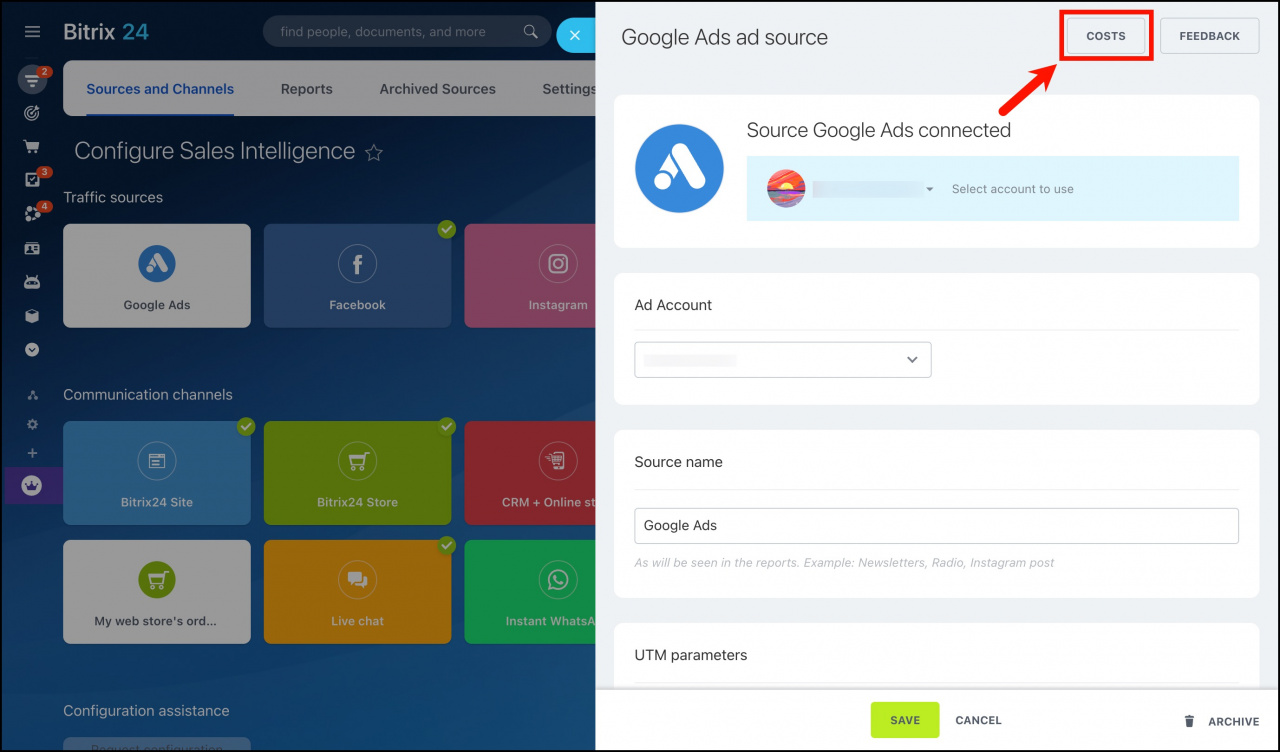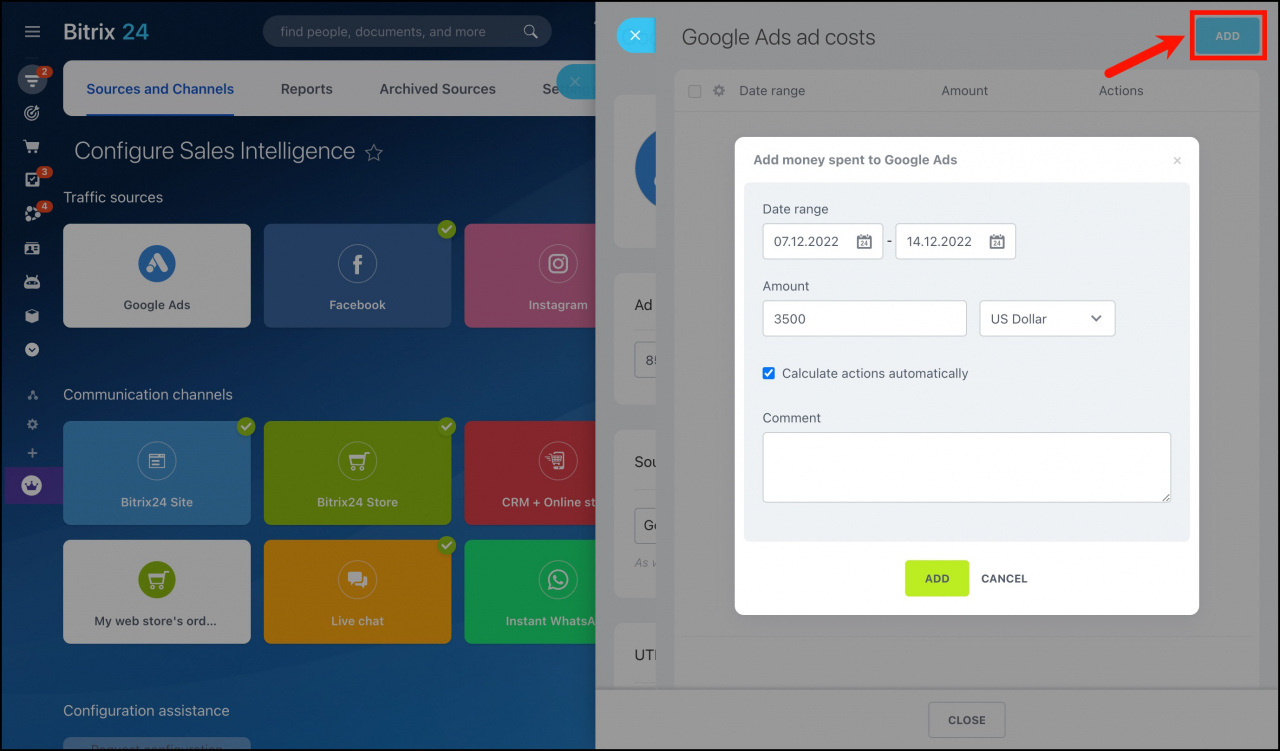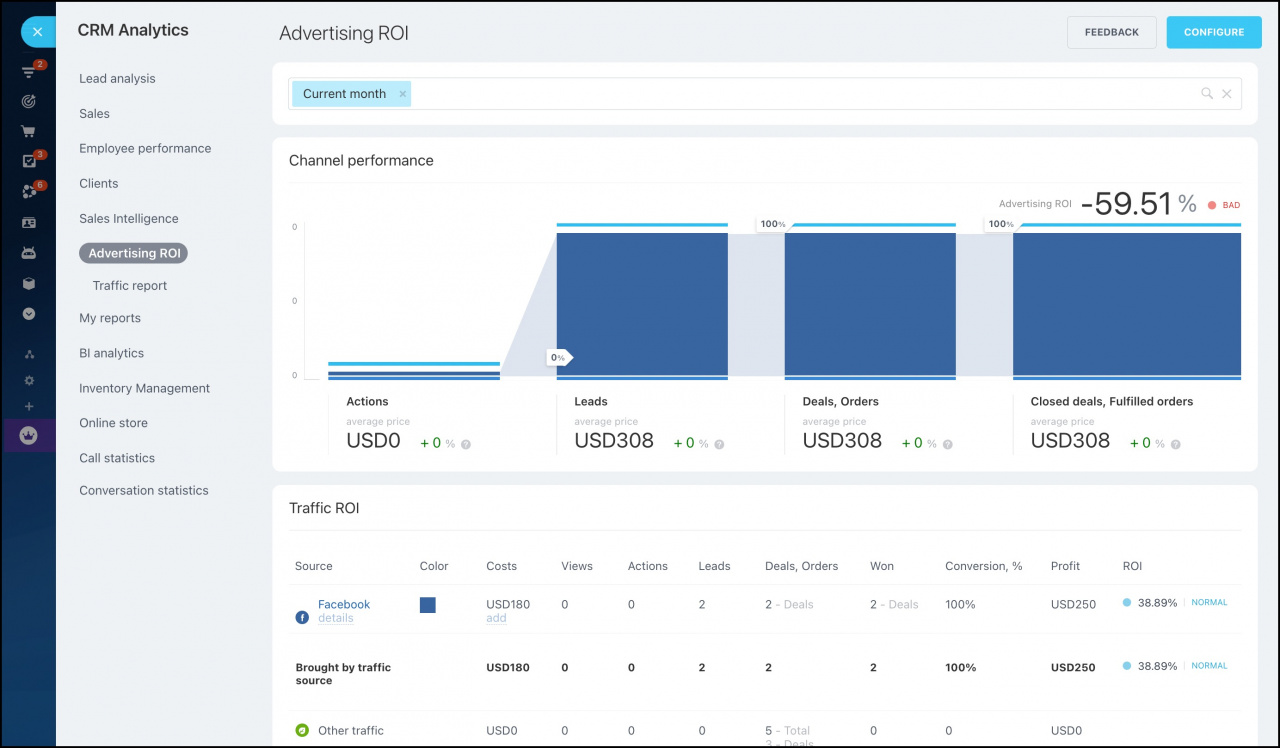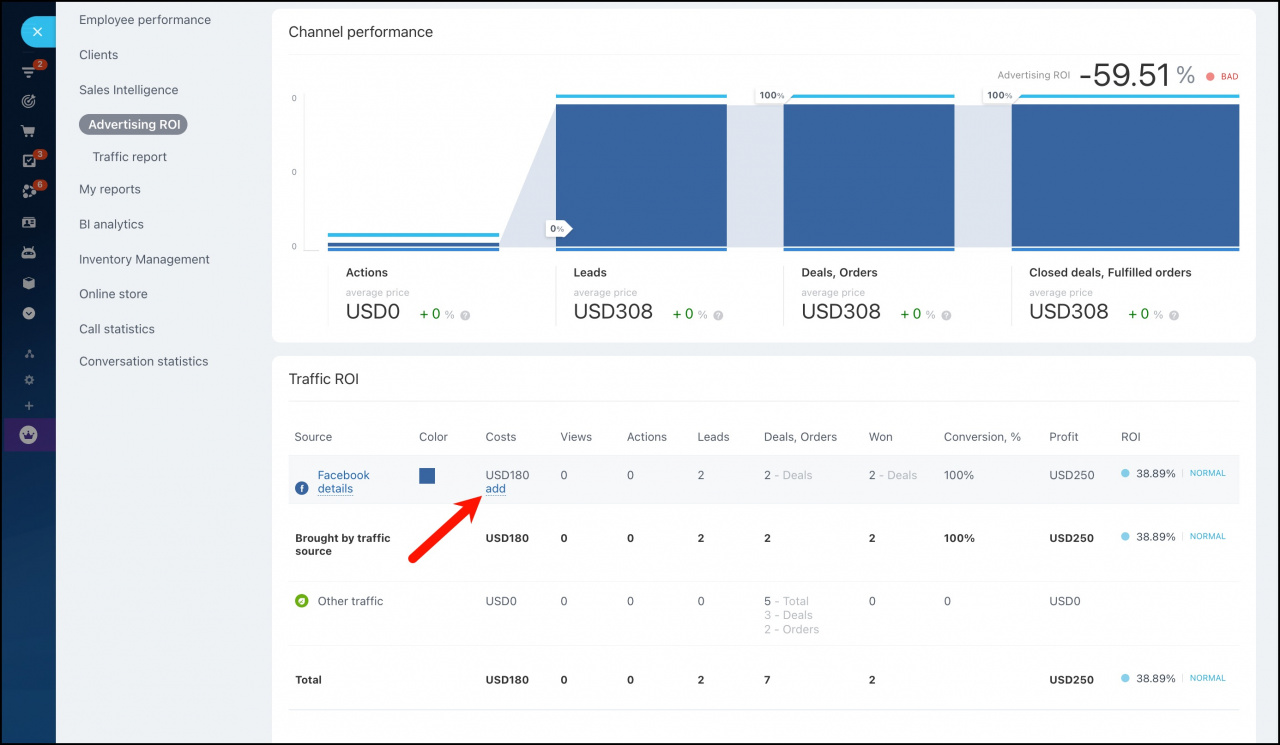You can analyze the ad cost using Bitrix24 Sales Intelligence. These data are displayed in the Advertising ROI report where you can see how much money you've spent on ads and how much money you've earned.
How it works
For example, let's analyze ad costs for the Google Ads traffic source. Select the corresponding traffic source in the Sales Intelligence section > log in to your Google Account > select the ad account and click Costs.
Read more about connecting traffic sources in the article -
Connect traffic sources.
Click Add and fill in the fields.
If the campaign budget is already specified in the service connected as a traffic source (for example, Google Ads), the ad cost for this traffic source is added to Bitrix24 Sales Intelligence automatically.
- Specify a date range for the ad cost analysis.
- Specify the cost of the campaign.
- Enable Count actions automatically option if needed.
Action is an activity that you want your client to do. Activate Count actions automatically, and the system will count how many visitors got to the website by clicking the specific link, called to the phone number specified on the website and clicked on the email address. If you don't enable this option, you can decide what does the "action" mean. For example, you've printed 200 flyers with invitations to visit your restaurant. In this case, each flyer is one "action". So you need to disable Count actions automatically option and specify that the number of actions is 200.
- You can add your comments to the corresponding field.
Where can I view the advertising ROI report?
If you have connected an advertising cabinet, the information on expenses is taken from it.
Click CRM > Analytics > Sales Intelligence > Reports > Advertising ROI to view the report.
If you've added several ad costs for one traffic source, these costs will be summed up in the Advertising ROI report.
You can also add ad costs to the report by clicking the Add button.
Maximum number of leads, deals, contacts or companies included in Sales Intelligence reports depends on your Bitrix24 plan. You can find all the information about Bitrix24 plans on the
pricing page.