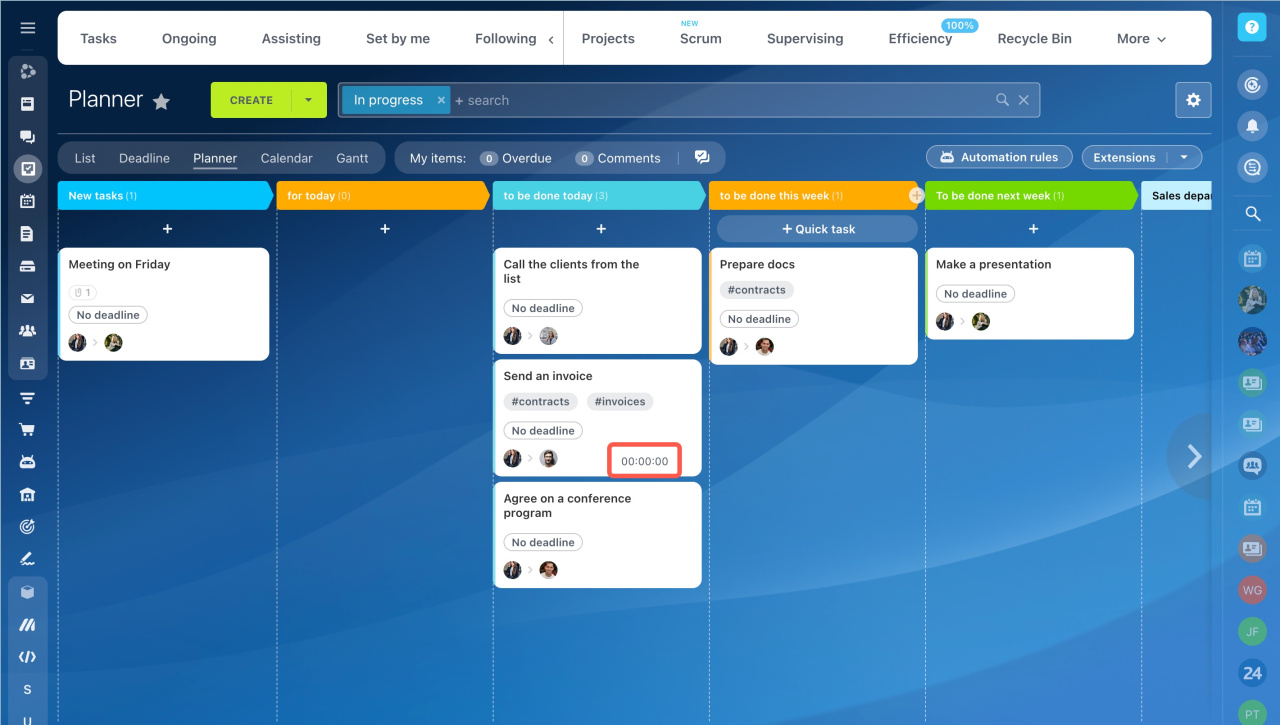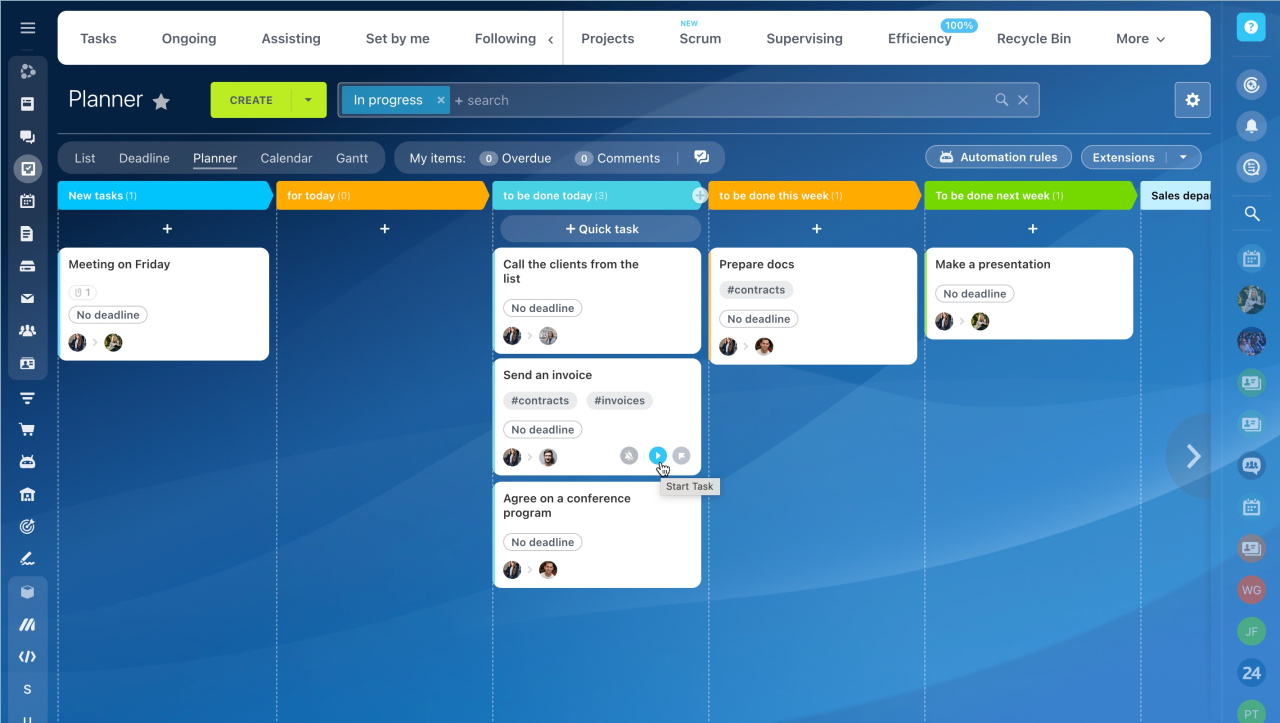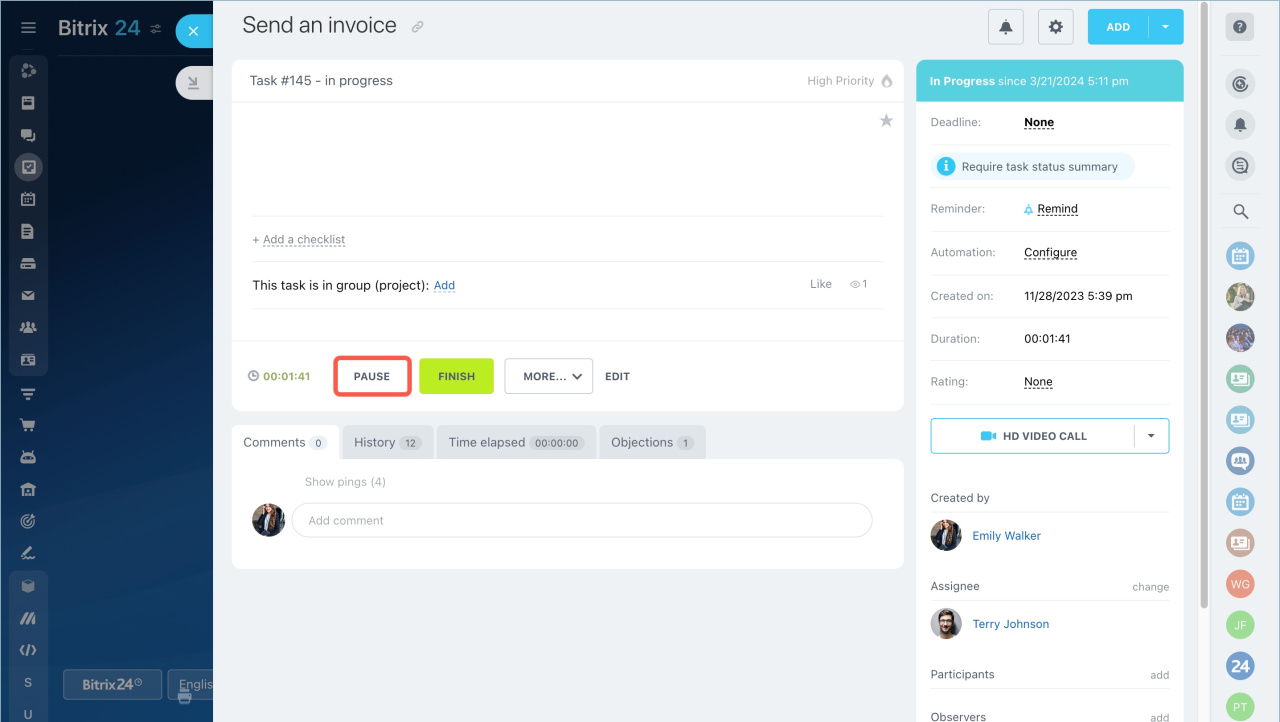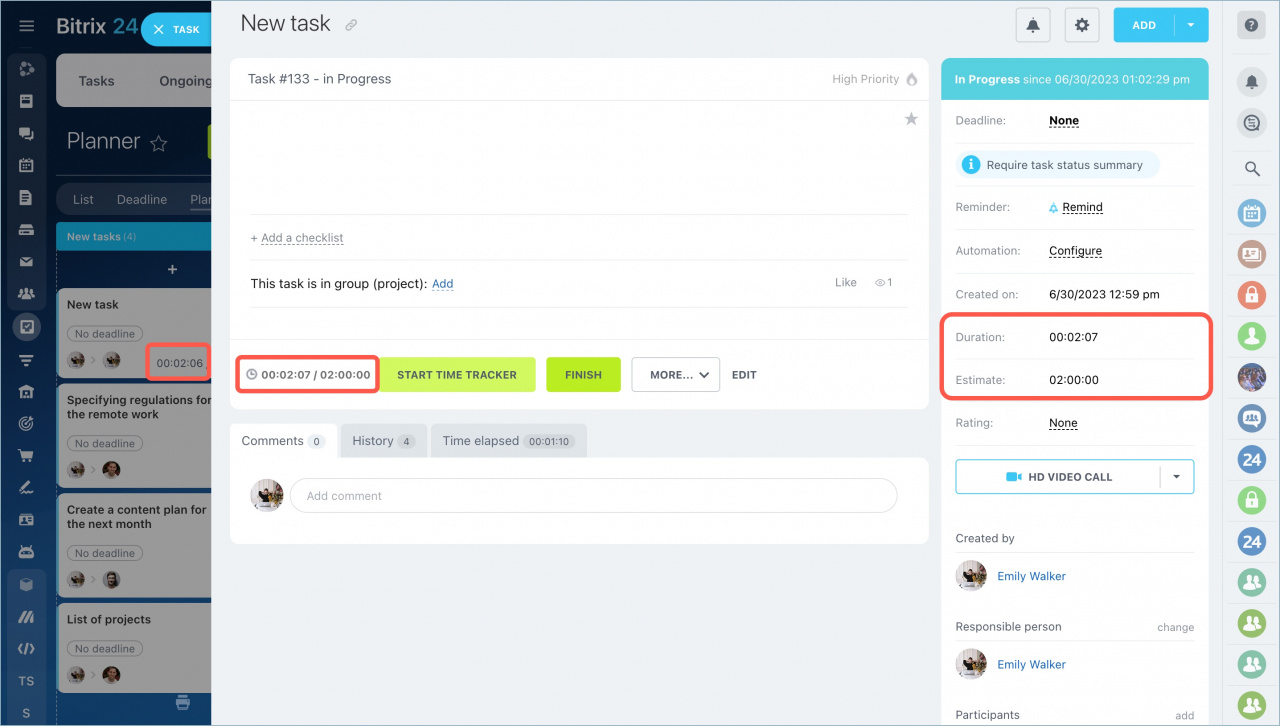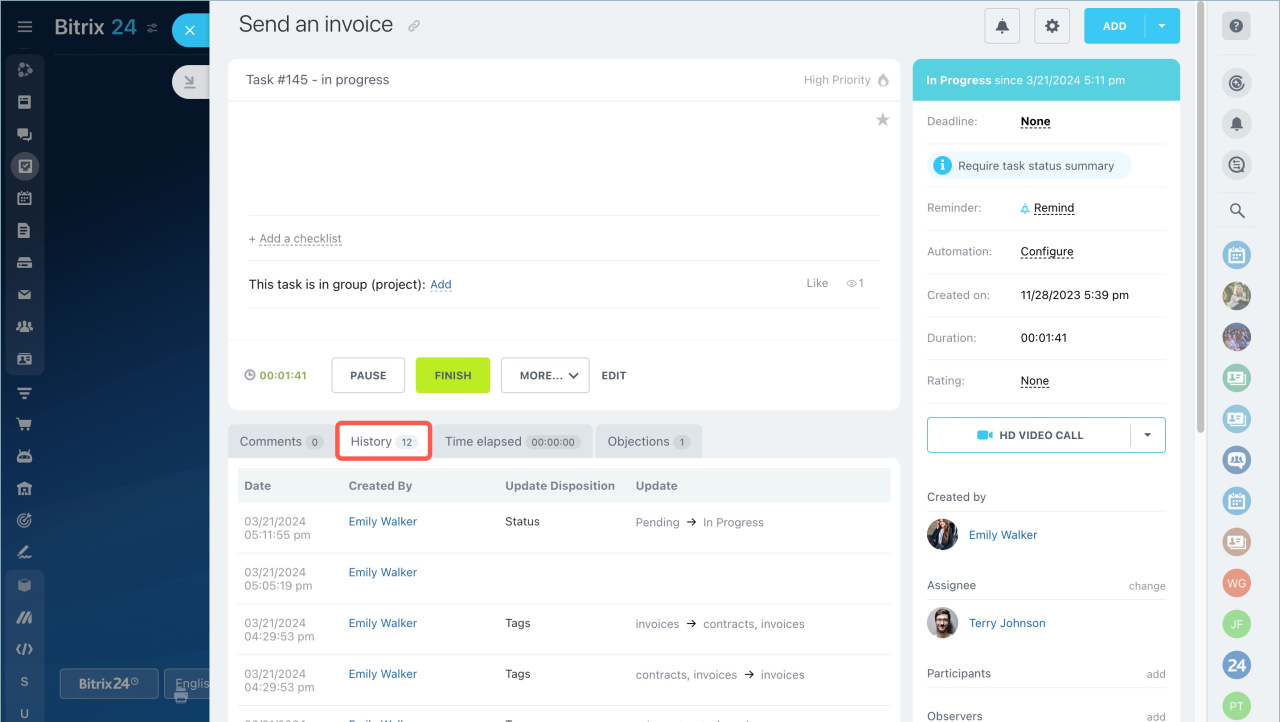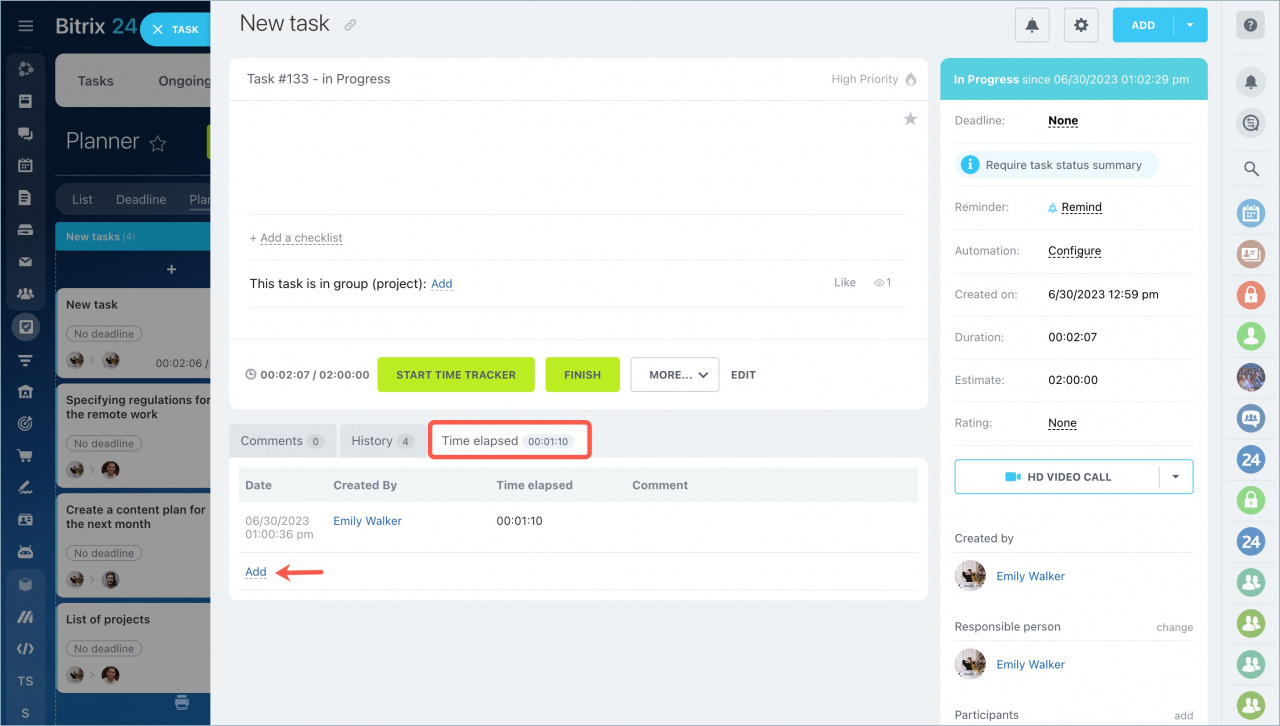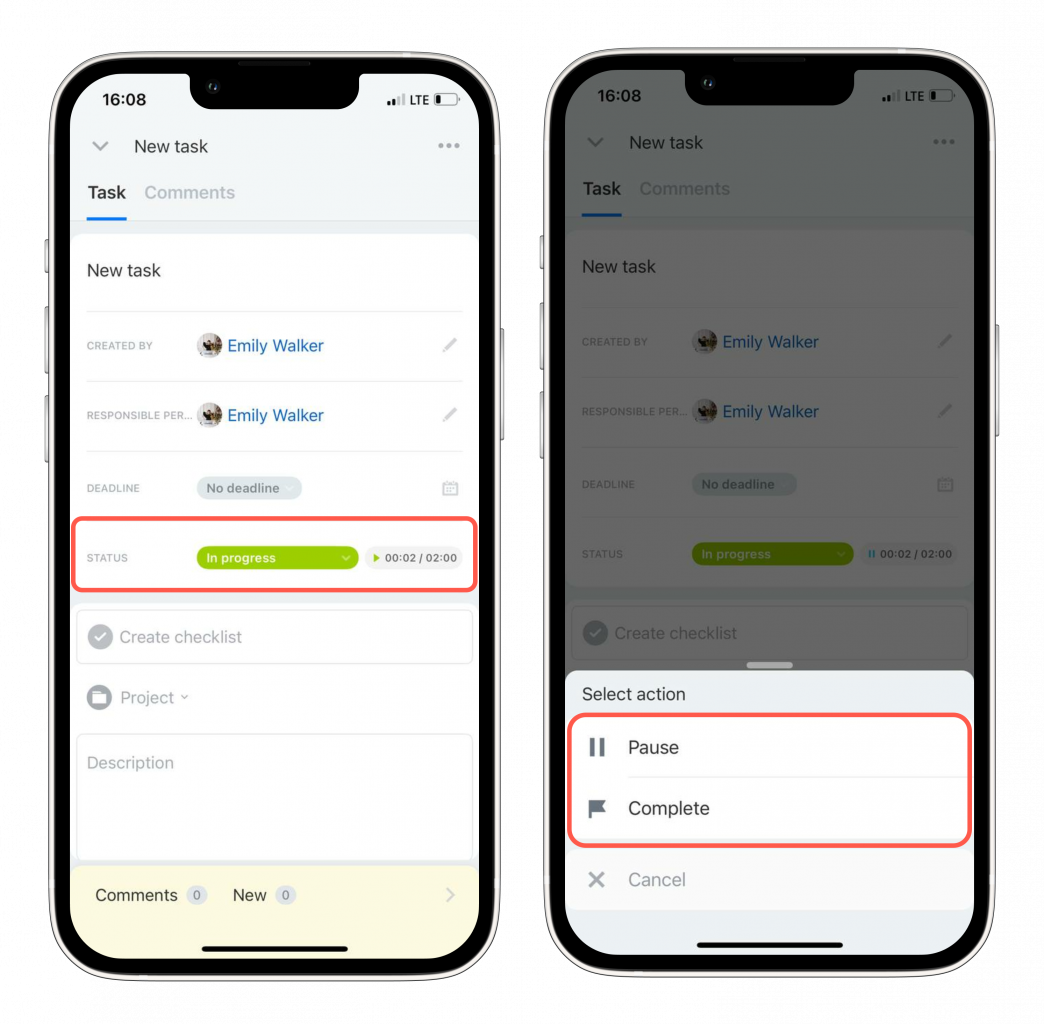Enable time tracking option
Open the task creation form - More section - Time tracking option - Task planned time.
A task with this option enabled will contain a time counter.
Start the time tracker in the Planner view or in the task form.
Click Pause to suspend the task.
How to track time
Time spent on the task is visible in the list of tasks, inside the task form under its description and in the duration section.
Click the History tab to track all changes to the task.
If you forget to click Start time tracker button, you can add time manually and leave a comment on the task. Open the Time elapsed tab and click Add.
Read also: