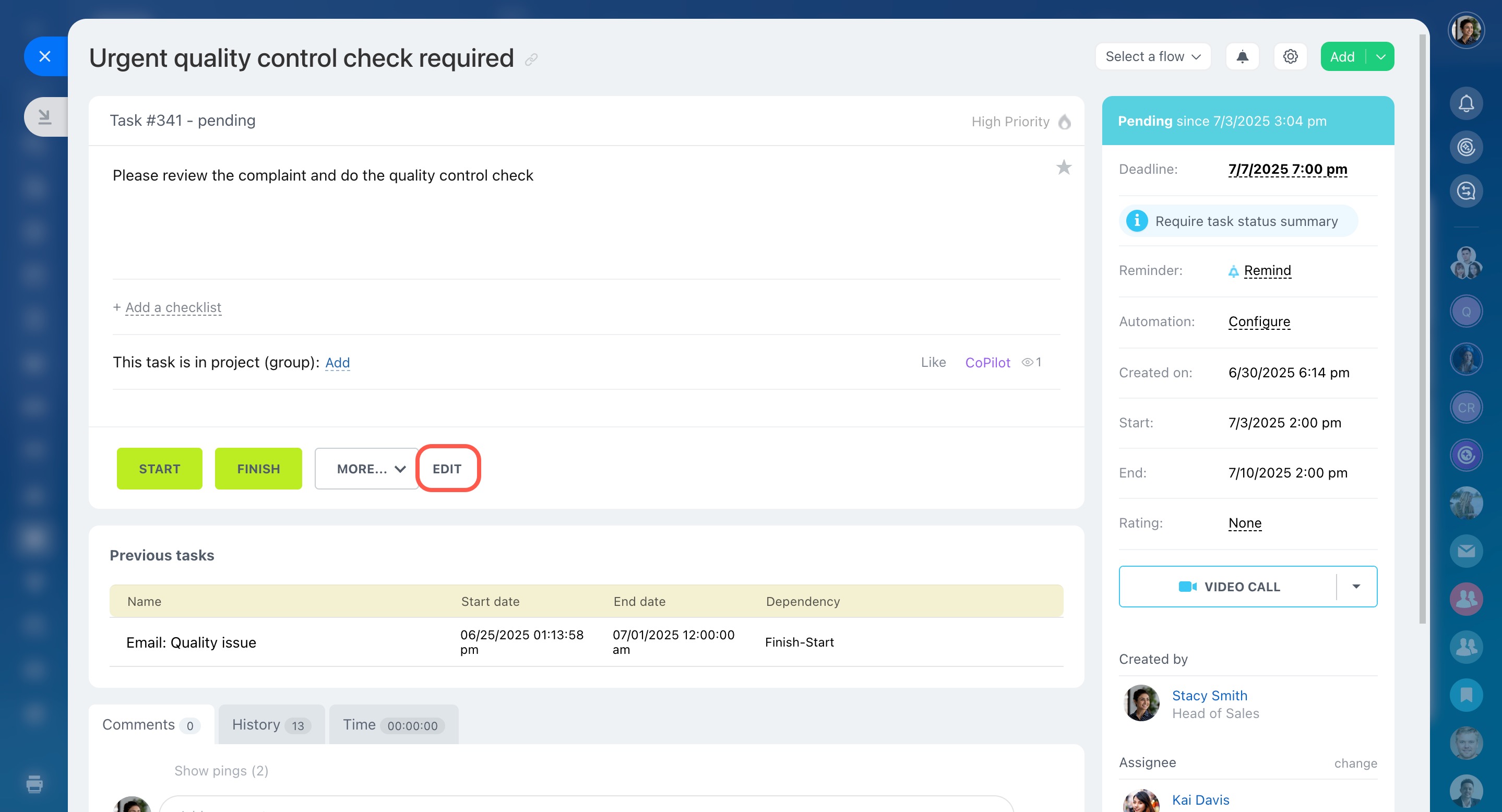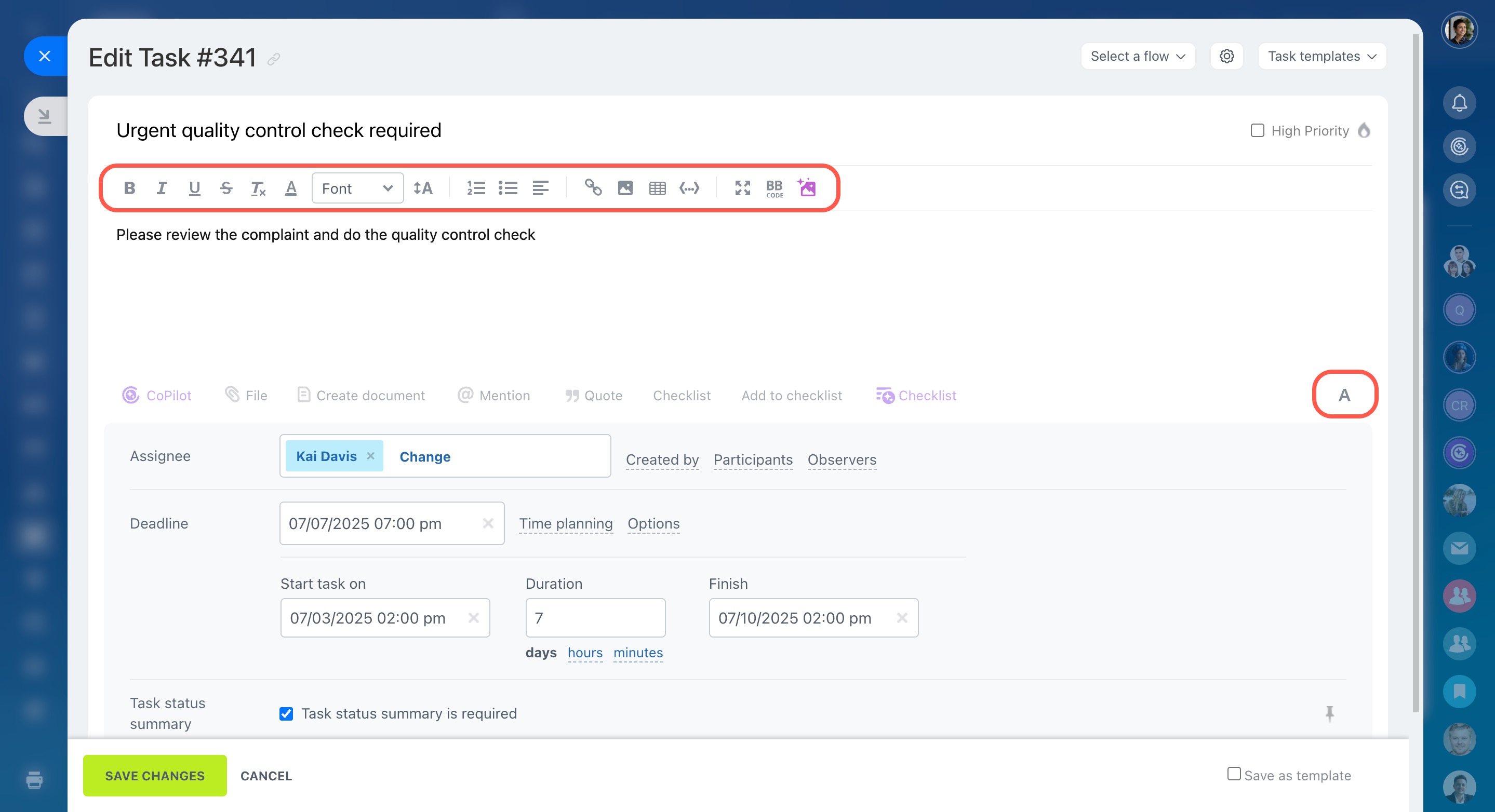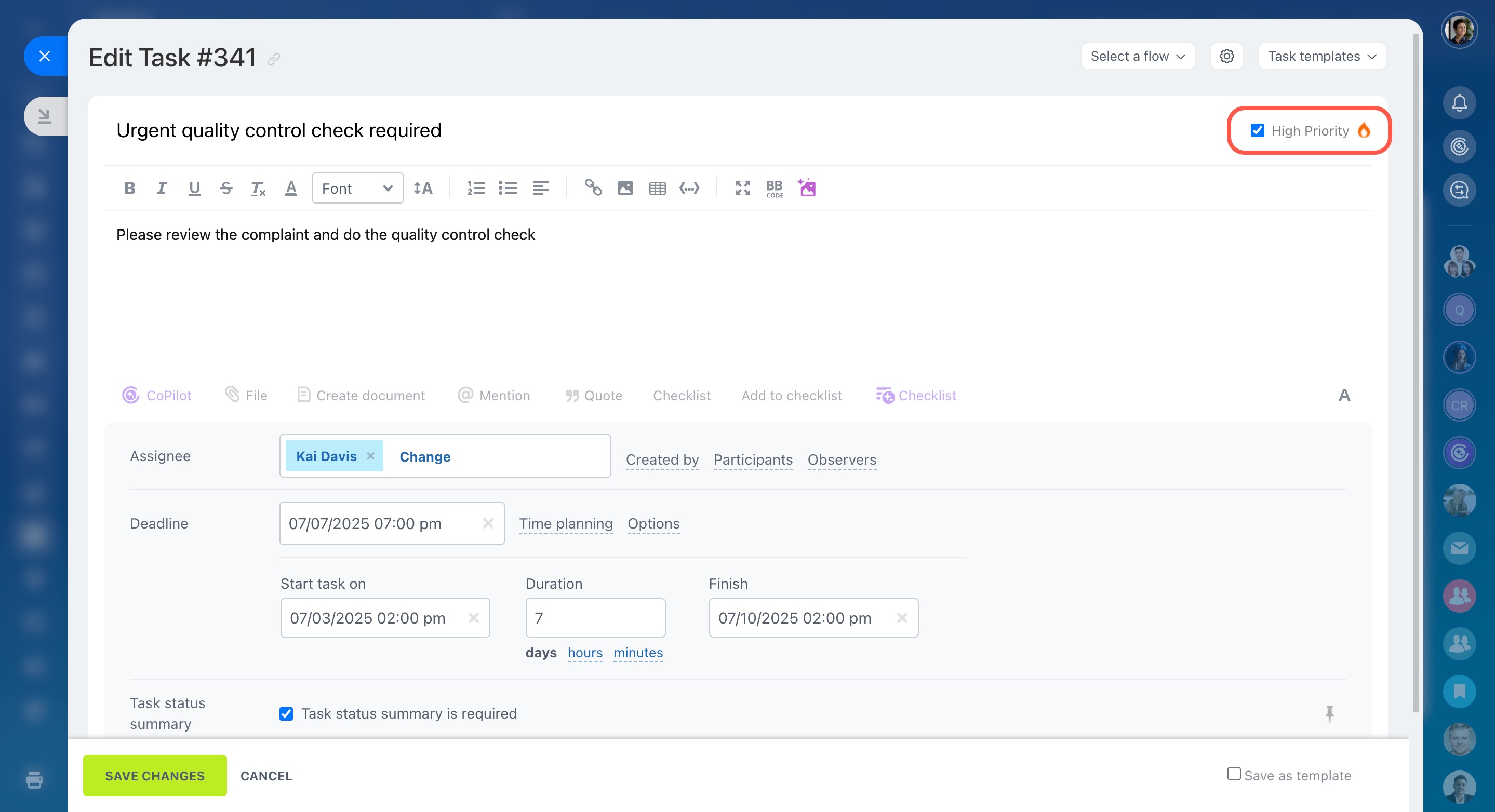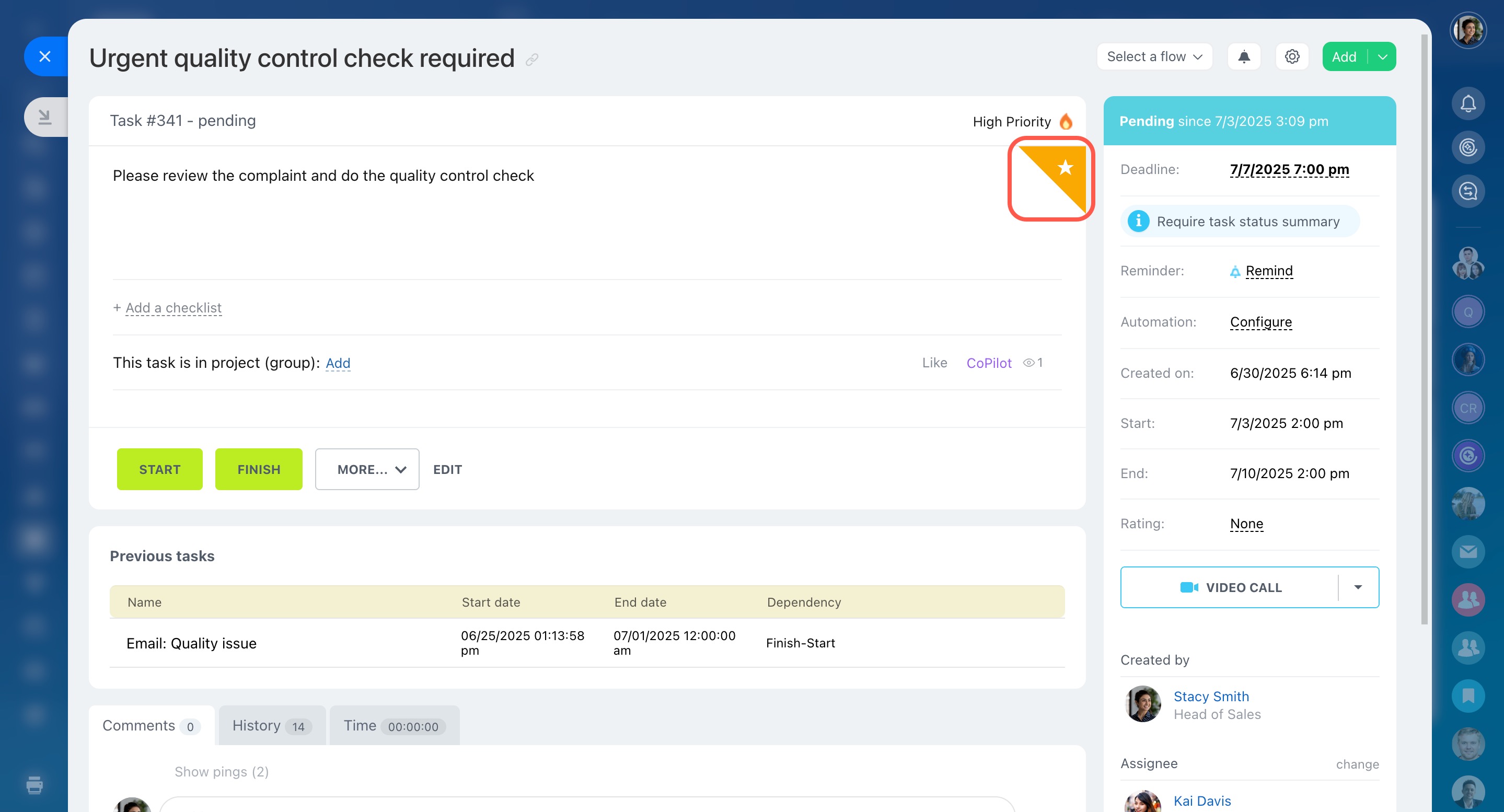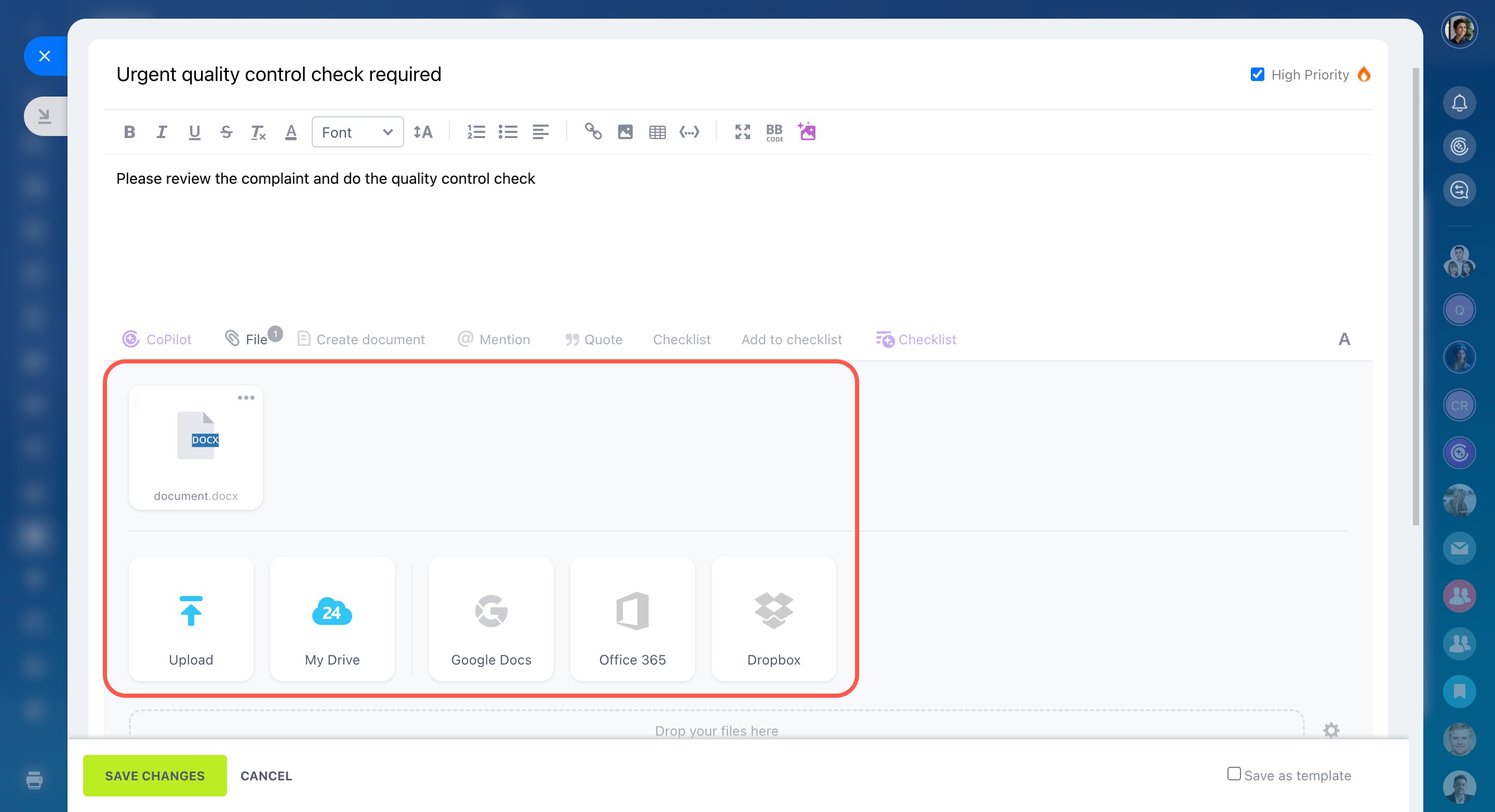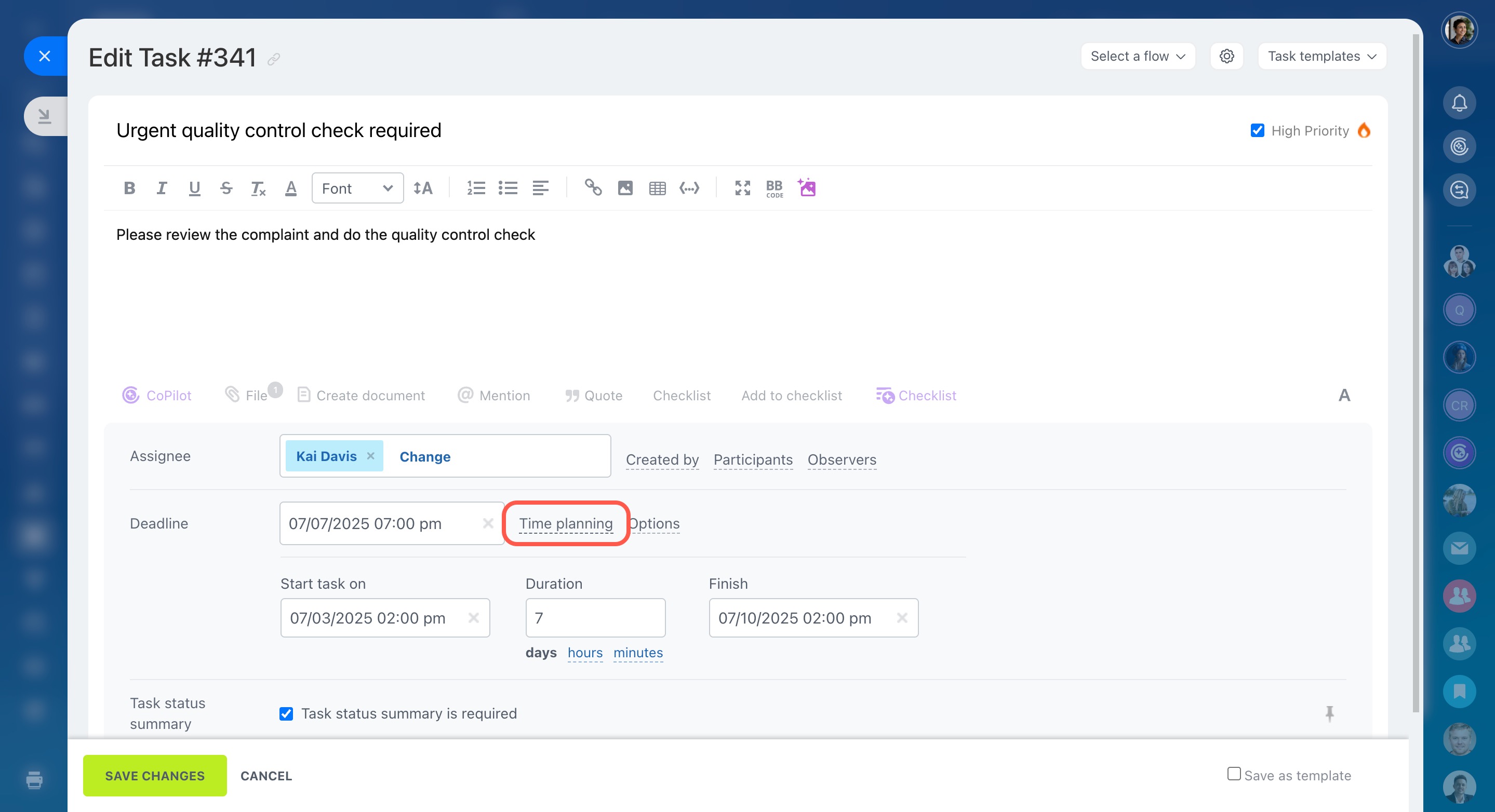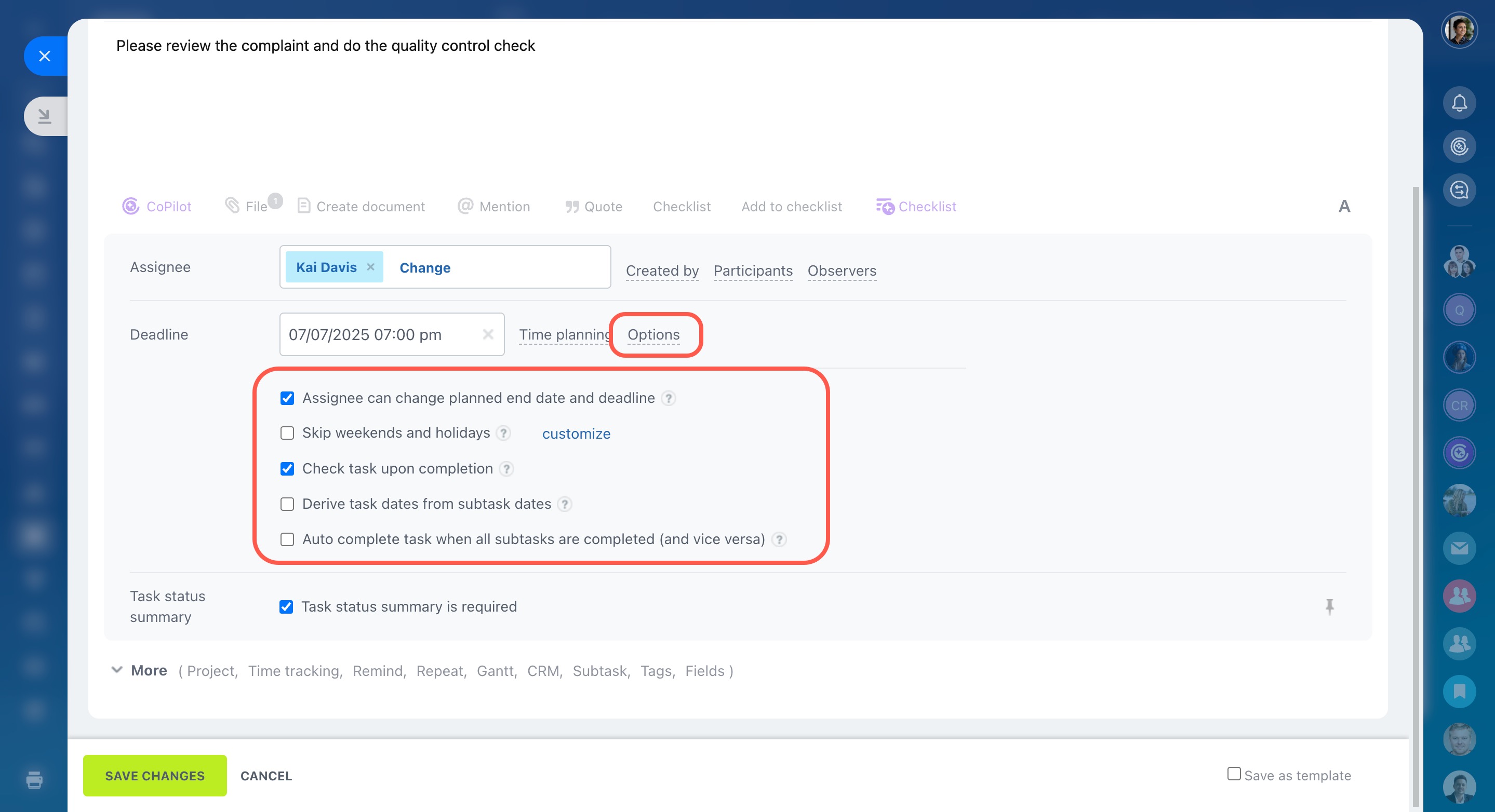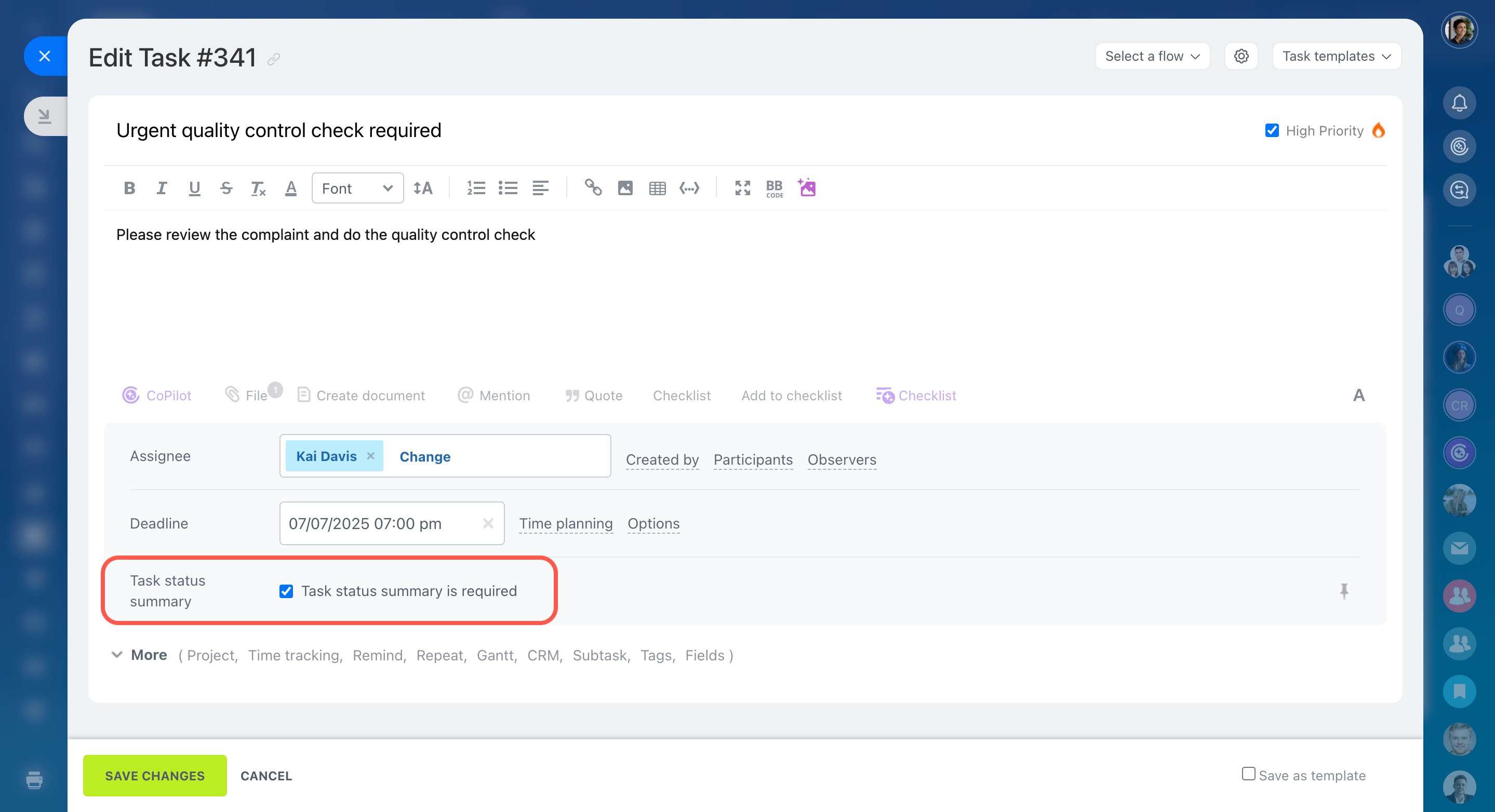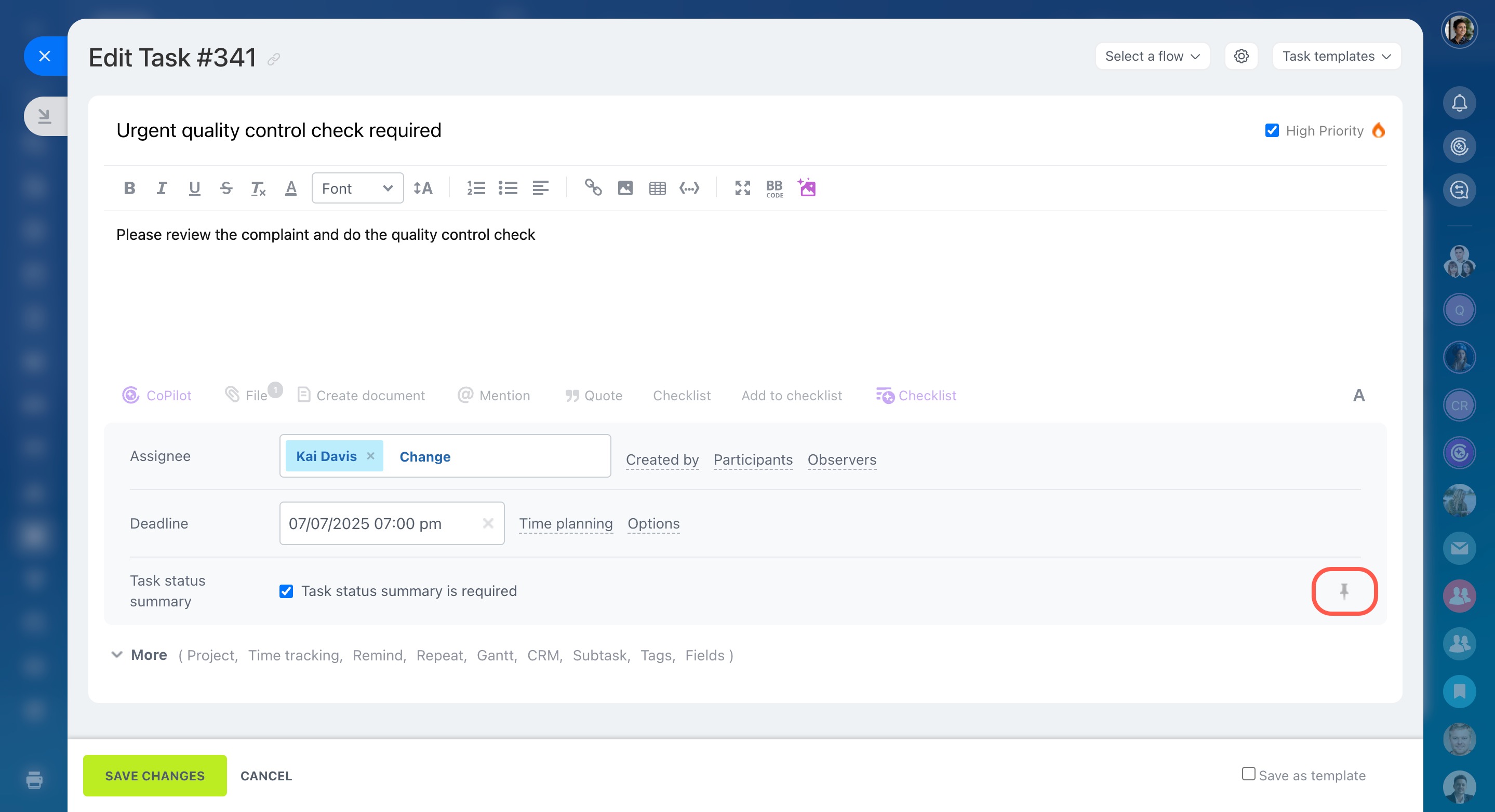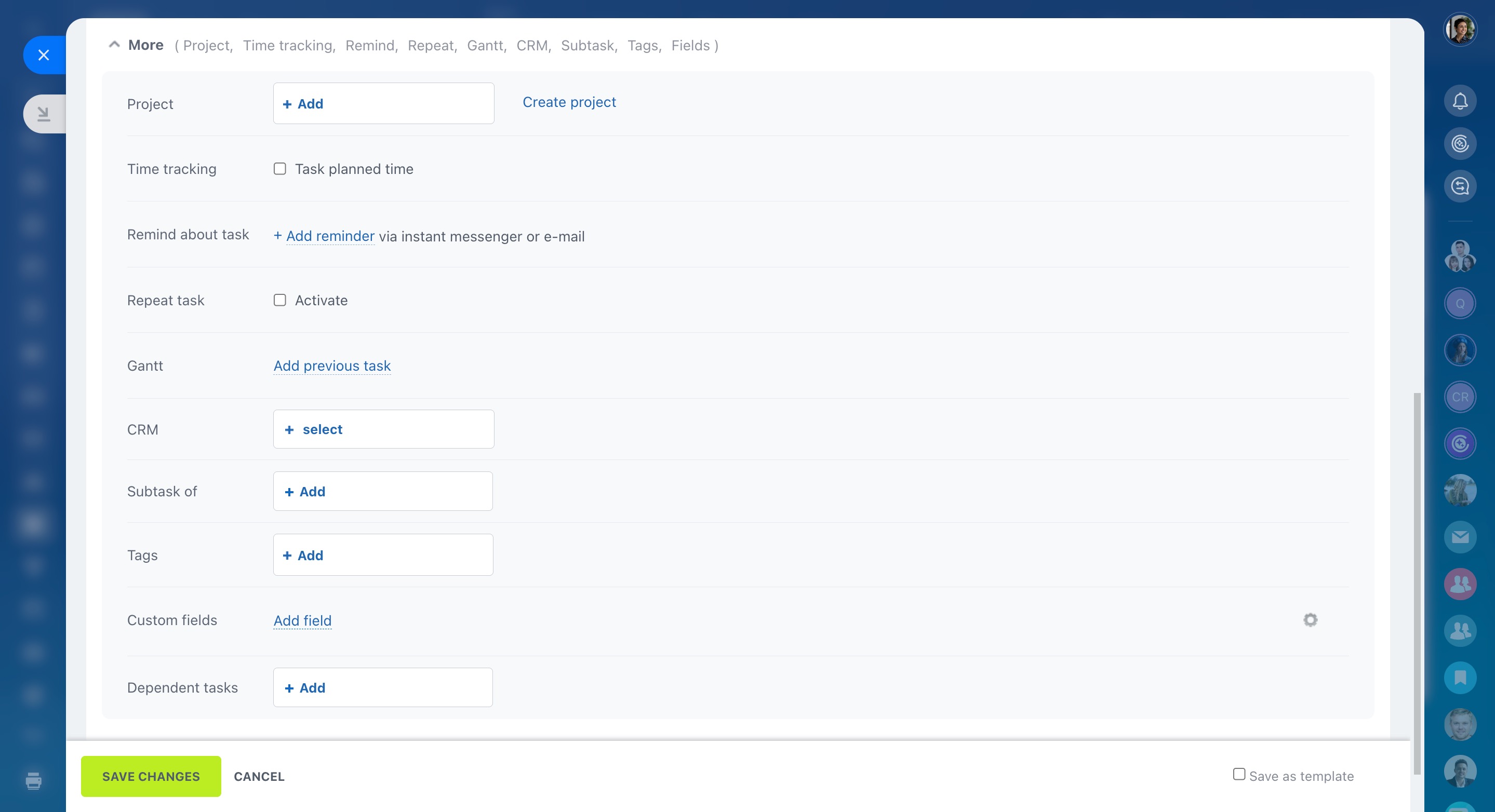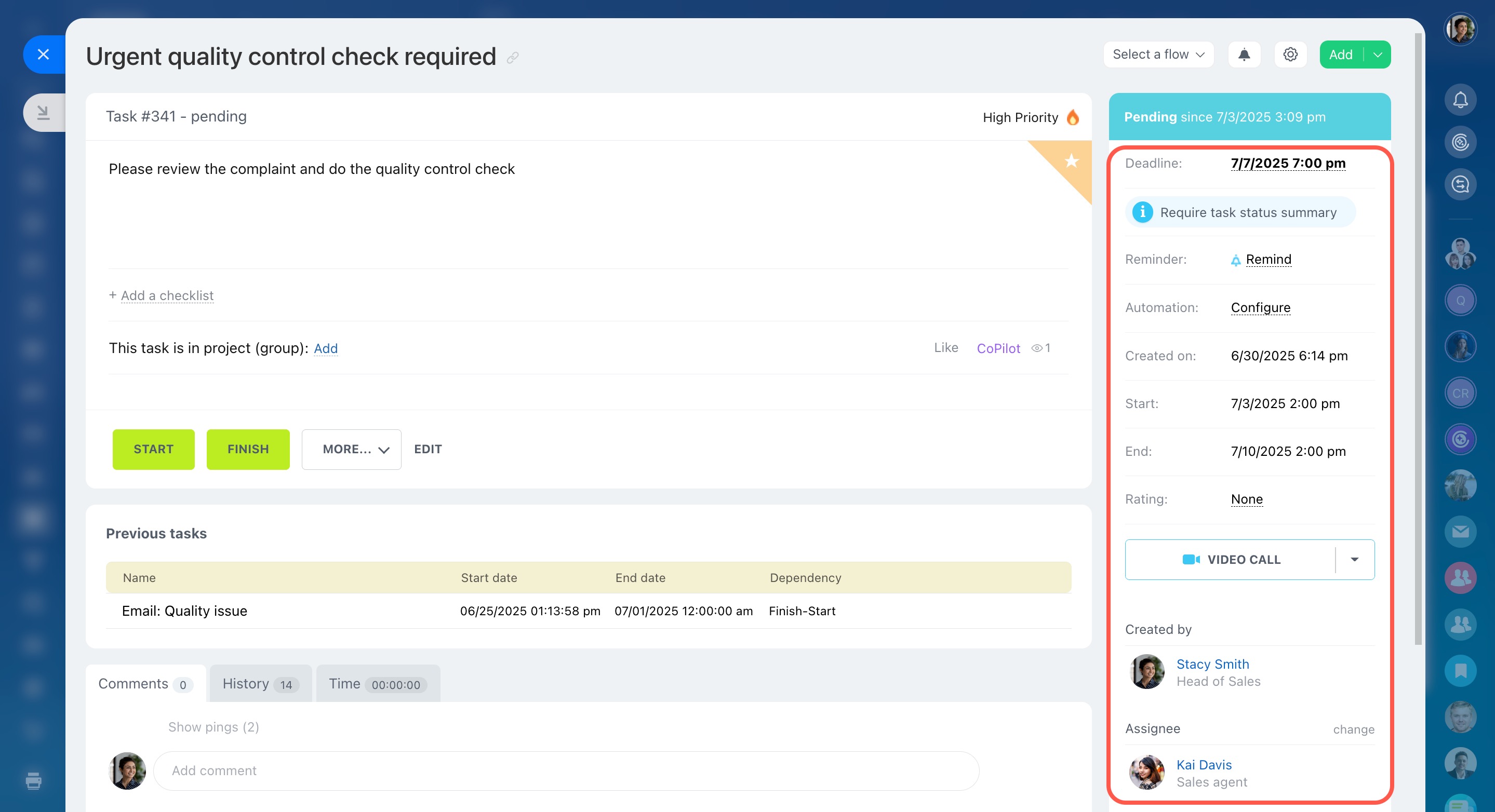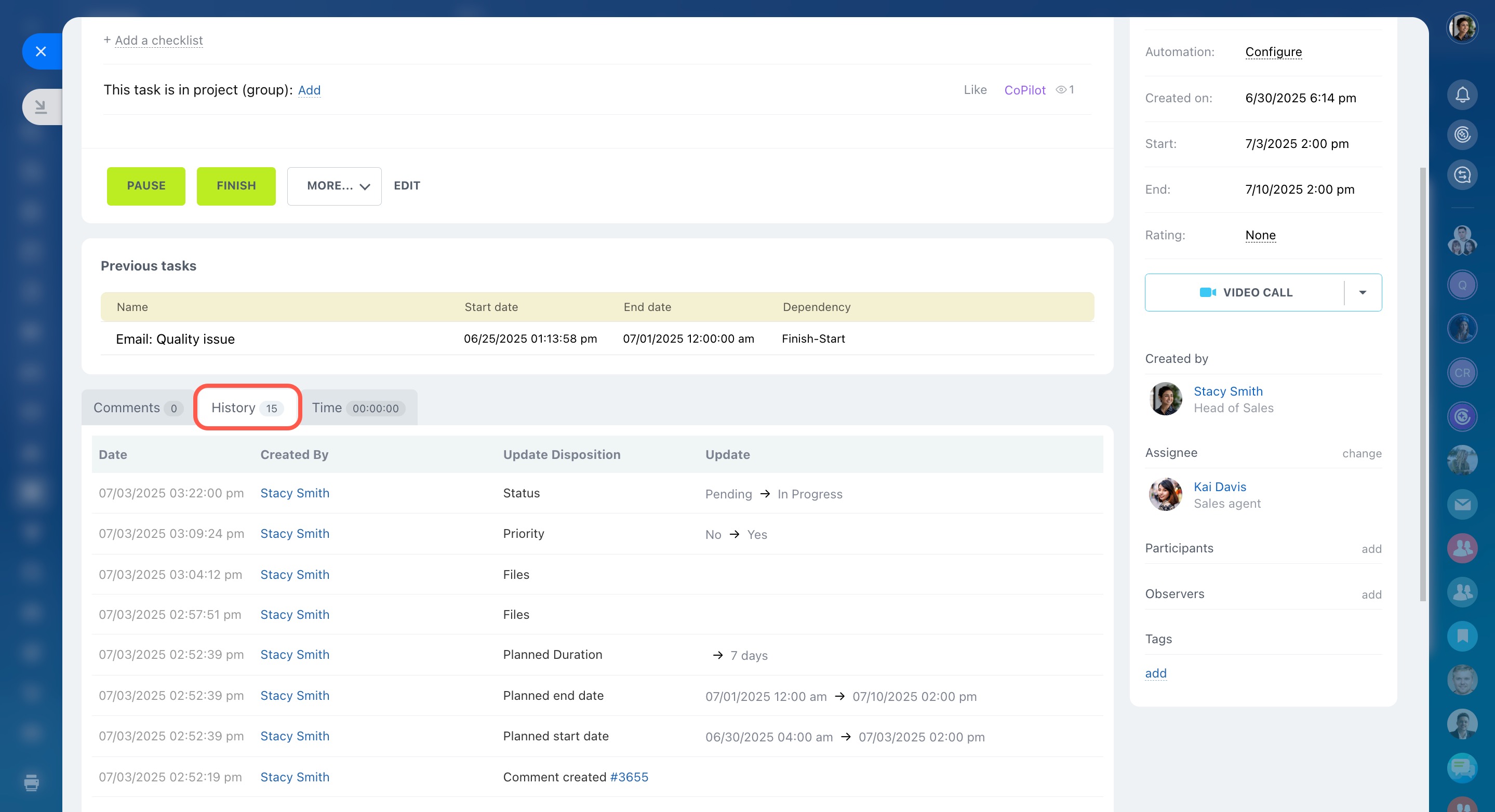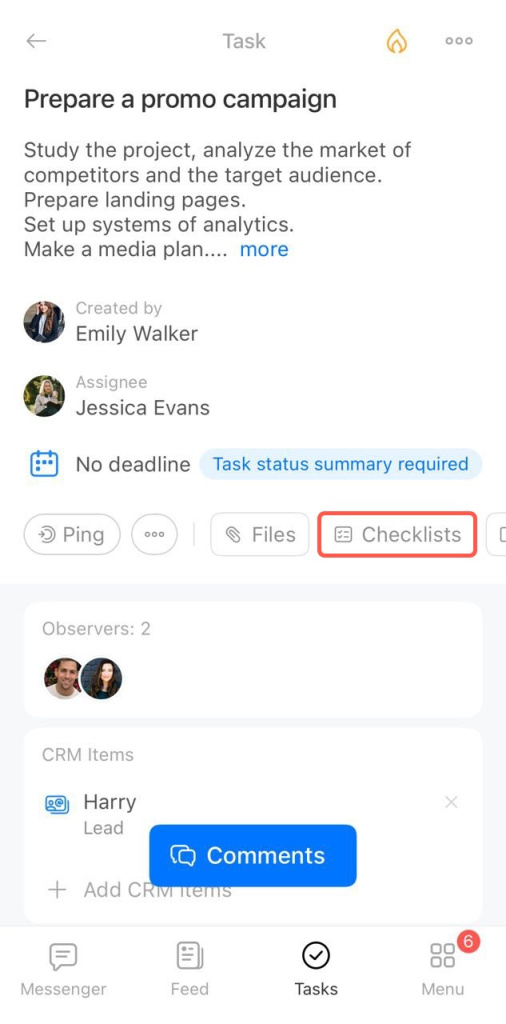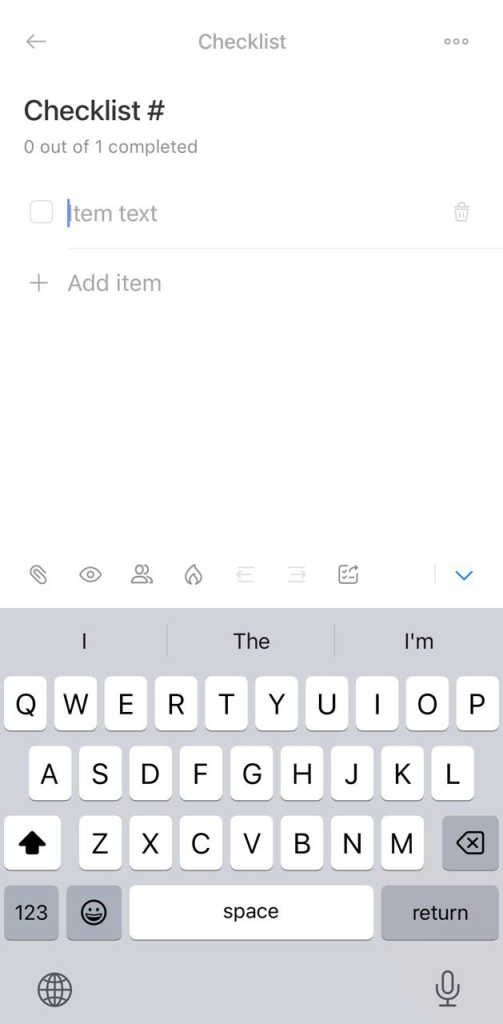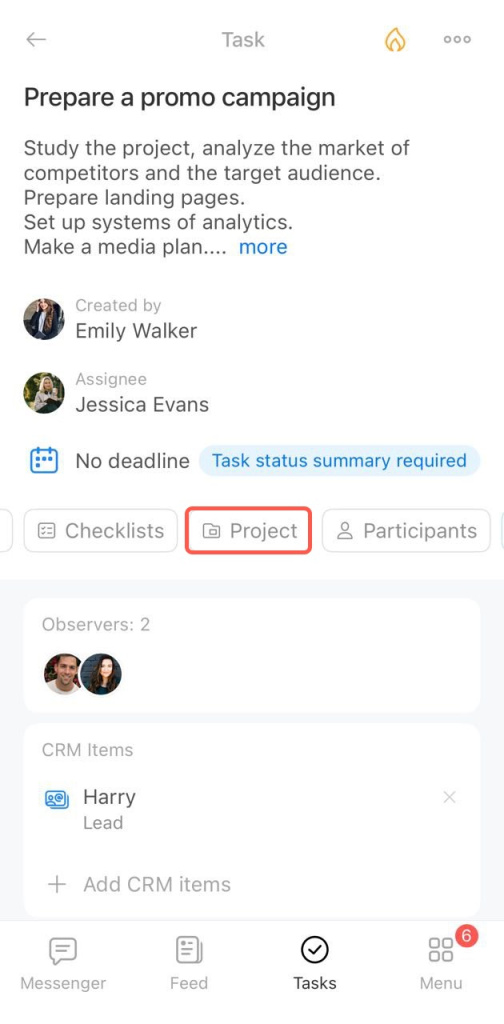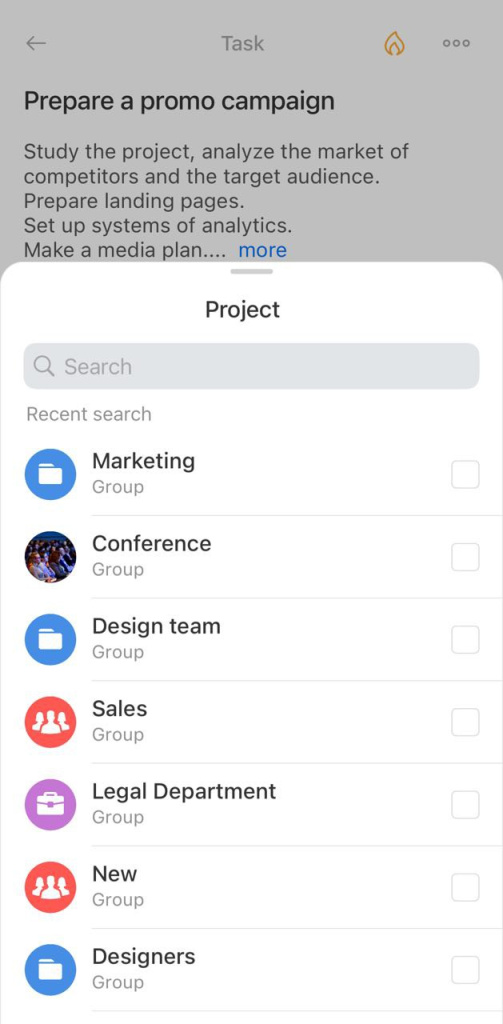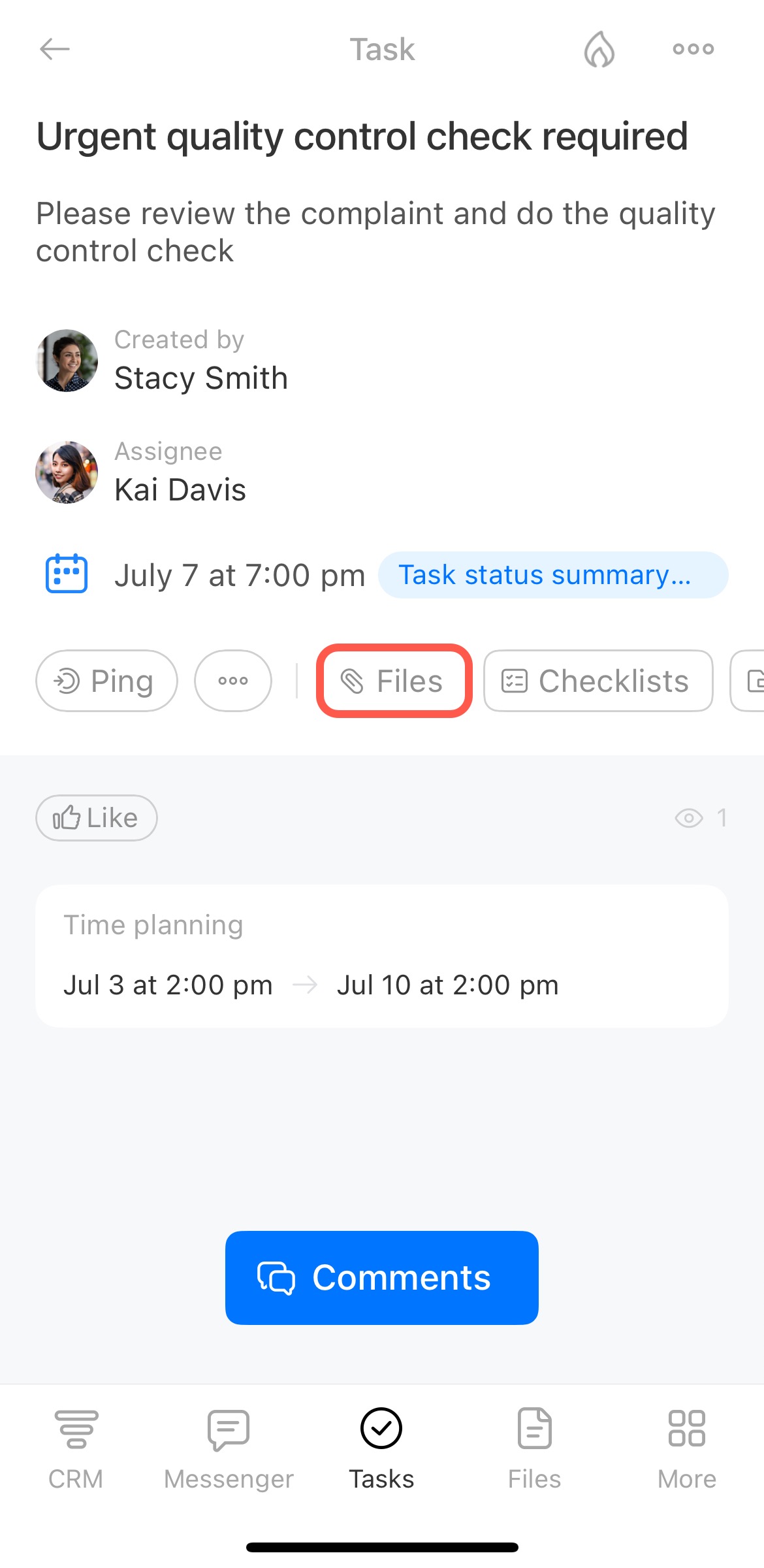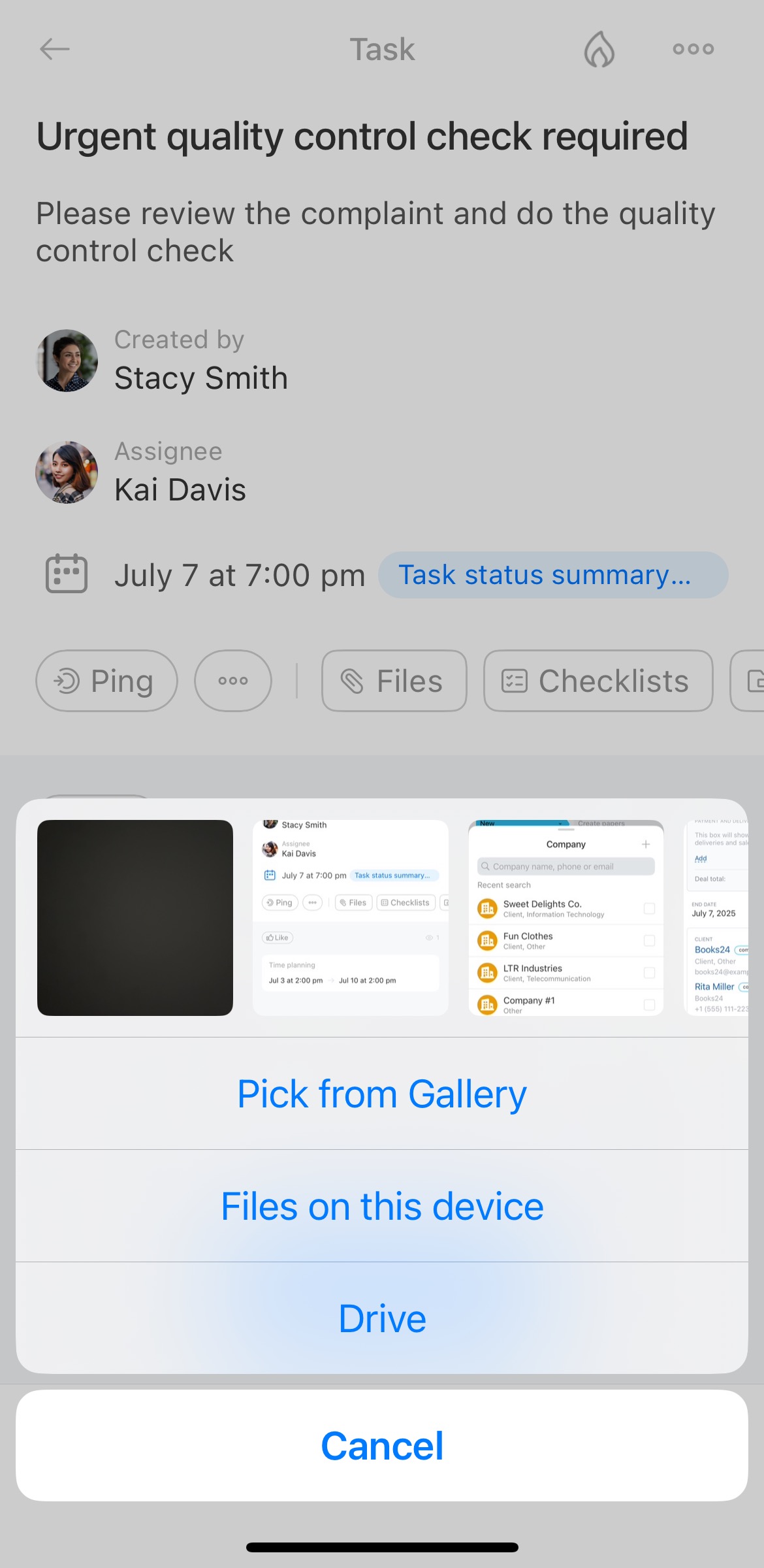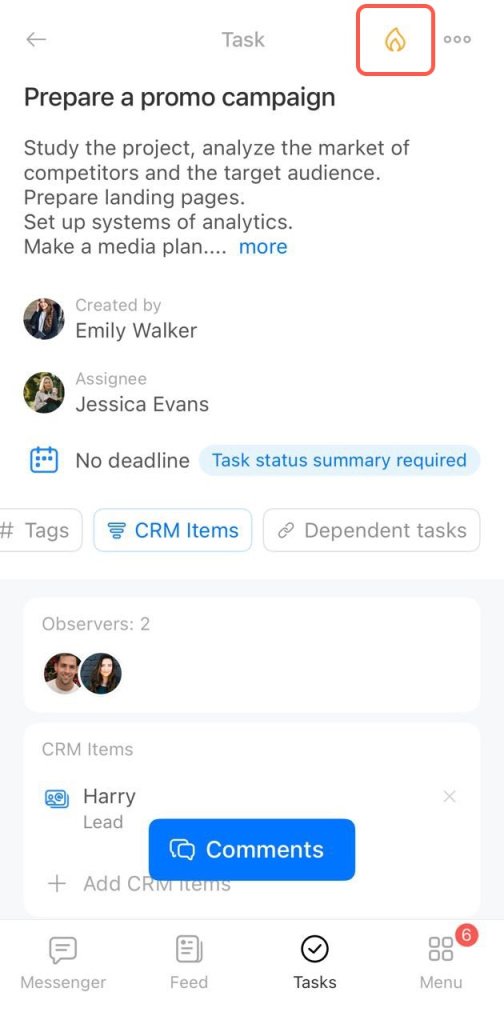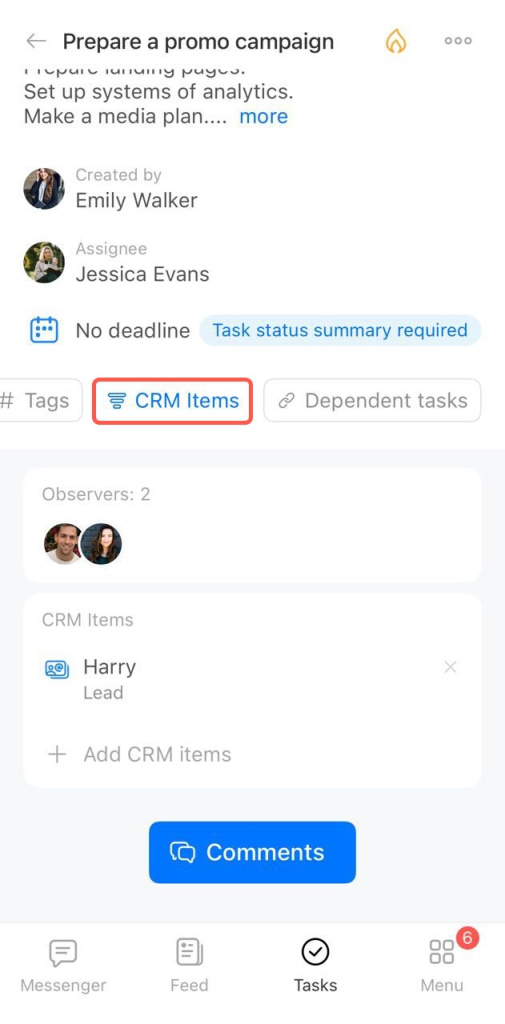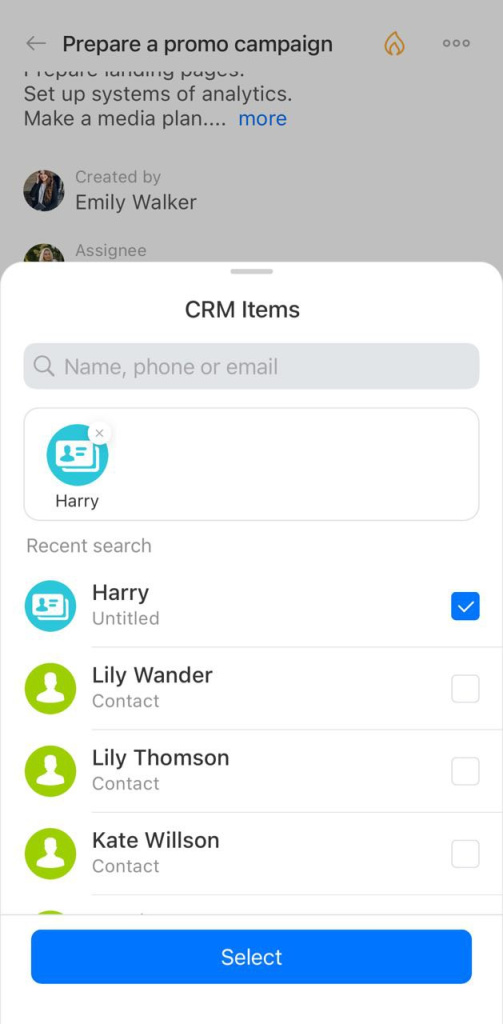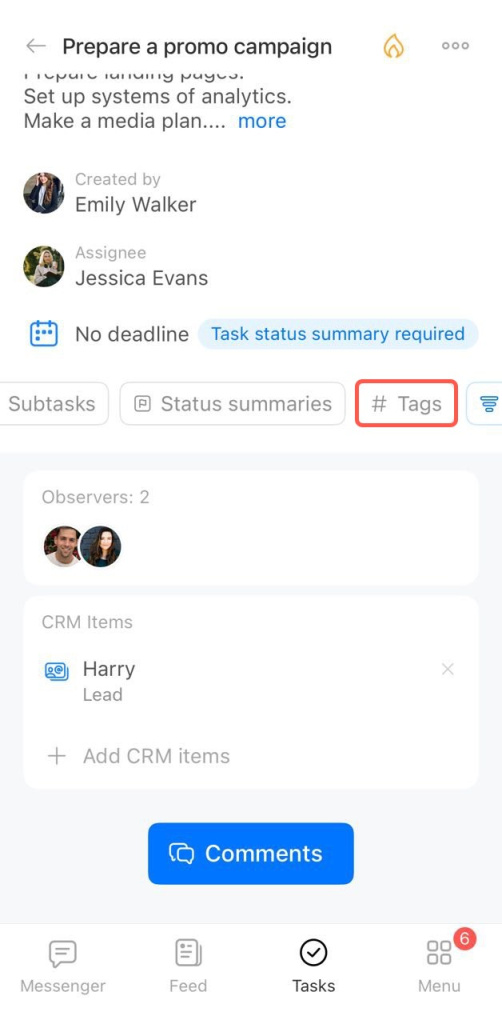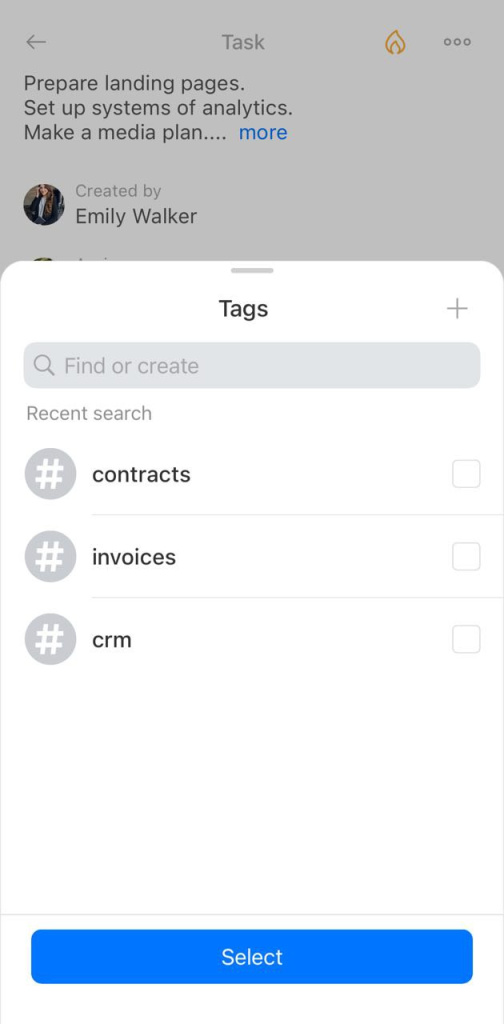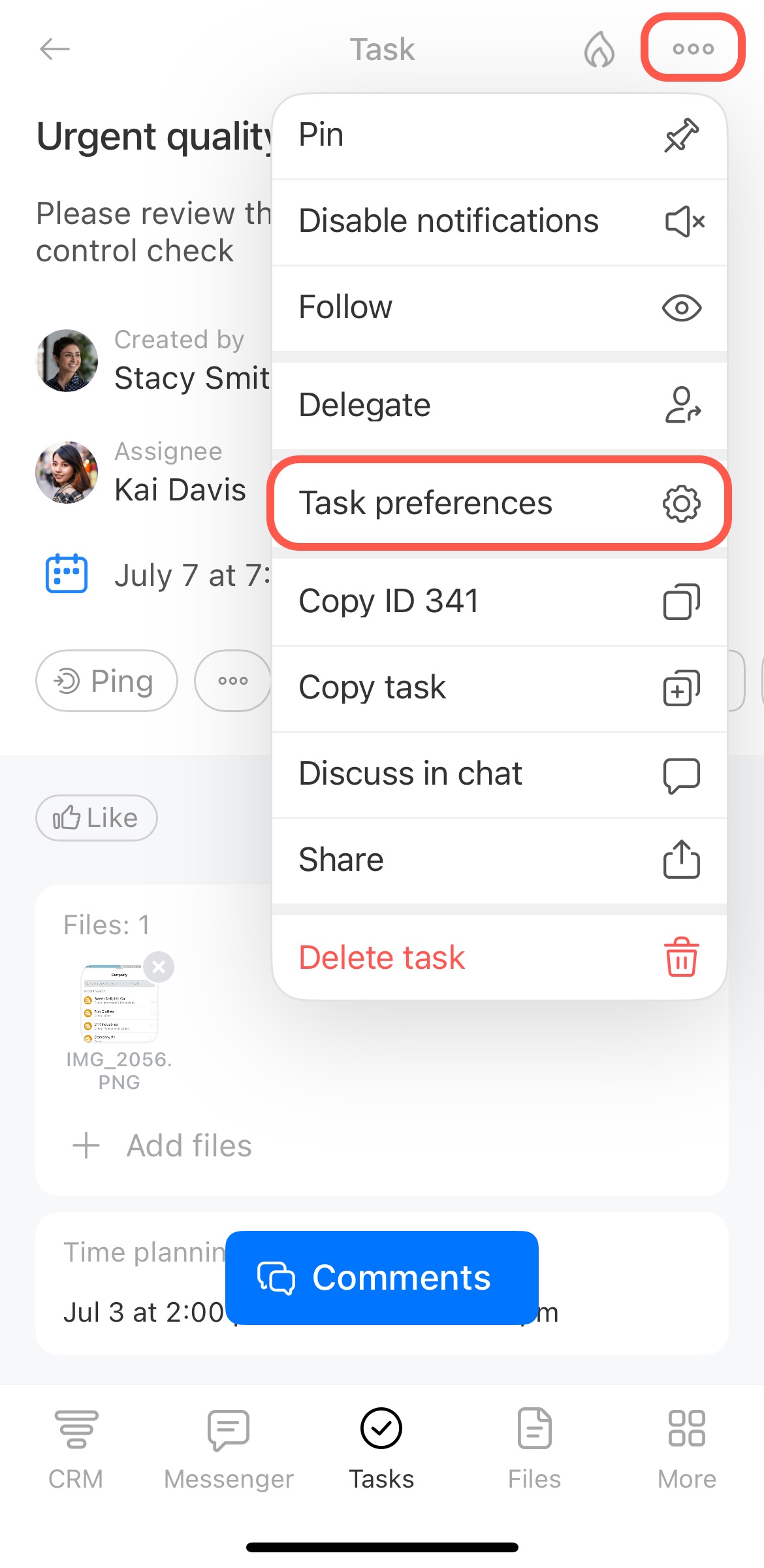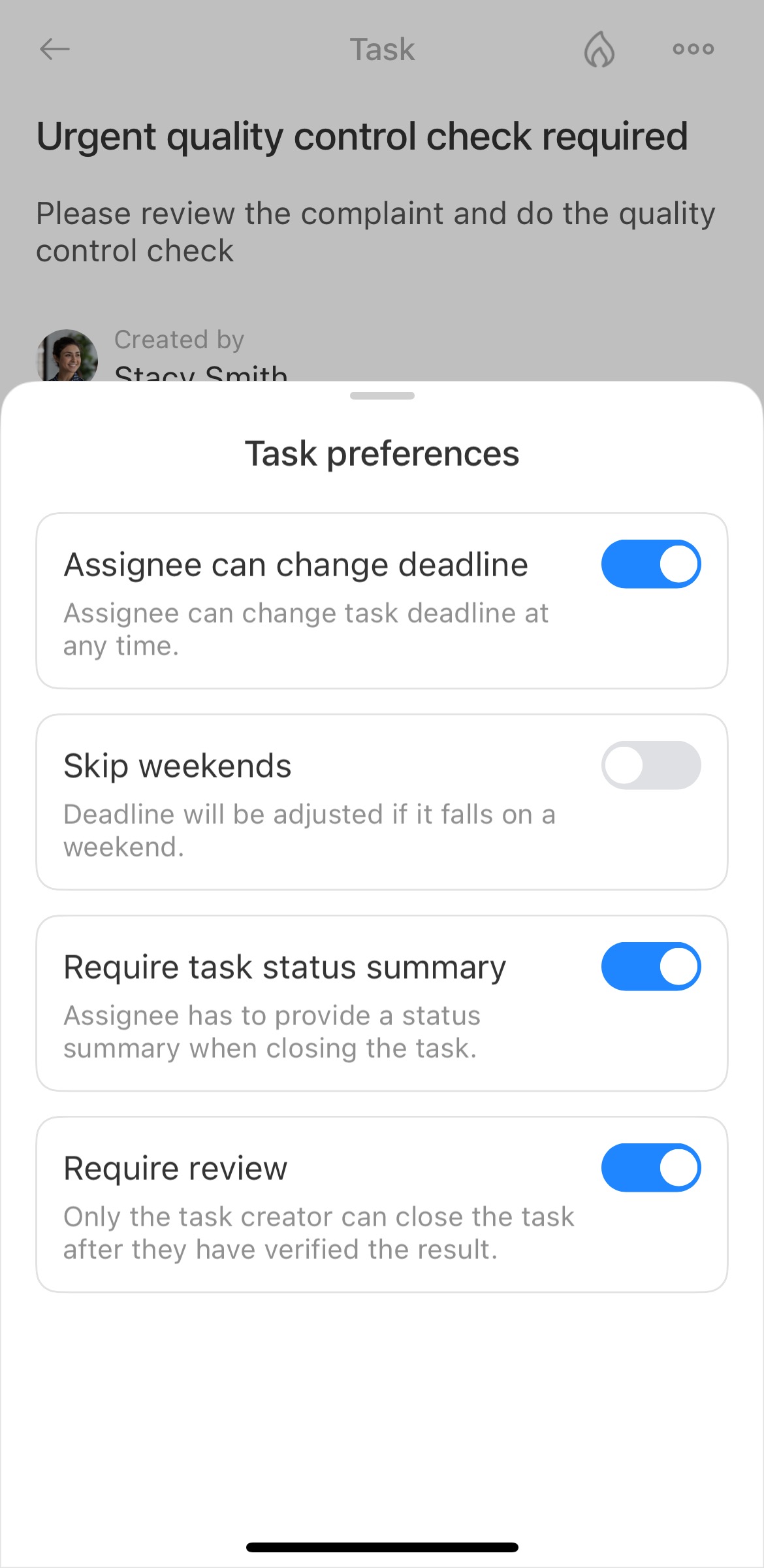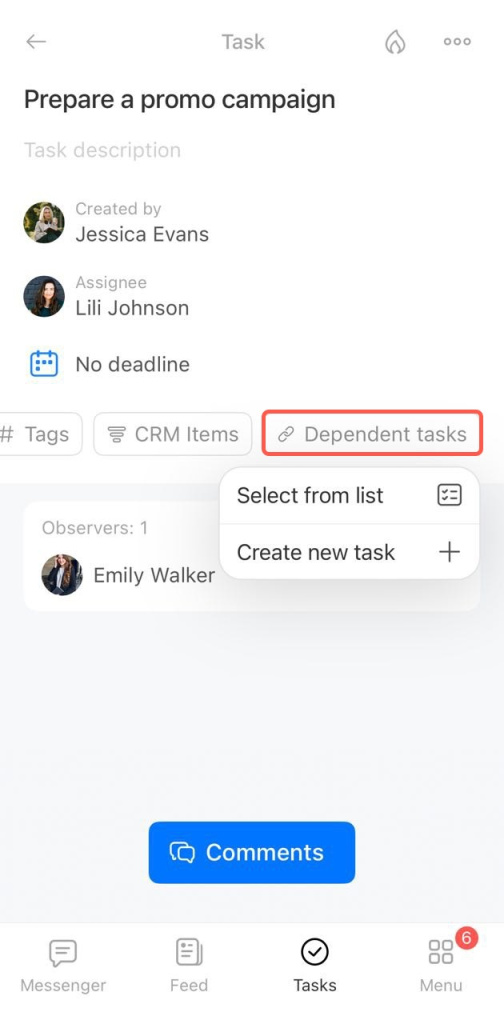Plan and control the work of your company and employees with the Tasks and Projects tool.
You can set tasks for yourself and your colleagues. Specify as much task-related information as you can: attach files, create checklists, link the task to the CRM items and projects, mark your colleagues, require a task summary, set a deadline, and so on.
Customize tasks to your business needs and control the process and the result.
Click the Edit button in the task form to customize it.
Task layout
Click the A button in the lower right corner to use the visual editor to design the task text.
If the task is urgent, click the High Priority button.
Add the task to Favorite to find it faster among other tasks. To do this, click the star in the upper right corner.
You can attach files or create a document inside the task form.
Task settings
Schedule a deadline for a task by specifying its start and end time. To enable the option, click Time planning.
Click Options to configure the following parameters:
- Assignee can change deadline - the assignee will be able to change the start and end time of the task. You will be notified.
- Skip weekends and holidays - the deadline will automatically be extended the task dates fall on a weekend or holiday.
- Check task upon completion - the task will come to you for review when the assignee completes it.
- Derive task dates from subtask dates - the start and end time will automatically be determined by the date of the earliest subtask and the end date of the latest subtask.
- Auto complete task when all subtasks are completed (and vice versa) - the main task will be automatically completed when all the subtasks have been completed.
Enable the Task status summary option if you want to see the result and control it.
You can pin this section. It will always be displayed in the settings.
Open the More section to configure the following options:
- Project - you can link the task to the project or create a new one.
- Time tracking - specify the task planned time.
- Remind about task - add a reminder to an assignee, creator, or observer. You will get a notification message or an email.
- Repeat task - set a repeat term for the task.
- Gantt - link previous tasks to the current one.
- CRM - link the task to the CRM items.
- Subtask of - create subtasks to the tasks.
- Tags - create tags to find tasks faster.
- Custom fields - create custom fields for your needs.
- Dependent tasks - you can link several tasks.
You can perform quick actions in the menu on the right:
Change the deadline.
Add a reminder. The notification can be sent in the messenger or by email.
-
Configure automation.
Automation rules and triggers in tasks Rate the task.
-
Open chat, make a video call, post to feed, or create an event from the task form.
Quick actions in calendar events and tasks Change or add participants to the task at any time.
Add tags.
Click the History tab to track all changes to a task. This section records user actions, such as pauses or deadline changes.
You can configure the following options for tasks in the Bitrix24 mobile app:
- Add a checklist to the task.
- Link the task to the project.
- Attach files to the task.
- Make high priority task.
- Add a CRM item to the task.
- Add tags to the task.
- Make additional settings.
- Specify dependent tasks and subtasks.