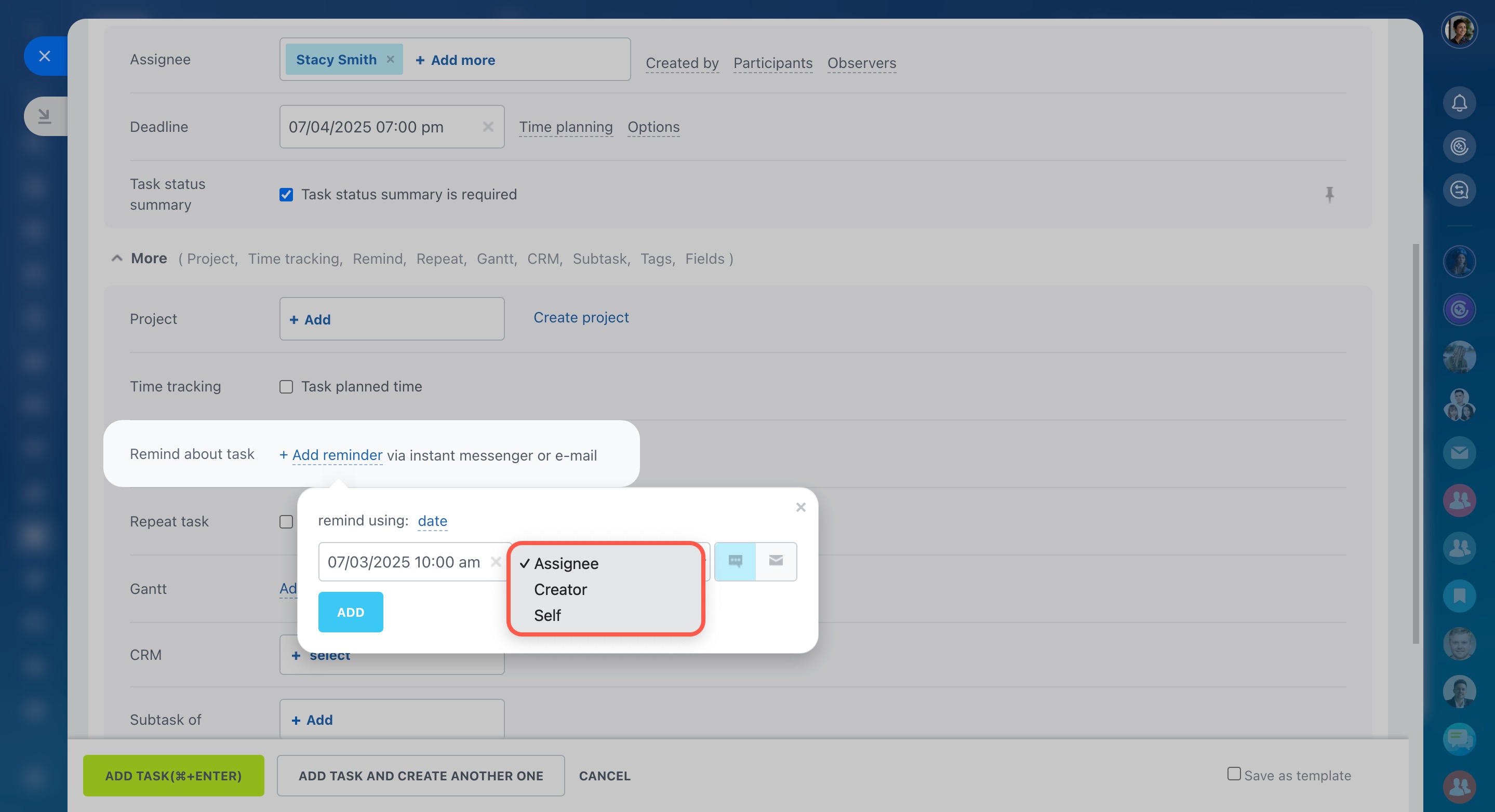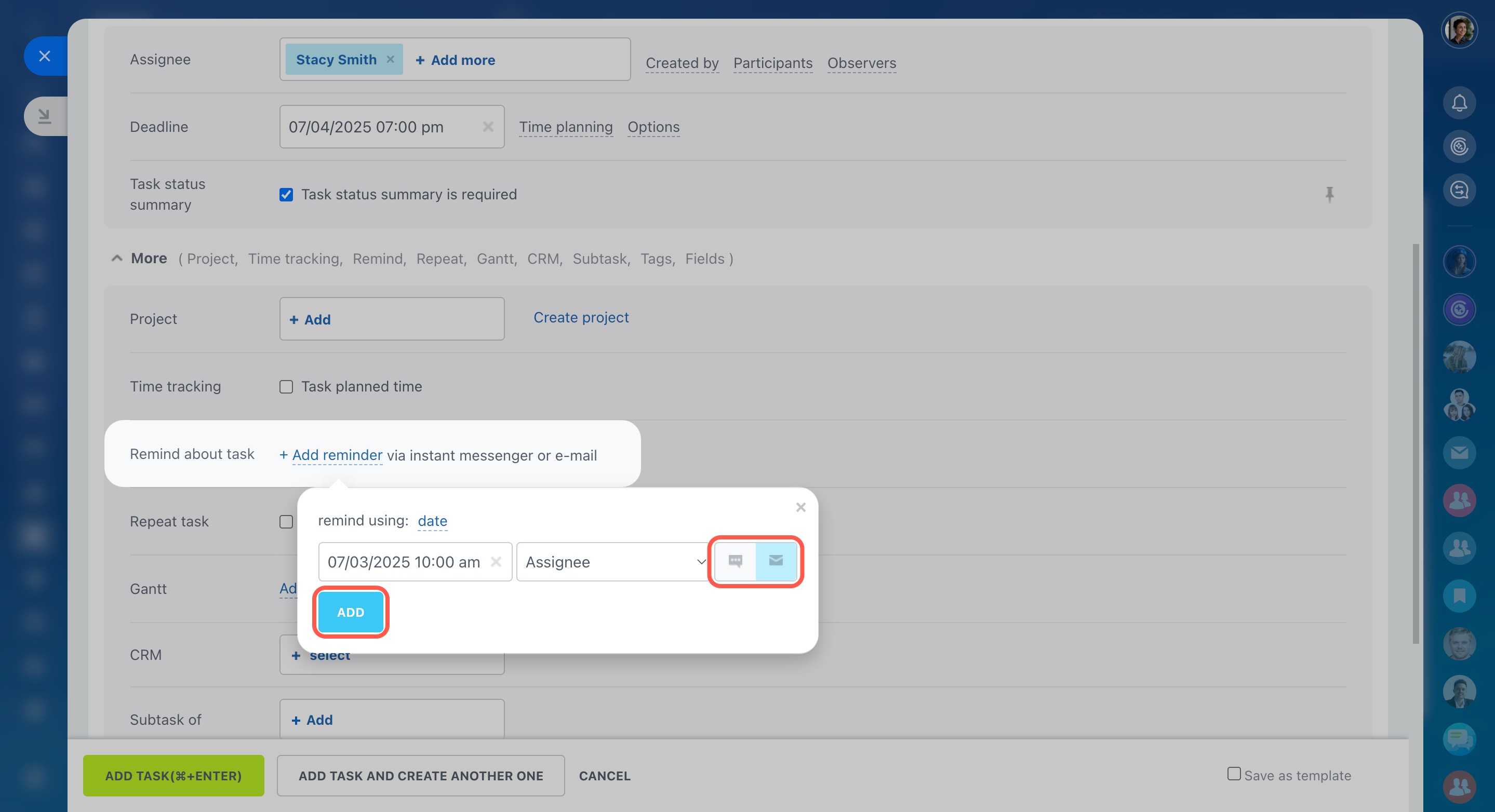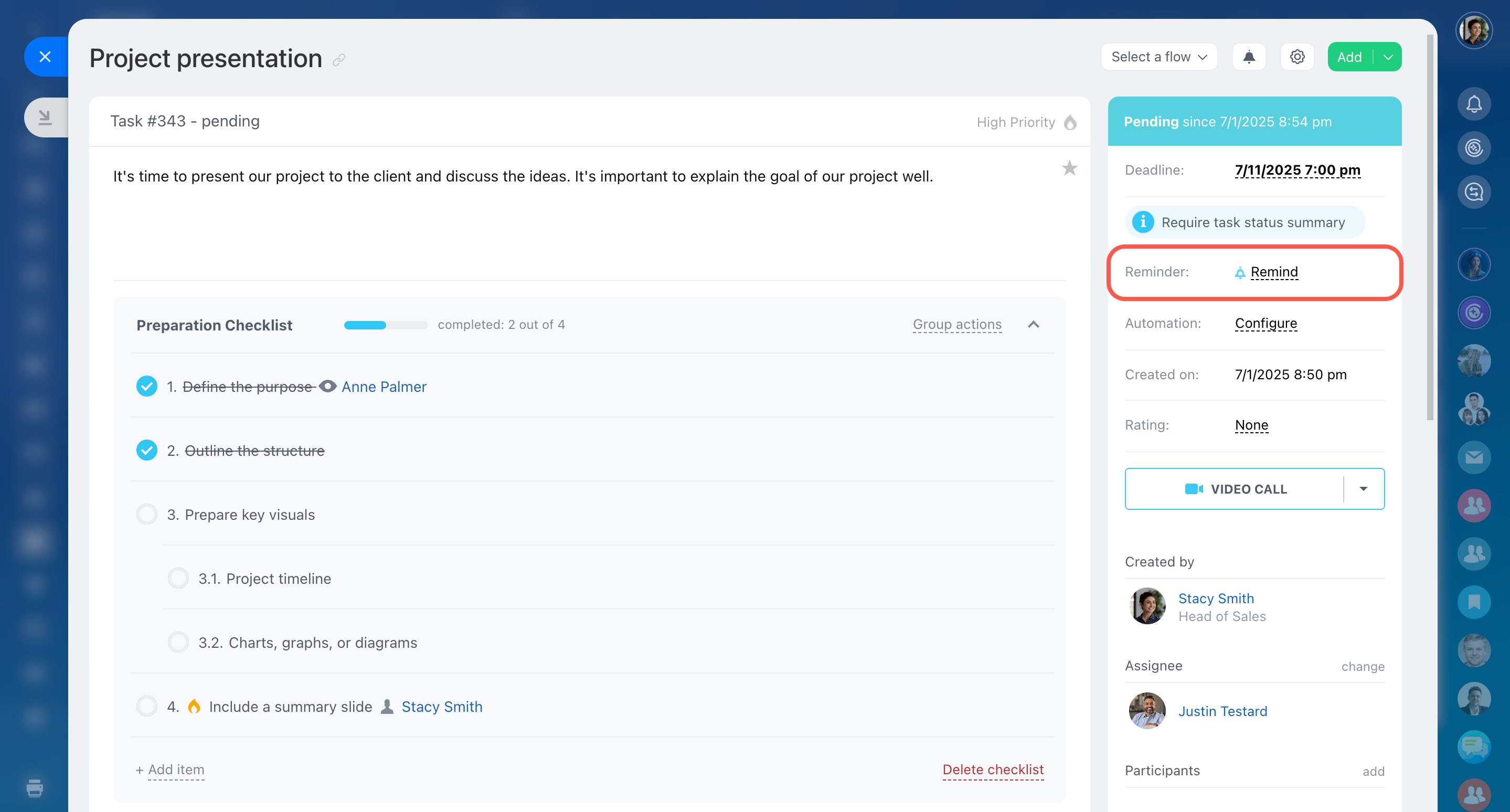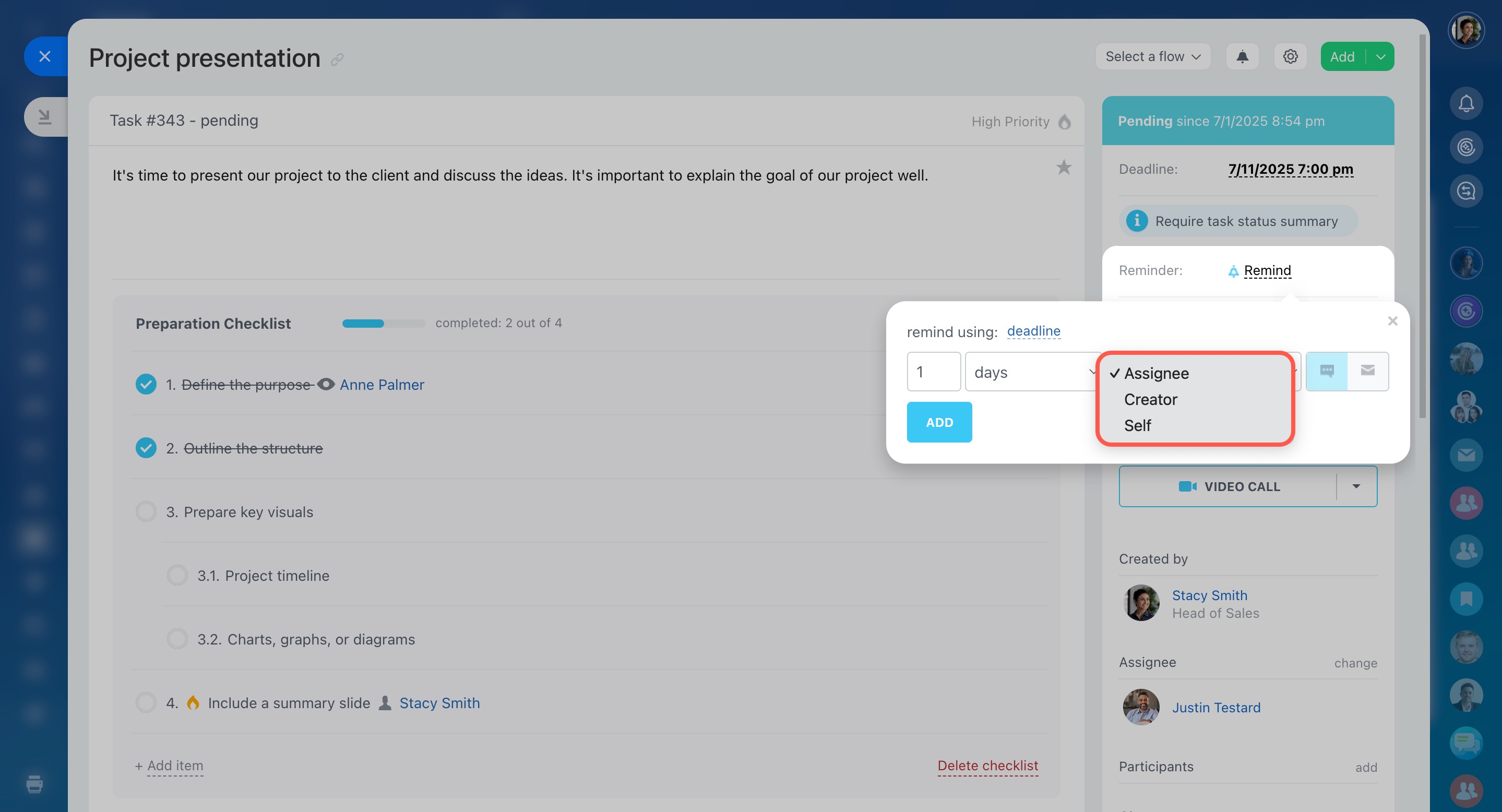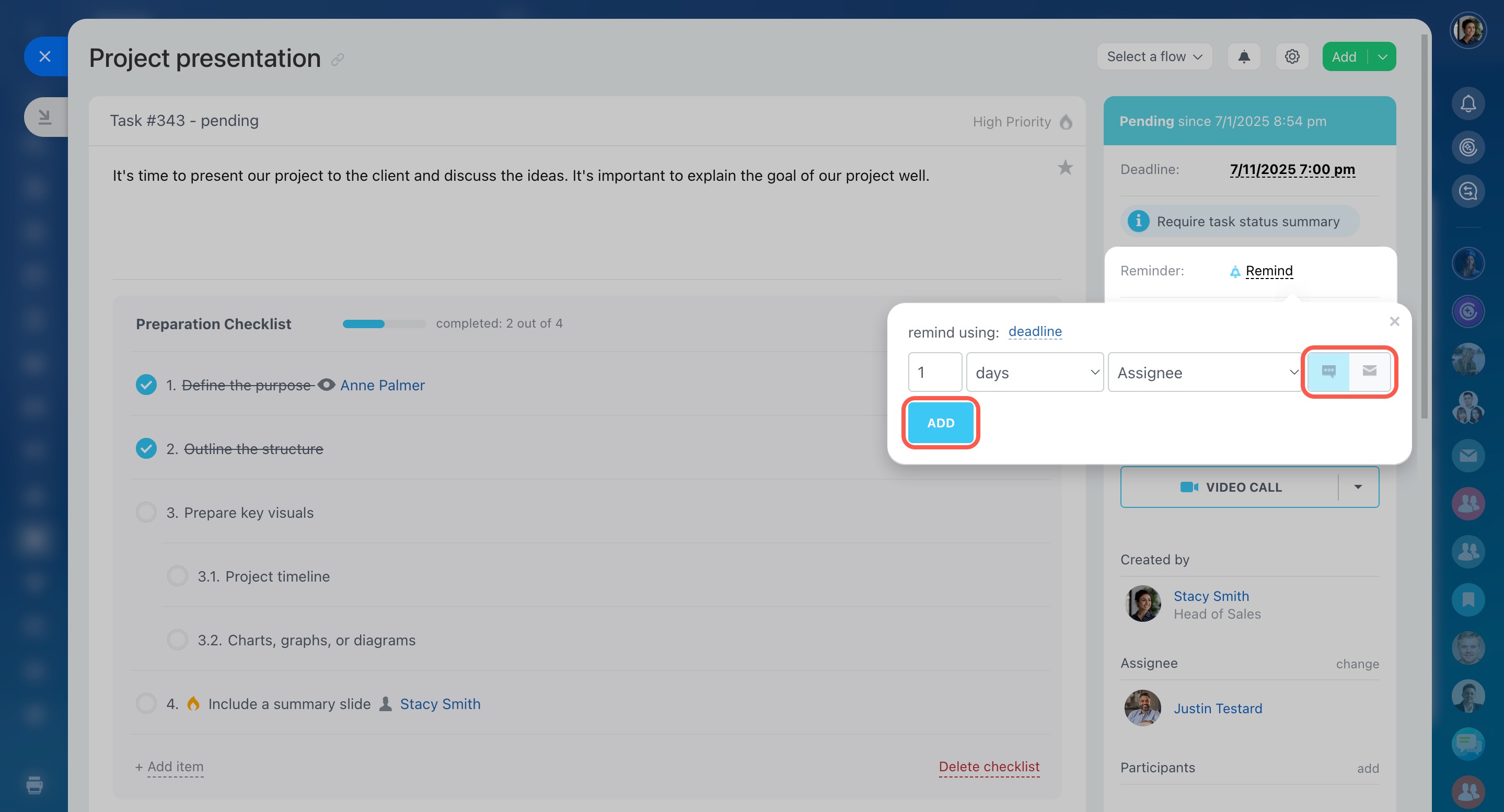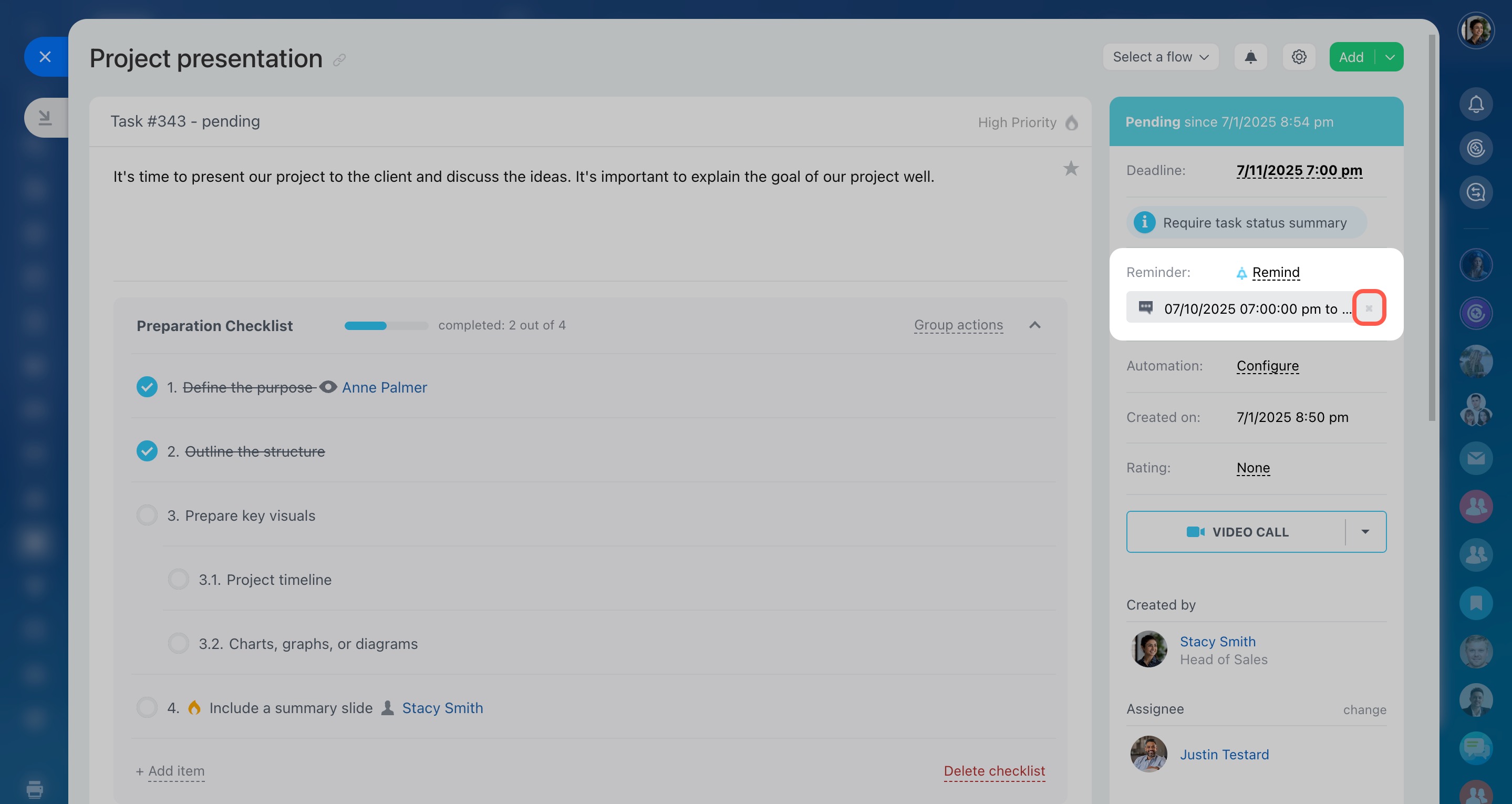If you have too many tasks, it becomes hard to remember all of them. To keep yourself organized, you can set reminders when creating a task or processing existing ones.
In this article, you'll learn how to:
Add reminders for a new task
When creating a task, click More > Add reminder.
Then select the reminder type:
-
Date: Select the exact date and time for the reminder.
-
Deadline: Specify the days or hours before a deadline. This option appears only if the task has a deadline.
Select a person who will get a reminder. You can send it:
- to the assignee
- to the task creator
- or to yourself
Decide if the reminder should come as an instant message or an email, and click Add.
Profile page
The user will get a notification (or an email) at the specified time reminding them about the task.
Add reminders for already created tasks
Open a task and click Remind in the right panel.
Then select the reminder type:
-
Date: Select the exact date and time for the reminder.
-
Deadline: Specify the days or hours before a deadline. This option appears only if the task has a deadline.
Select a person who will get a reminder. You can send it:
- to the assignee
- to the task creator
- or to yourself
Decide if the reminder should come as an instant message or an email, and click Add.
Remove task reminders
You can delete a reminder if necessary. Just open a task, find the reminder in the right panel, and click on the cross next to it.