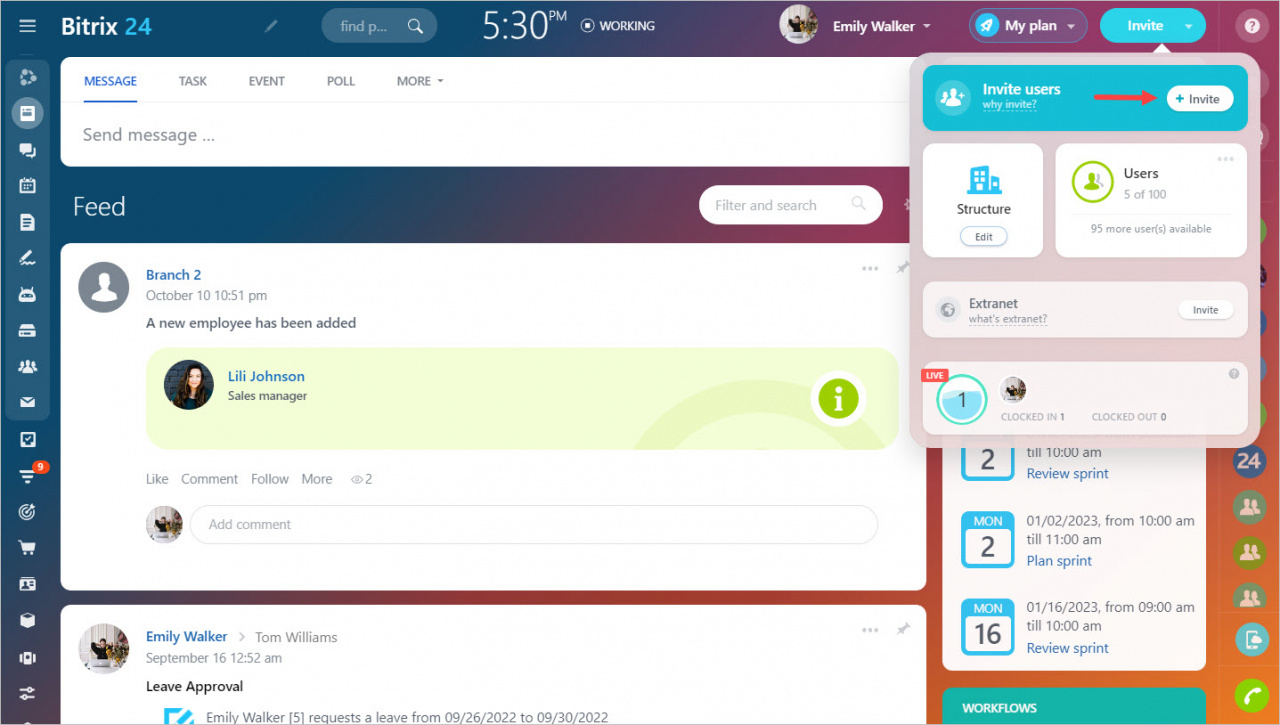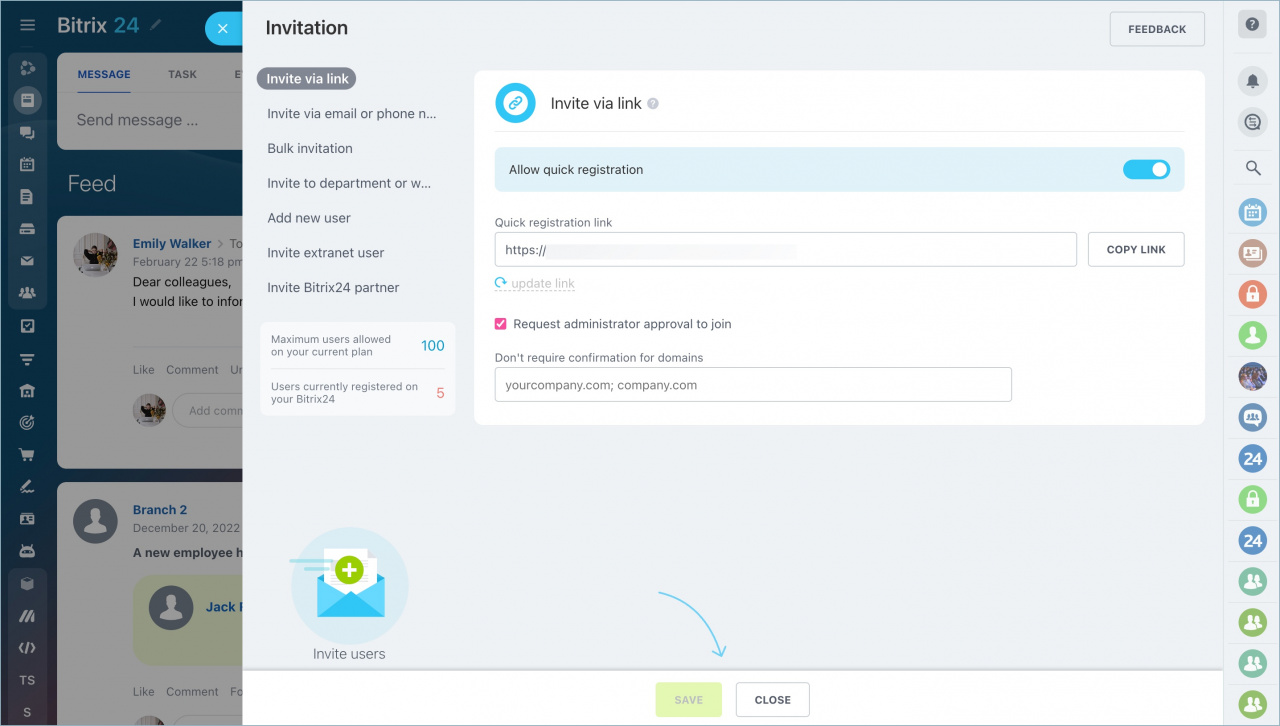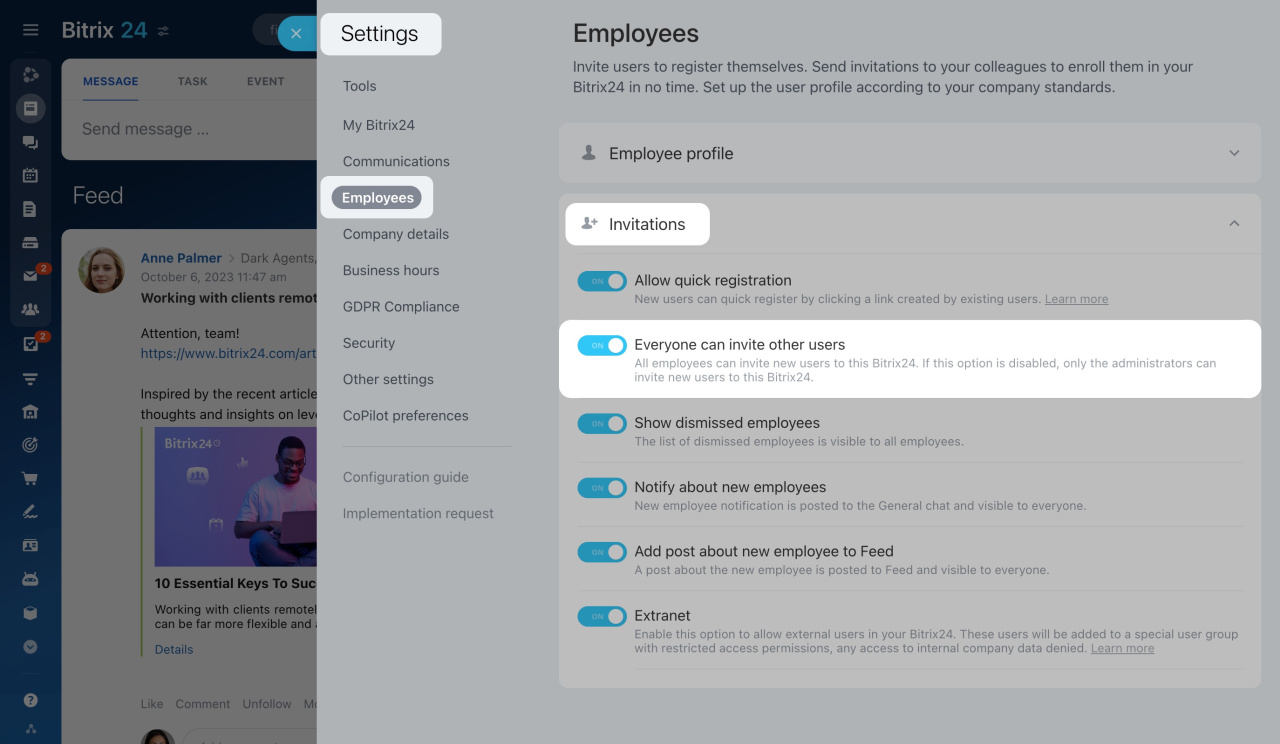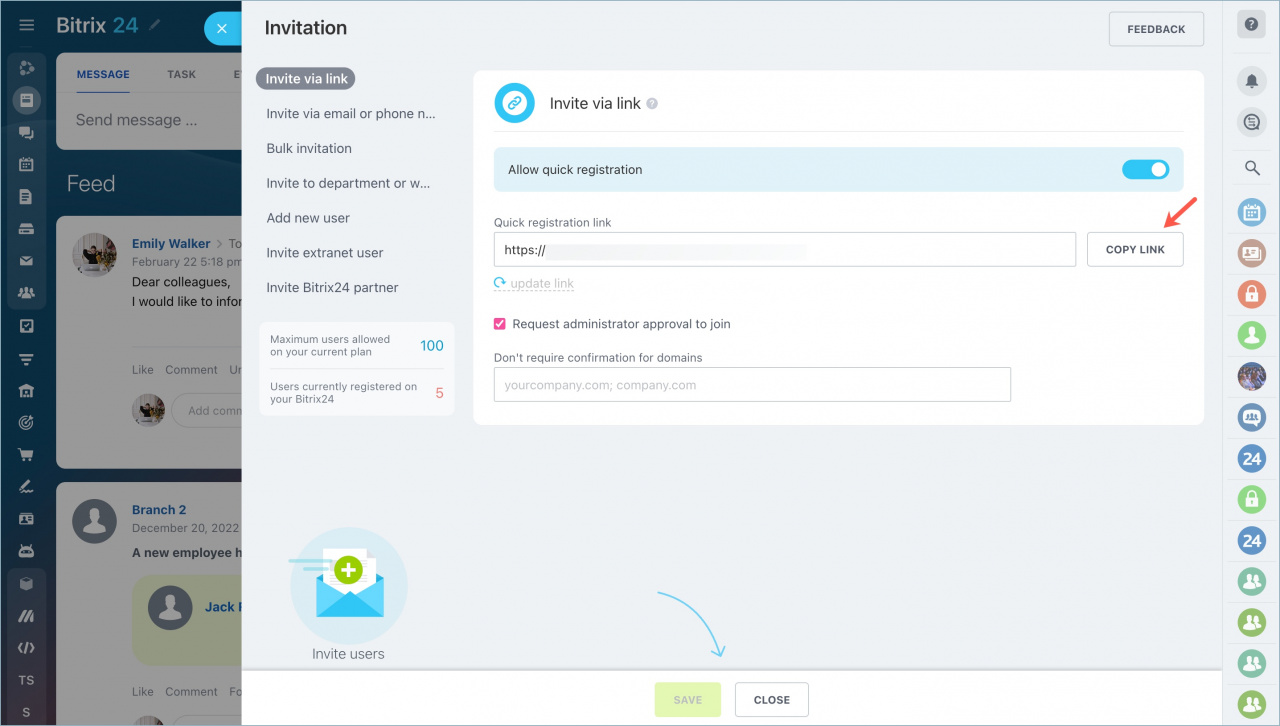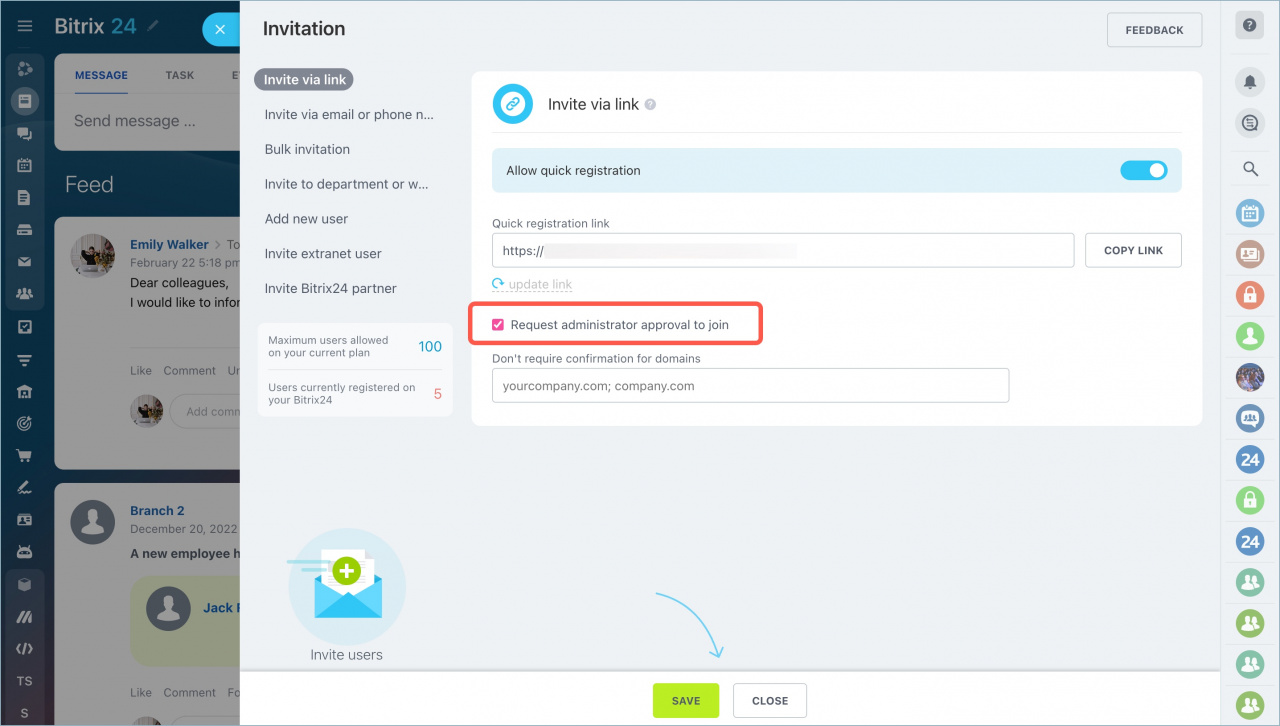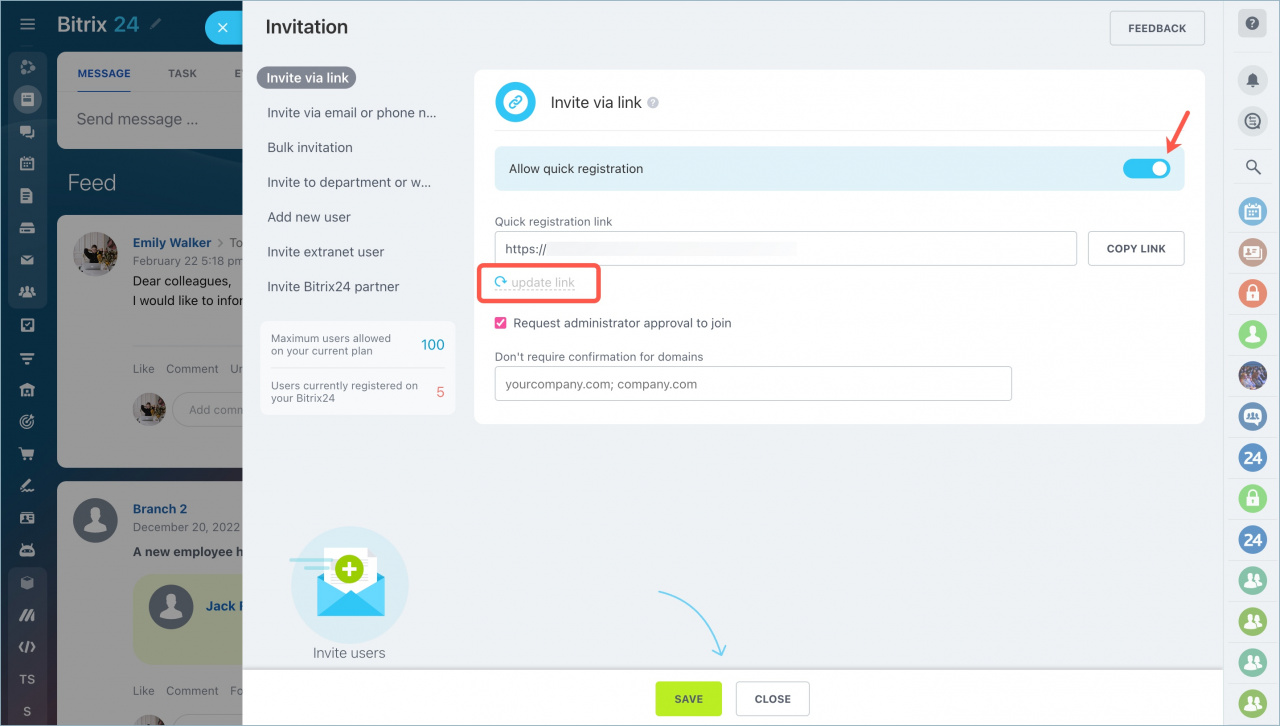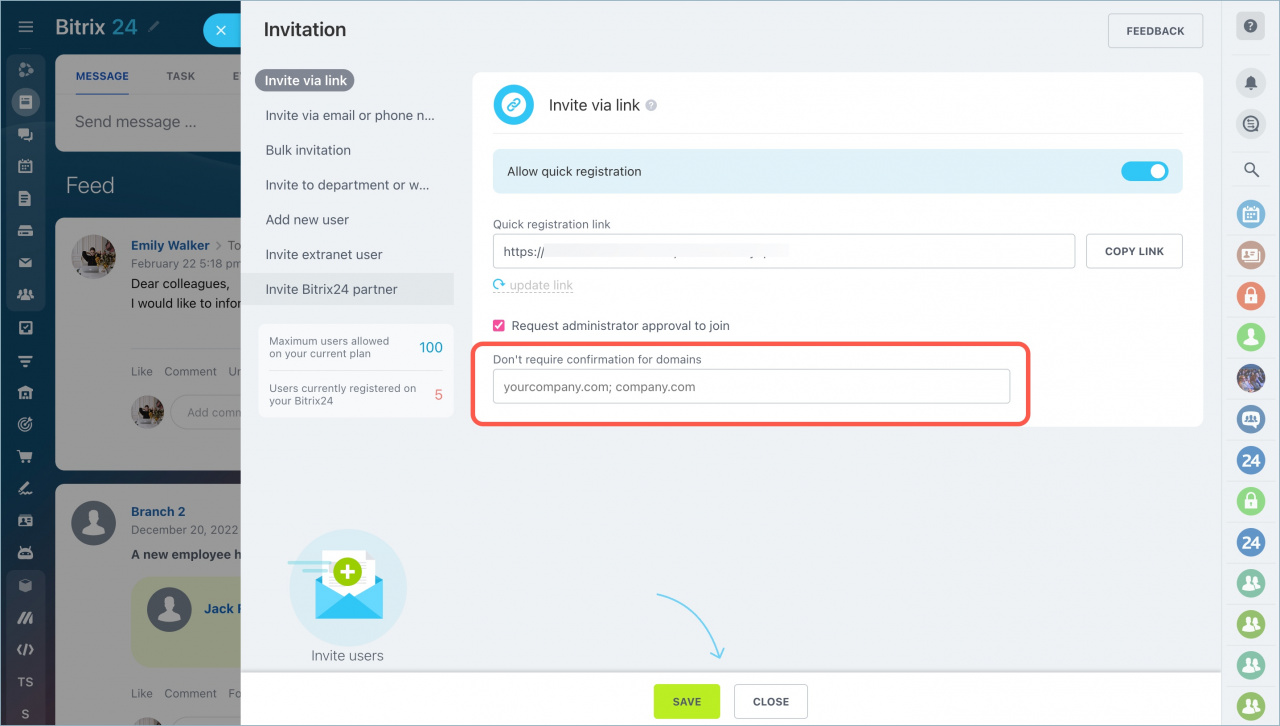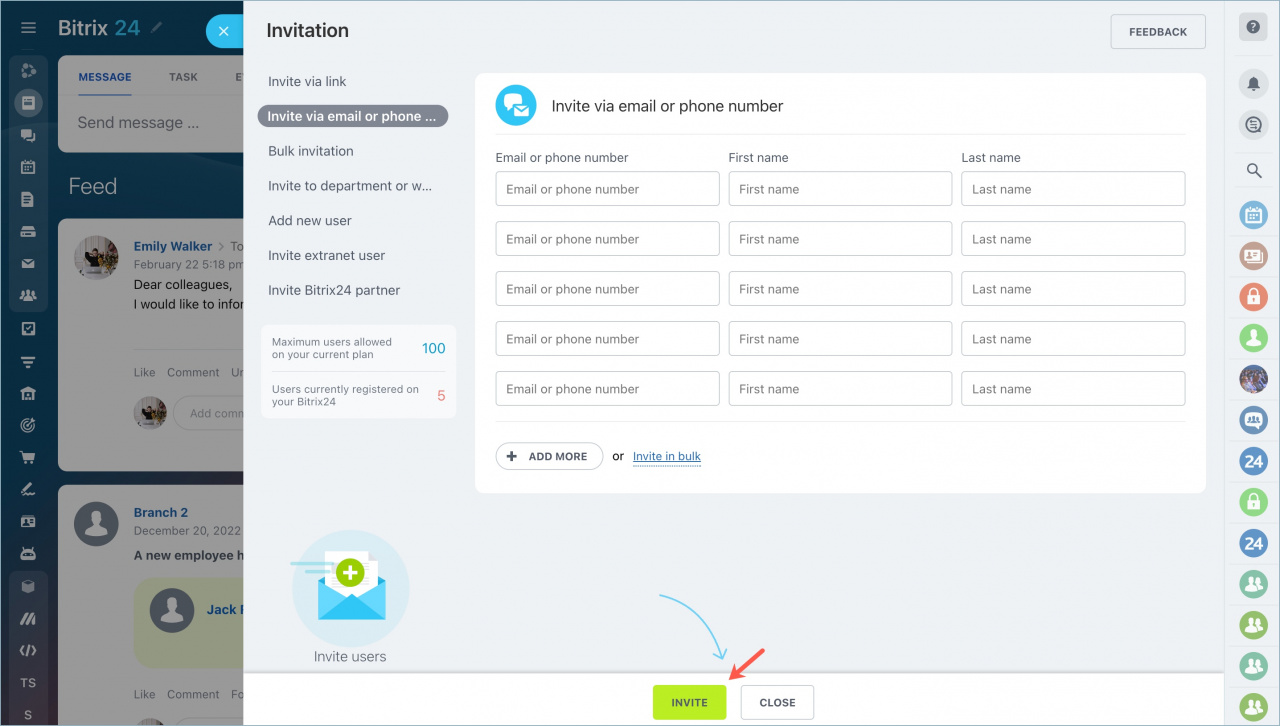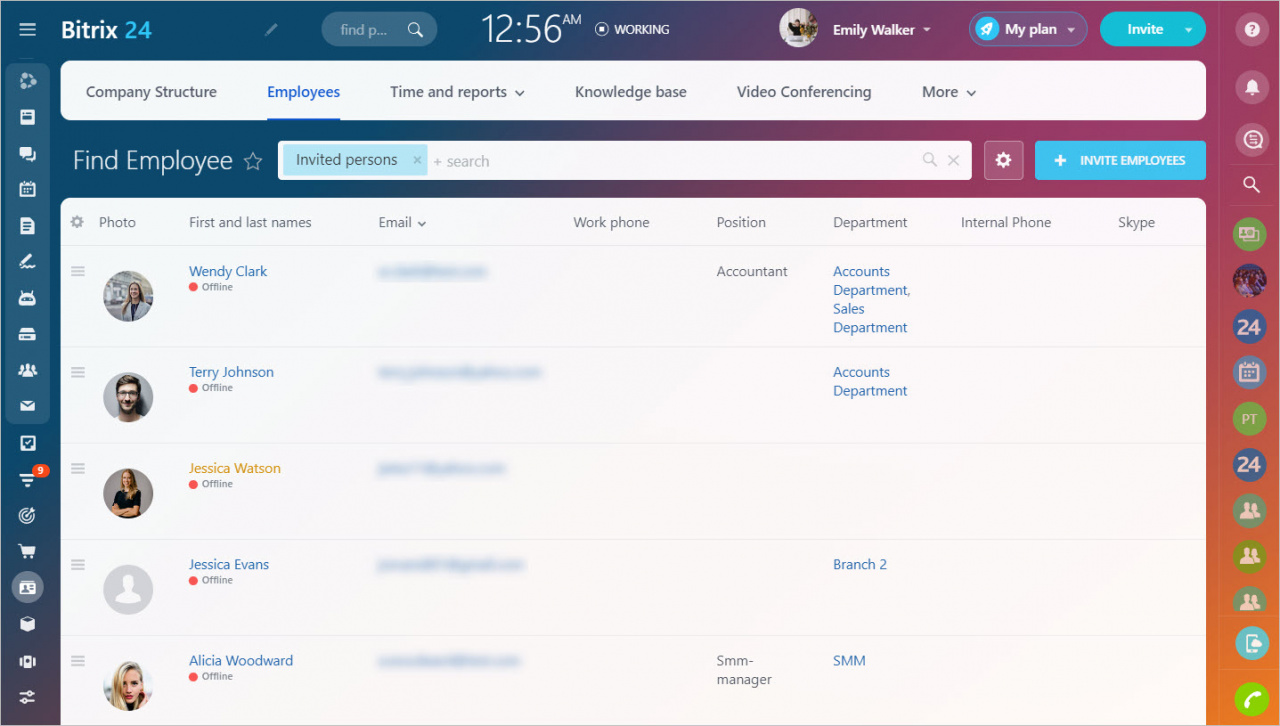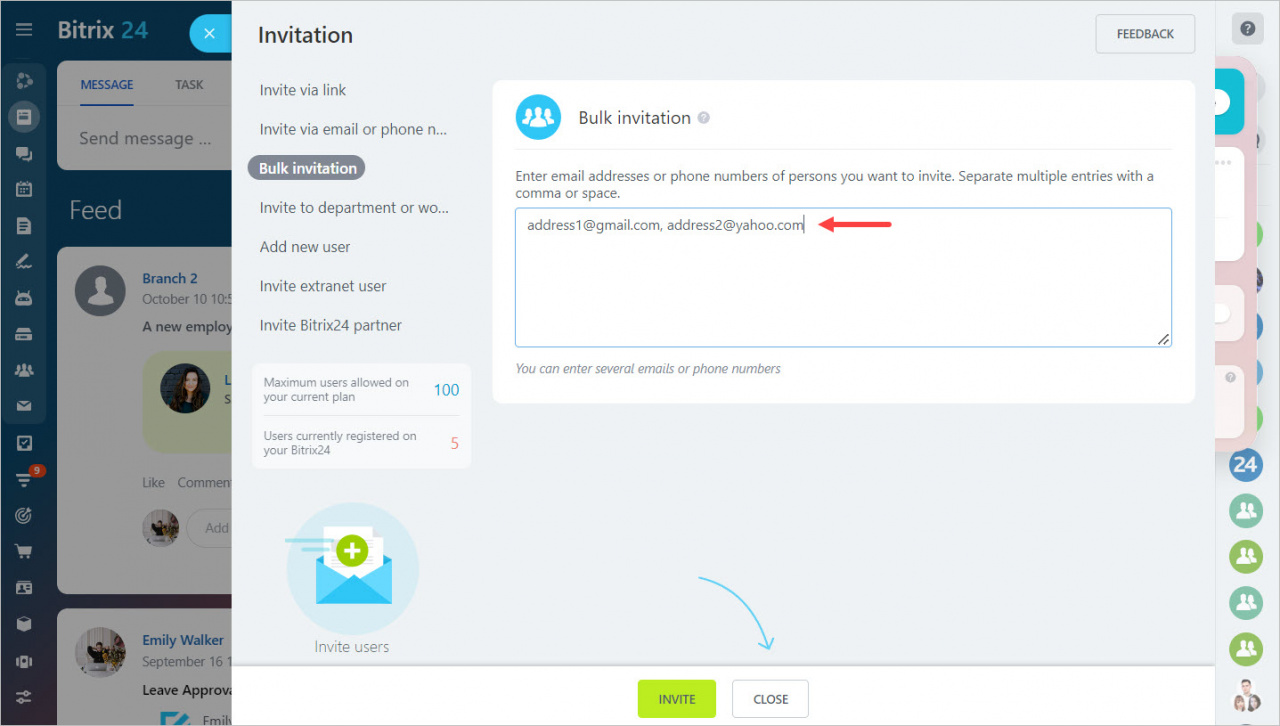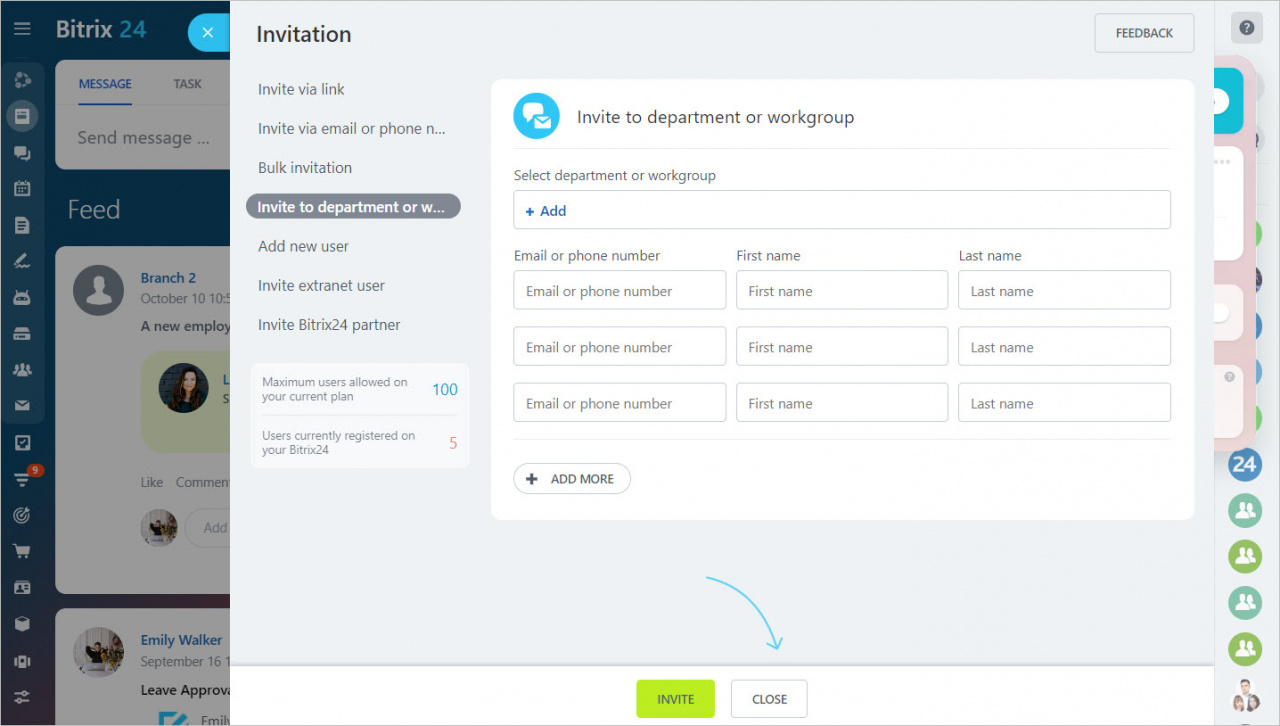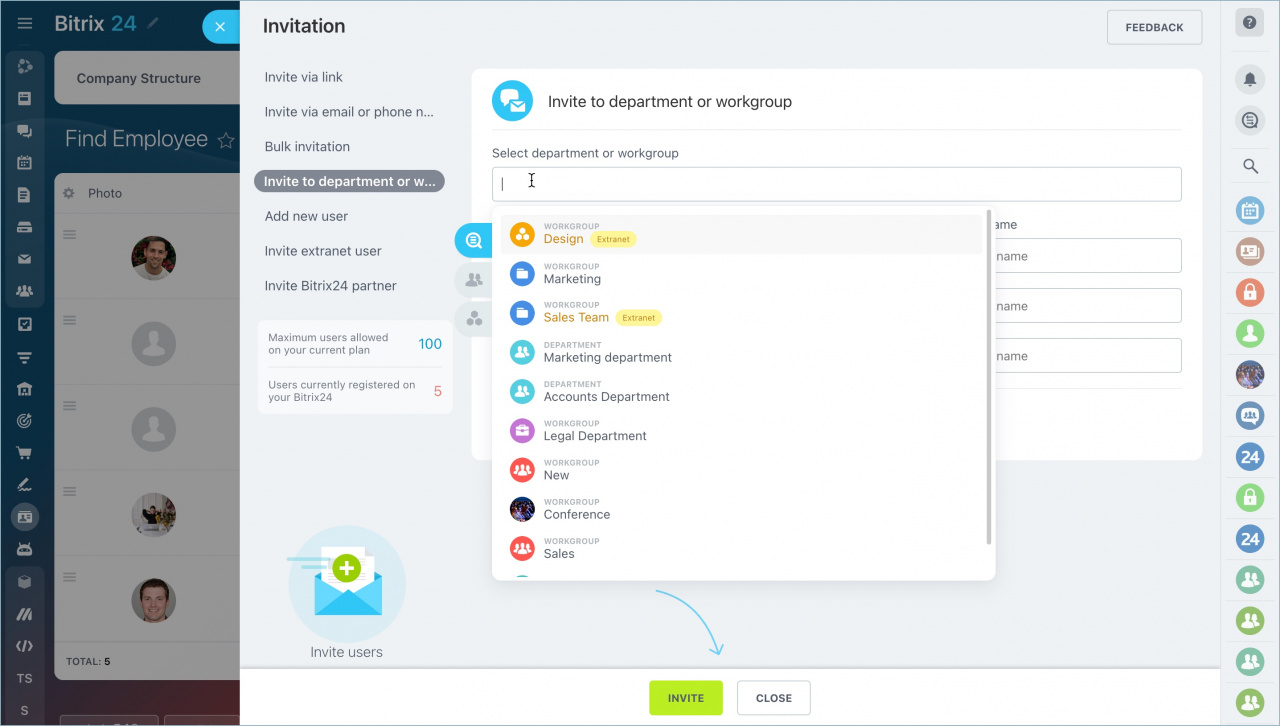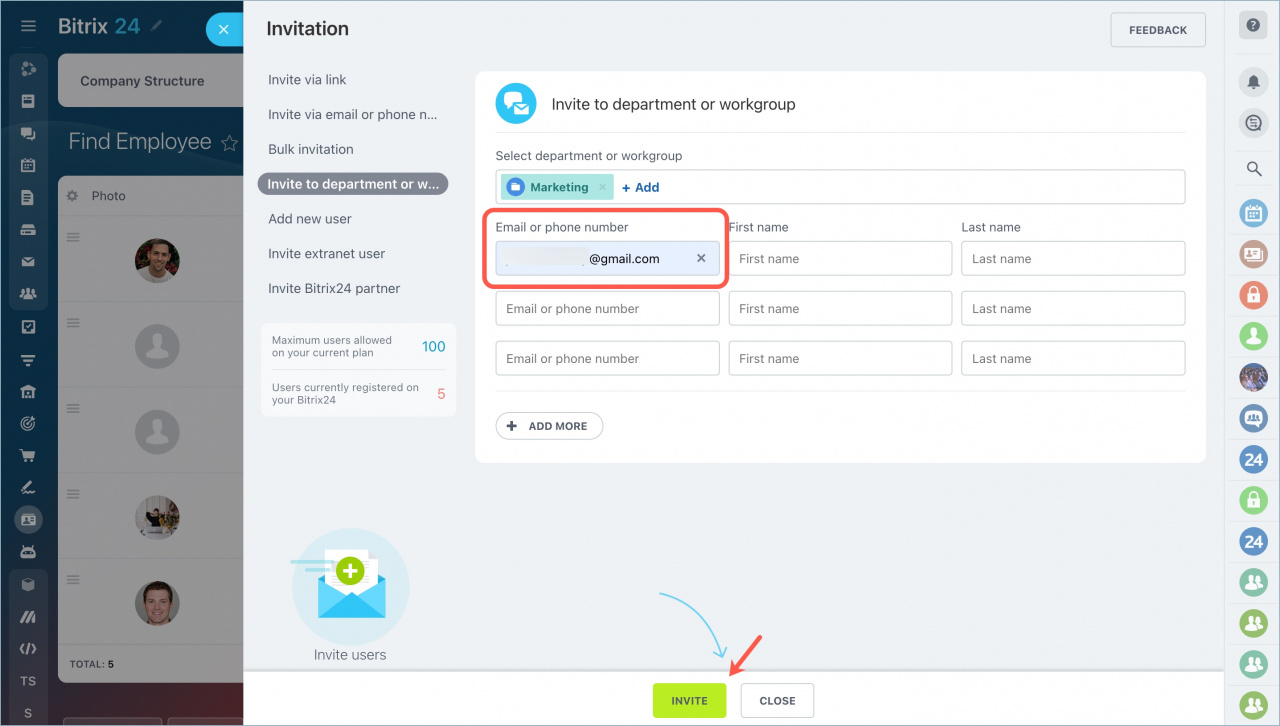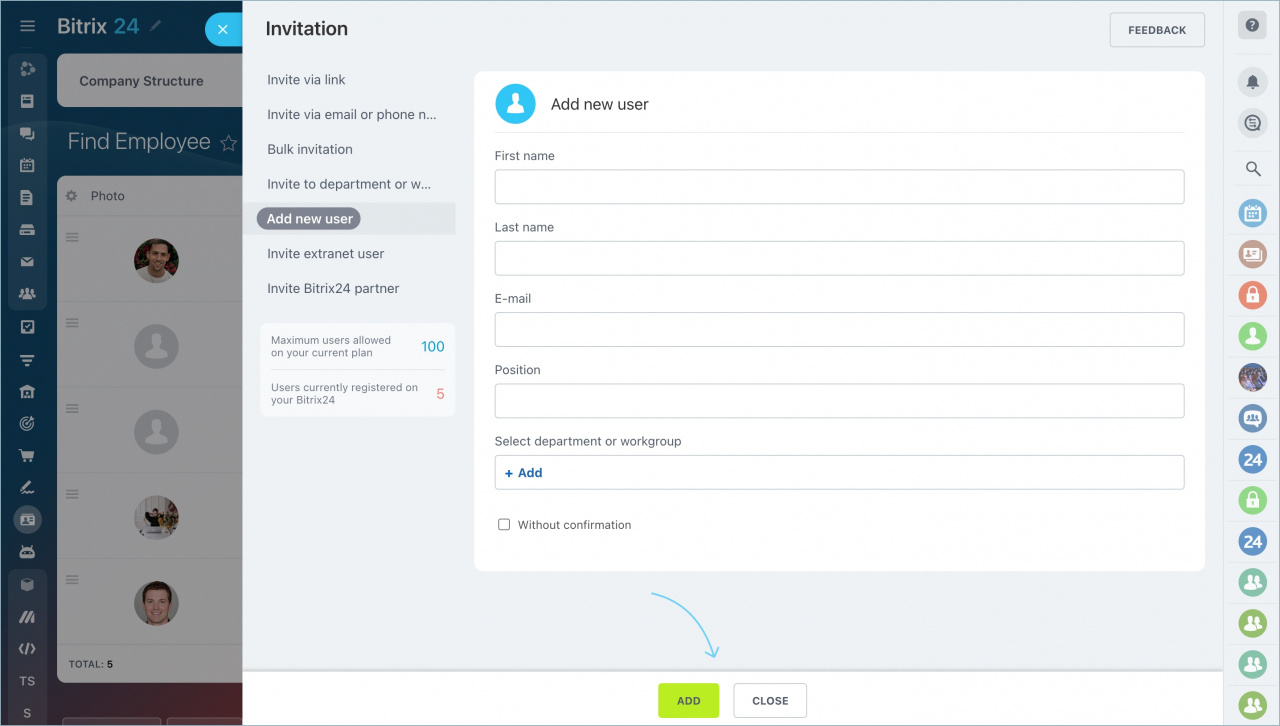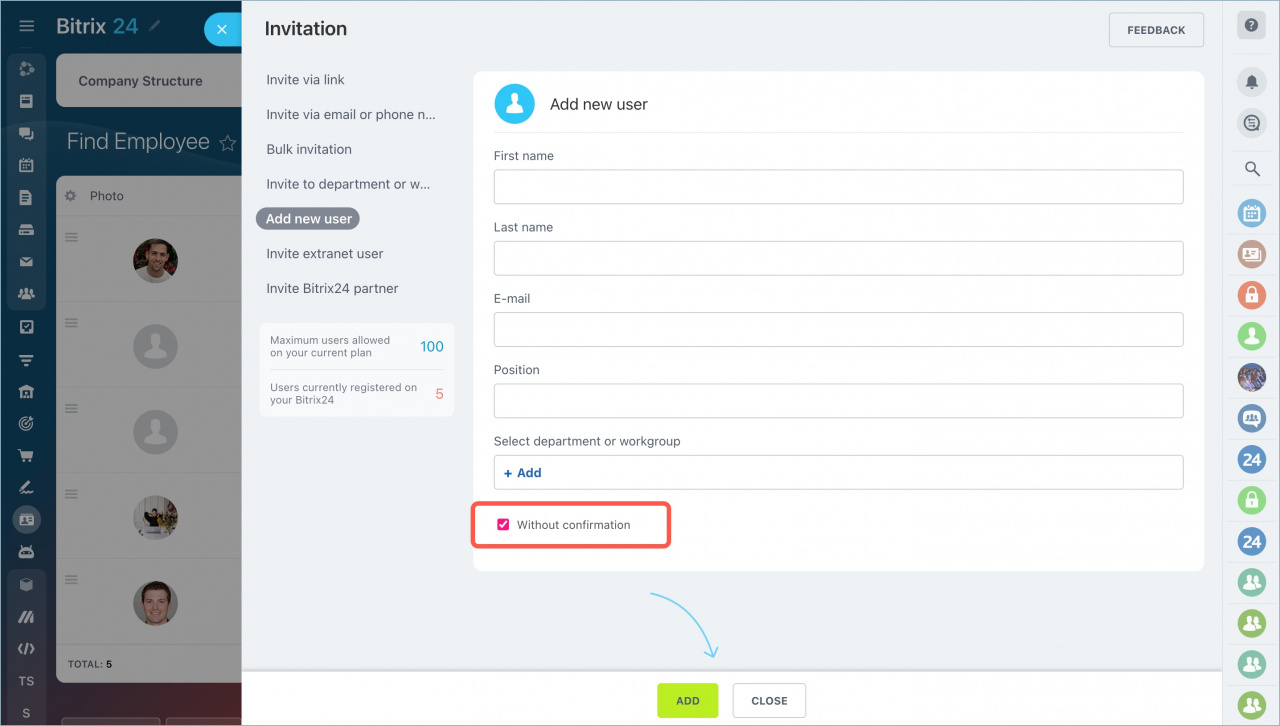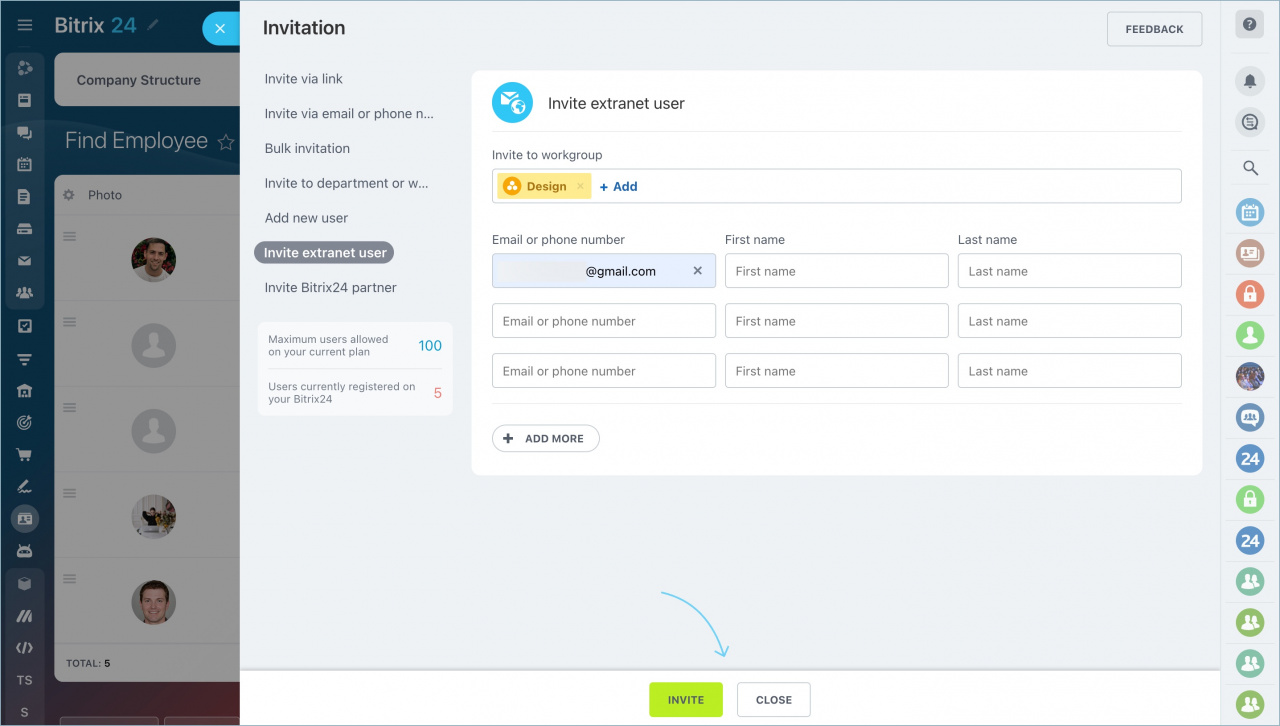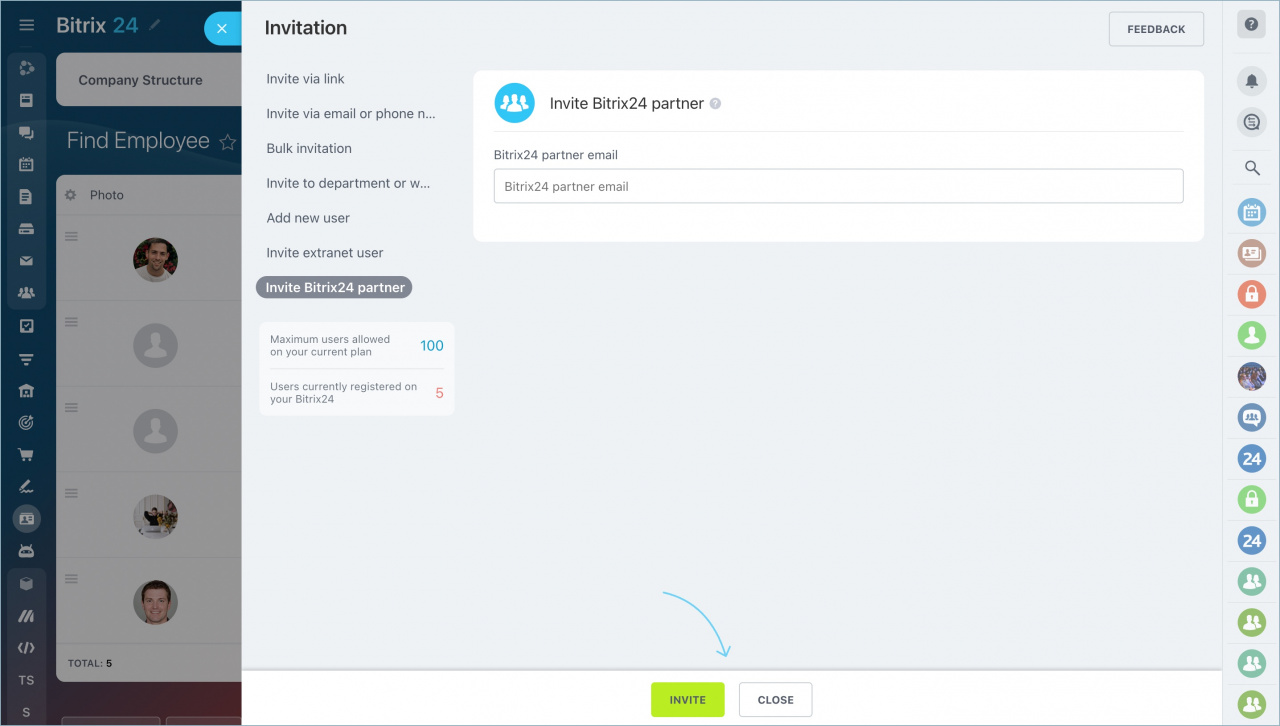Bitrix24 online office provides all the tools to collaborate with colleagues.
To add new users to your Bitrix24, click the Invite button in the upper right corner.
Select the option to add an employee.
To give other users this permission,
-
Go to Settings and open the Employees tab.
-
Expand the Invitations section.
-
Turn on the toggle switch next to Everyone can invite other users option.
Invite via link
Invitation via link is the easiest way to add employees. Just copy the registration link and send it to the person.
Read more information in the article: Bitrix24 Network profile.
When the person follows the link, he/she can sign in.
If you want a private registration, enable the Request administrator approval to join option. In this case, the administrator will confirm the addition of each new user.
Additional settings
If necessary, you can disable the quick registration option. To do this, click on the switch. If you have previously sent this link to your colleagues, it will become inactive when you deactivate it. You can enable it again or update the link.
To add an employee without confirmation, specify the email address of the new user in the Don't require confirmation for domains field.
Invite via email or phone number
You can register a new user by phone number or email. Enter the required information and click Invite.
Your colleagues will receive invitations to the specified contacts and can use contact info as a Login to Bitrix24.
After registration, the user is added to the Employees section.
Bulk invitation
You can invite a large number of employees at once. To do this, enter the phone numbers or email addresses in the form separated by commas.
Invite to department or workgroup
New employees can be invited with a link to a certain department or a workgroup.
Click Add and select the desired department/workgroup.
Enter user's email or phone number and click Invite.
Add new user
You can register a new employee on your Bitrix24. Specify the first name and the last name of the new employee, the email address, as well as the position in the company.
An invitation will be sent to the specified email. The employee will need to click on the link, make up a password and you start working.
If you enable the Without confirmation option, the user will be included to the list of employees and company structure.
Invite extranet user
You can invite an extranet user to your Bitrix24 account without adding him or her to the employees to discuss current project issues, collaborate on shared documents, or schedule calendar activity.
Invite Bitrix24 partner
Bitrix24 partner is a special user who will help you customize Bitrix24 to work processes of your company: configure CRM, open channels, document management, telephony, reports and other tools.
Read also: