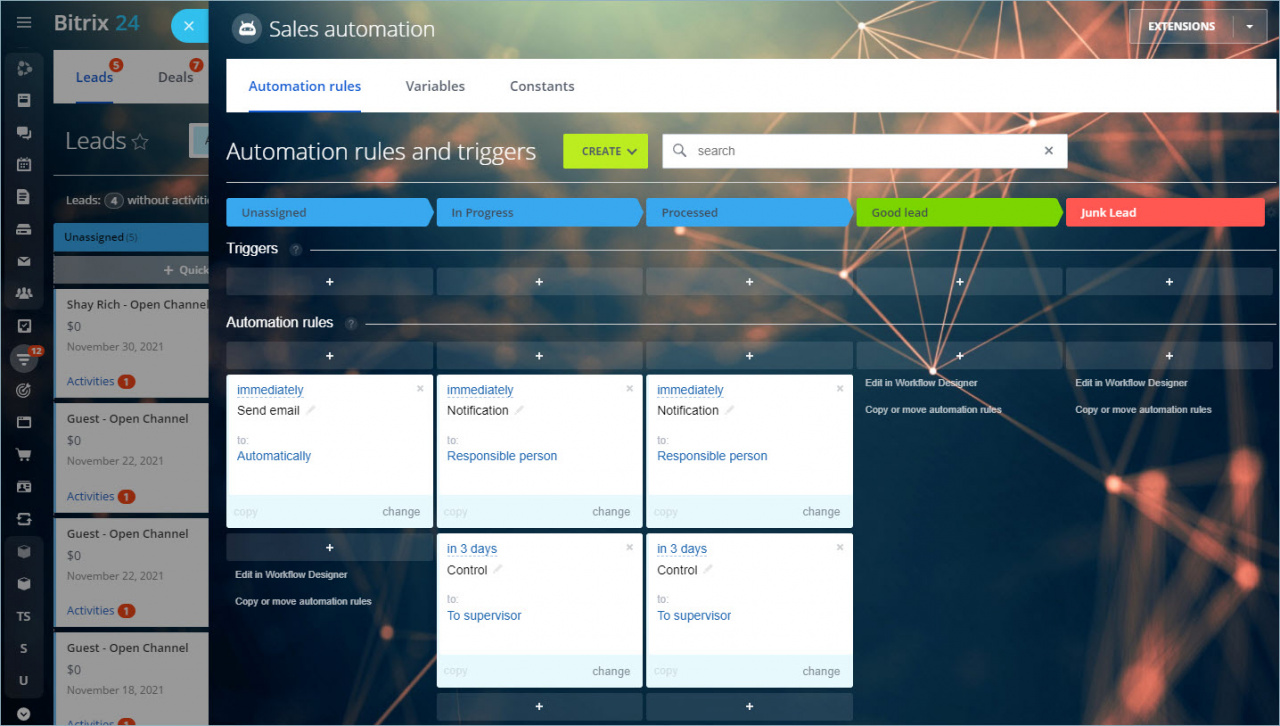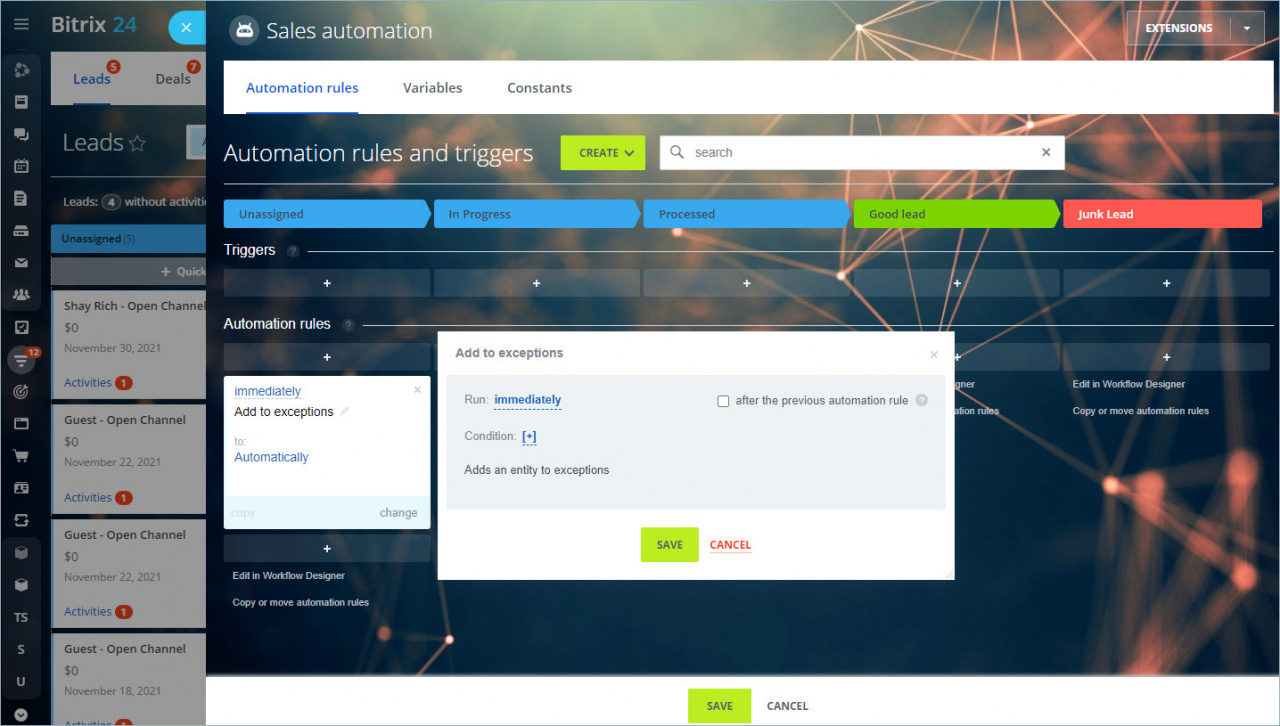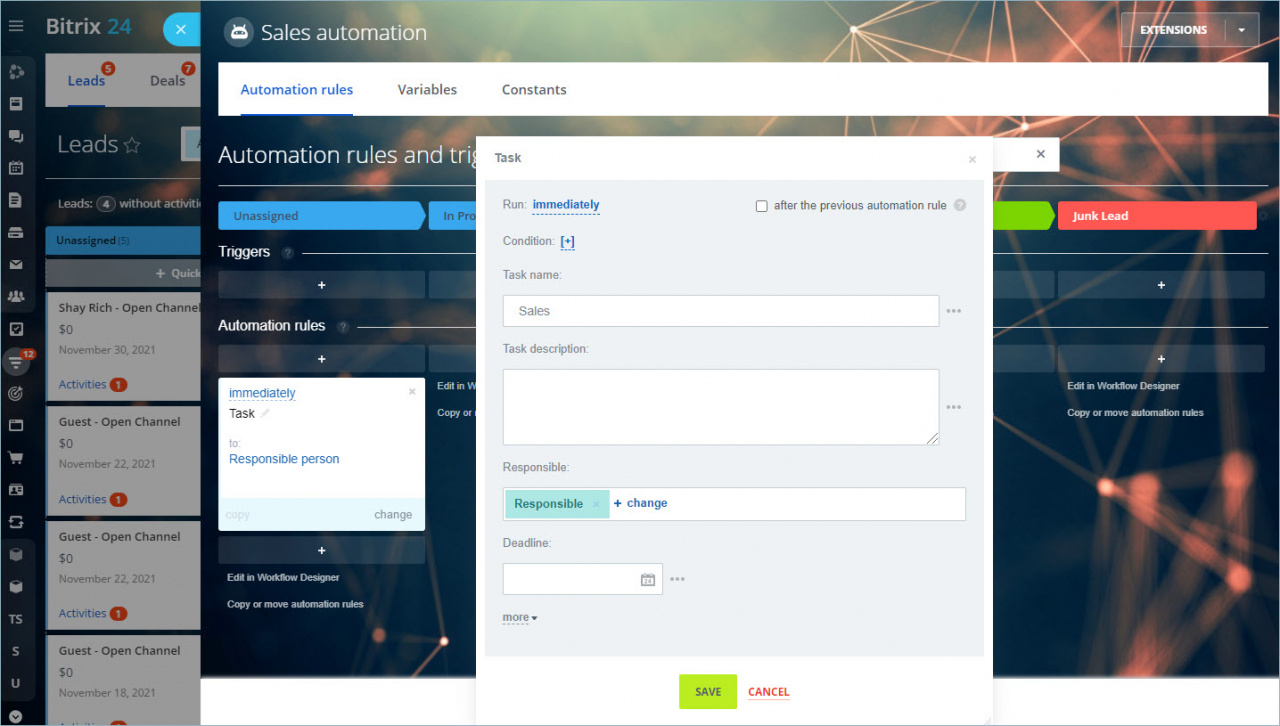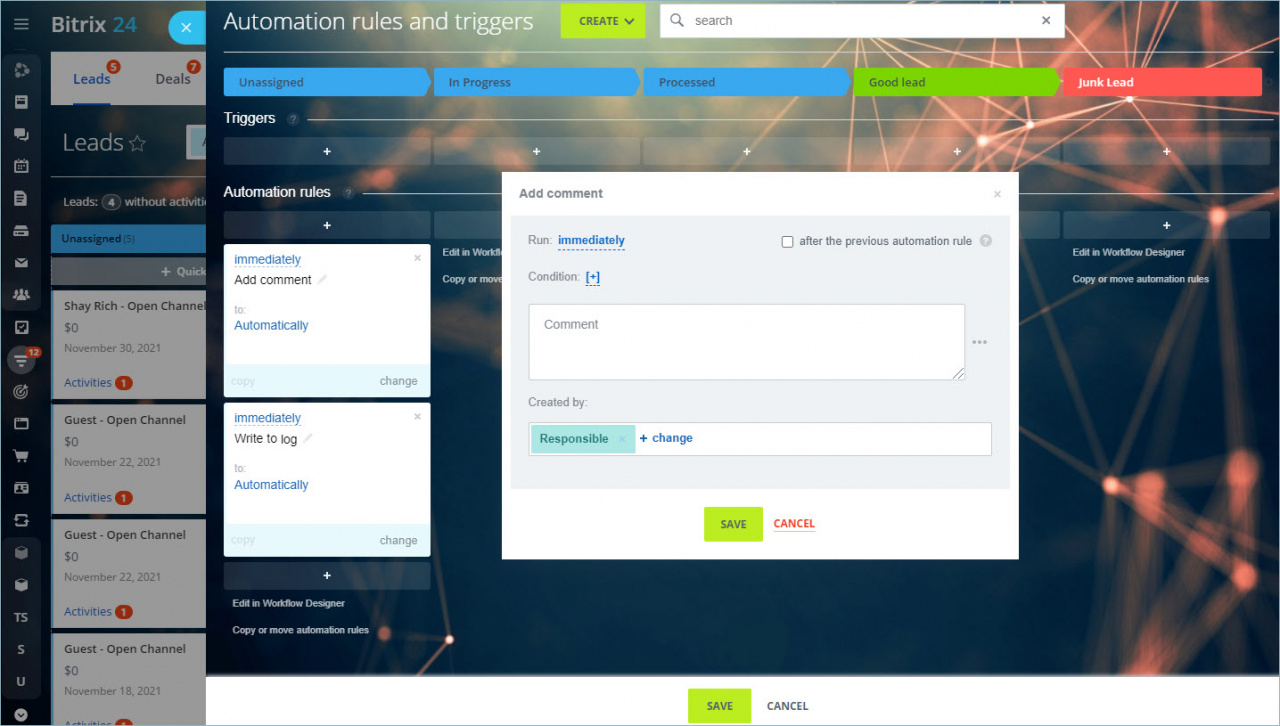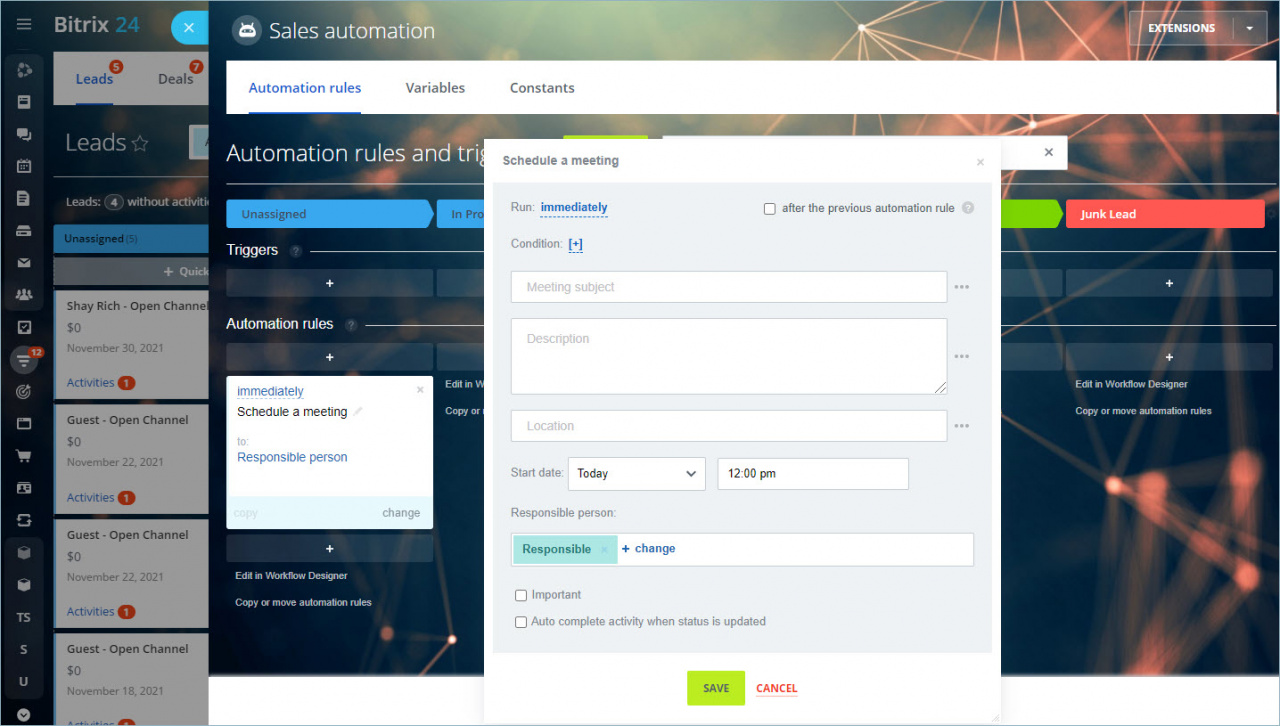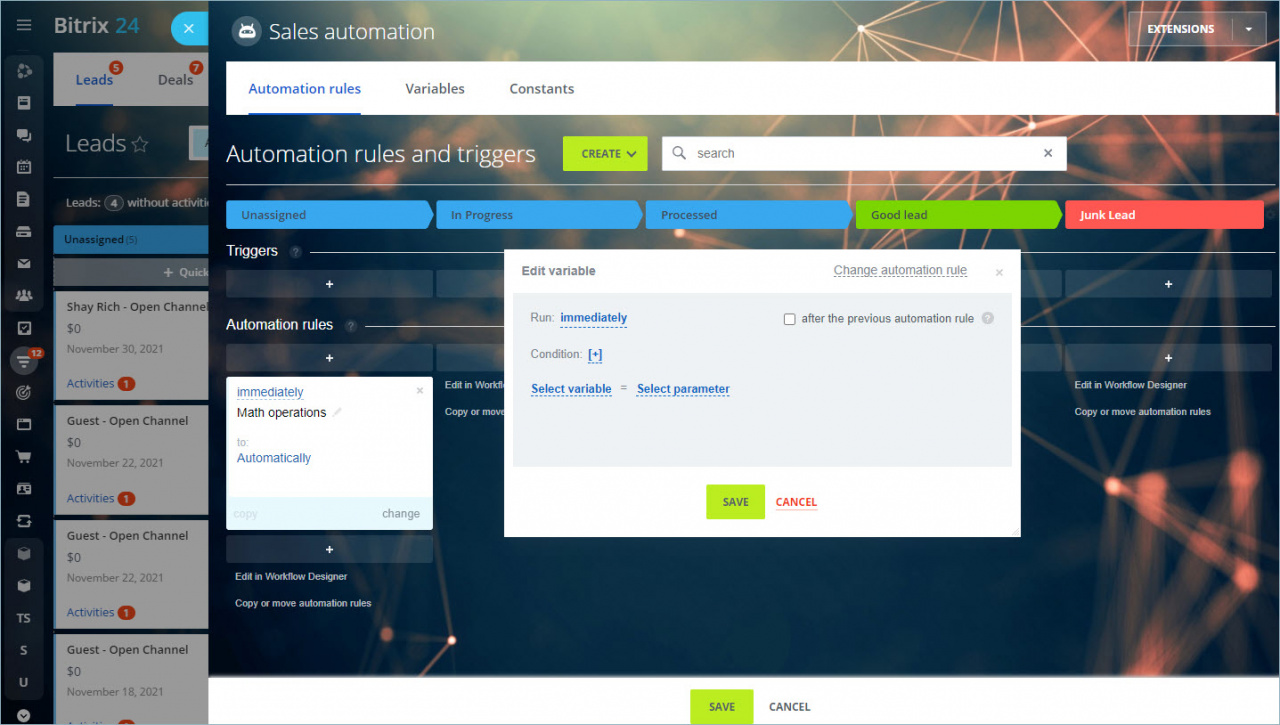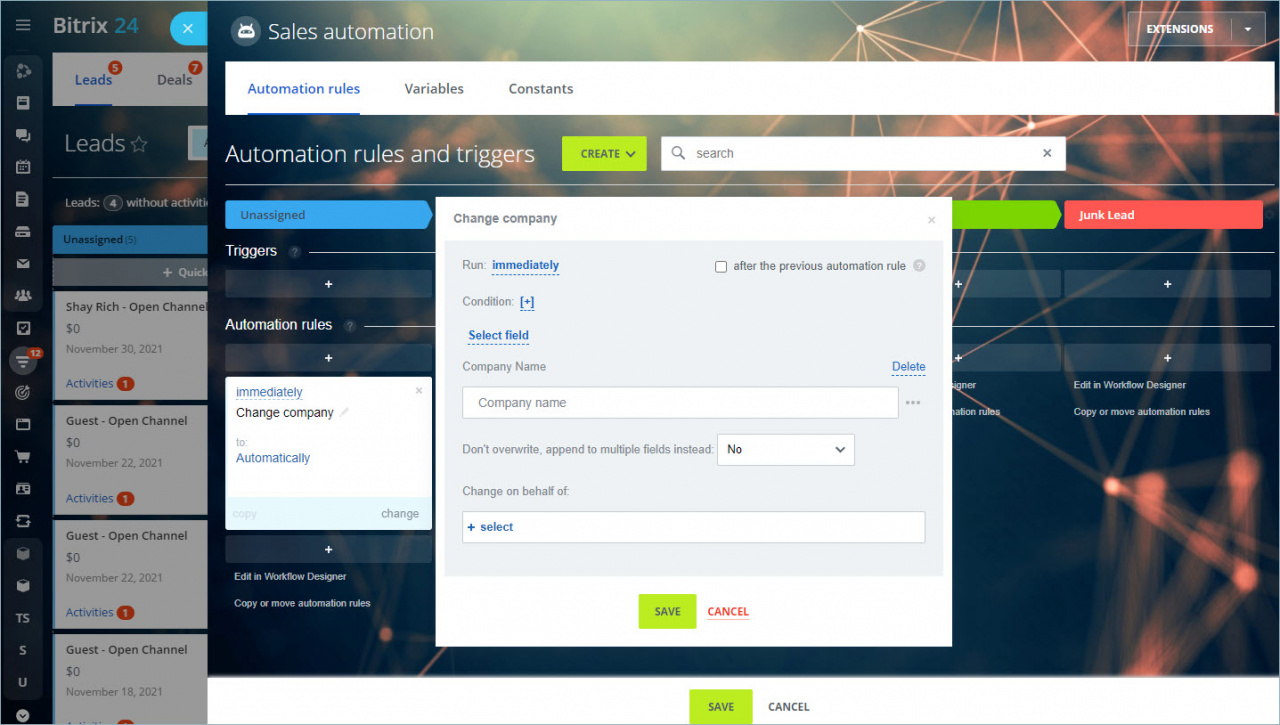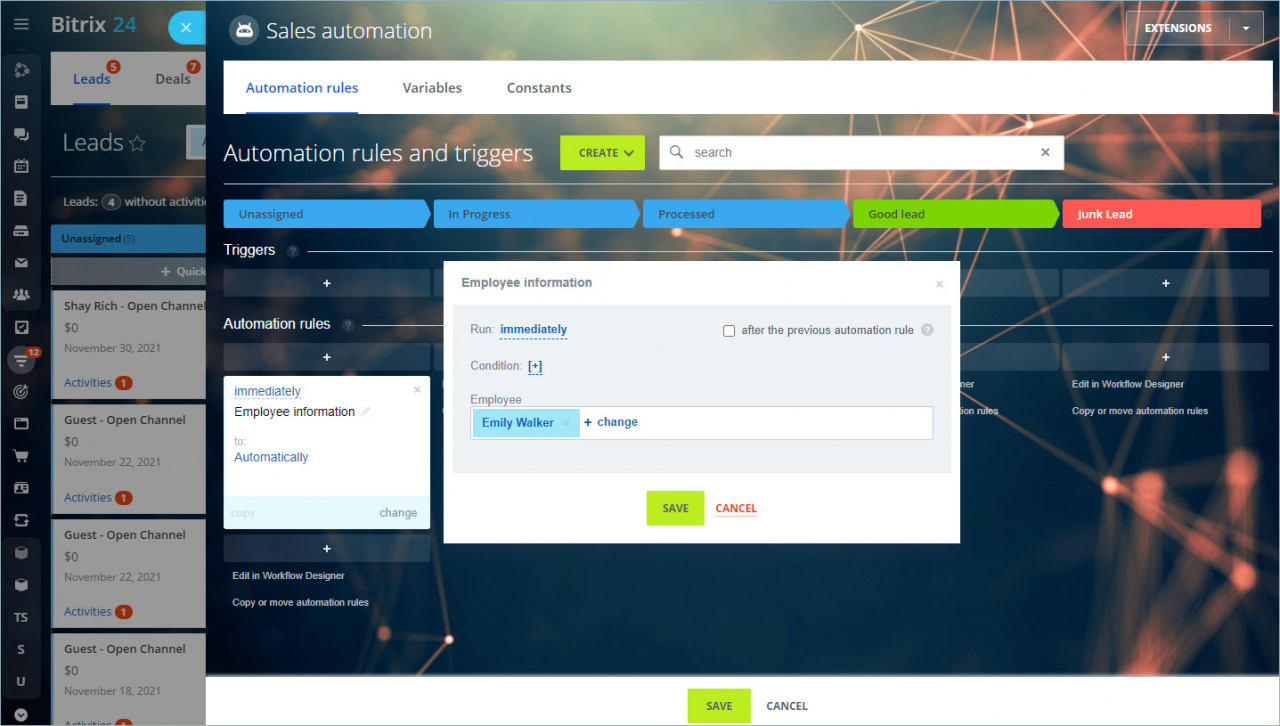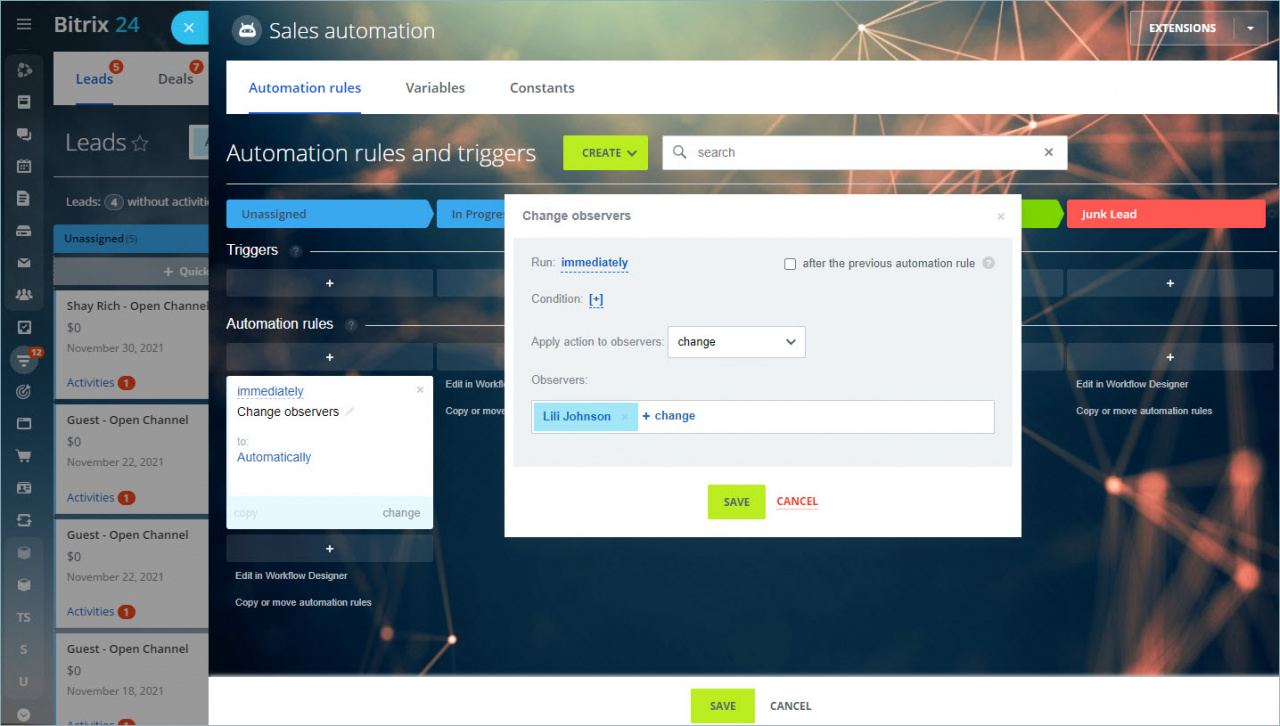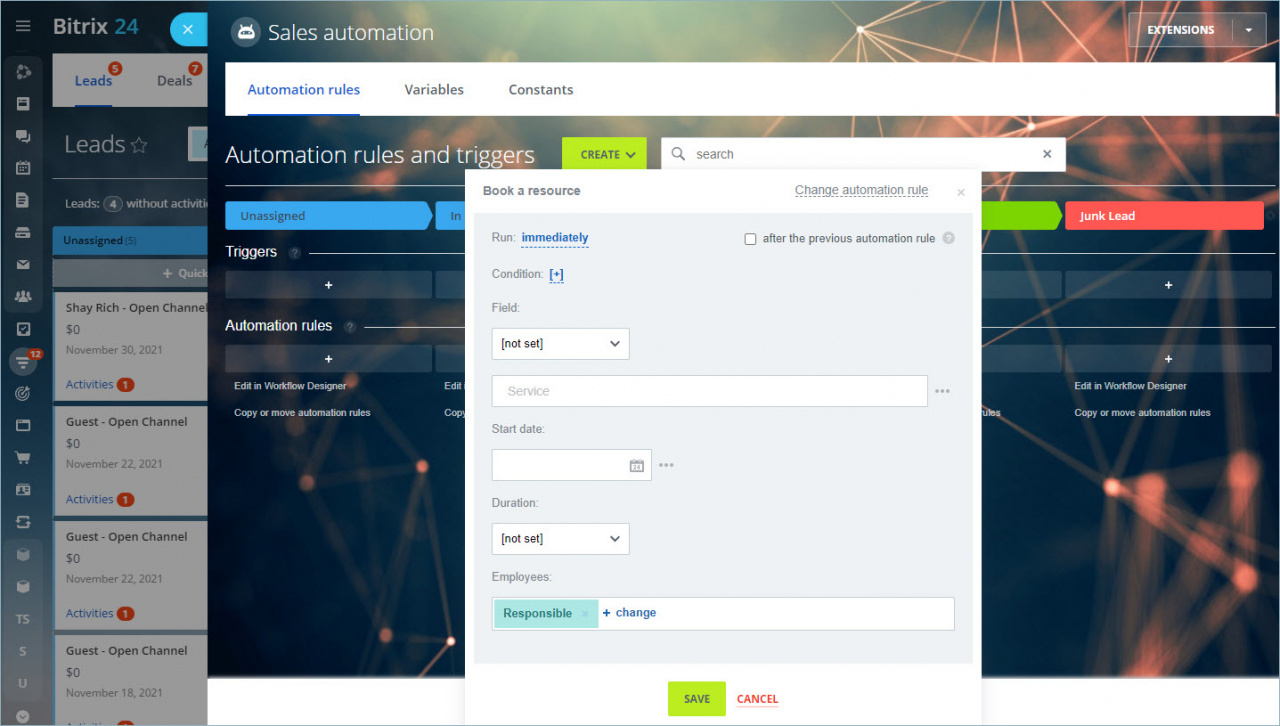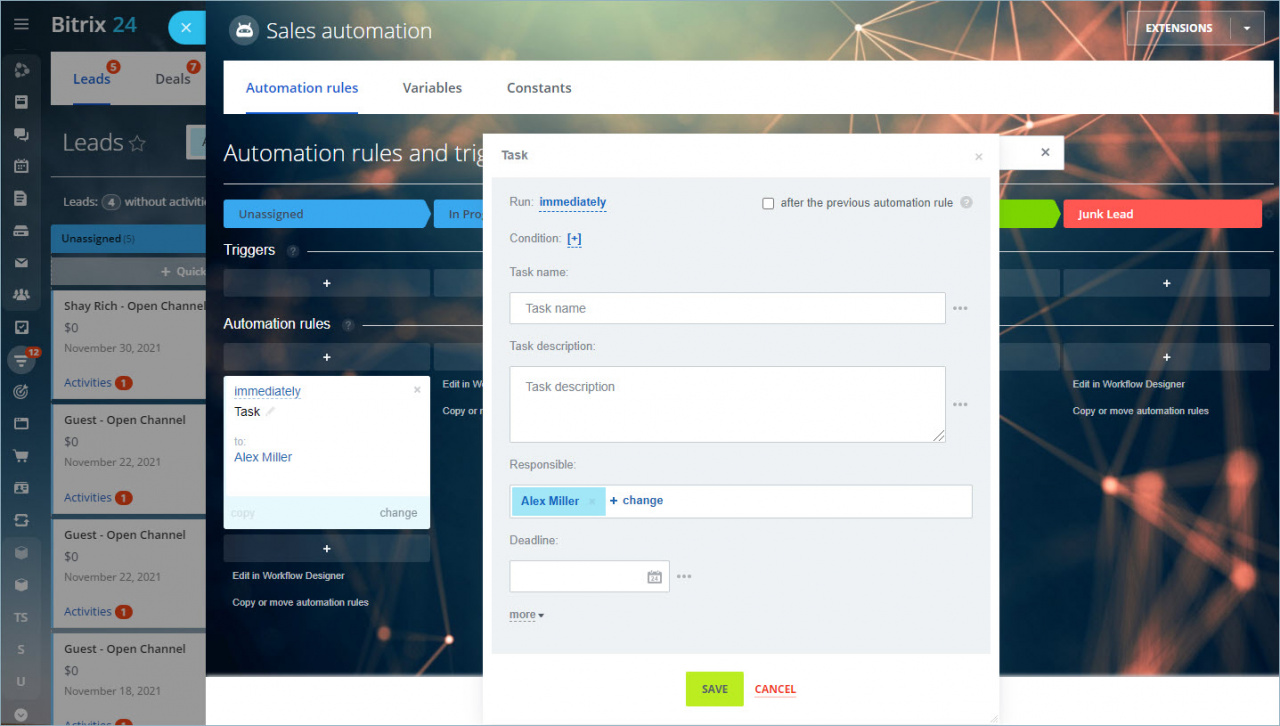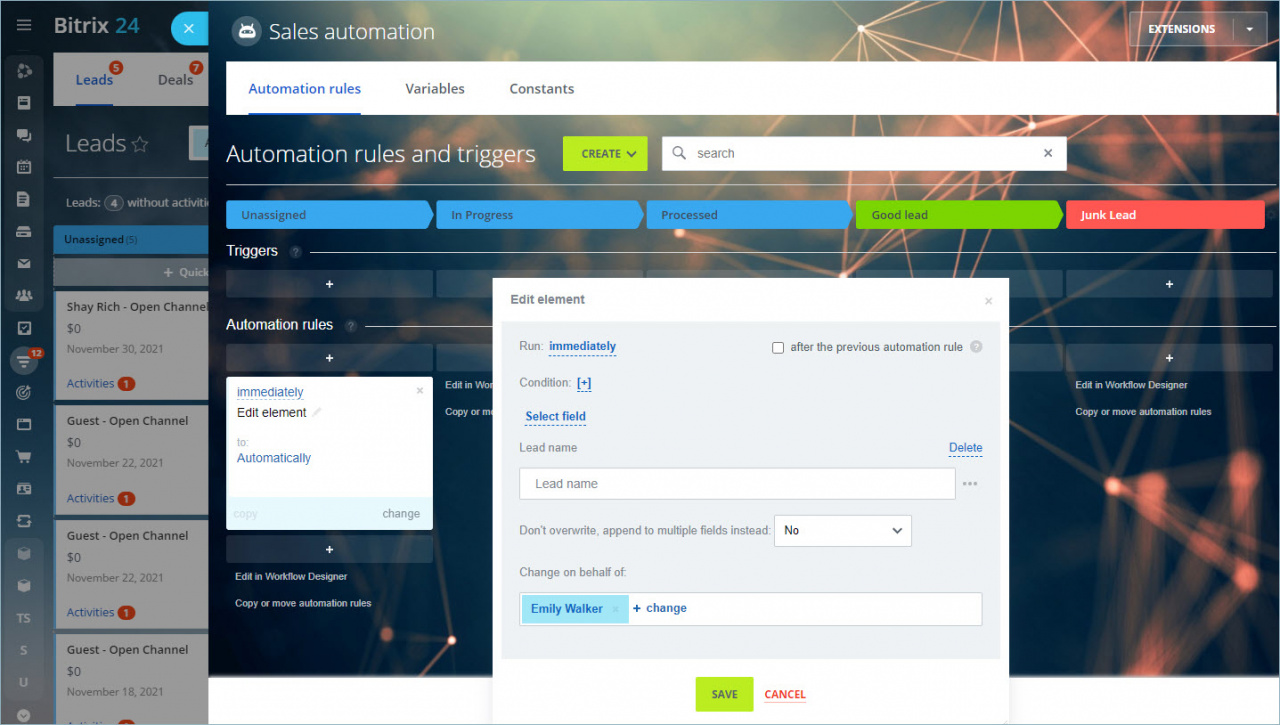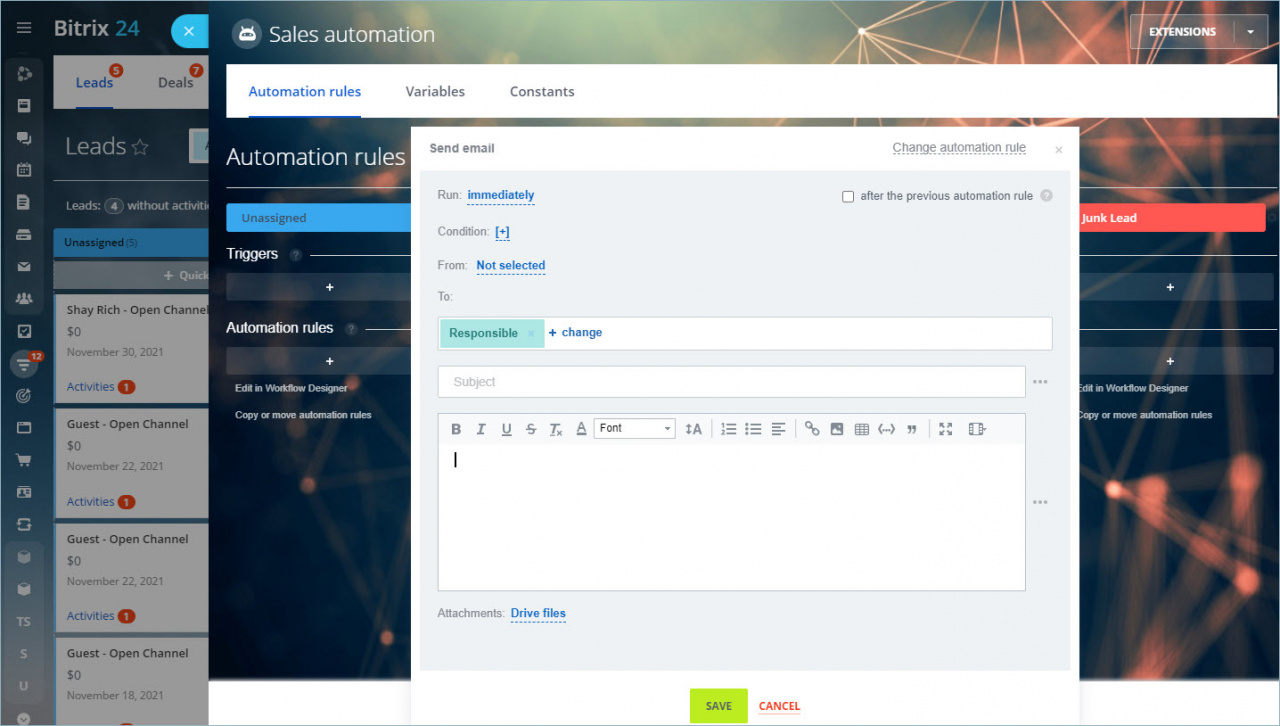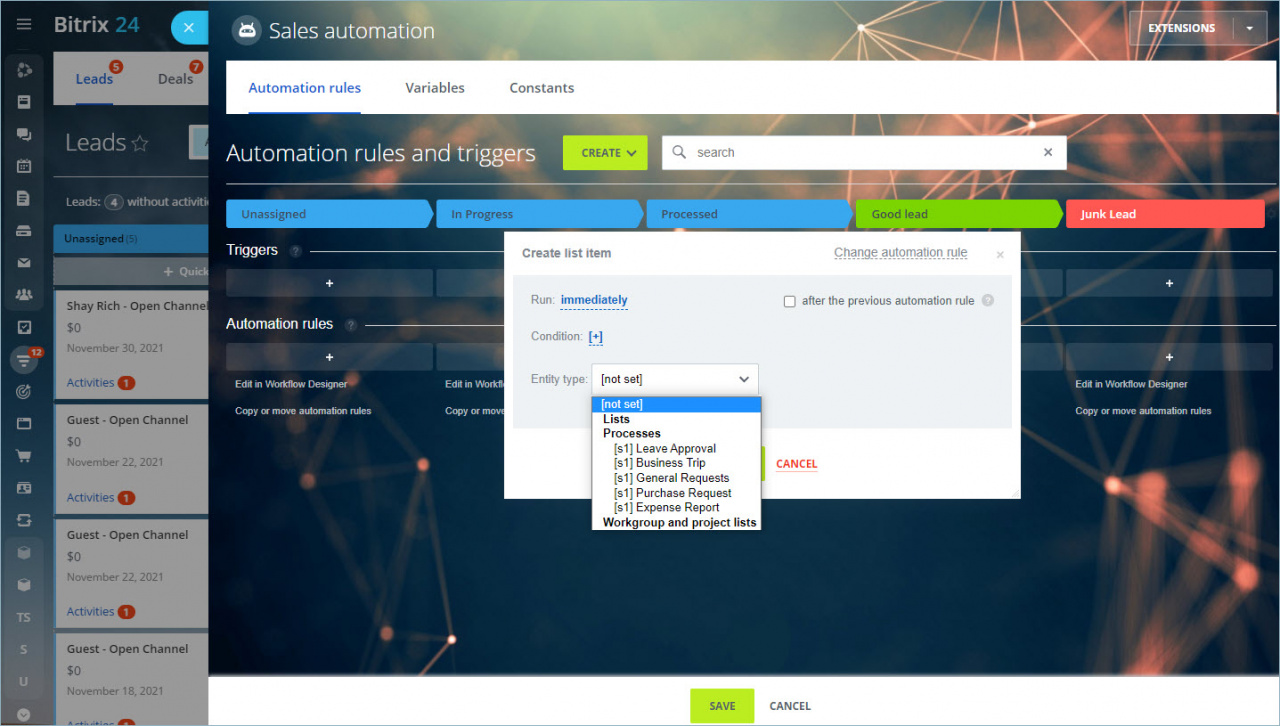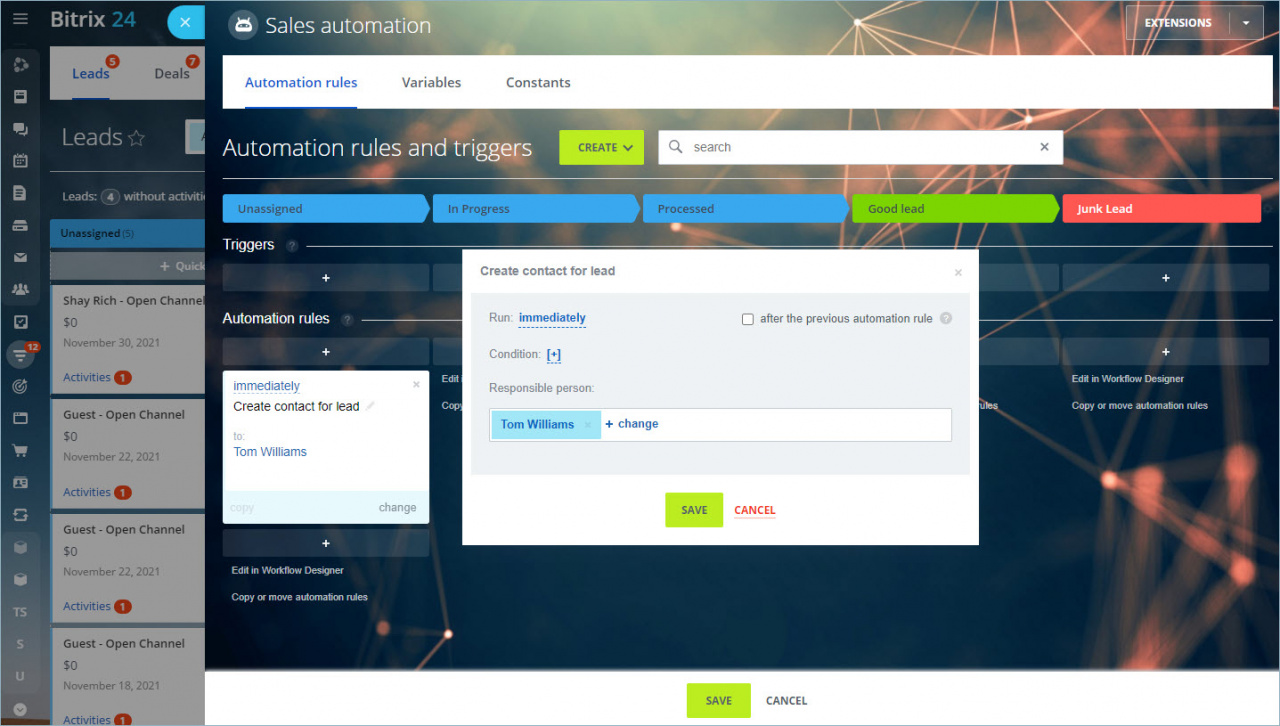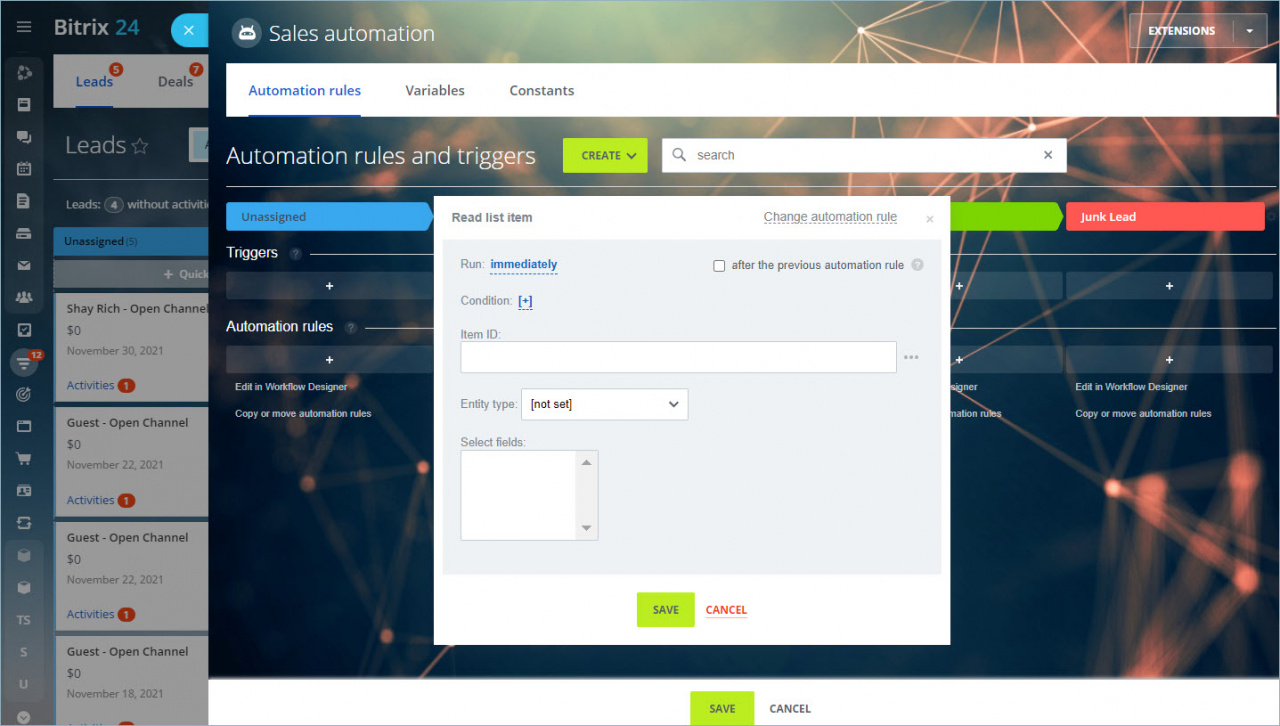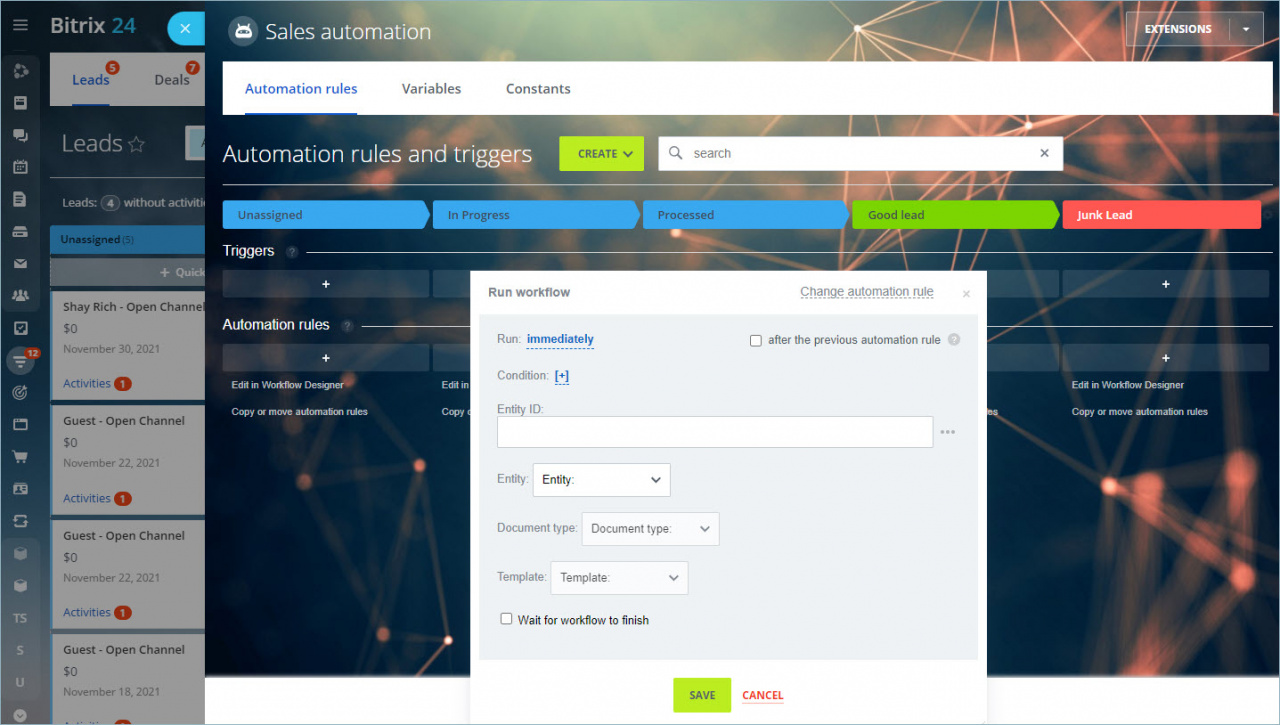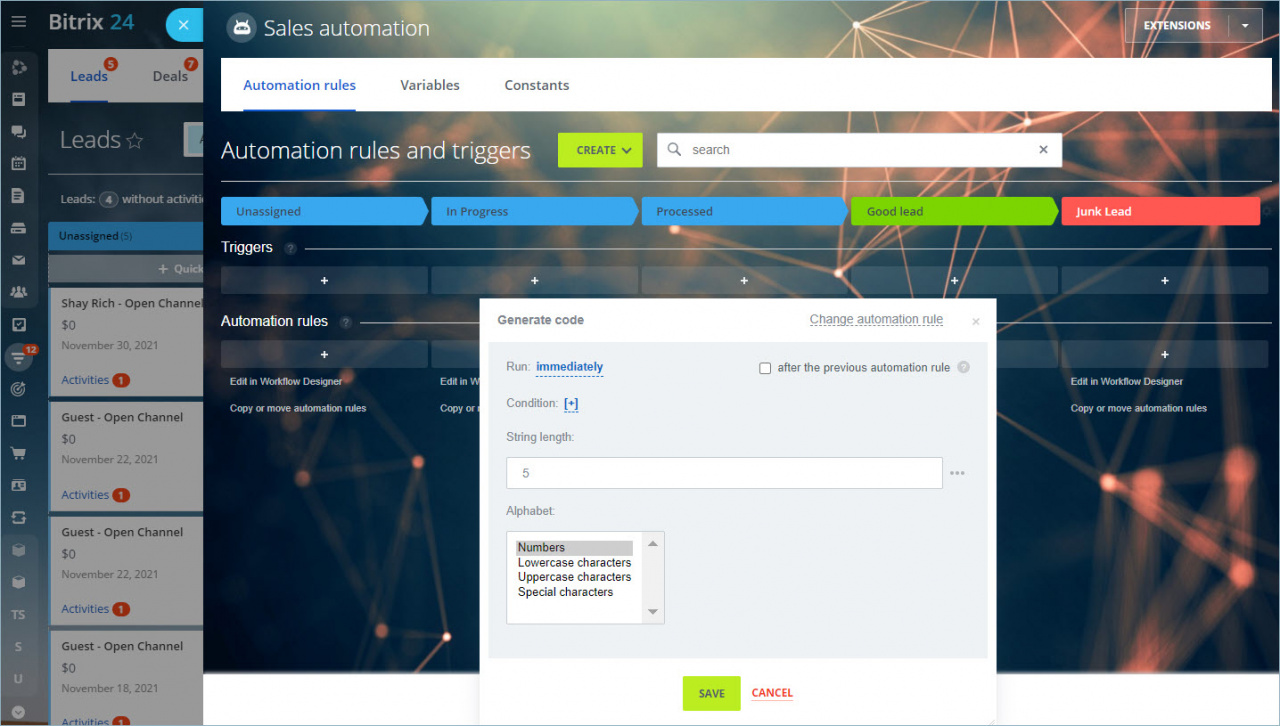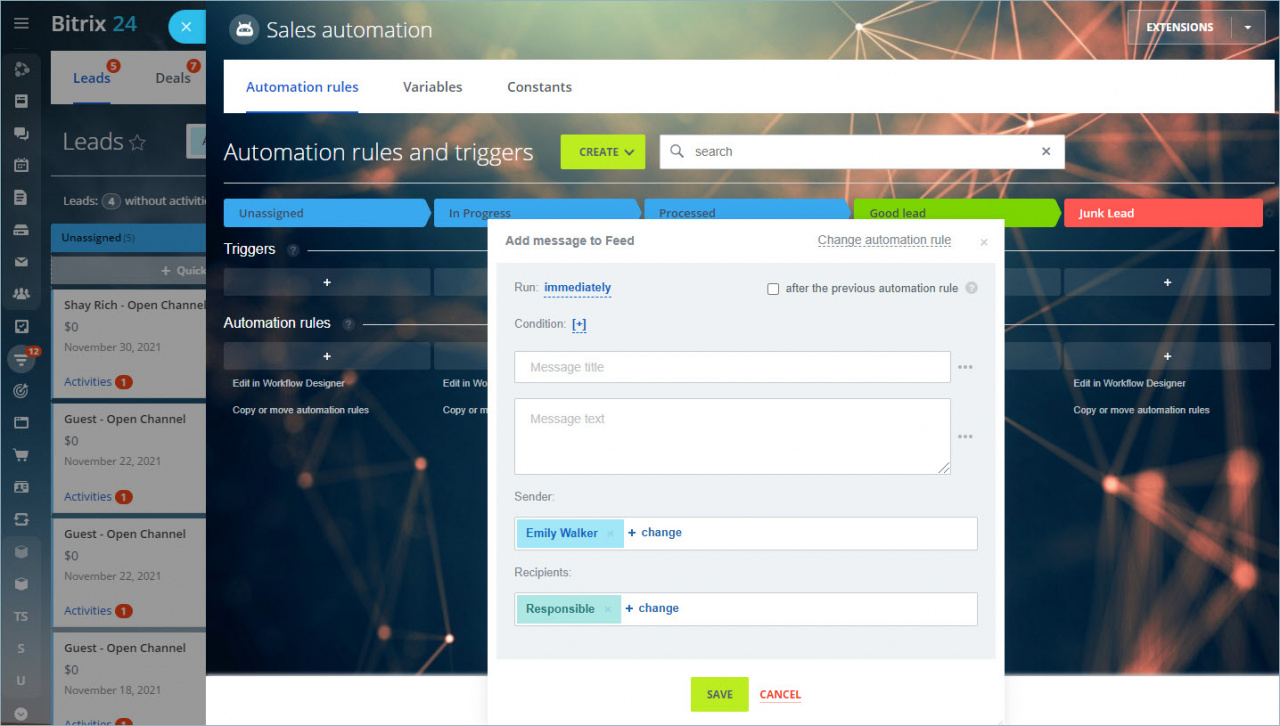Automation rules perform actions inside the CRM. They can create or change documents, notify employees, schedule events, and so on.
In this article, automation rules are grouped by the principle of action or the element they interact with. To quickly find the desired automation rule, use the search (Ctrl/Cmd + F).
Add to exceptions/Delete document/Delete smart process item
The automation rule removes the element in which it was triggered, such as a deal or a lead. The Add to exceptions automation rule also adds contacts that are linked to the element to the exceptions list.
Add/Delete items
The automation rule adds one product or remove all of them from the item form. You can select a product to add in the search bar.
Task/End task
Control/Notification
The automation rule shows the notification to the selected employee. The difference is that in the Notification automation rule, you can select the sender and the recipient, while in the Control automation rule, you can select only the recipient. By default, it is the head of the responsible person in the company structure.
Edit variable/Math operations
The automation rule changes a variable or performs mathematical operations. Read more in the articles: Variables and constants in automation rules and New automation rules: Edit variable and Math operations.
Change document/contact/company
Details information/Employee information
The automation rule allows you to substitute information about the selected item in a comment, a CRM element or a task.
For example, after you create the Employee information automation rule, you will be able to select data about the employee and put them in the comment.
Change pipeline/Change responsible person/Change stage/Change observers
Book a resource/Cancel booking
Edit element/Edit list item/Edit SPA item
Create CRM Document/Create list item/Create SPA
Create using source/contact for lead/payment link
Read task fields/list item/SPA item
Copy deal/Copy/Transfer products
The automation rule copies/transfers items from the element in which it is triggered to the element whose ID you specify in the automation rule settings. For example, products from one deal to another.
Generate code
Make payment
The automation rule changes the status of the order whose ID you specified as Paid.