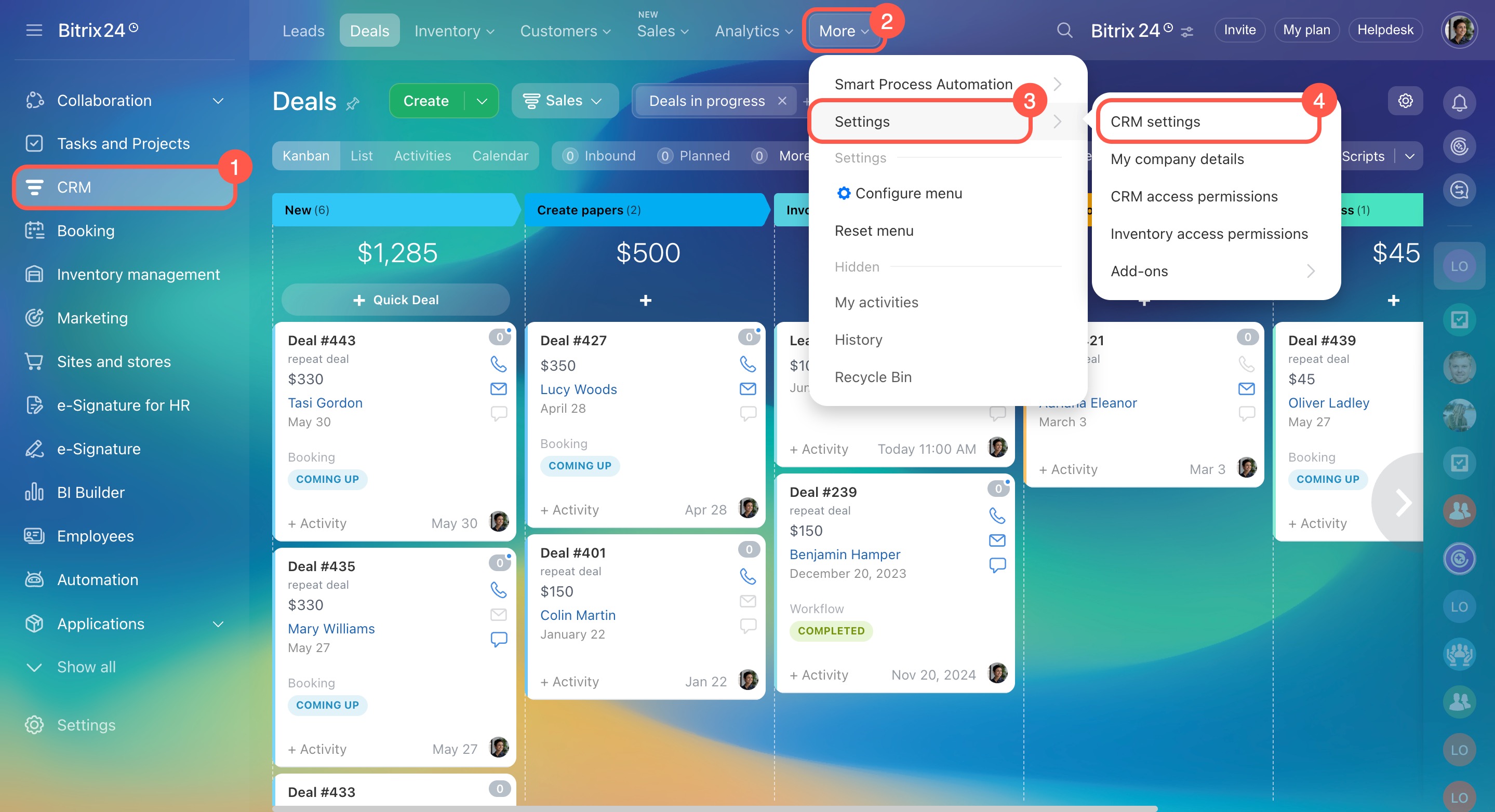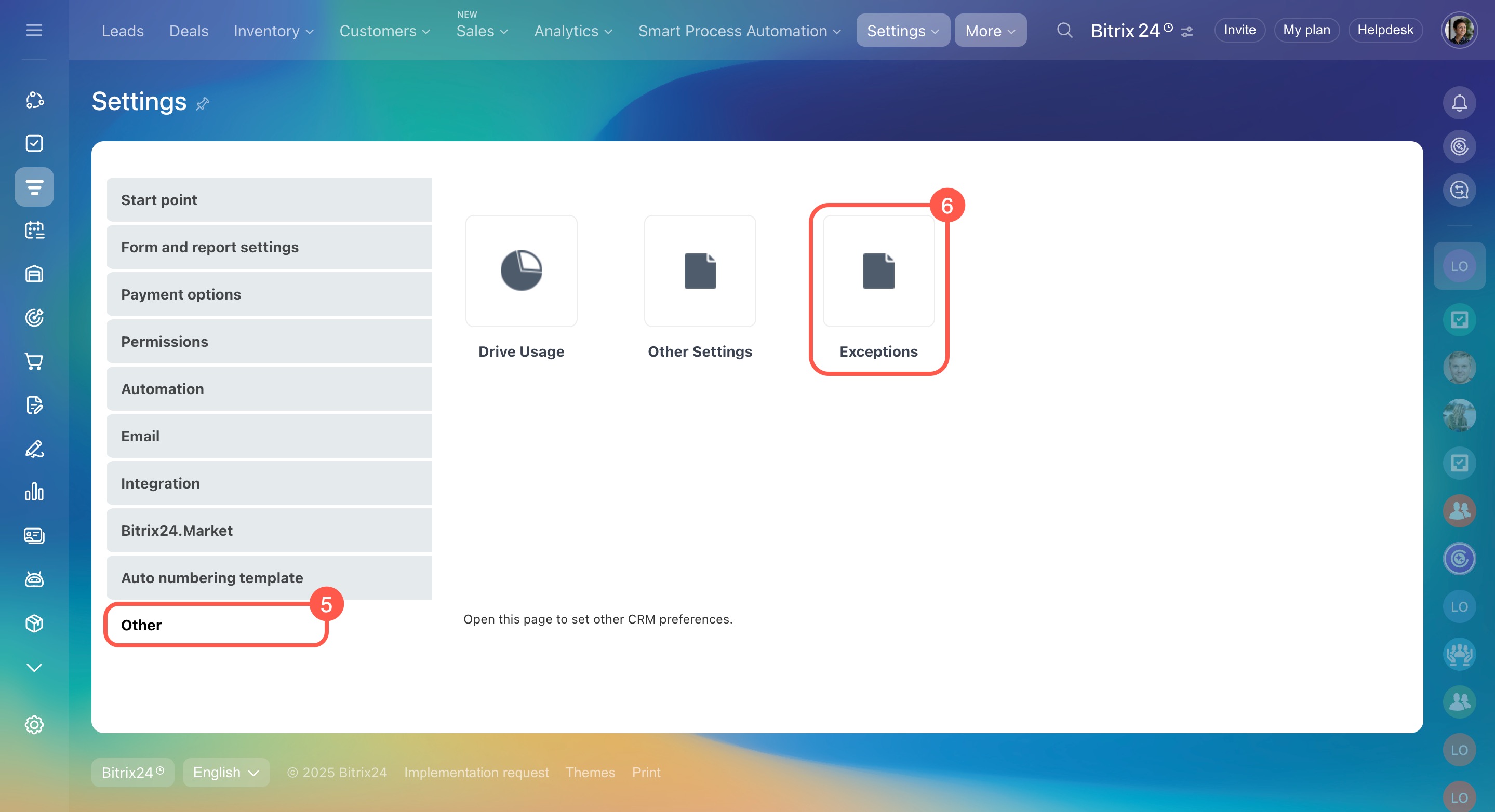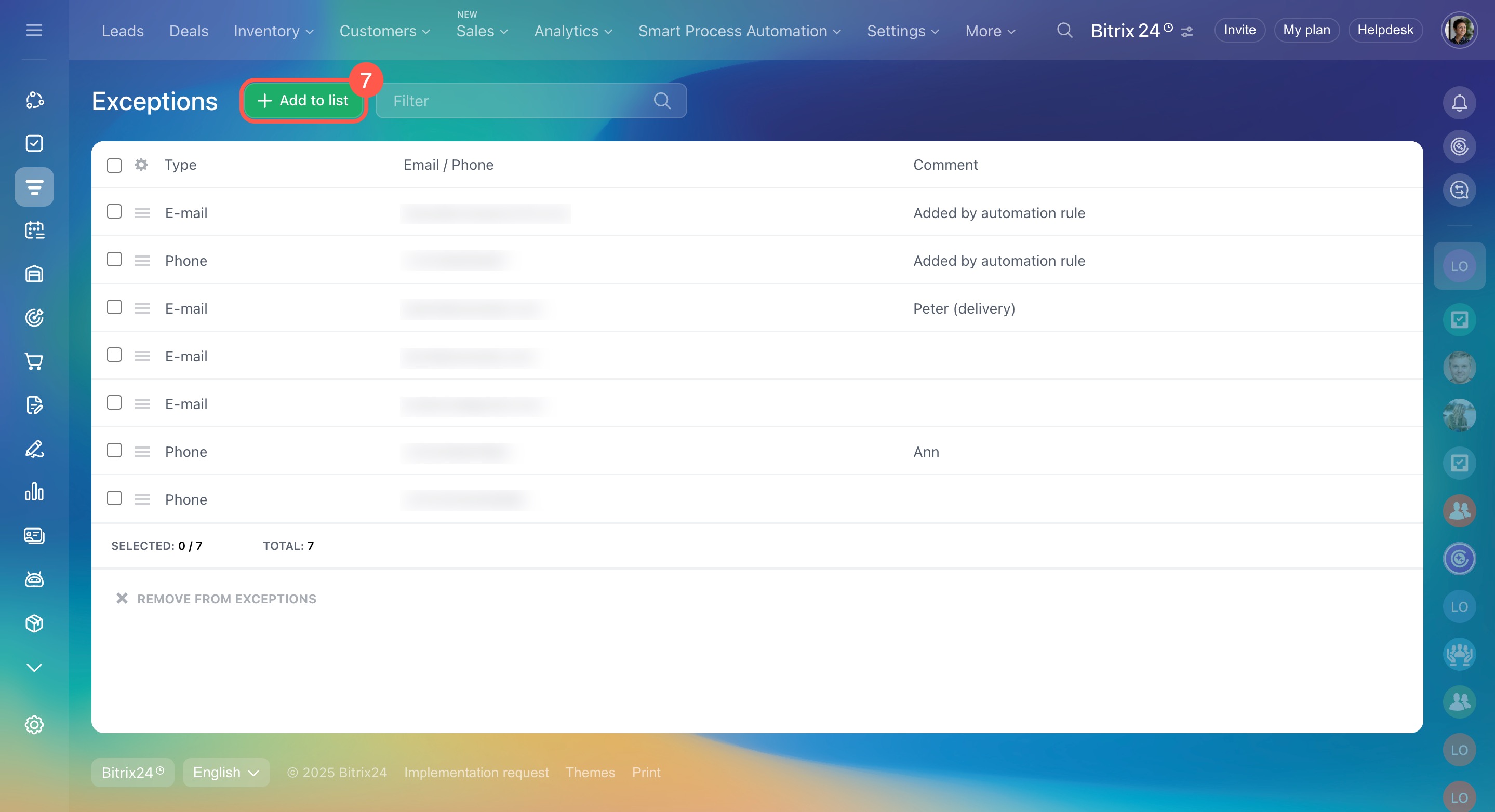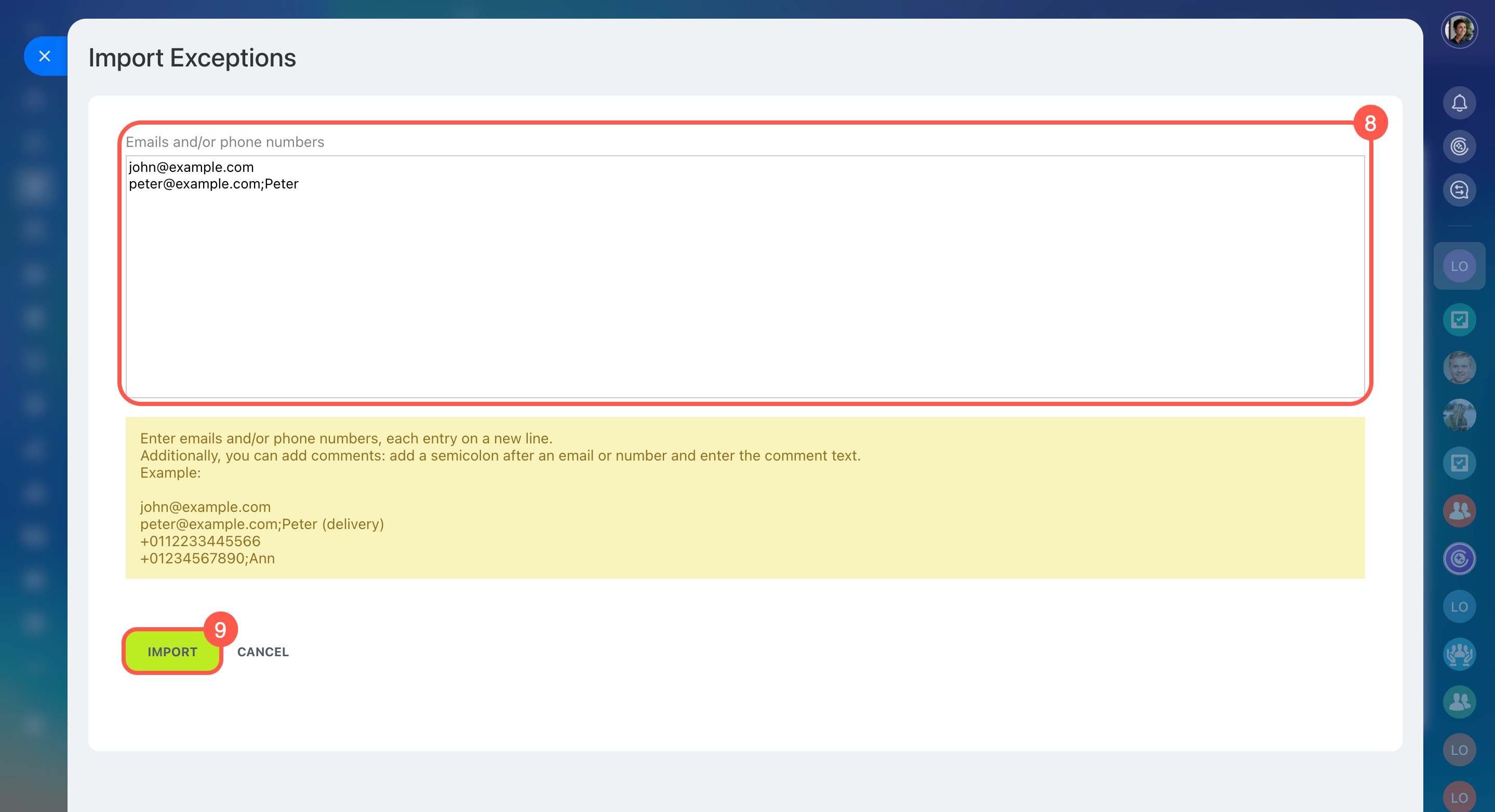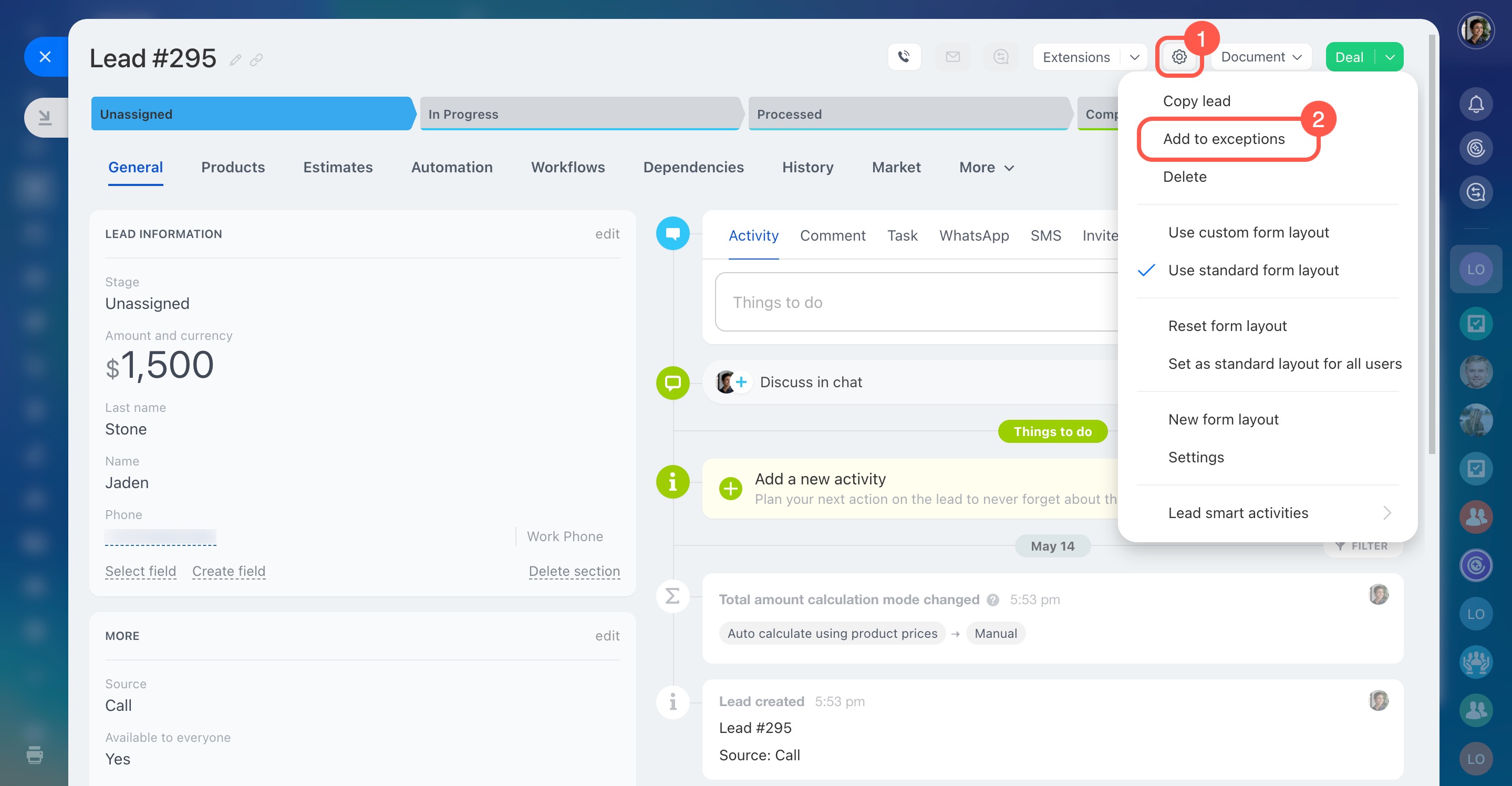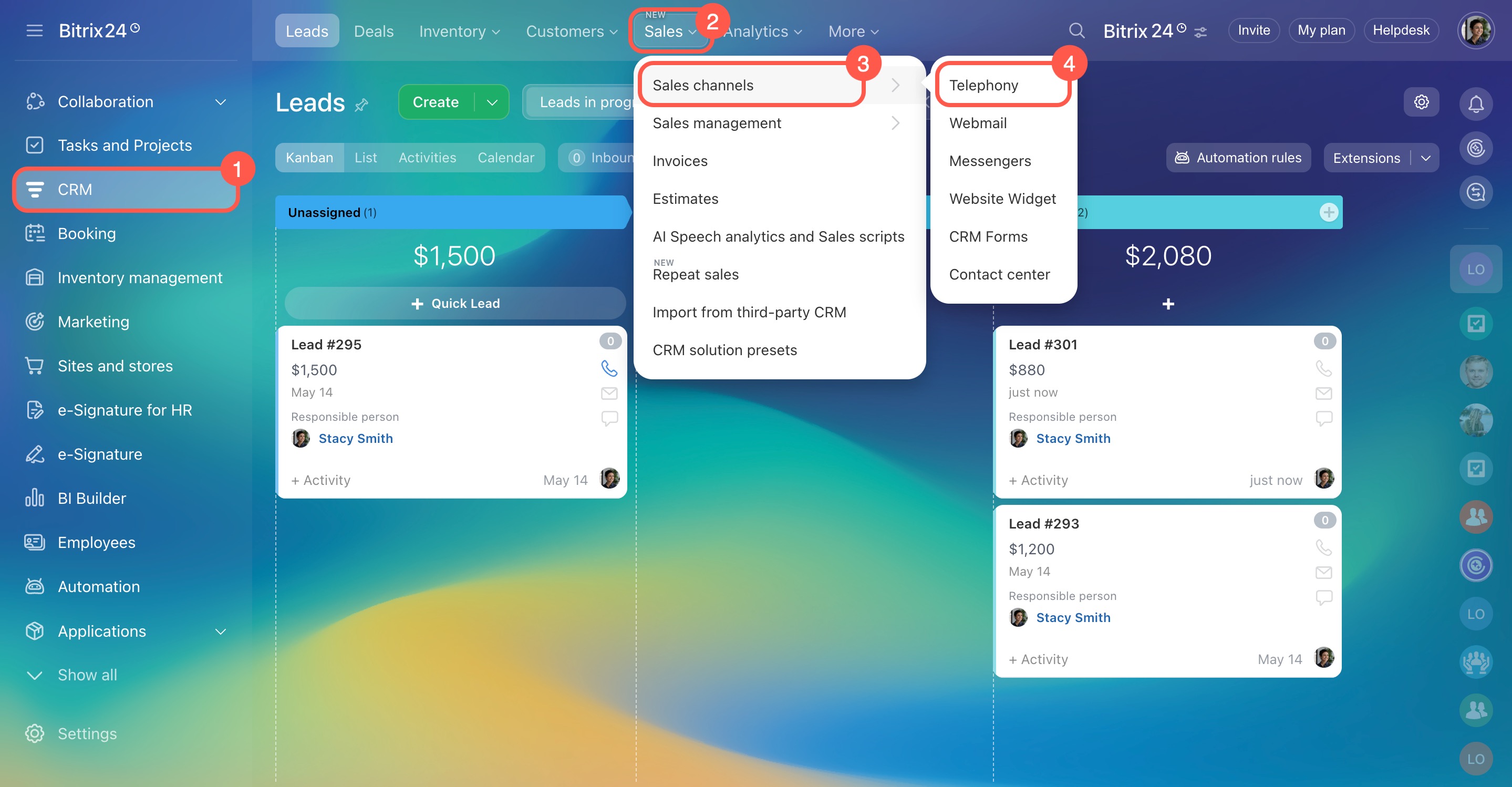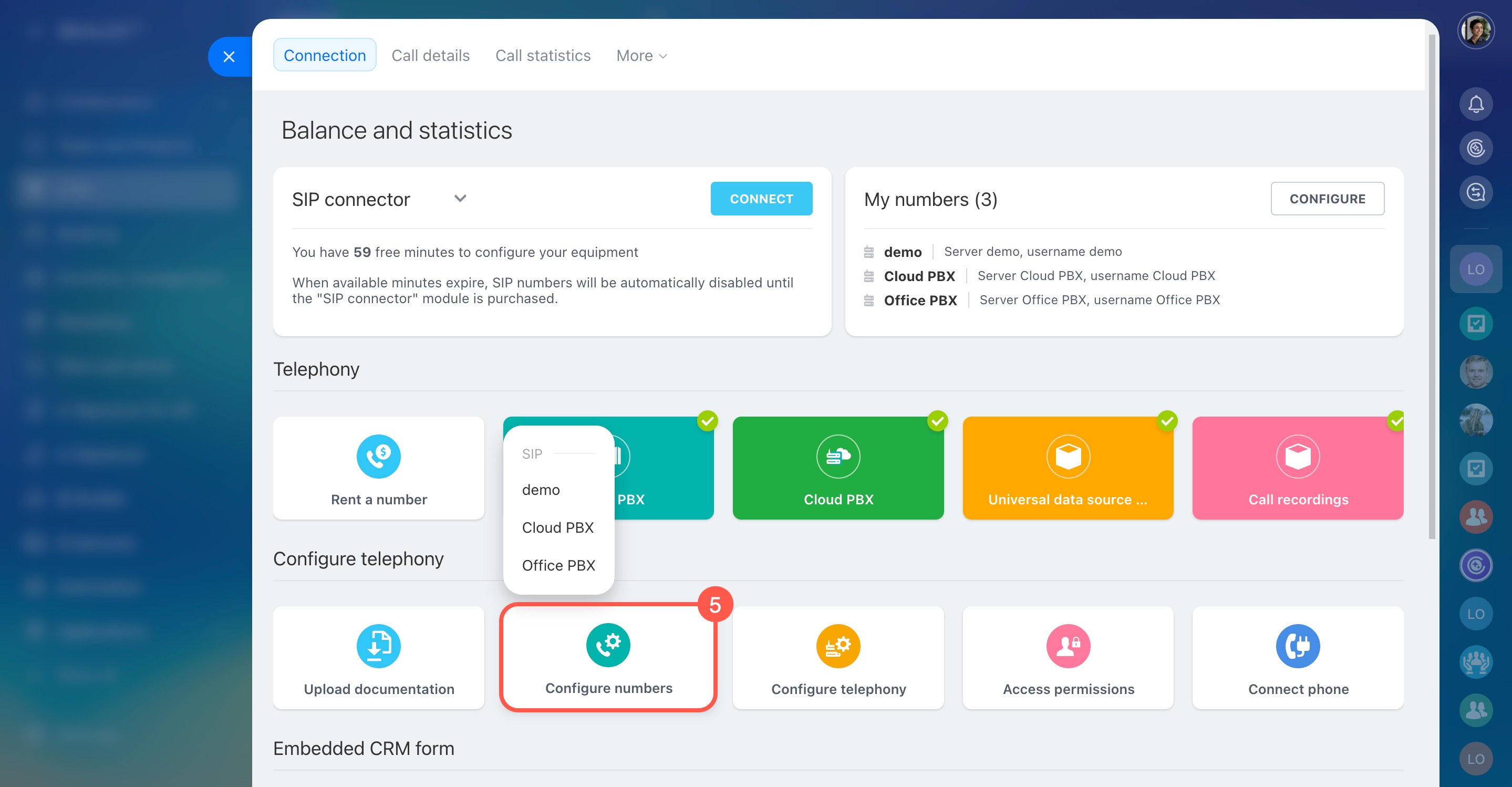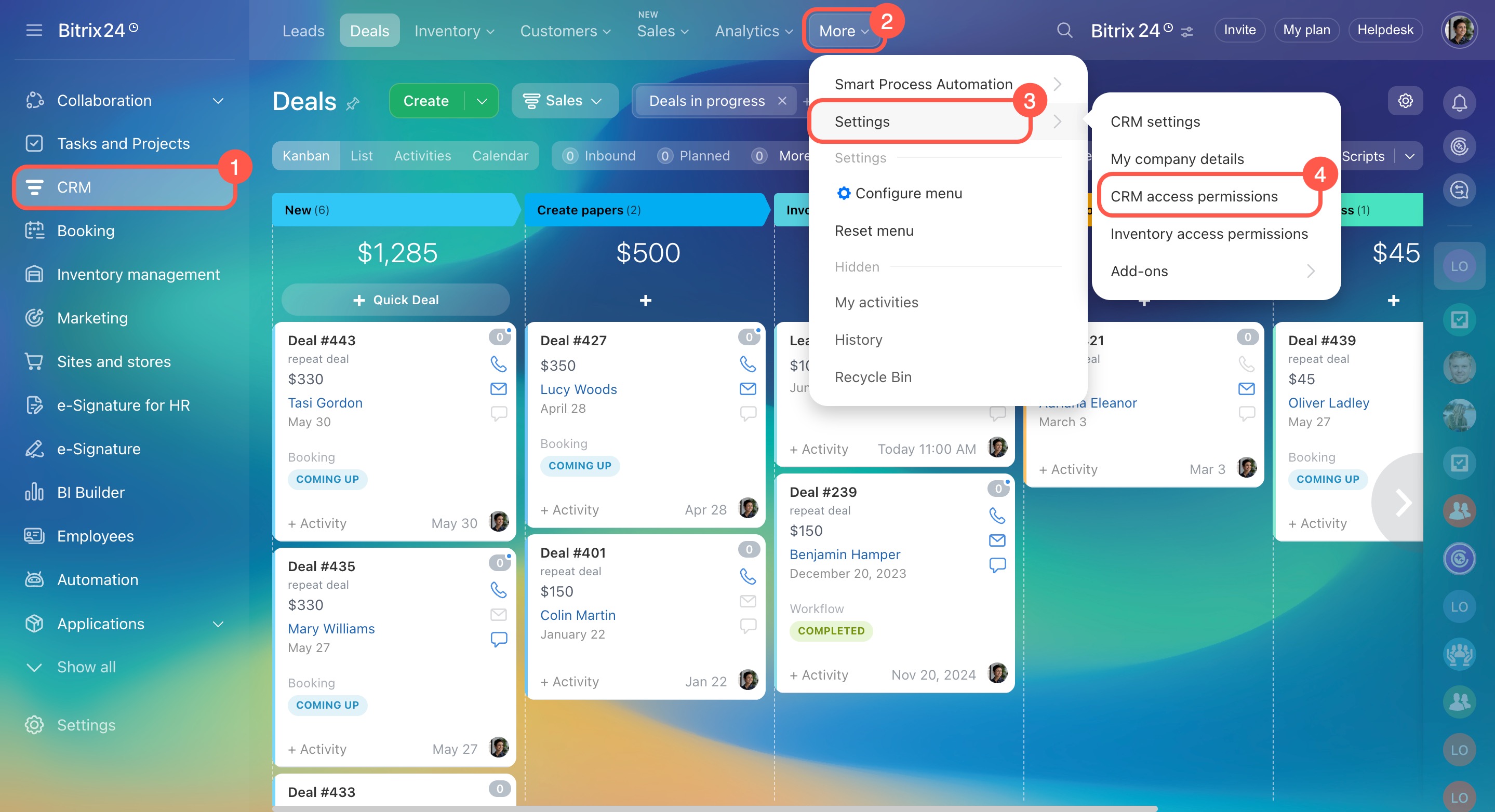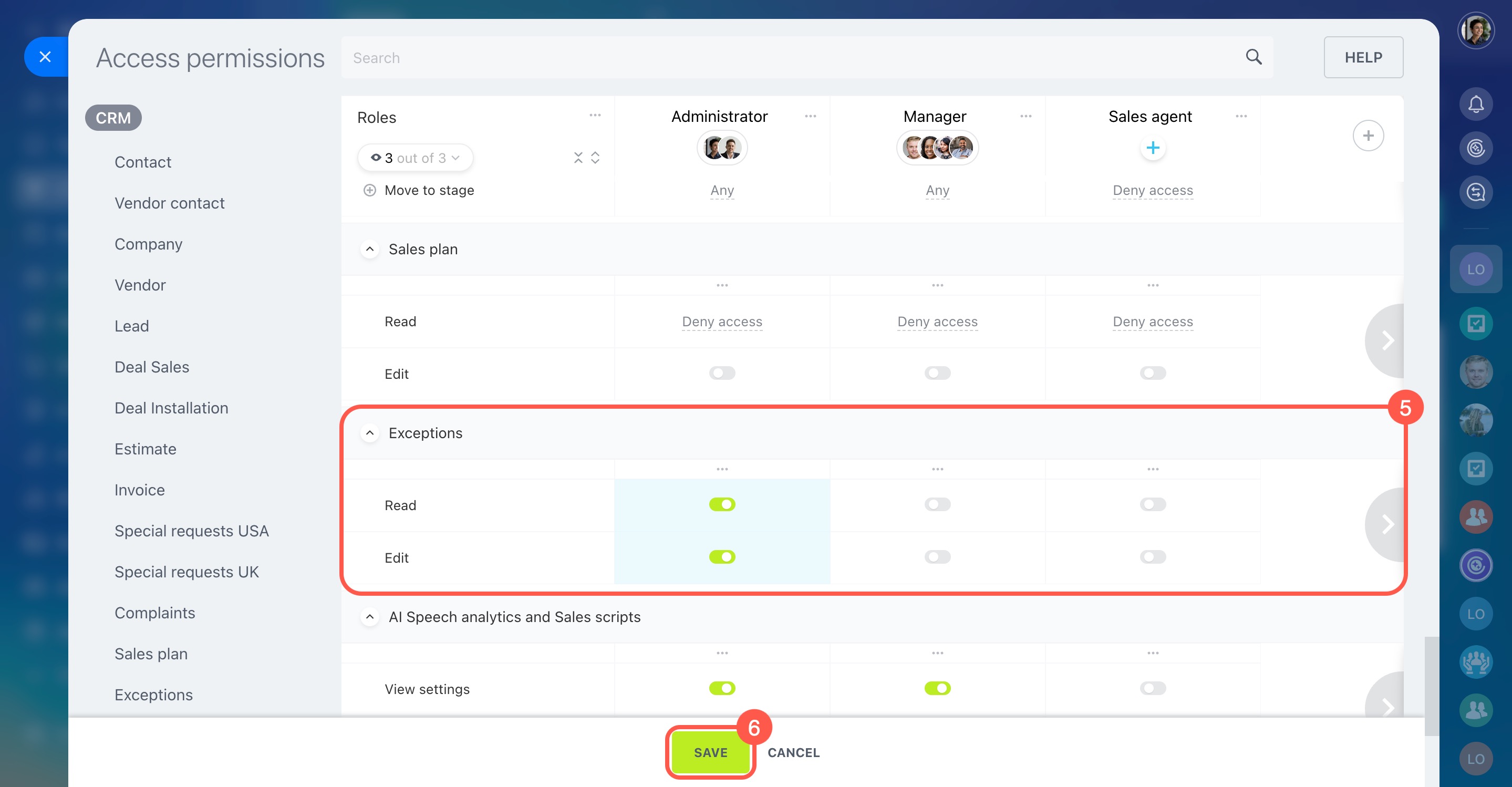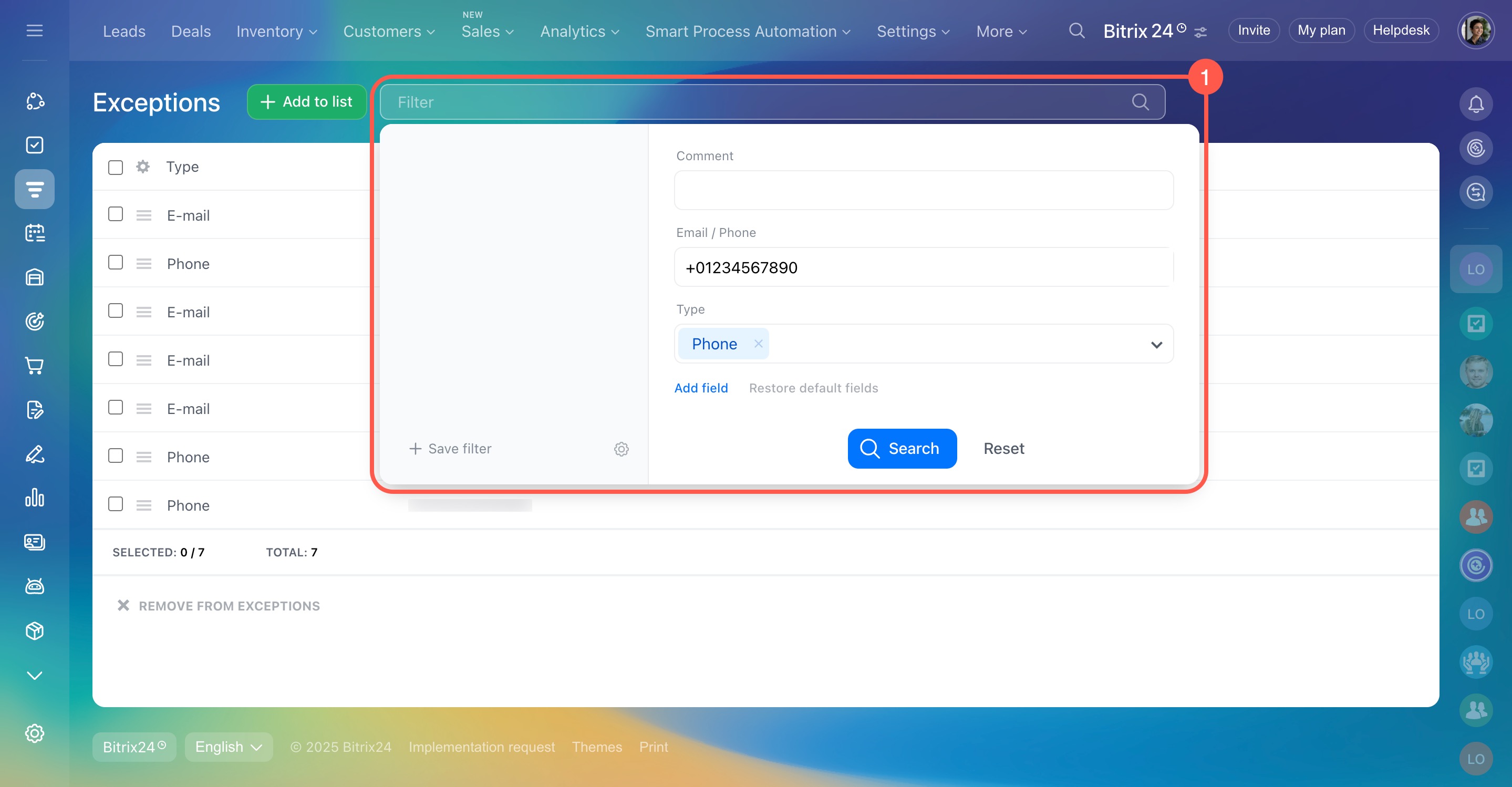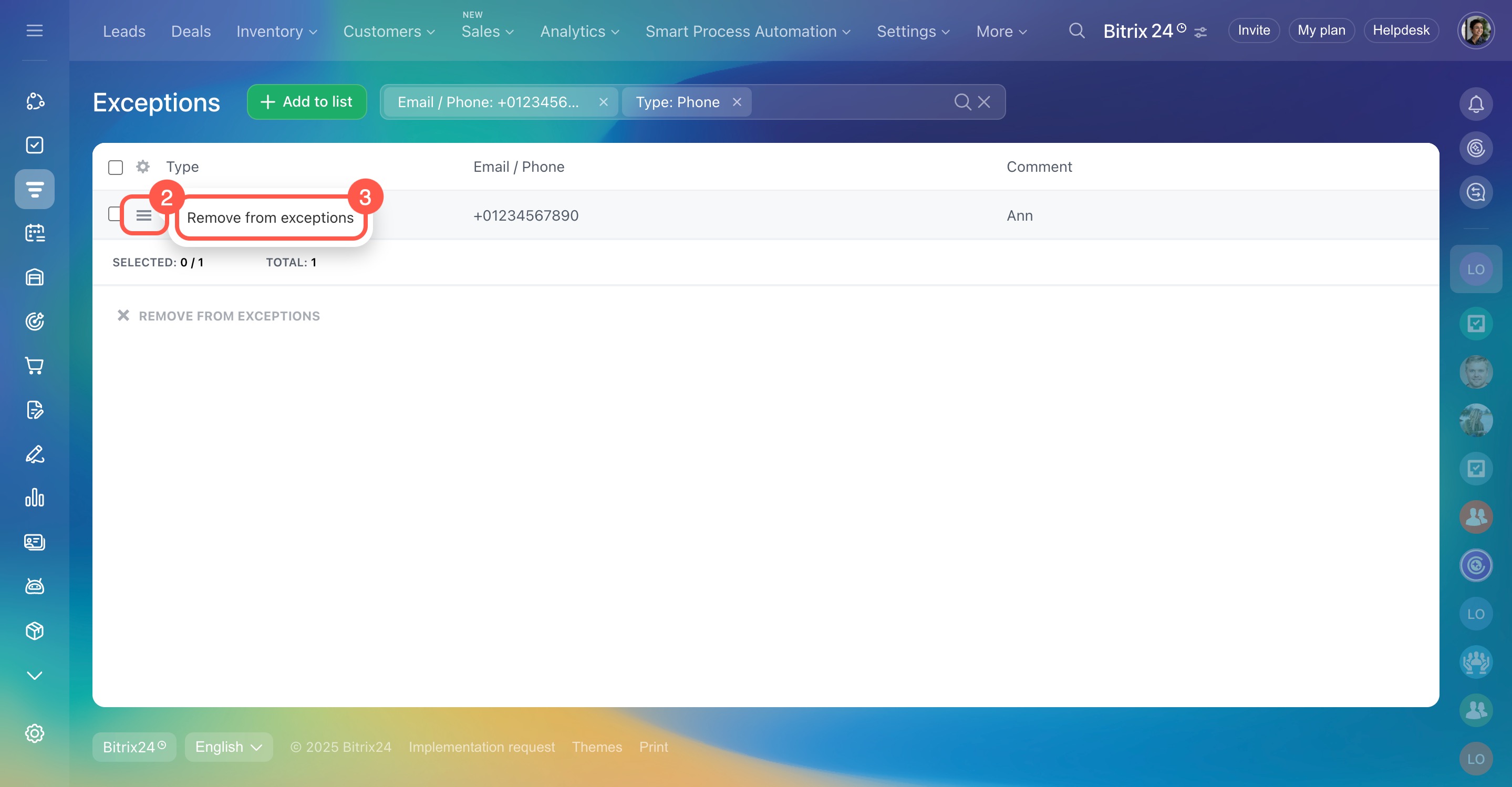Some calls or emails that don't relate to your business may end up in CRM and spoil your statistics. To avoid this, add email addresses or phone numbers to the exceptions list, ensuring your CRM only saves relevant information.
Role-based access permissions in CRM
Any changes will apply globally and affect all CRM users.
In this article:
Add exceptions in CRM settings
To add emails or phone numbers to the exceptions list:
- Go to CRM.
- Click More.
- Expand Settings.
- Select CRM settings.
- Open the Other tab.
- Choose the Exceptions block.
- Click Add to list in the top right corner.
- Enter email addresses and phone numbers, one per line. You can also leave a comment by placing a semicolon after an entry.
- Click Import to save.
-
Exceptions only stop new emails from being saved in CRM. Replies to existing emails will still be saved.
-
Messages and calls are not blocked. They will appear in your inbox and phone statistics but won't be saved in CRM.
Add exceptions from the CRM item form
You can add contacts to exceptions directly from the lead or deal form:
- Click the gear button (⚙️) at the top panel.
- Select Add to exceptions.
When you do this, Bitrix24 will delete the lead, deal, or contact, and their details will be added to the exceptions list. This is handy when using the repeat lead tool to prevent unwanted repeat leads.
Repeat leads and deals
Add exceptions in Telephony settings
To add exceptions in Telephony:
- Go to CRM.
- Click Sales.
- Expand Sales channels.
- Select Telephony.
- Click Configure numbers and choose a phone number from the list.
- Open the CRM integration tab.
- Click Edit CRM Exceptions.
- Add numbers to the exceptions list and save the changes.
Set access permissions to exceptions
To control who can view or edit the exceptions list:
- Go to CRM.
- Click More.
- Expand Settings.
- Select CRM access permissions.
- Adjust permissions for each role to allow or deny access to the exceptions list.
- Save your changes.
Role-based access permissions in CRM
Remove contacts from exceptions
If you've accidentally added someone to the exceptions list:
- Use the filter to find the contact.
- Open the menu next to the contact.
- Select Remove from exceptions.
In brief
-
Manage the exceptions list in Bitrix24 CRM to save only relevant data.
-
Add exceptions using CRM settings, item forms, or Telephony settings.
-
Set access permissions for different roles to control who can view and edit exceptions.
-
If you’ve added someone by mistake, easily remove them from the exceptions list.