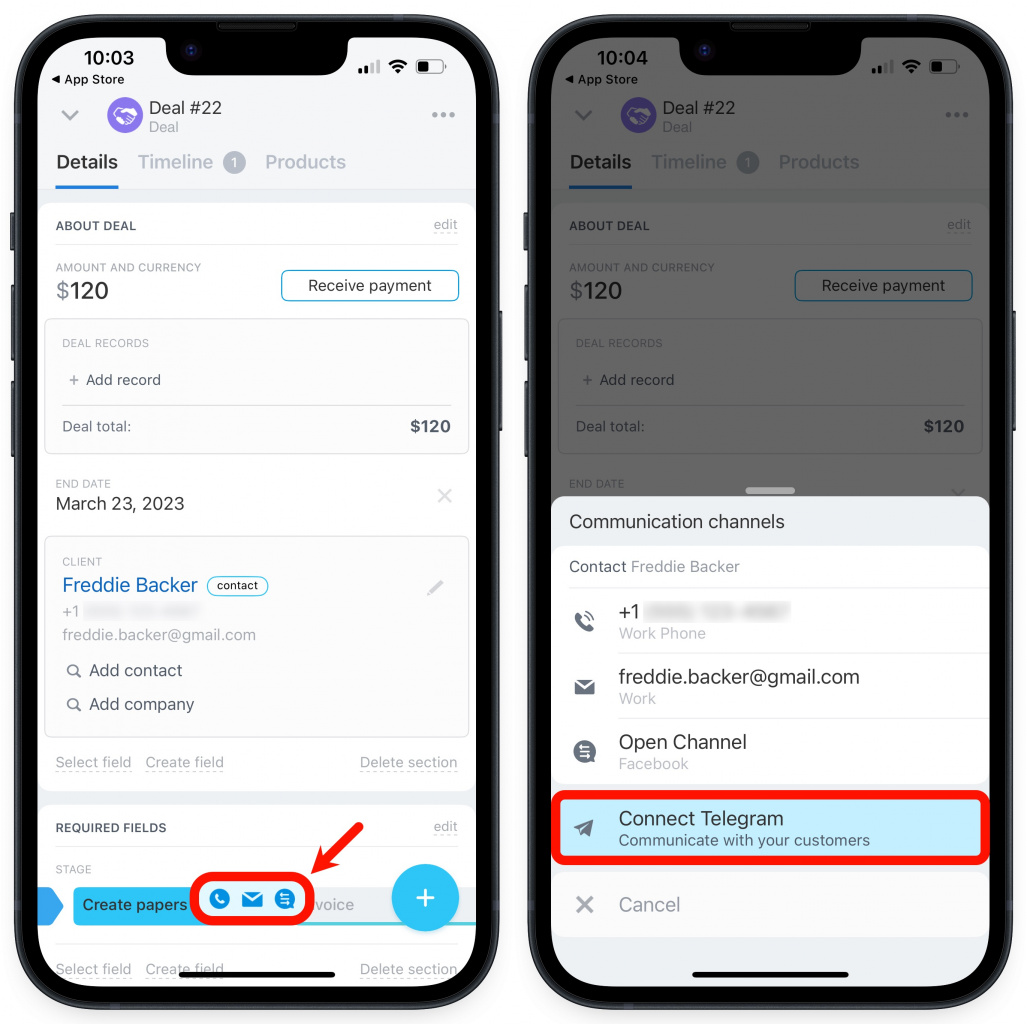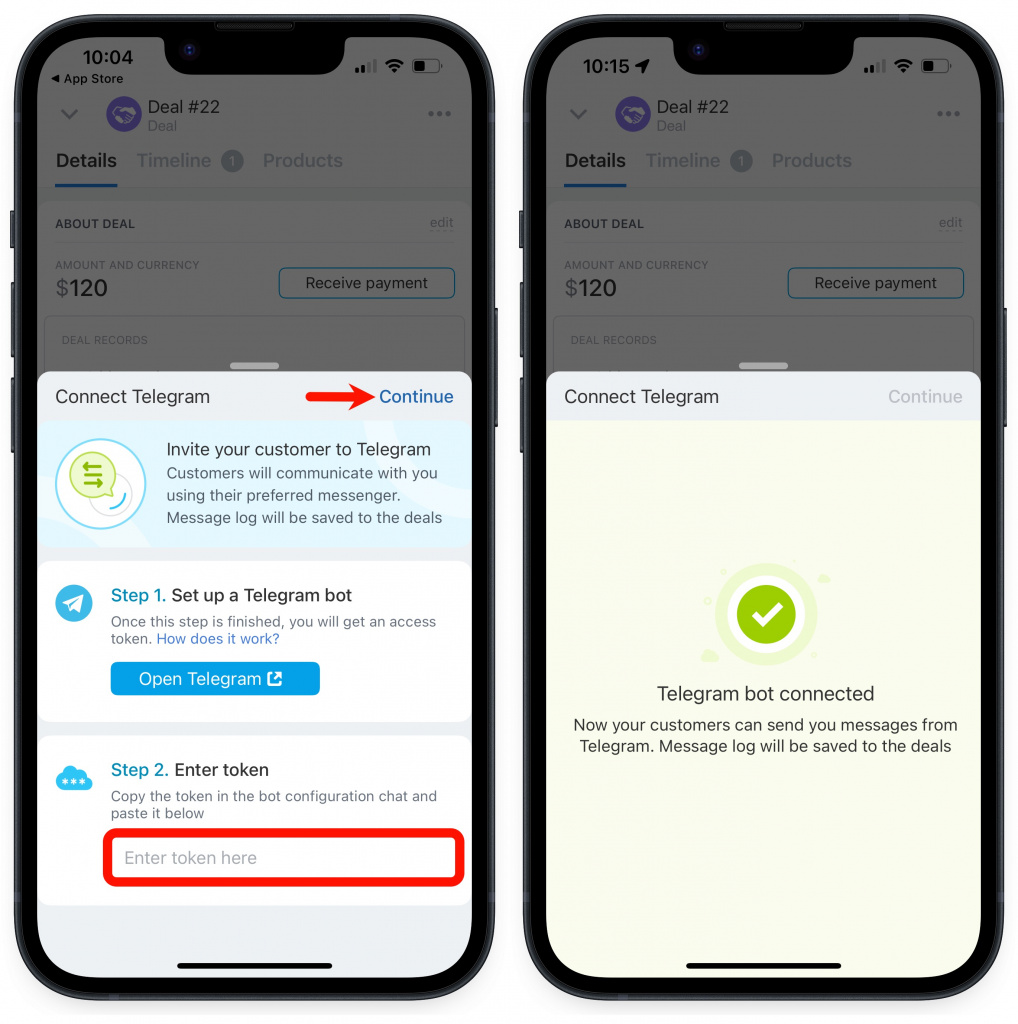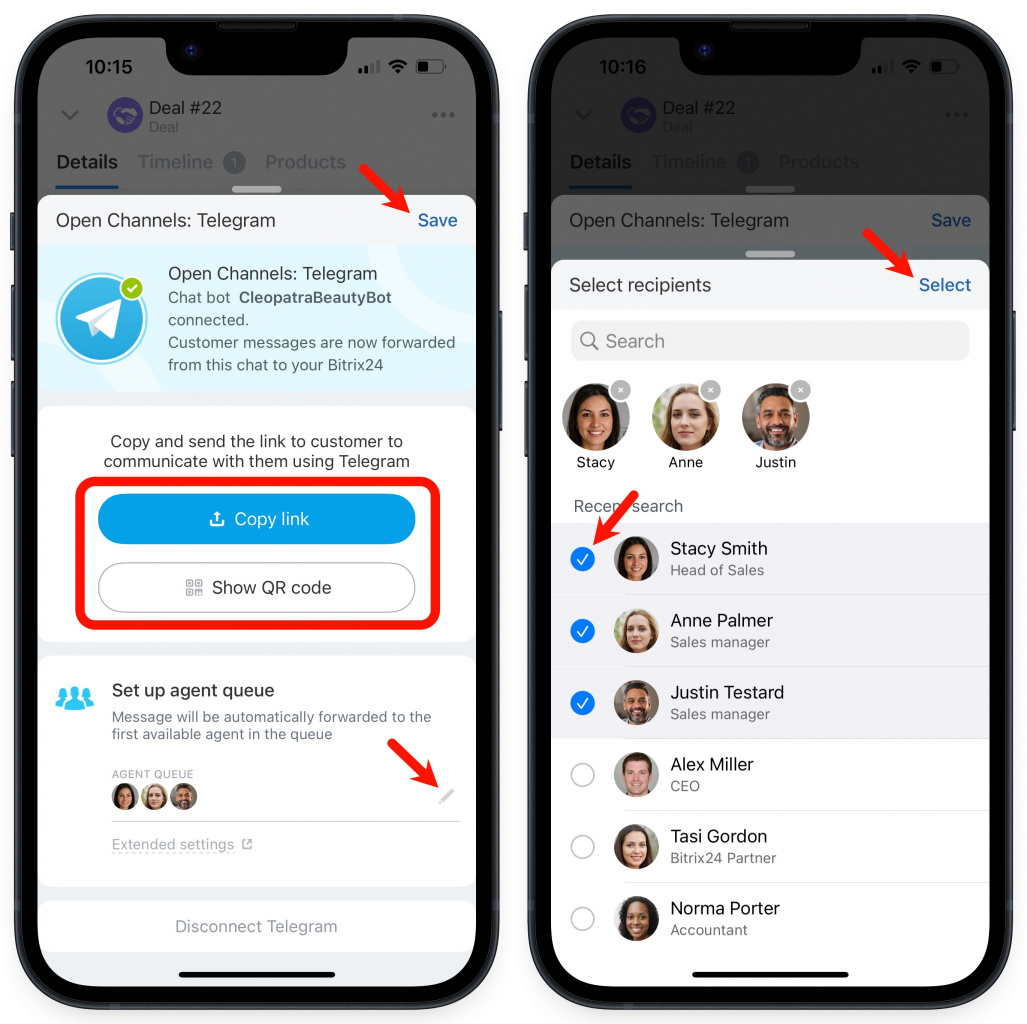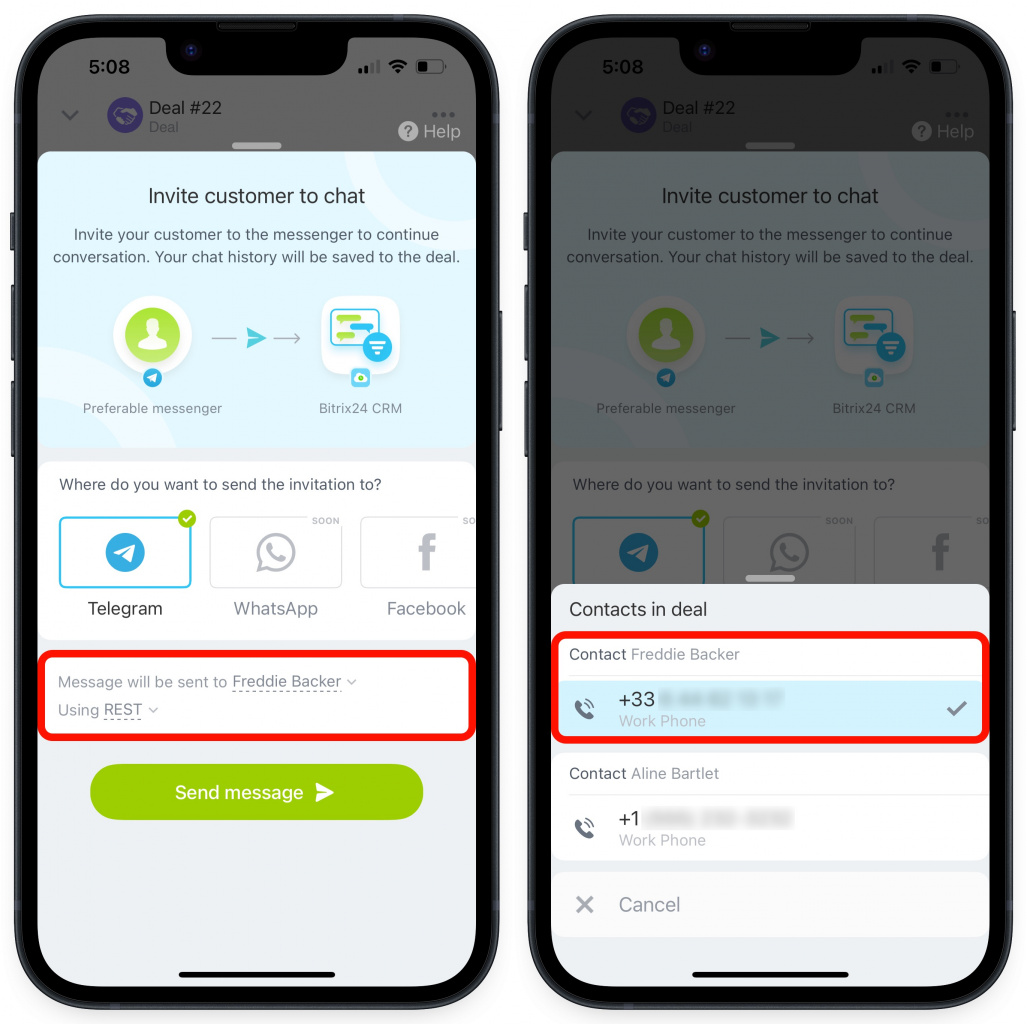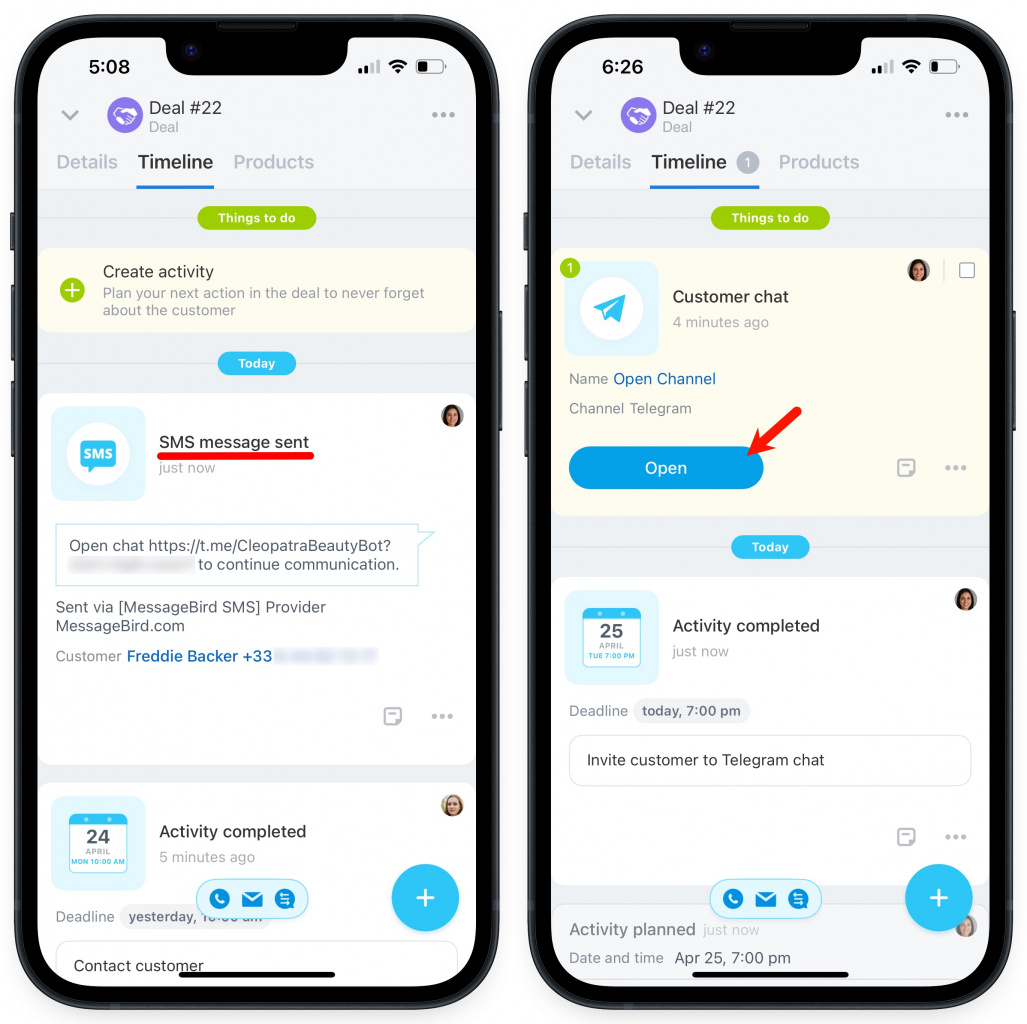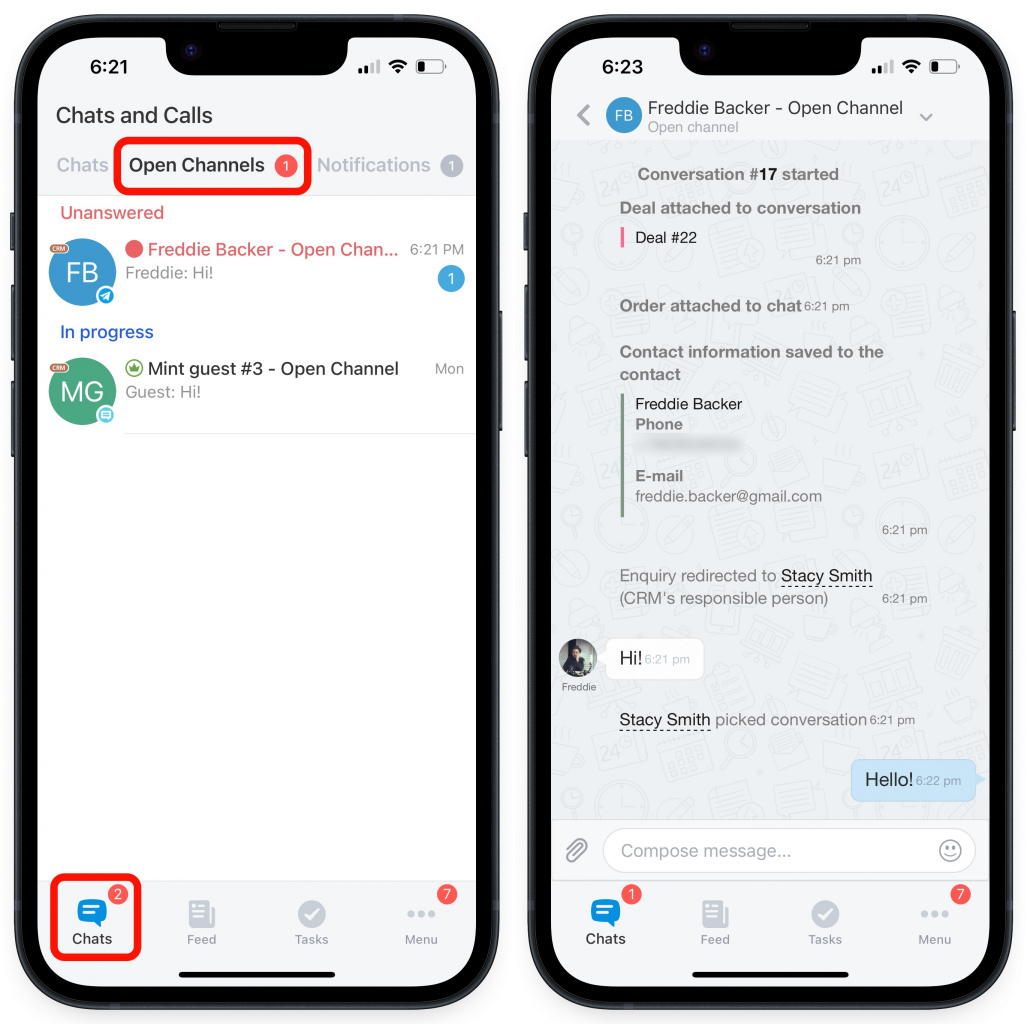Now you can connect Telegram to Bitrix24 right in the Mobile app. Send your client an SMS with a link to your Telegram bot and proceed with a chat room conversation. The communication history is saved to the corresponding CRM entity form.
To use the Invite to chat option, connect Telegram bot to Bitrix24.
Connect Telegram
-
Only users who have access permissions to Open Channels can connect Telegram to Bitrix24. Read more in the article - Open Channels Access Permissions.
-
You need to have an access token to connect Telegram bot. You can get it when creating a new bot or request it for the existing one. Read more in the article - Get access token to connect Telegram bot.
-
Telegram is connected to the first created Open Channel. You can select another Open Channel in the web version. Read more in the article - Open Channel settings.
Open a CRM entity form > tap the button at the bottom to view the communication channels > select Connect Telegram option.
Enter an access token and tap Continue.
After that, set up the agent queue. The selected users will get the incoming messages from Telegram. Don't forget to save the changes. Finally, you can copy and send a link to your client to communicate with them using Telegram. Else, you can show your client a generated QR code.
Invite a customer to chat
Open a CRM entity form > tap the + button in the bottom right corner in Details or Timeline tab > select Invite to chat.
If there are several contacts in a deal, select the one to whom you want to send an invitation link to Telegram. Then select a service to send an SMS.
You can check the message status in the deal timeline. When your client starts a chat by opening the link, you can also open it right from the deal.
In addition, you can go to Chats > Open Channels to open the Telegram chat.