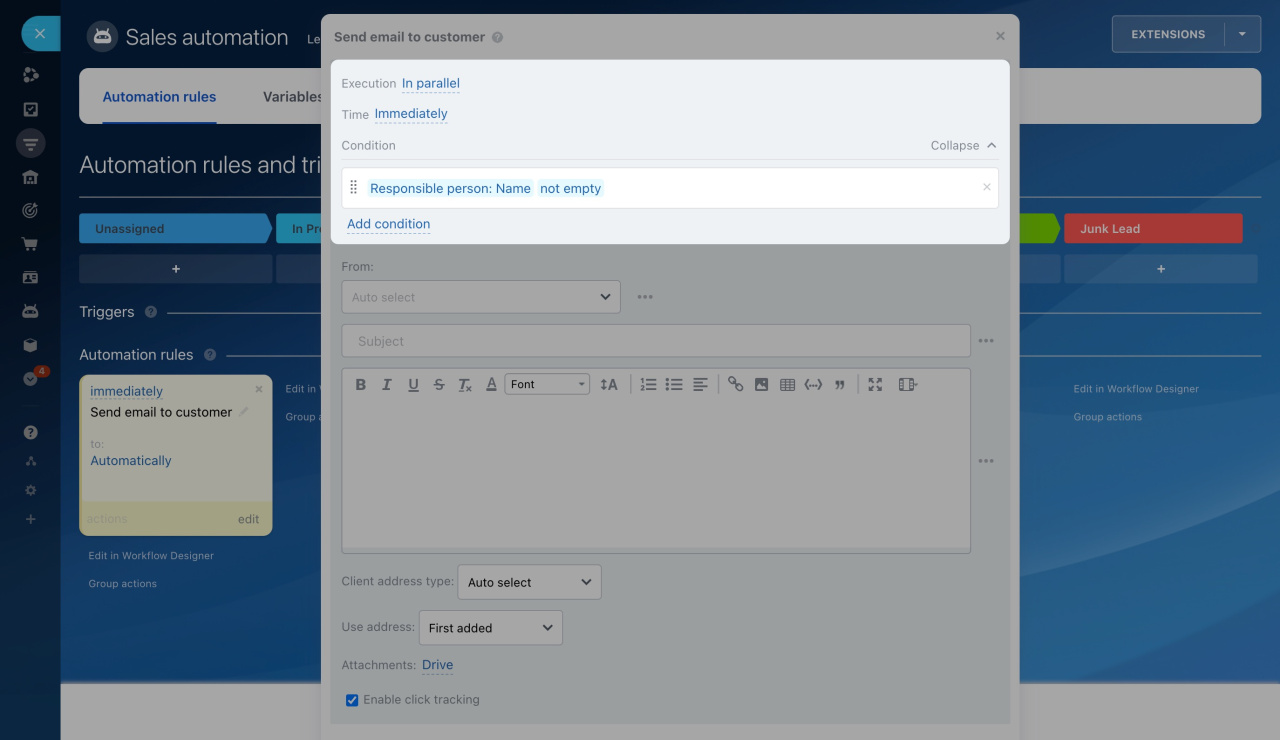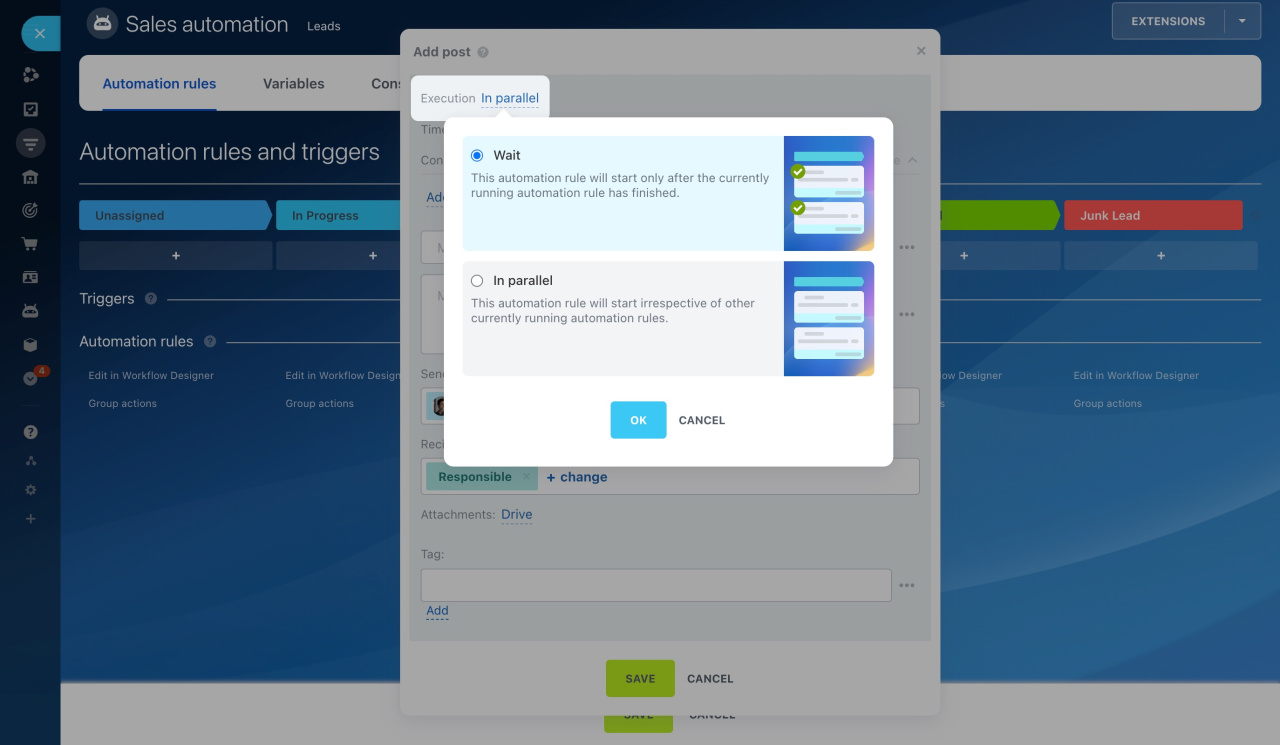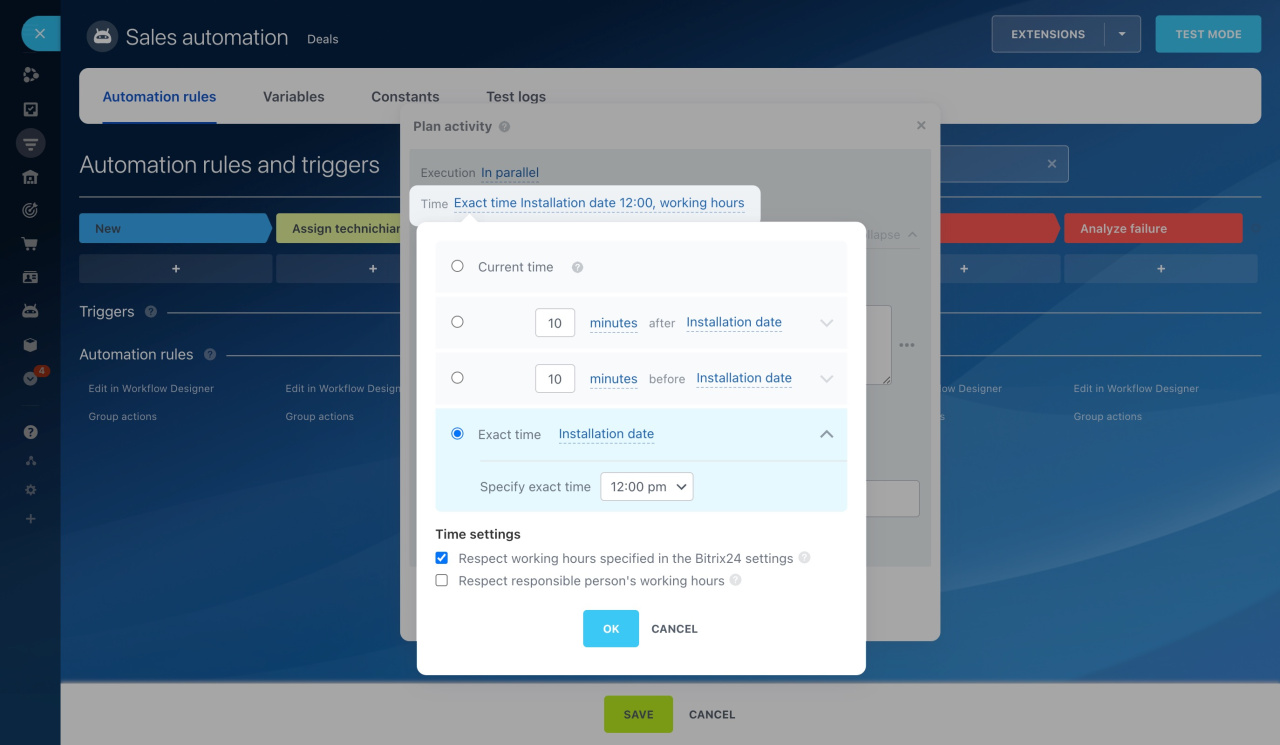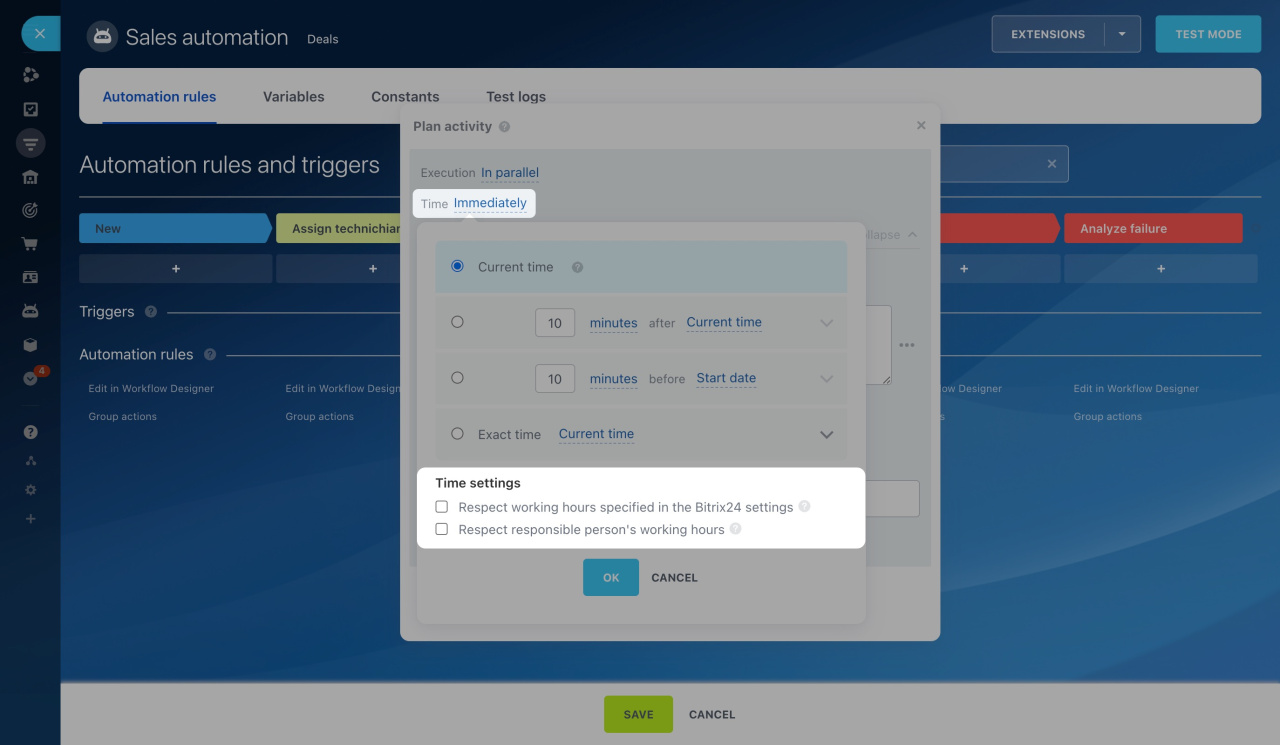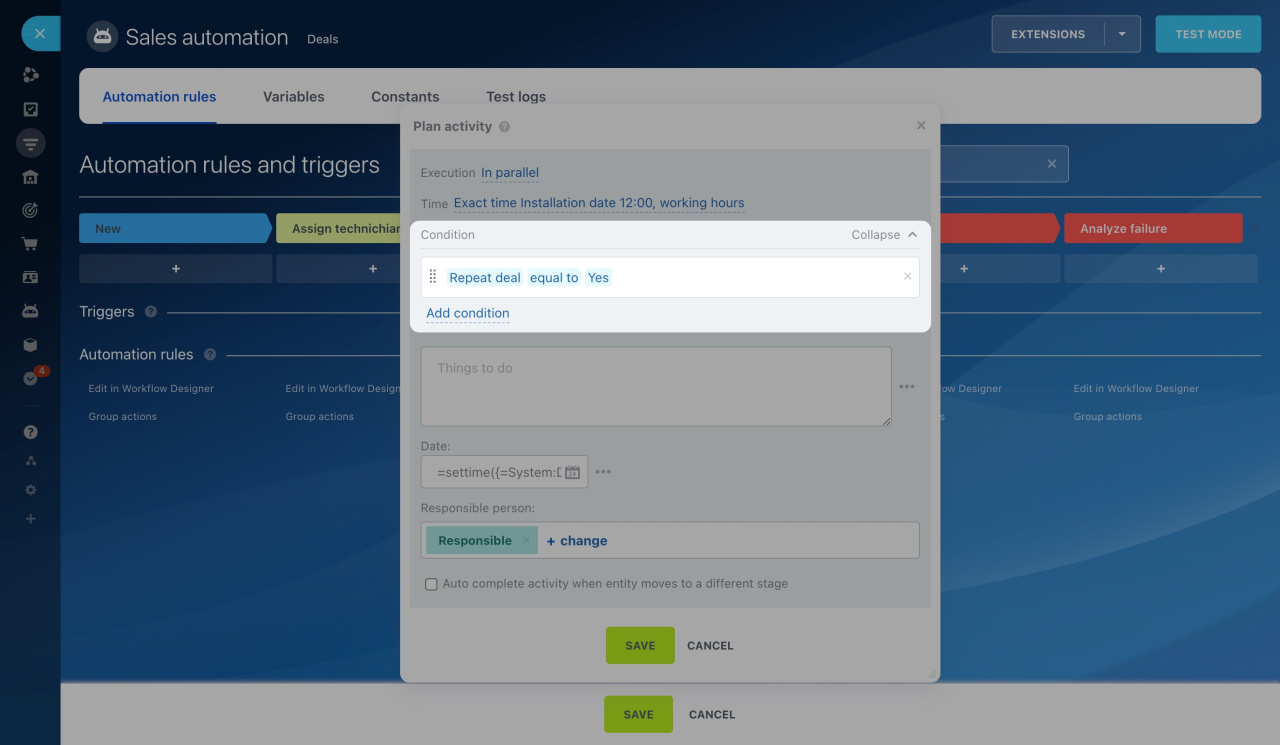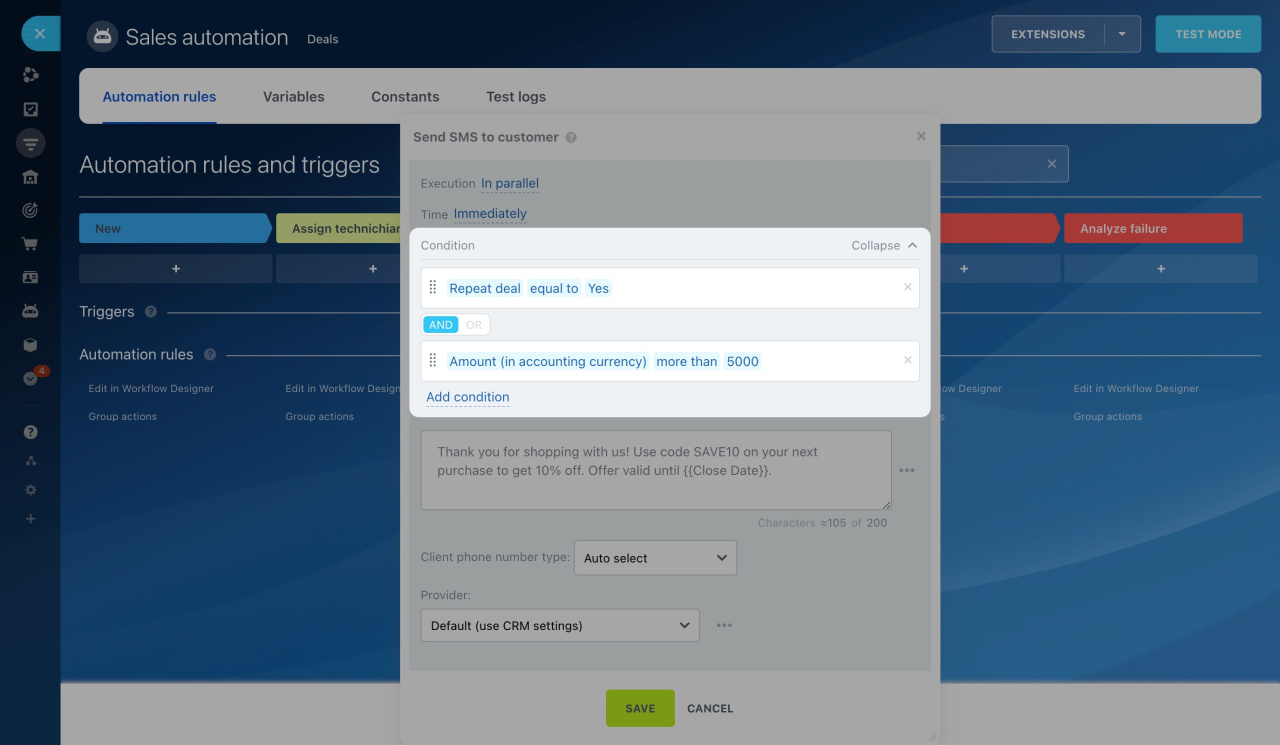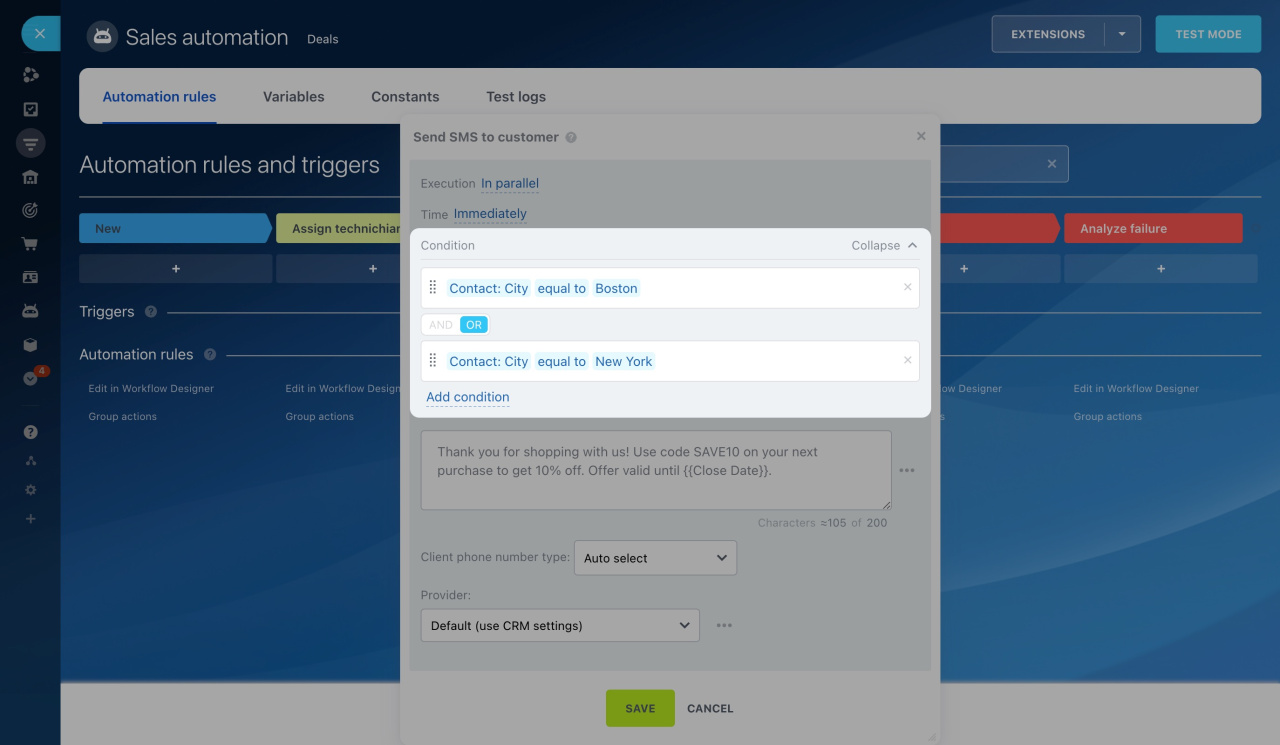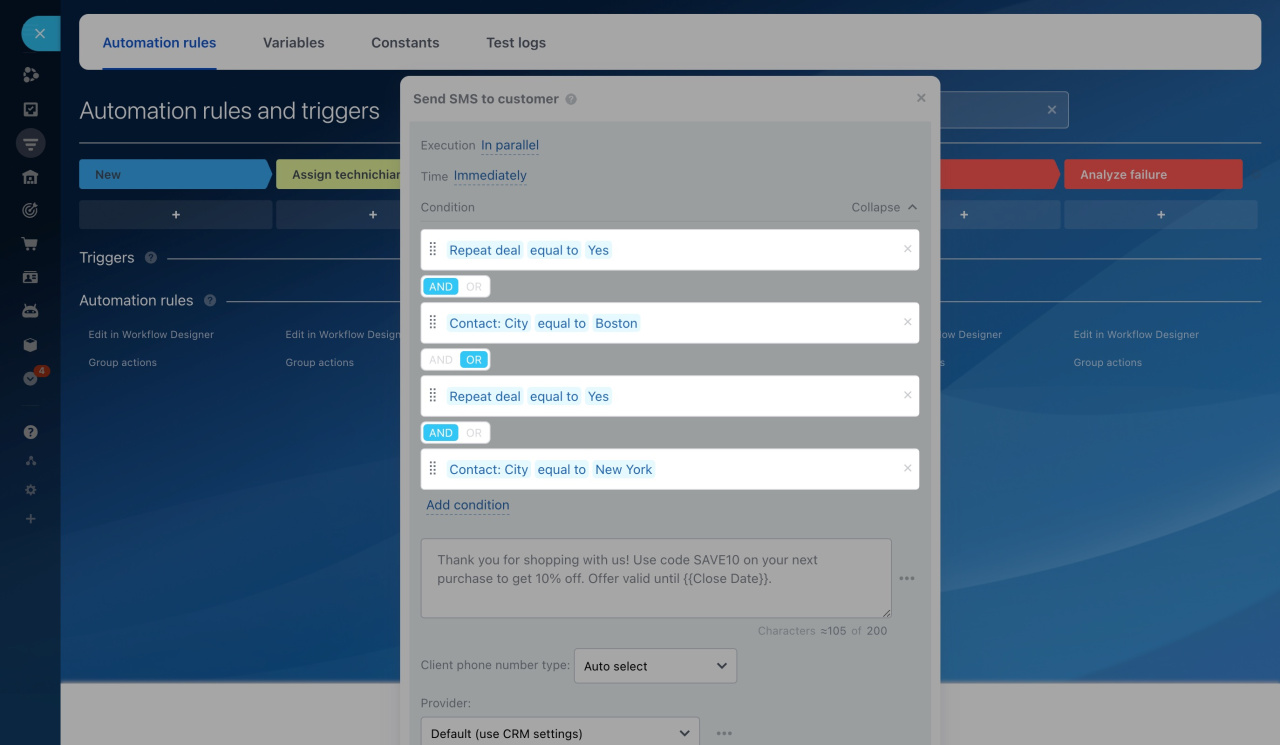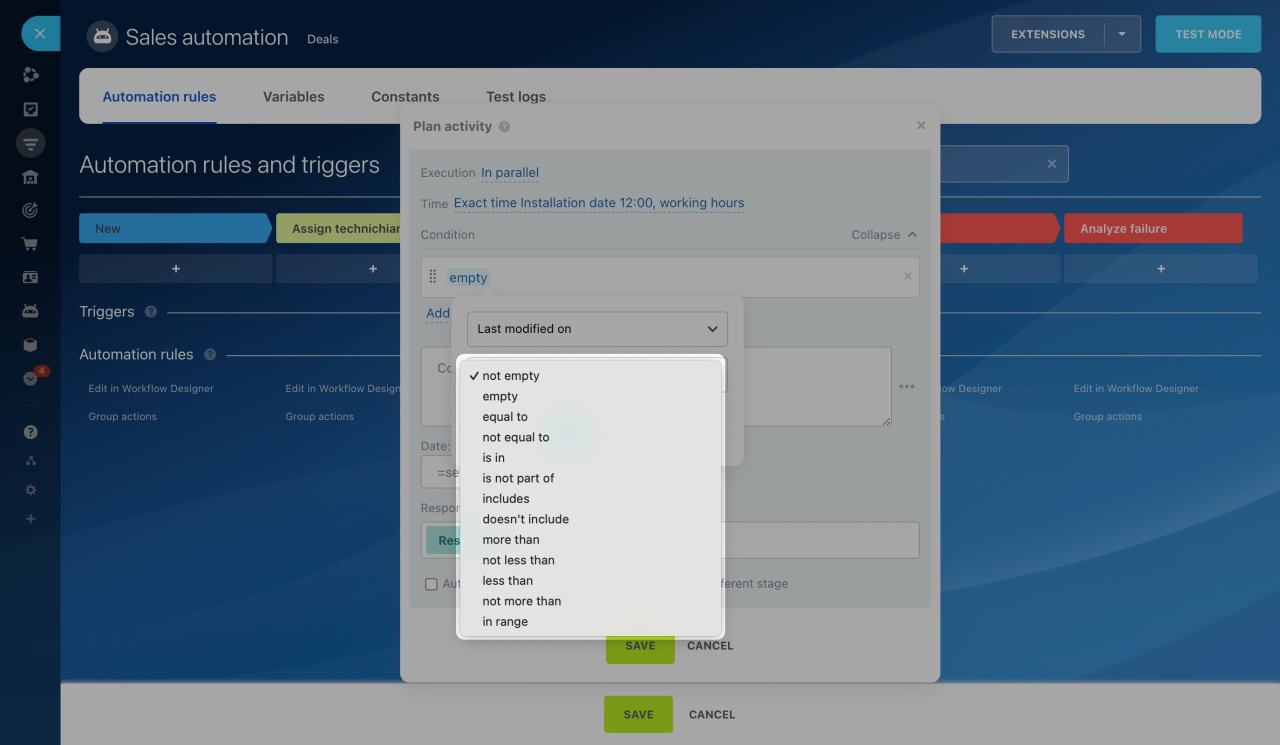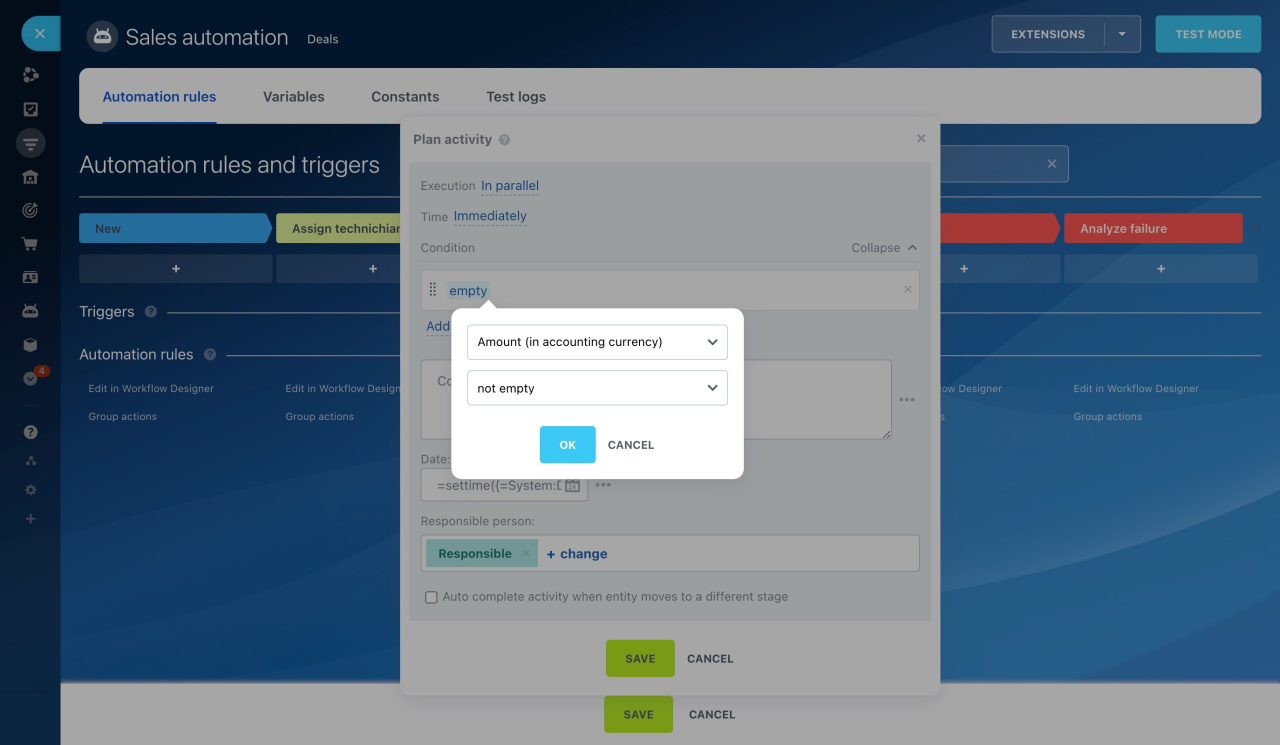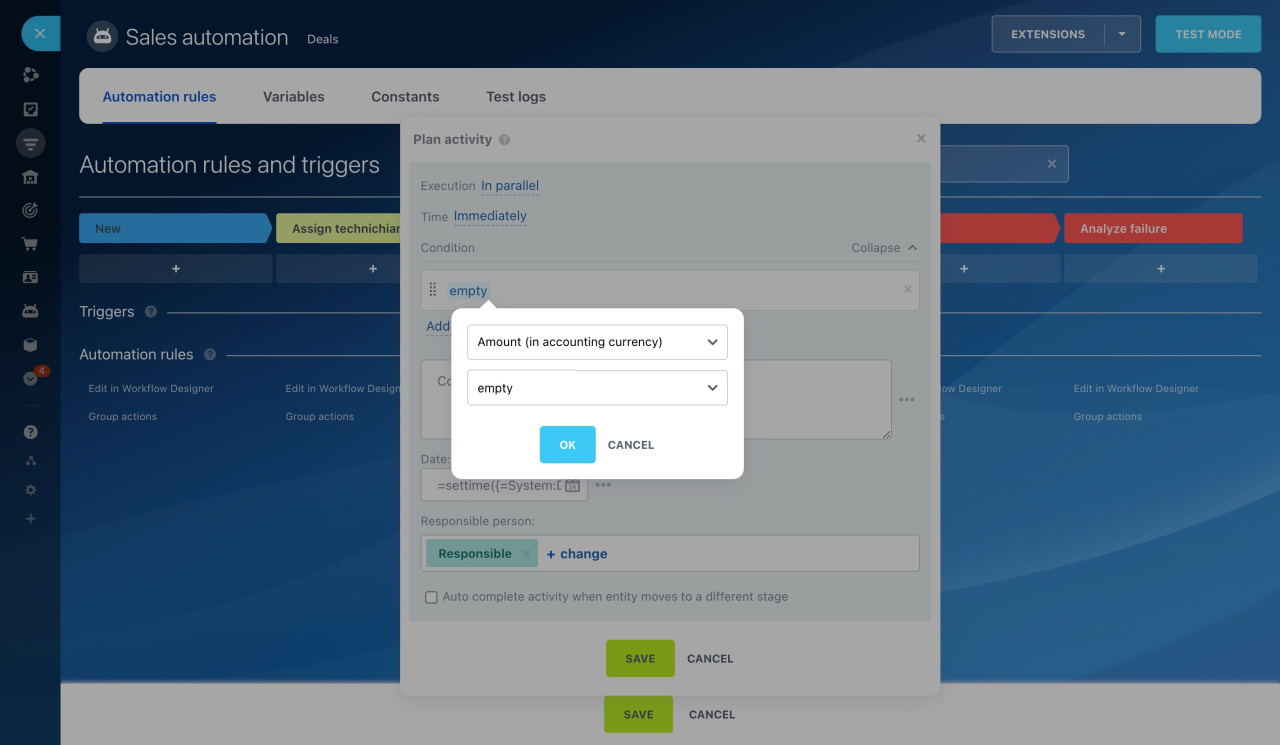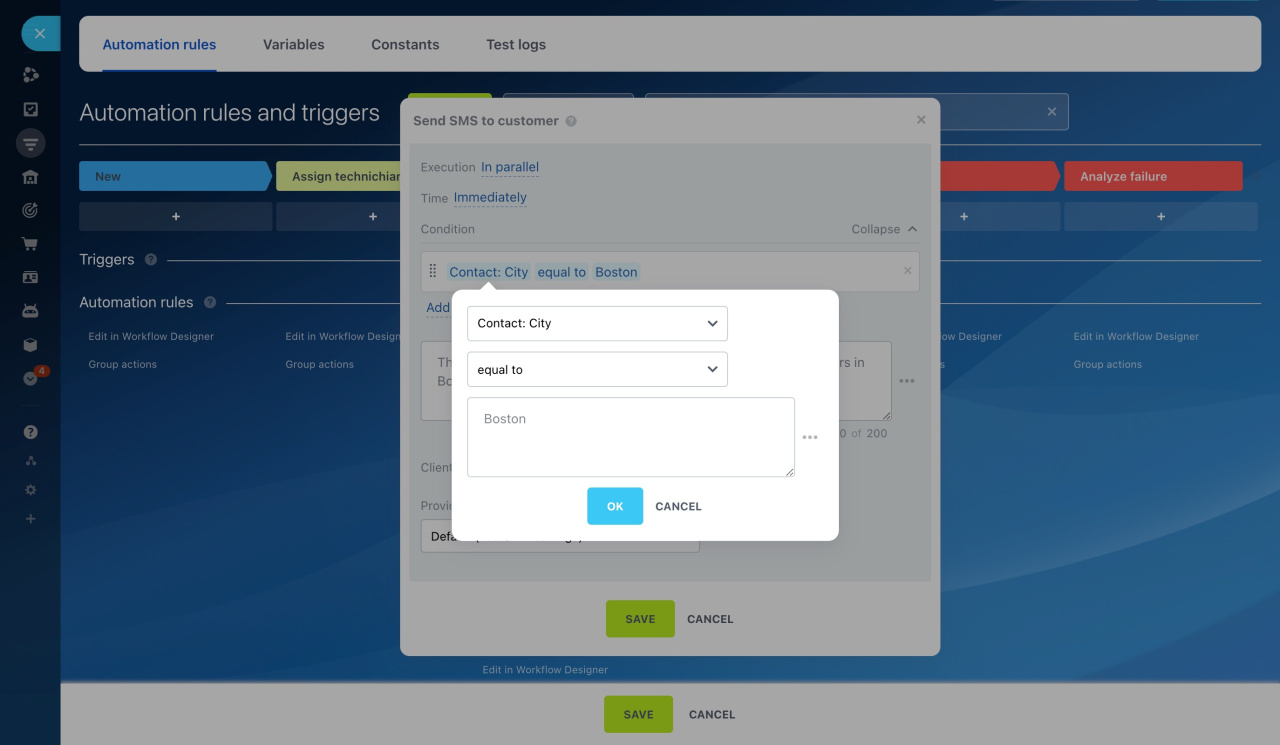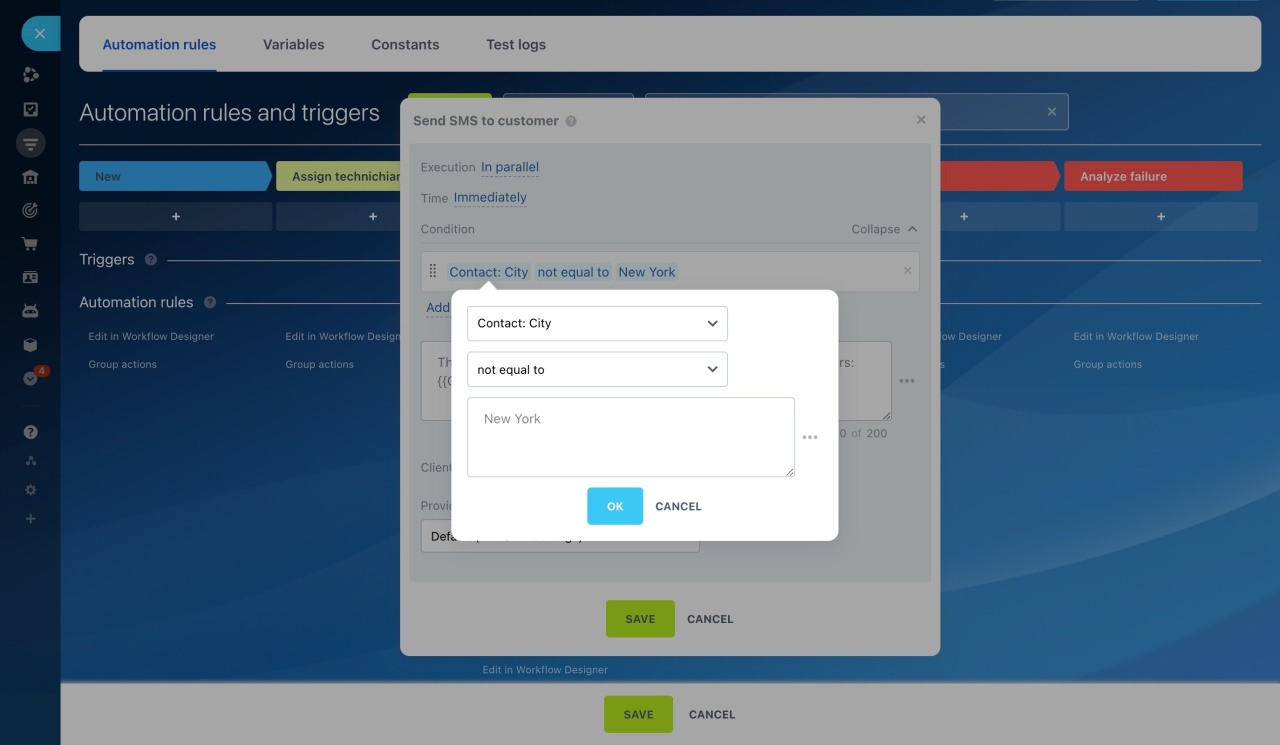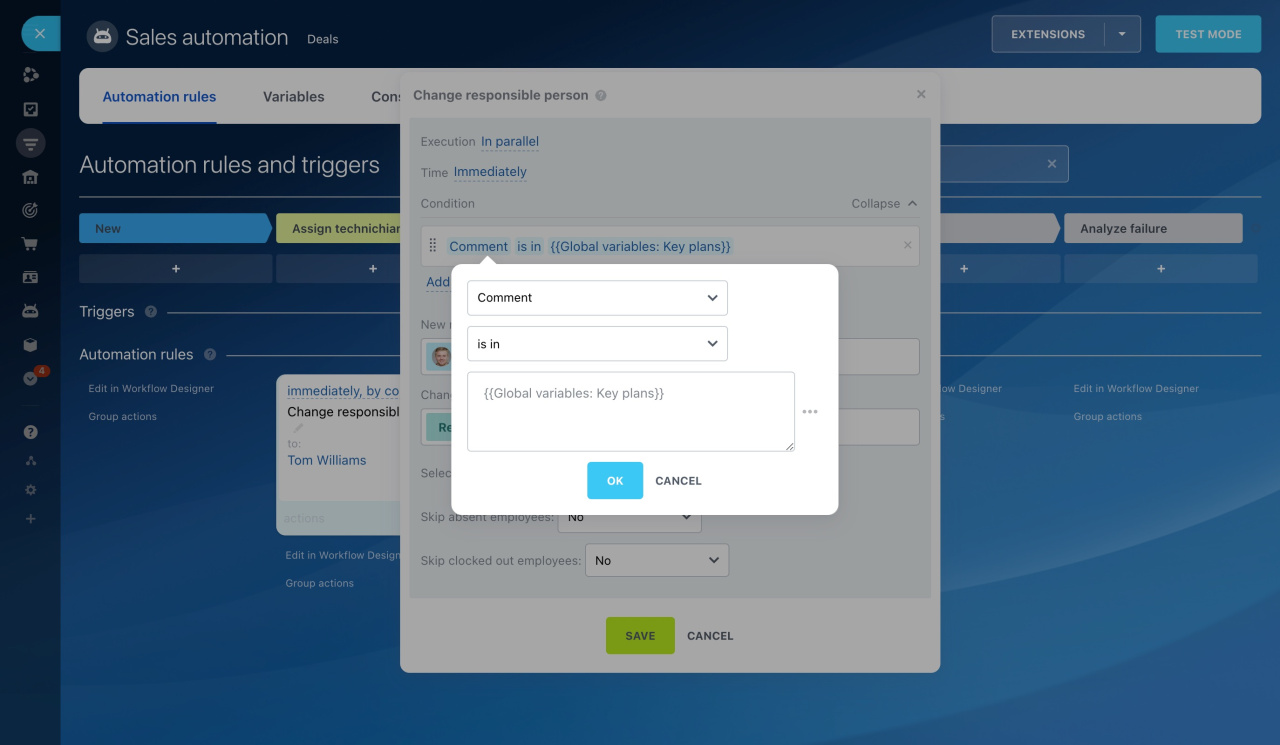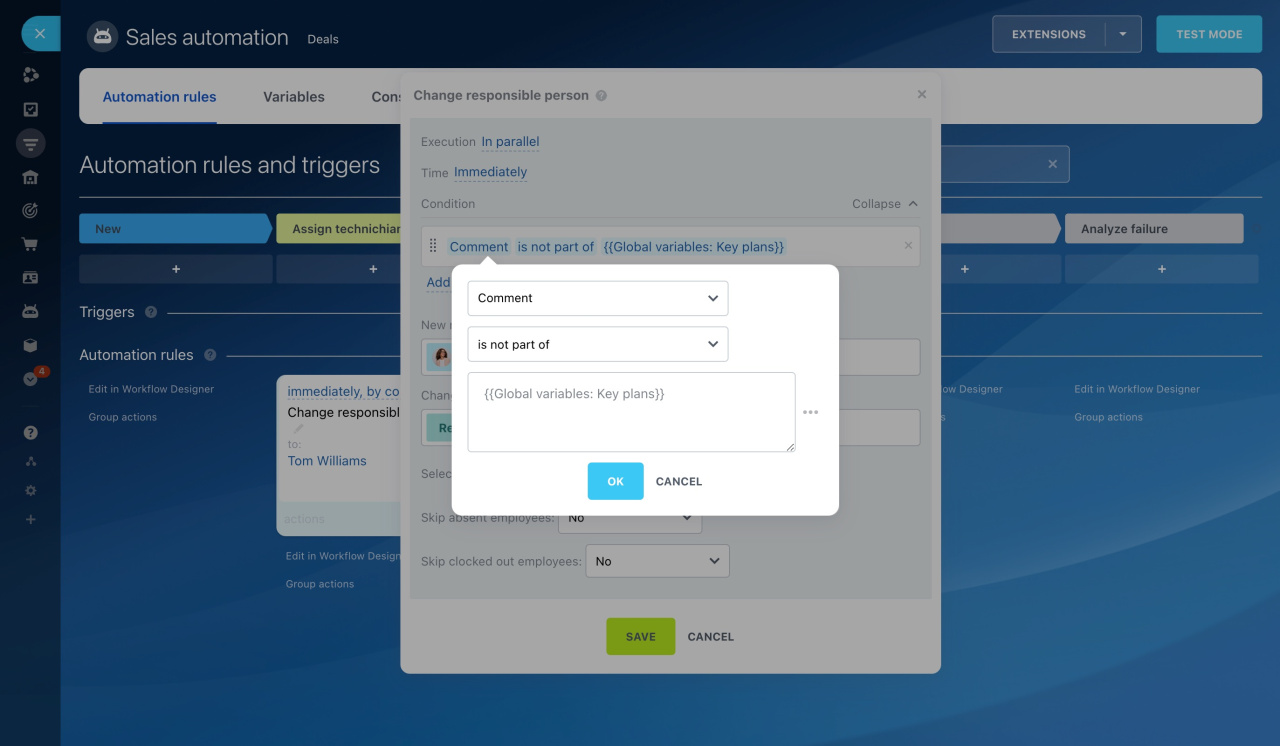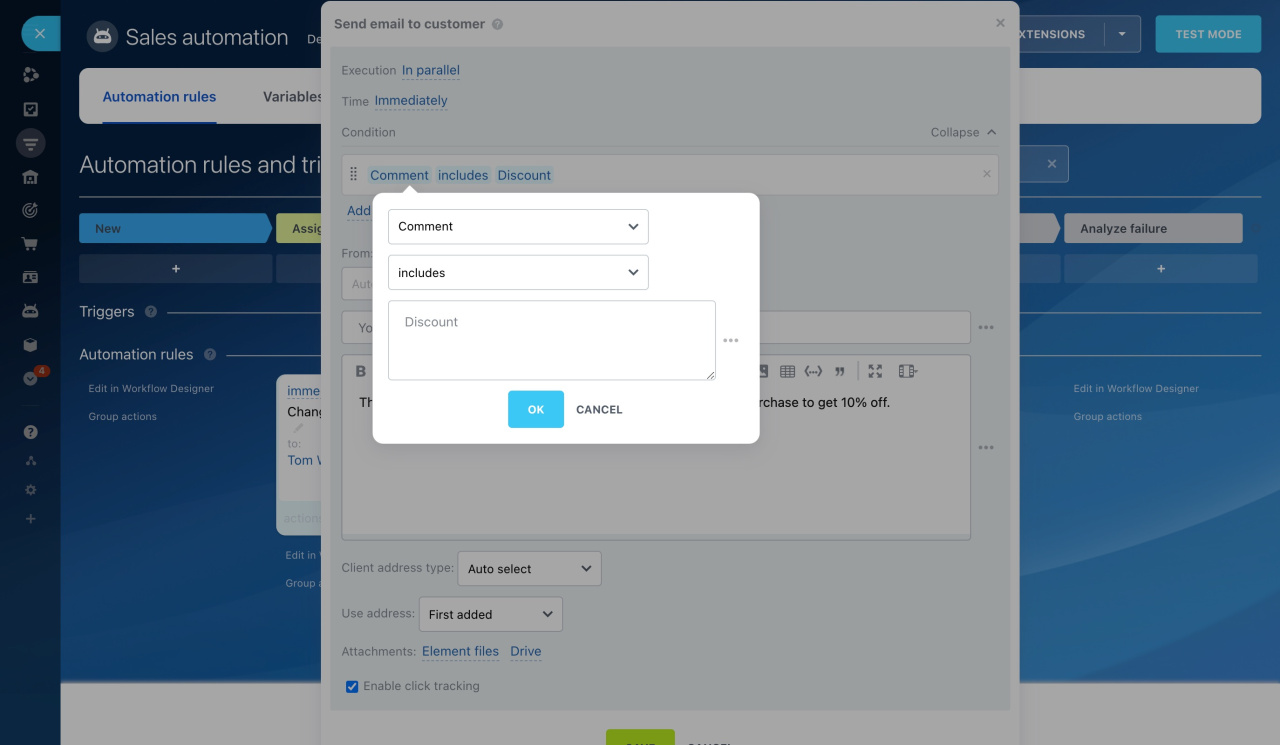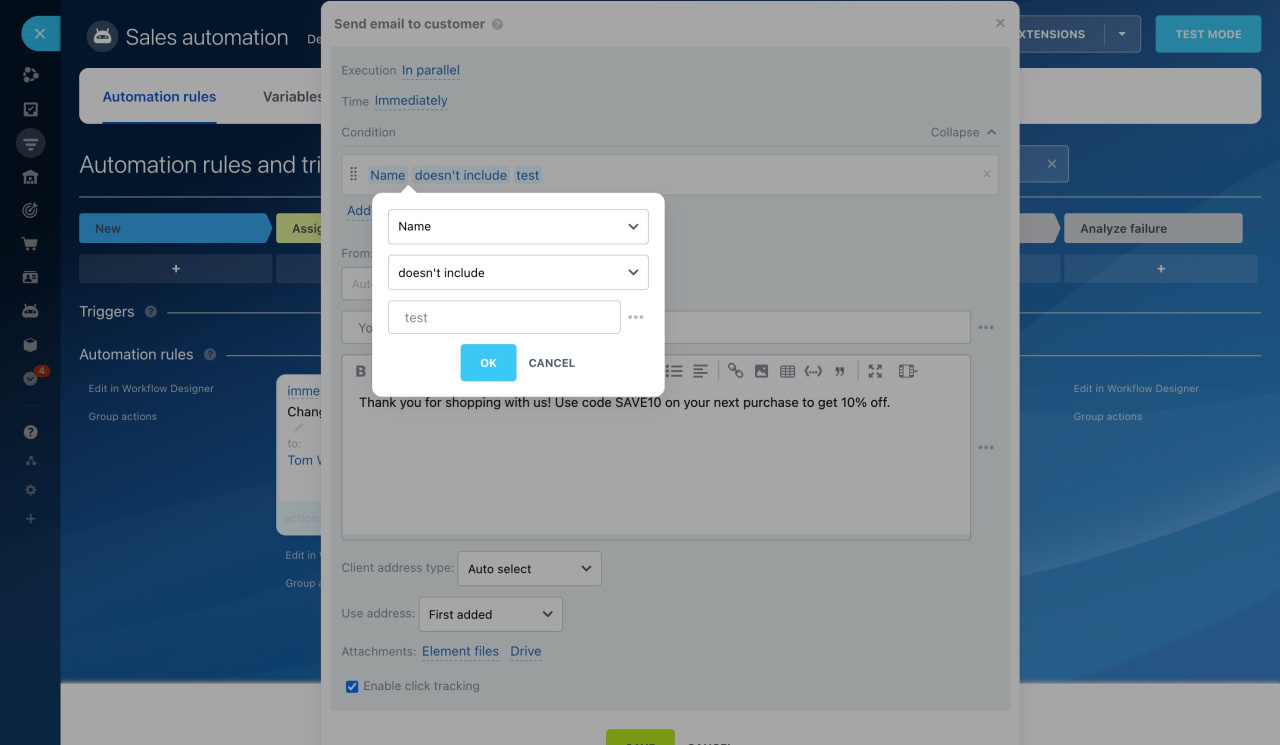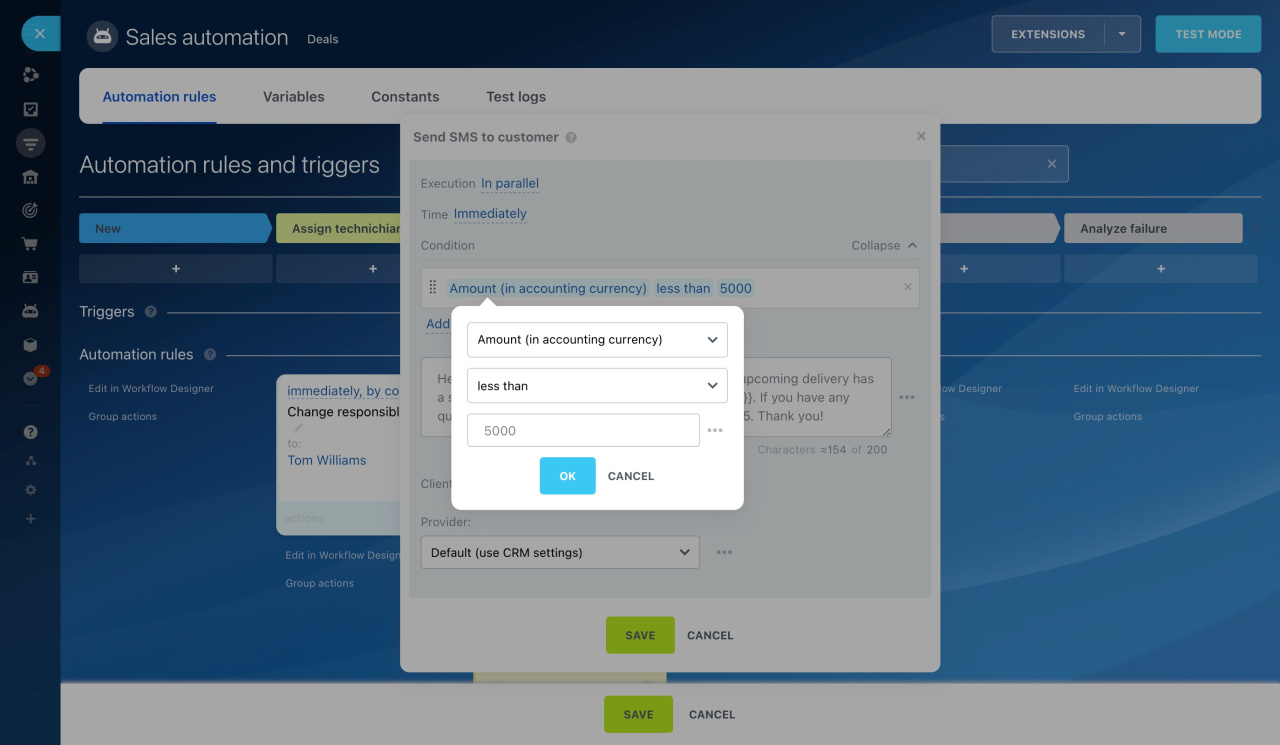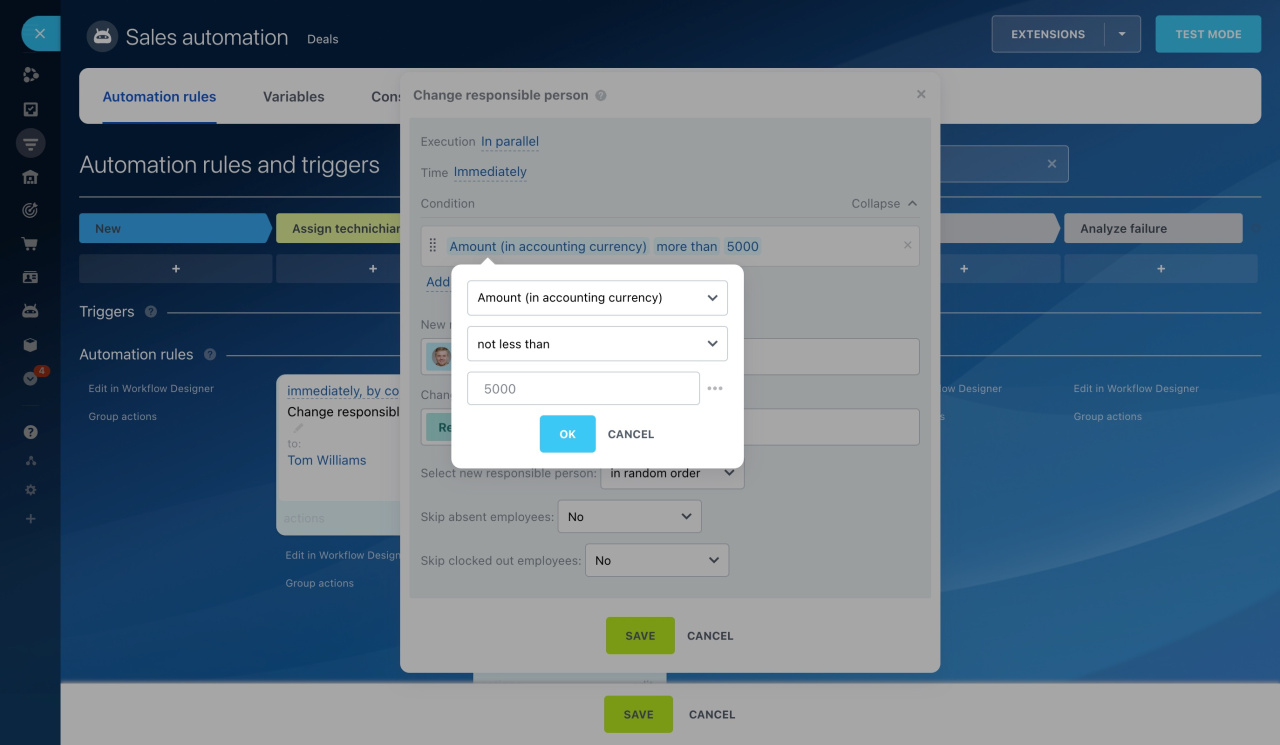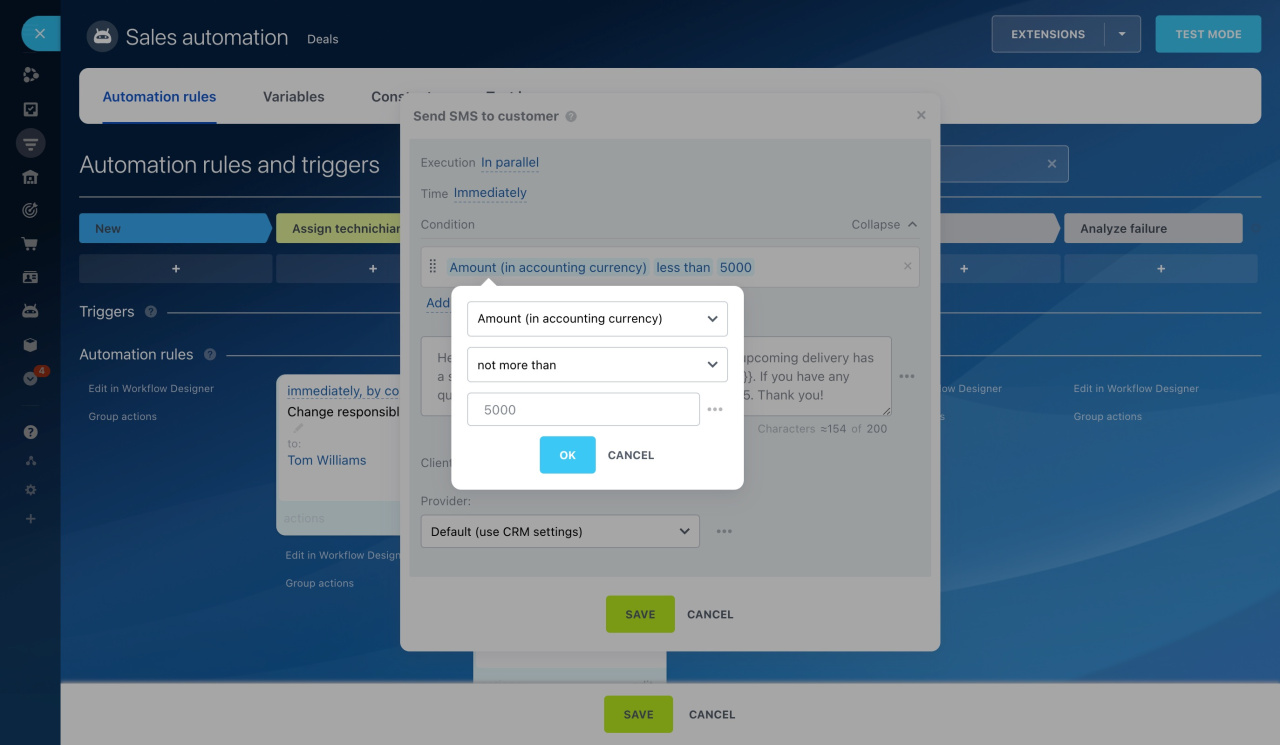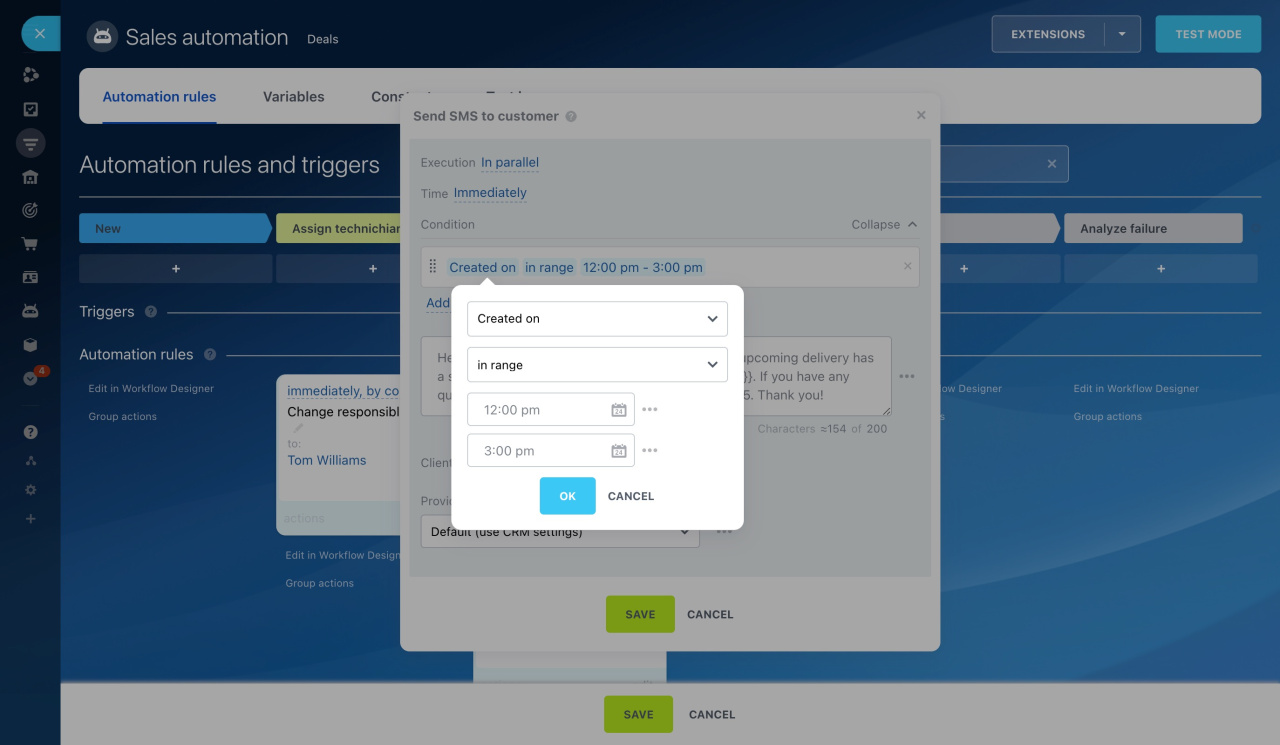A condition determines when and for which CRM items the automation rule should run. For example, you can set a rule to email clients only during business hours if the deal amount is over $5,000.
In each rule, you can configure the following options:
Execution way
Choose the sequence for the automation rules to run at one stage.
Wait: The automation rule runs after other rules above it are triggered. Thus, you can automate sequential processes. For example, the first rule will create an invoice, and then the second one will email it to the client.
In parallel: The automation rule runs independently of other rules at the same stage. Thus, you can set up different scenarios for simultaneous or independent rule execution. For example, the first rule will send a message to the client, and the second one will create a chat to discuss the deal.
Run time
Configure when the automation rule performs the action: immediately or at a certain time.
Current time: The automation rule starts immediately when the CRM item gets to the stage. For example, send an SMS right after a deal is created.
After: The automation rule runs after a set time (minutes, hours, or days). For example, email the client an hour after a meeting.
Before: The automation rule runs some time before an event. For example, send a reminder email a day before payment is due.
Exact time: The automation rule runs at a specific date and time. For example, send an email at 12:00 p.m. on the event day.
In the Time field, select the option you need.
You can set the automation rule to run only during business hours. This helps employees not miss important events and notifications.
. The automation rule will only run during the business hours set in Bitrix24. It considers weekends, holidays, and company working hours.
Business hours
. The automation rule will not run if the employee hasn't started their working day, is on vacation, or is on a break.
Automation rules: "Respect the responsible person working hours" option
Launch conditions
For the automation rule to run not for all items, but only for specific ones, set up a condition. The conditions can be simple or compound.
Simple condition. One condition. For example, run the rule only for repeat deals.
Compound condition. Multiple conditions combined with AND/OR.
Condition with AND: The automation rule runs if all conditions are met. For example, send an SMS with a promo code if the customer has made a purchase and the amount is over $5,000. If the amount is less or this is a new customer, the rule won't apply.
Condition with OR: The automation rule runs if at least one condition is met. For example, send an SMS with a promo code if the client lives in Boston or New York.
Condition with AND and OR: Both logical operators can be used together. The rule checks AND conditions first.
Example: (A and B) or (A and C). The rule will check conditions in this order:
-
If (A and B) is true, the rule runs.
-
If (A and B) is false, it checks (A and C). If true, the rule runs.
-
If both are false, the rule doesn't apply.
In this example, condition A must be in all parts.
To illustrate, let's configure the automation rule to send an SMS if the customer has made a purchase and lives in Boston OR has made a purchase and lives in New York. The rule first checks if the customer has made a purchase and lives in Boston. If true, it runs. If not, it checks if the customer has made a purchase and lives in New York.
You can set conditions for different fields and their values. Here are the types of conditions you can use:
Not empty
Empty
Equal to
Not equal to
Is in
The rule runs if the value of the field is in the rule condition text, constant, variable, or other field.
Add the Comment field to the condition. As the value of the field, select the Key plans variable. If you specify a key plan from the variable in the deal comment, the rule changes the responsible person to another user.
Variables and constants in automation rules
For example, there are some plans from a lineup in the Key plans variable: Professional, Professional Plus, and Enterprise. If the deal comment includes "Enterprise", the deal is assigned to a leading specialist.
Is not part of
The rule runs if the value of the field is not included in the rule condition text, constant, variable, or other field of the form.
Add the Comment field to the condition. As the value of the field, select the Key plans variable. If the key plans are not mentioned in the deal comment, the rule changes the responsible person.
For example, there are some plans from a lineup in the Key plans variable: Professional, Professional Plus, and Enterprise. If the deal comment includes "Demo" , the deal is assigned to a regular specialist.
Includes
Doesn't include
More than
Less than
Not less than
Not more than
In range
The rule runs if the field value falls within the specified range.
Add the Created on field to the condition and specify the range from 12:00 p.m. to 3:00 p.m. as the value. If the deal was created at 12:30 p.m., the rule sends a message to the client.
The In range condition can be used for these field types:
- Number
- Integer
- Date
- Date/time
In brief
-
A condition determines when and for which CRM items the automation rule should run.
-
In each rule, you can configure the execution way, the run time, and the launch conditions.
-
Choose the sequence for the automation rules to run at one stage.
-
Configure when the automation rule performs the action: immediately or at a certain time.
-
For the automation rule to run not for all items, but only for specific ones, set up a condition. The conditions can be simple or compound.
-
Simple condition is a single condition. For example, run the rule only for repeat deals.
-
Compound condition contains multiple conditions combined with AND/OR.