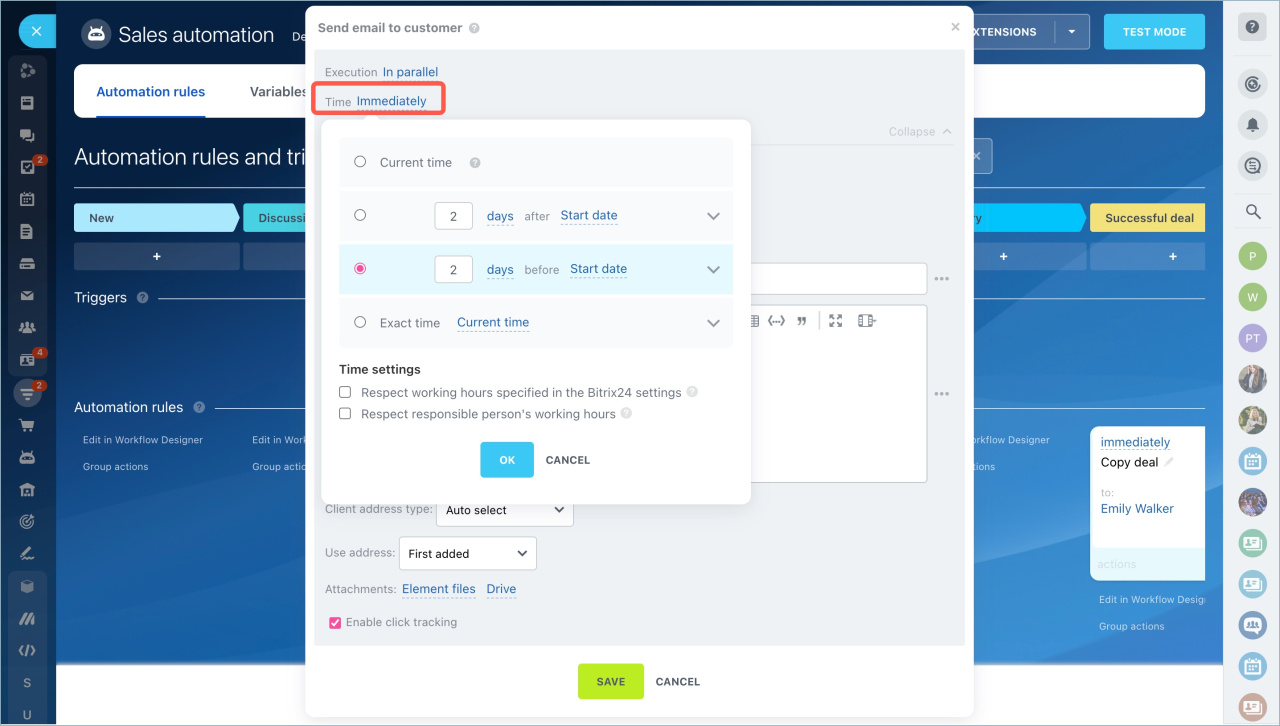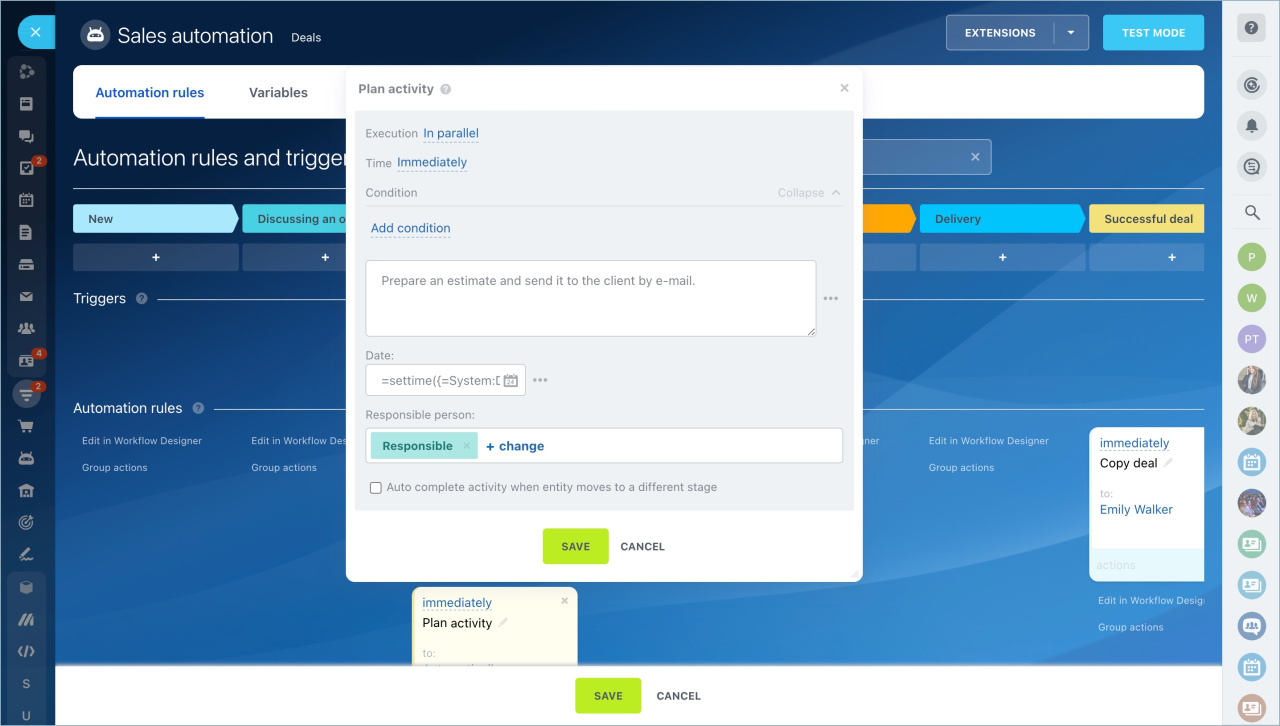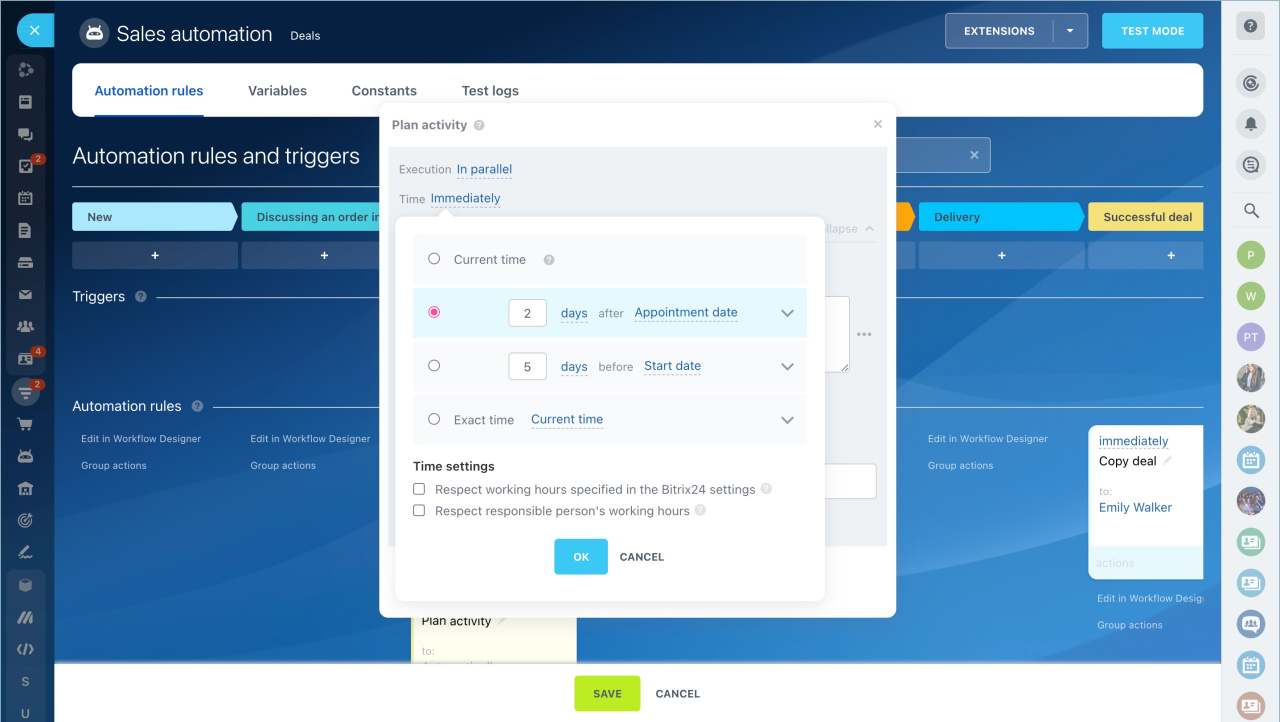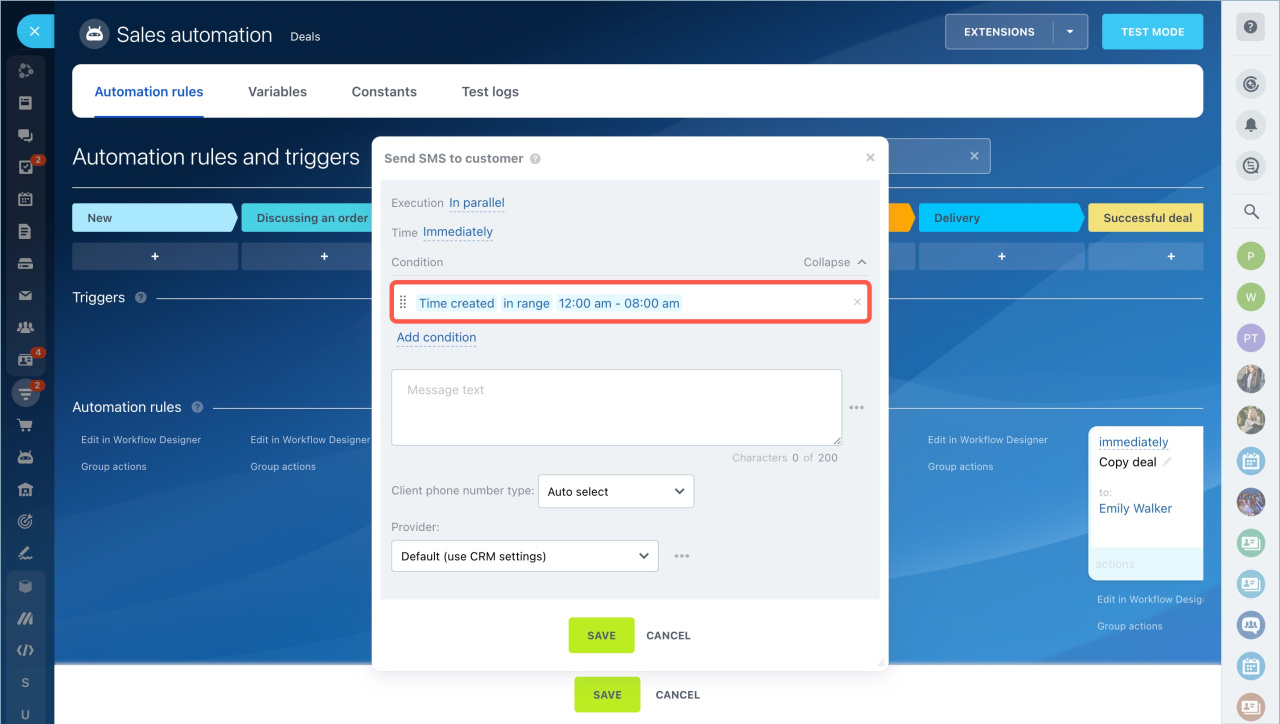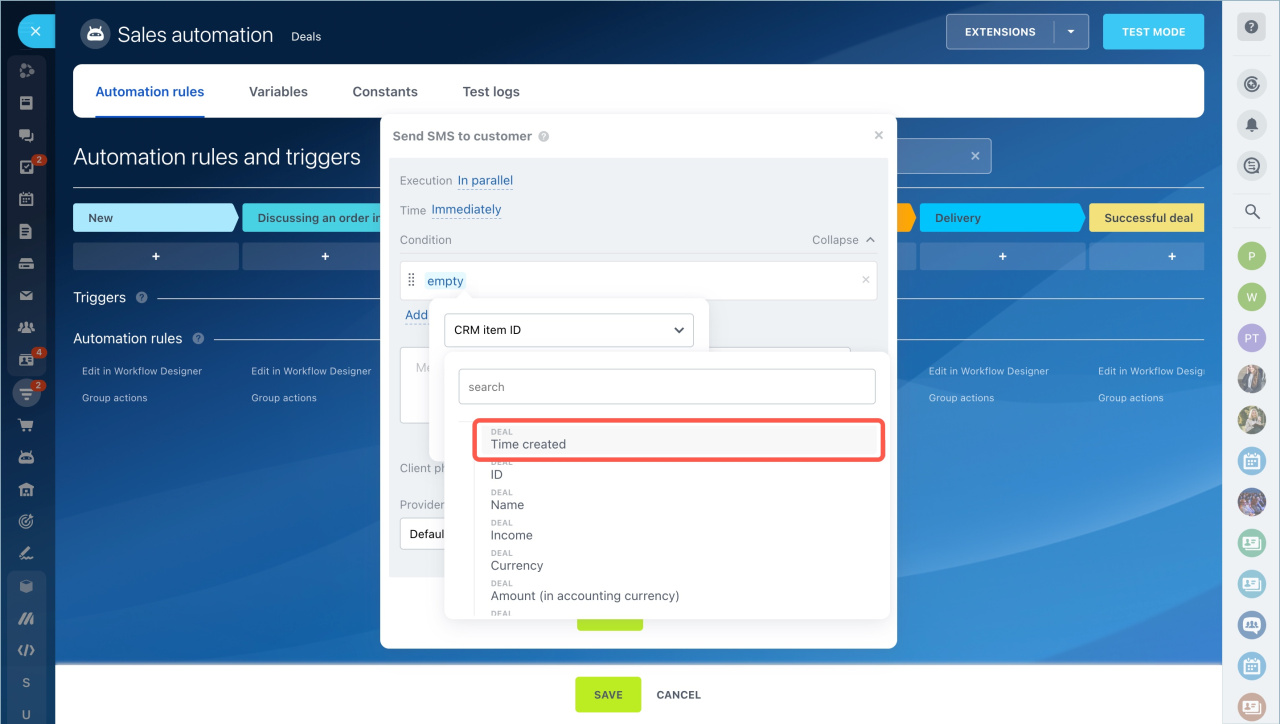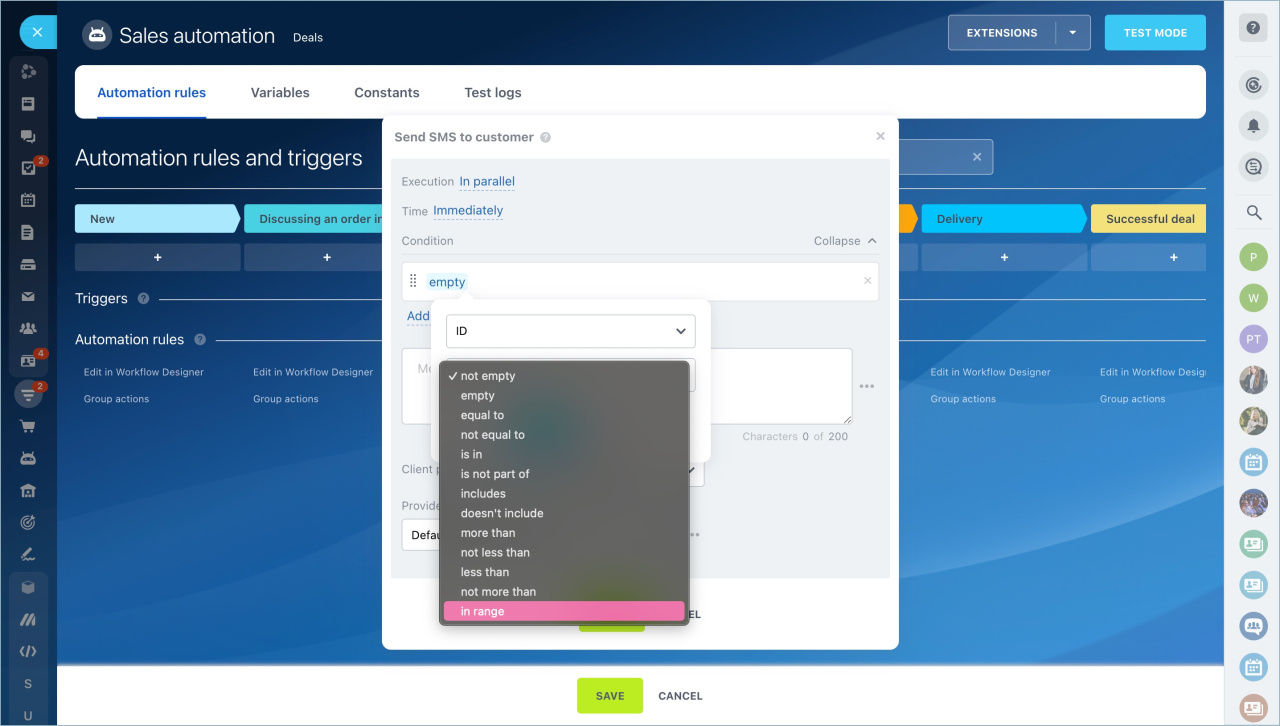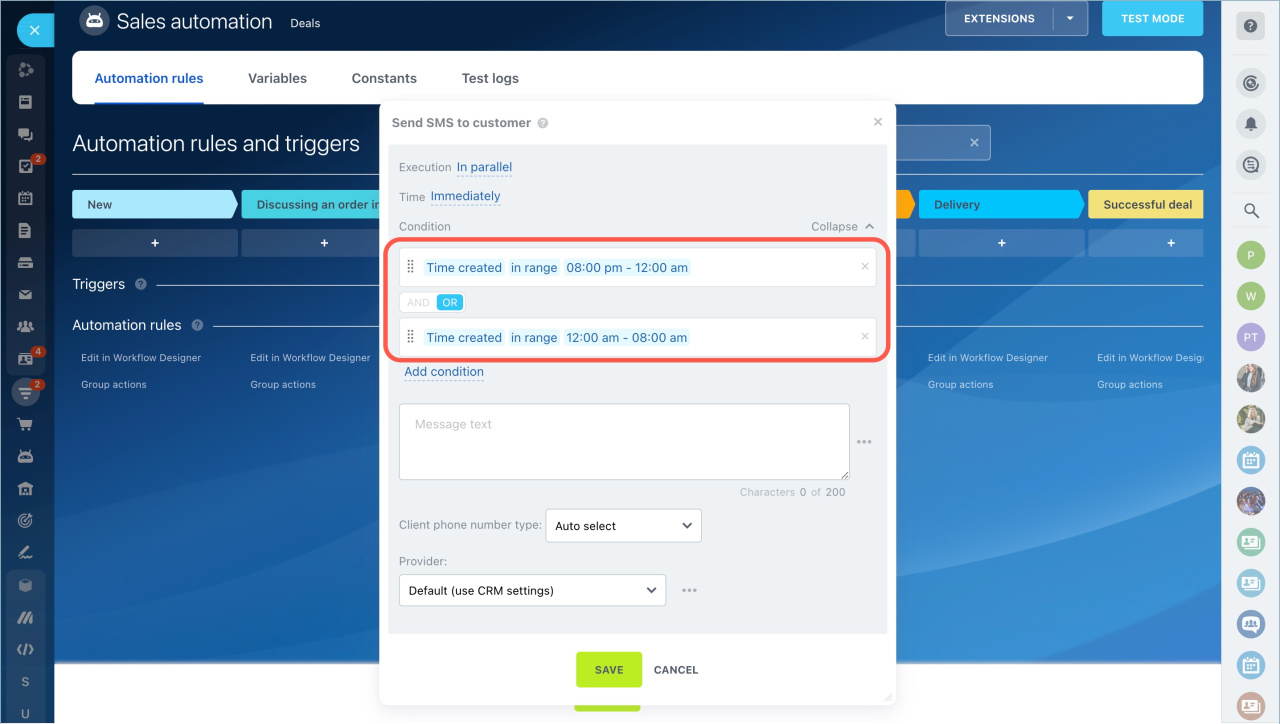Bitrix24 automation rules have settings that define the operation conditions.
Conditions in automation rules
We have added new settings to set the time for automation rules. Now you can:
Set the exact time for the automation rule work
You can specify the exact time when the automation rule will perform an action in the Time field.
There are three options:
- after the event
- before the event
- exact time
Move the item to the stage with the automation rule. If you move it later than the time specified in the automation rule, it will work immediately.
Automation rules can perform an action with a delay of several minutes if several automation rules are running at the same time.
How to fill time in element fields with an automation rule
There are automation rules that fill in the fields or change their values. For example, the Create task automation rule fills in the deadline. Now the automation rule can specify not only the date but also the exact time.
For example, let's create the Plan activity automation rule in deals. It will create an activity for a manager to prepare an estimate with the deadline of two days after the meeting with the client, until 12:00.
We will specify the exact time of the activity in the Time field.
How to set the time range in the automation rule condition
To make the automation rule work only for certain items, you need to set up a condition. You can add a time range to it. For example, the automation rule will work if the time of deal creation is from 00:00 to 08:00.
Let's create the Send SMS to customer automation rule in deals. If the deal is created outside of working hours, from 08:00 p.m. to 08:00 a.m., the automation rule will send a message that the customer will be contacted tomorrow.
Click Add condition and select Deal - Time created.
Then select In range.
To make the automation rule work for deals created on different days, set up two ranges.
In brief
- You can specify the exact time when the automation rule will perform an action.
- The automation rules can fill in the fields or change their values.
- You can specify the time range in the automation rule.
Read also: