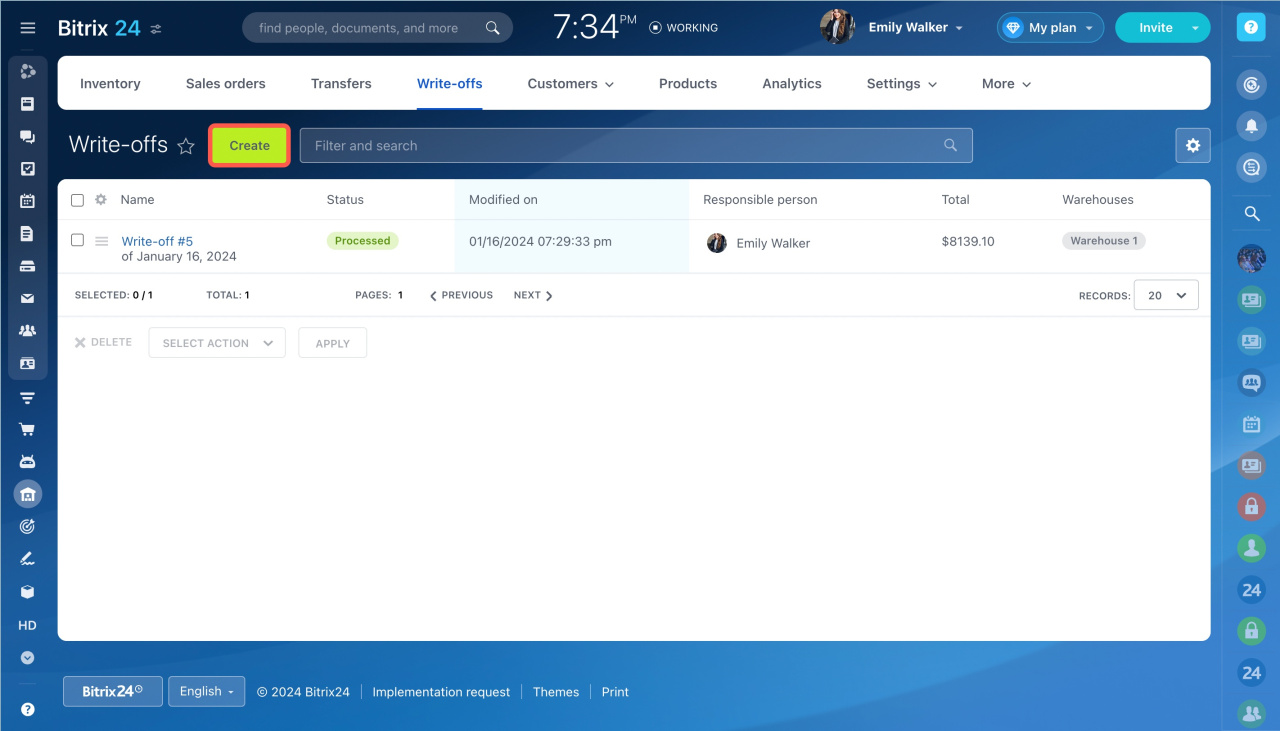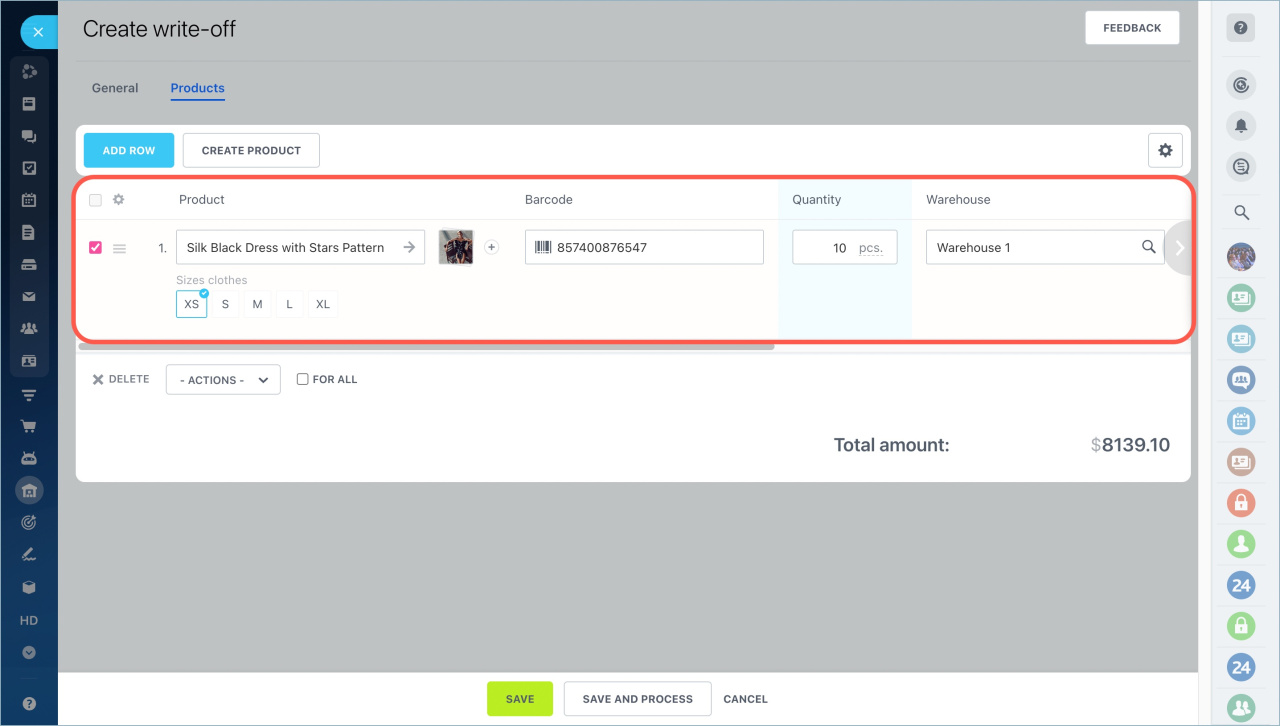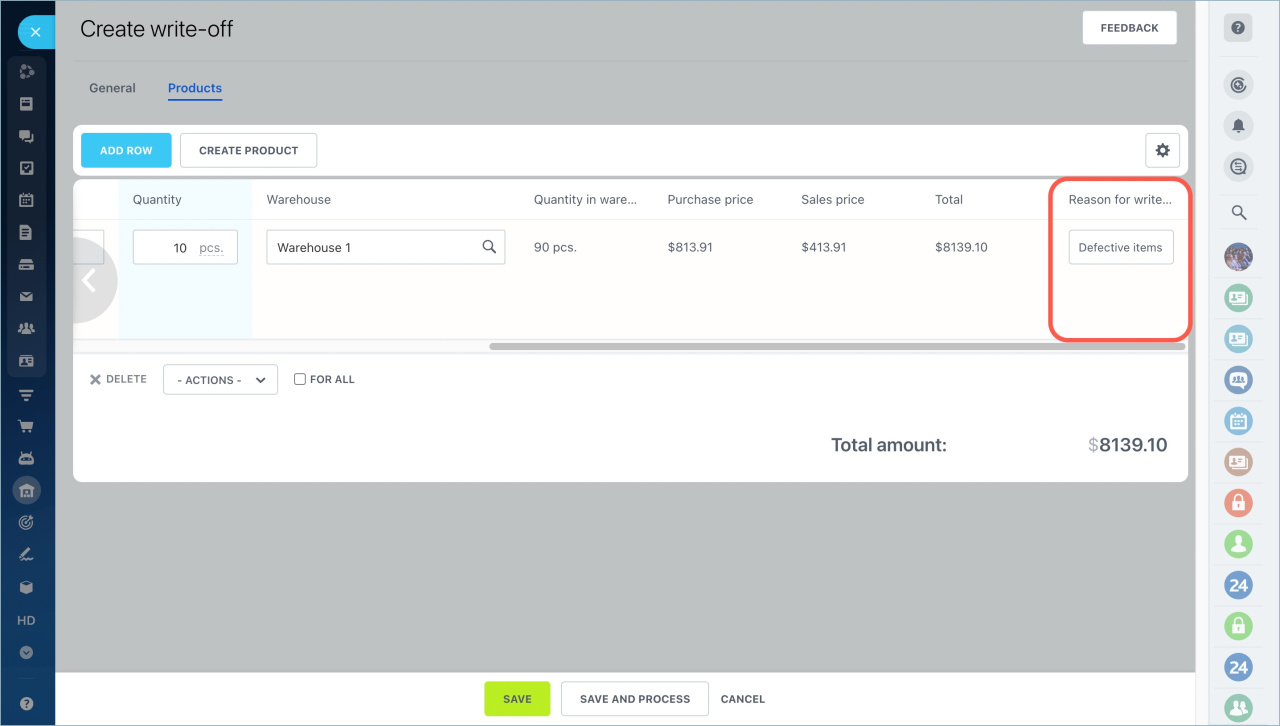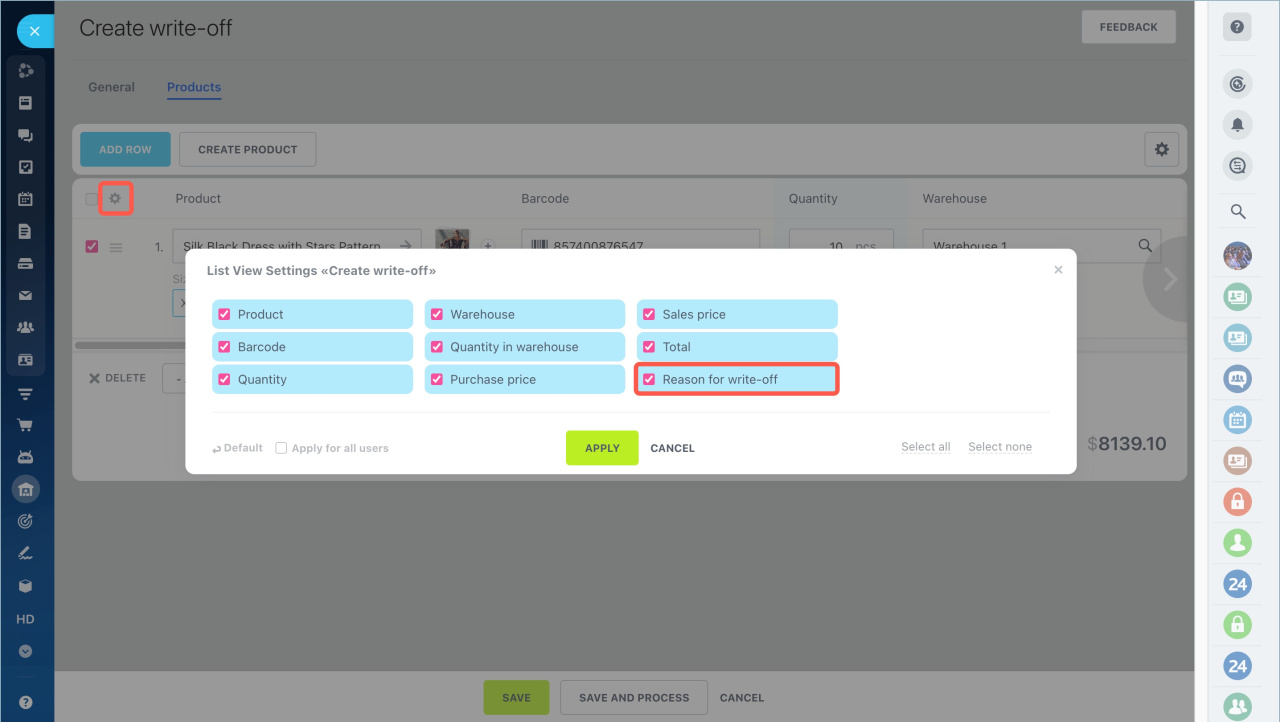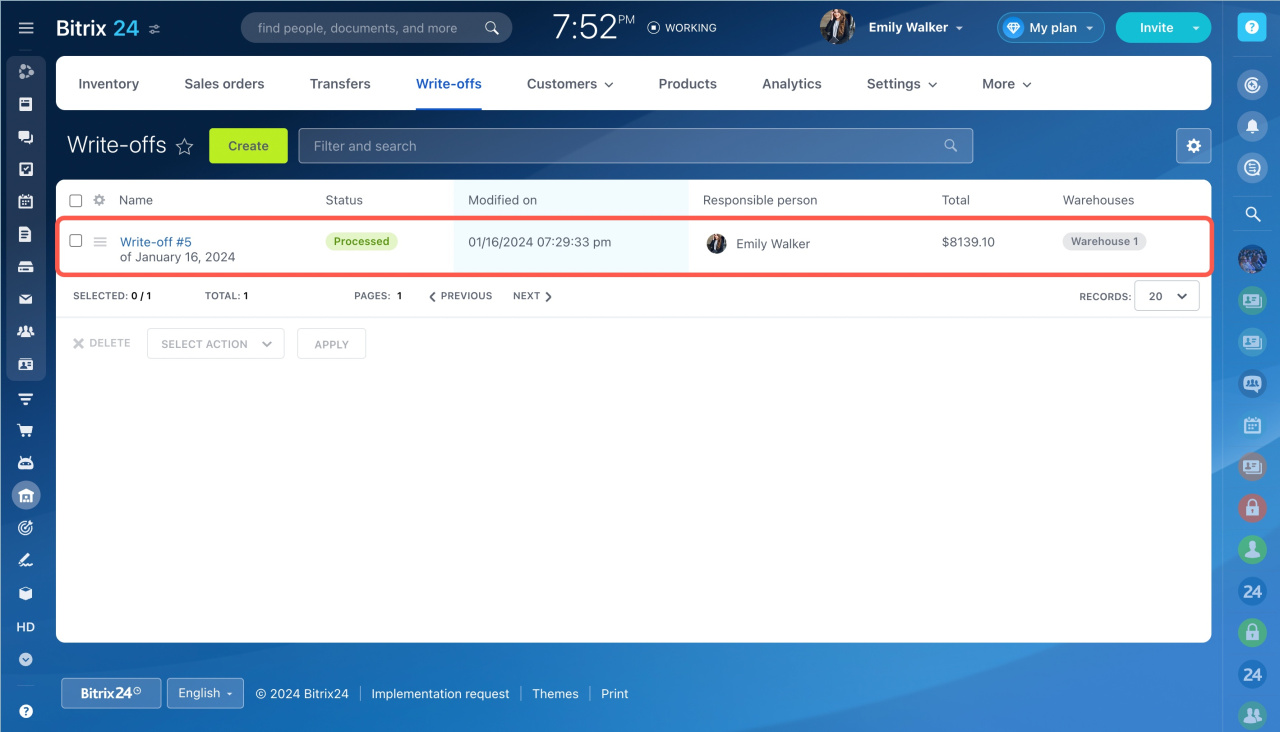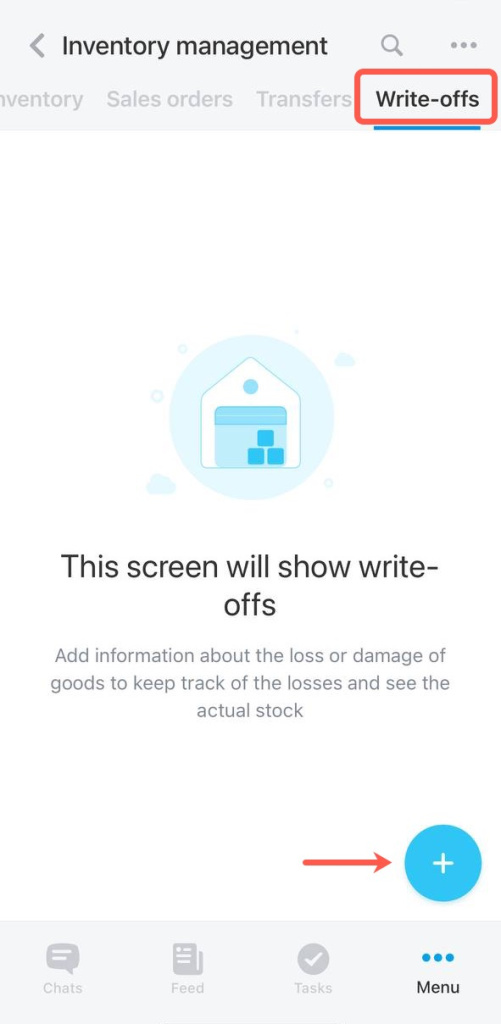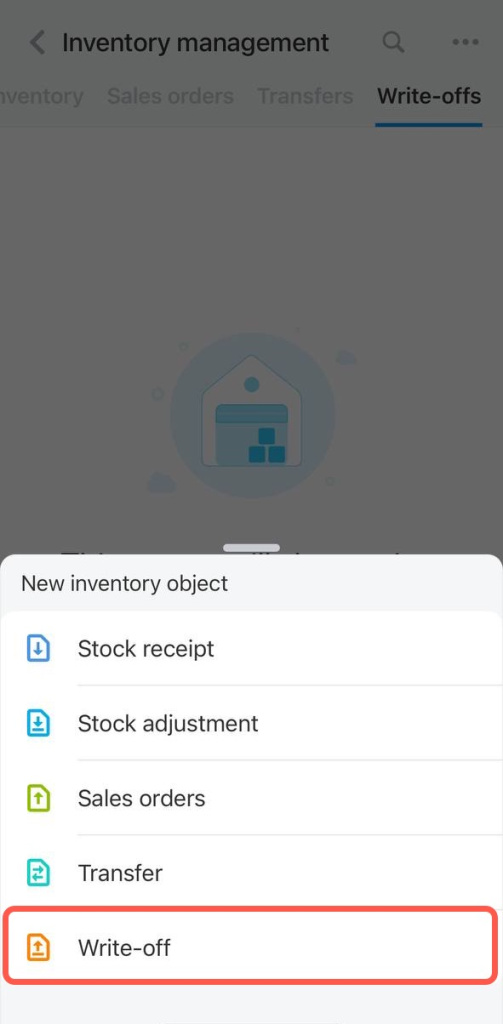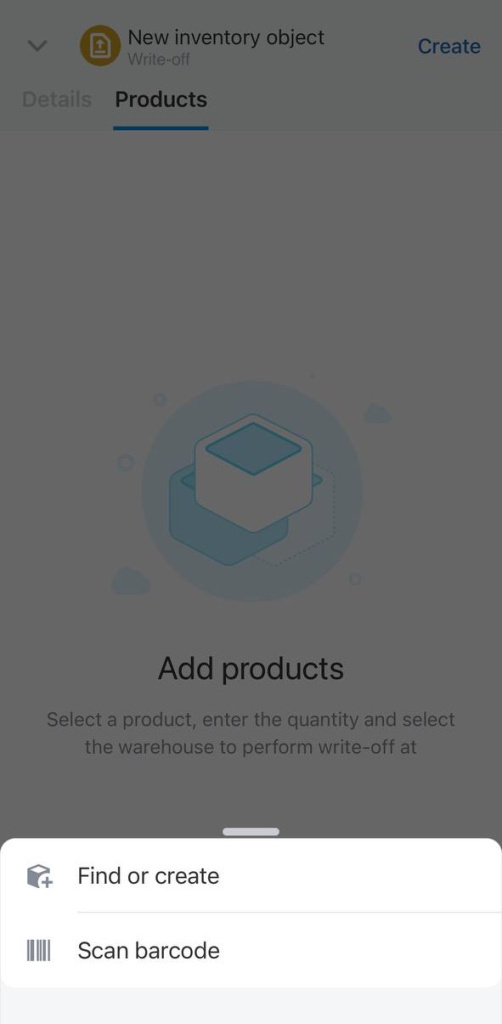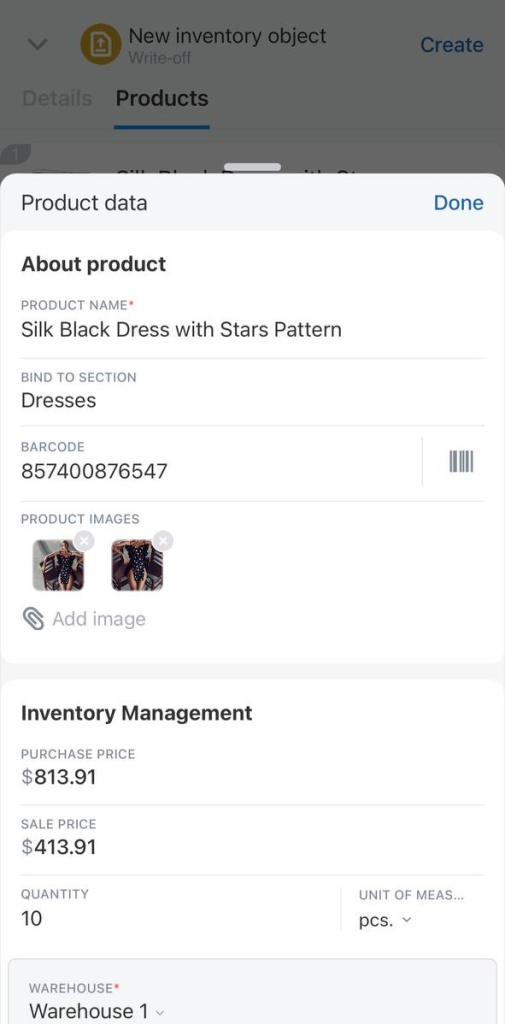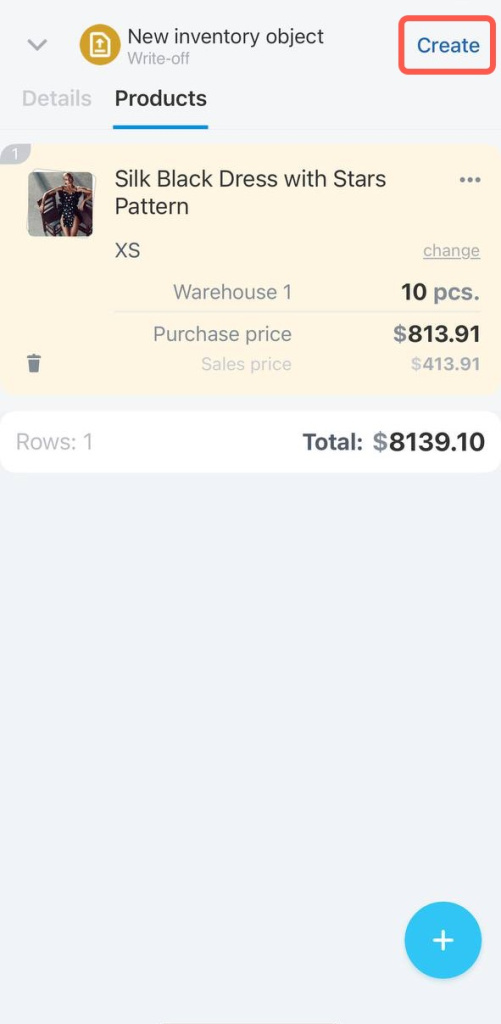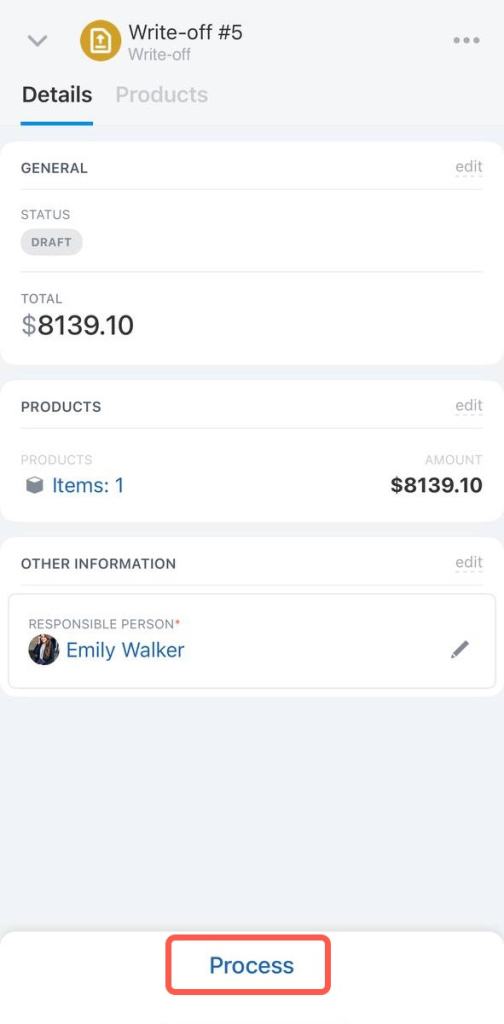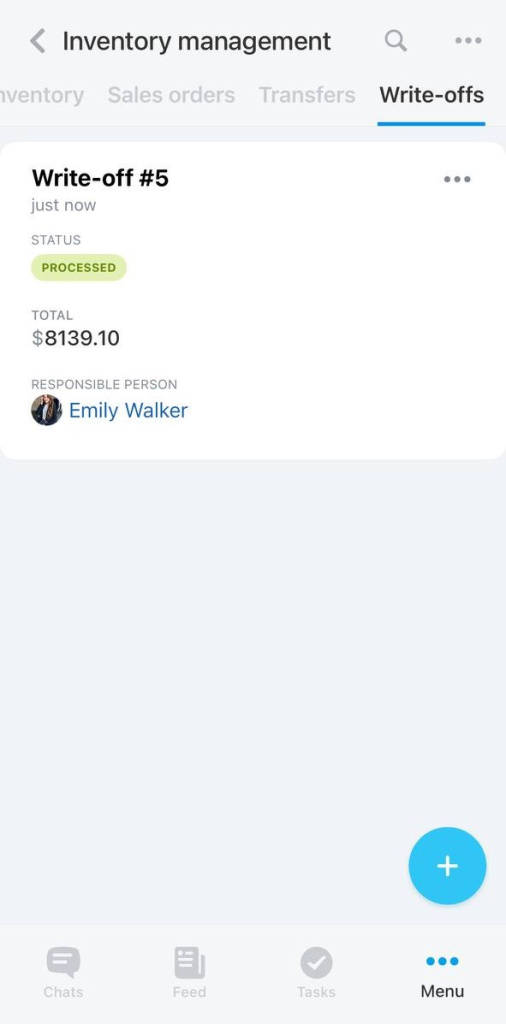You can manage write-offs and account for the loss of products. If you don't write off such products, this may result in inventory mismanagement and distorted reports.
Follow these steps to create a Write-off:
- Go to the Inventory management section.
- Click the Write-offs tab.
- Click the Create button.
Add the product, specify the quantity, and select the warehouse.
Specify why you decide to write off the product in the Reason for write-off field.
If there is no this field in the form, click the settings button and select it in the list.
Finally, process the document to update the information on inventory balances in stock.
Follow these steps to create a Write-off:
- Open Bitrix24 Mobile app.
- Click the Menu button and select the Inventory management section.
- Tap the + button.
- Select Write-off in the list.
Then select the products. You can create a new product, find a product by barcode or pick a product from the catalog.
Enter the quantity of the product and specify the warehouse. Then click Create.
The document will be saved as a draft. Process it to update the information on inventory balances in stock.