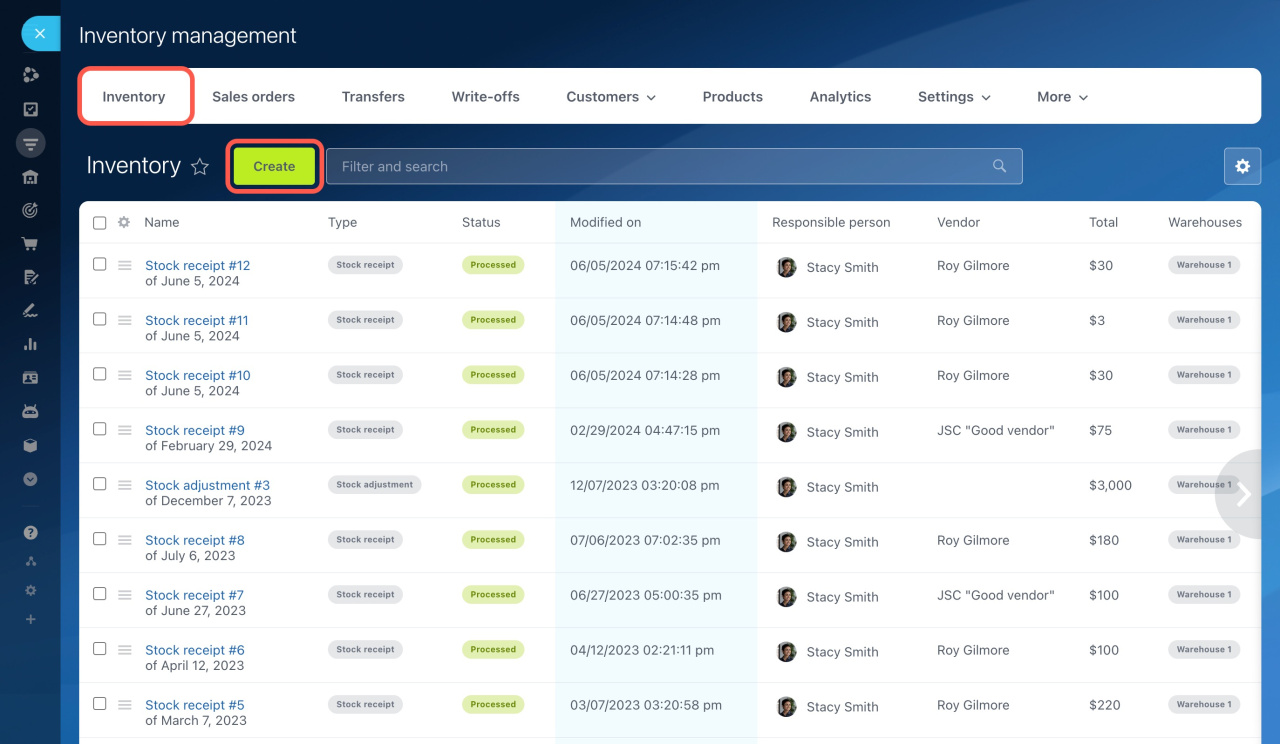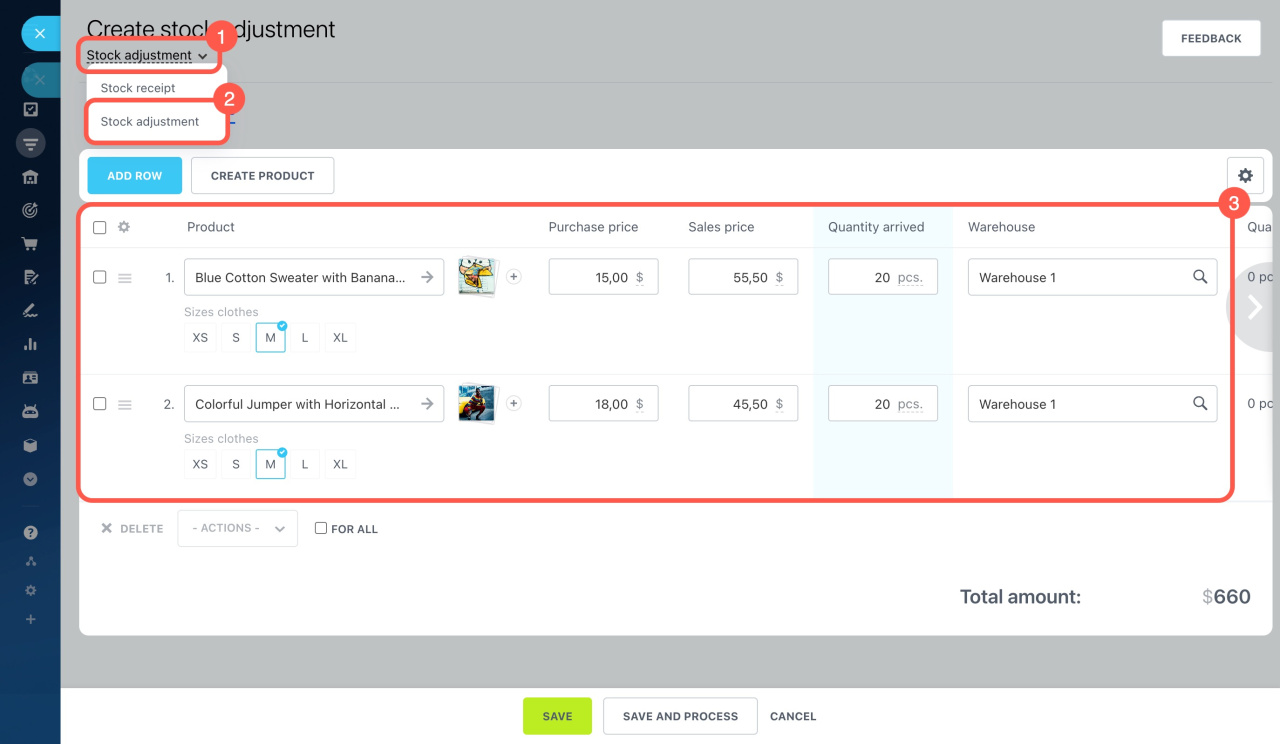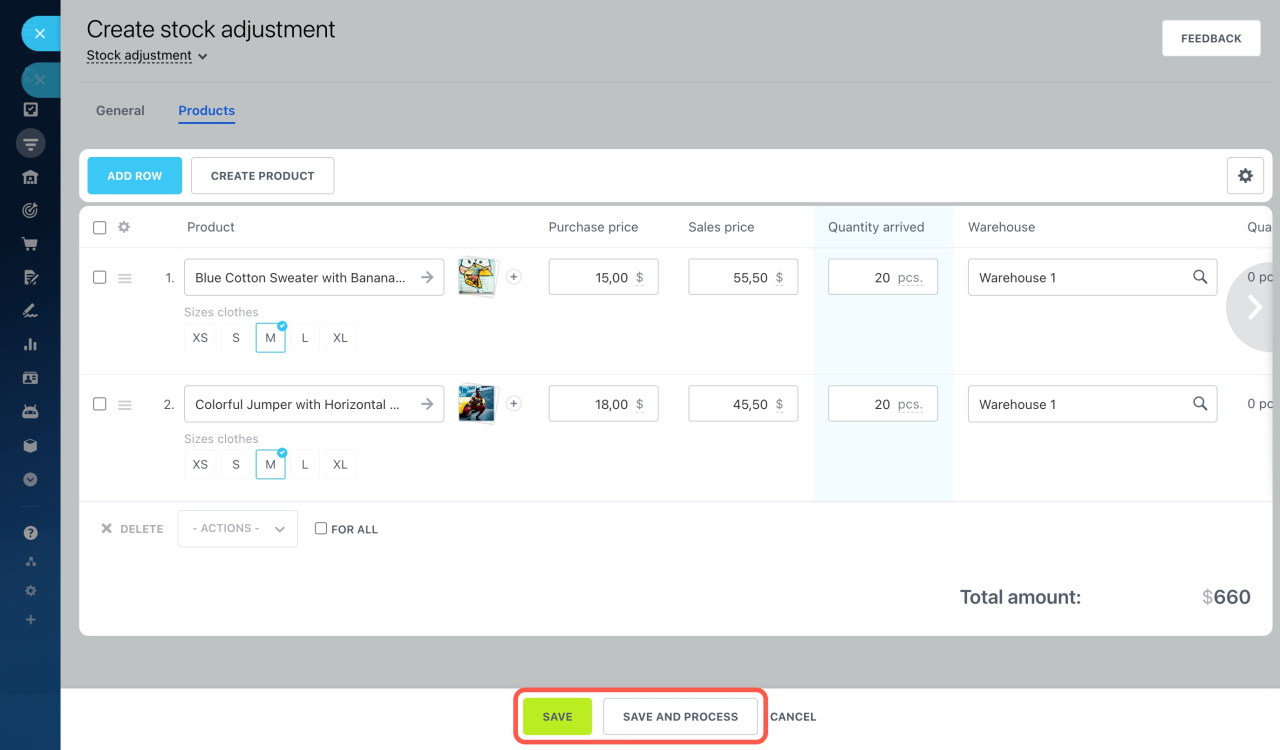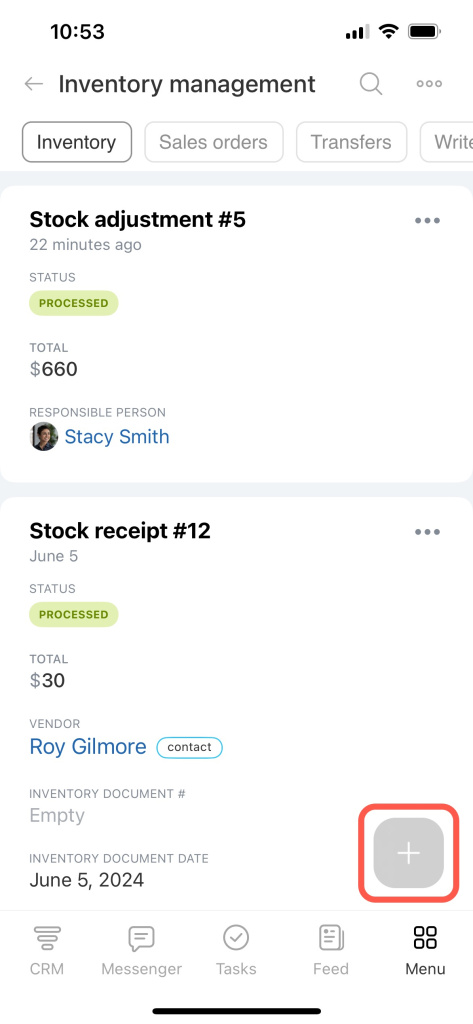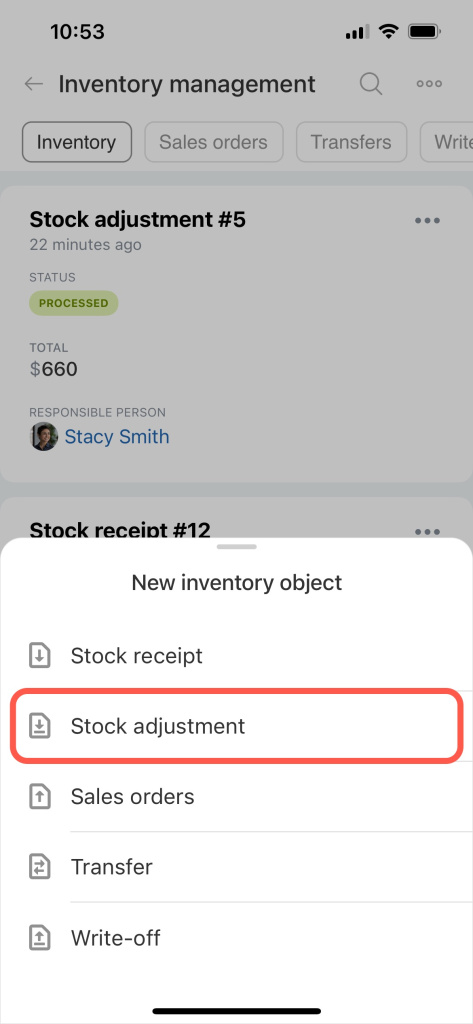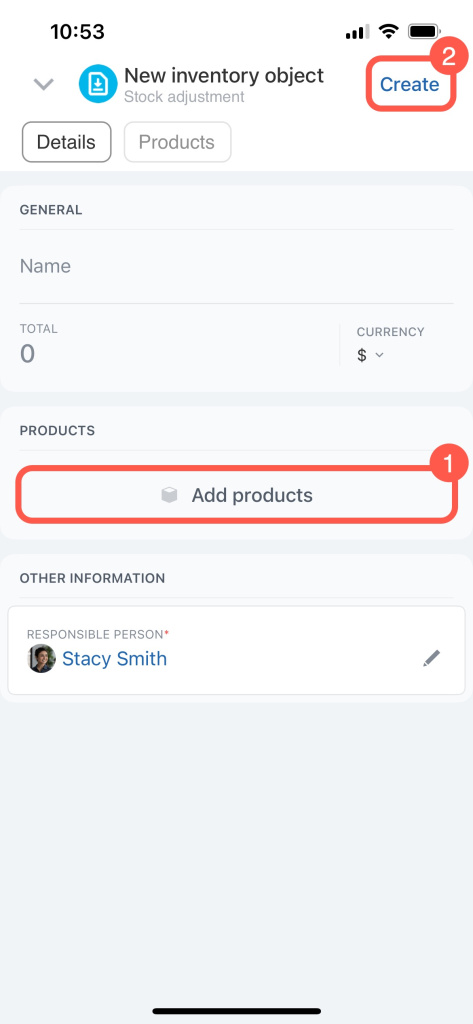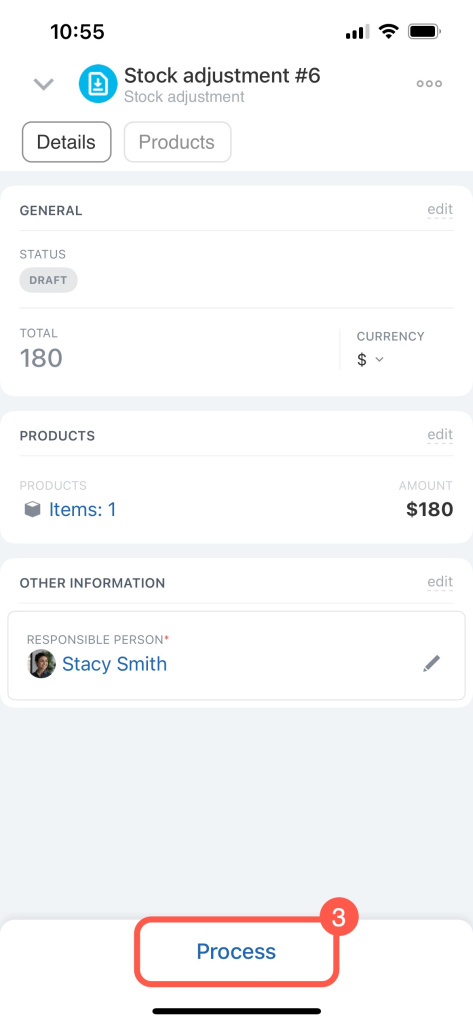Stock adjustments are needed to enter initial inventory or account for products after an inventory check. They confirm the presence of previously unaccounted products in the warehouse.
This article explains how to create a stock adjustment in the Bitrix24 web version and mobile app.
Go to CRM > Inventory > Inventory management > Inventory and click Create.
When adding products for the first time, the Stock adjustment document type will be selected by default. Otherwise, select the document type manually. Add the products and specify the warehouse, quantity, and price.
To immediately account for the products in the warehouse, click Save and process. To save the document as a draft, click Save. You can complete the draft later if you need to verify the product quantities before processing.
Once processed, the products will appear in the warehouse. Track inventory and stock levels in the product form by opening the stock adjustment and going to Products > Product form.
In the Inventory tab, check the product quantity in each warehouse and its cost to control stock levels and avoid shortages.
To create a document, tap on the plus (+) in the bottom right corner and select Stock adjustment.
Add the products and tap Create. The document will move to draft status, but the products will not be added to the warehouse. Use the draft to verify product quantities before processing. To immediately account for the products in the warehouse, tap Process document.
In brief
-
Stock adjustments are needed to enter initial inventory or account for products after an inventory check. They confirm the presence of previously unaccounted products in the warehouse.
-
To create a stock adjustment, go to Inventory management and click Create at the Inventory tab.
-
When adding products for the first time, the Stock adjustment document type will be selected by default. Otherwise, select the document type manually. Add the products and specify the warehouse, quantity, and price.
-
To account for the products in the warehouse, process the stock adjustment.
-
Check the product quantity in each warehouse and its cost in the Inventory tab to control stock levels and avoid shortages.
Read also: