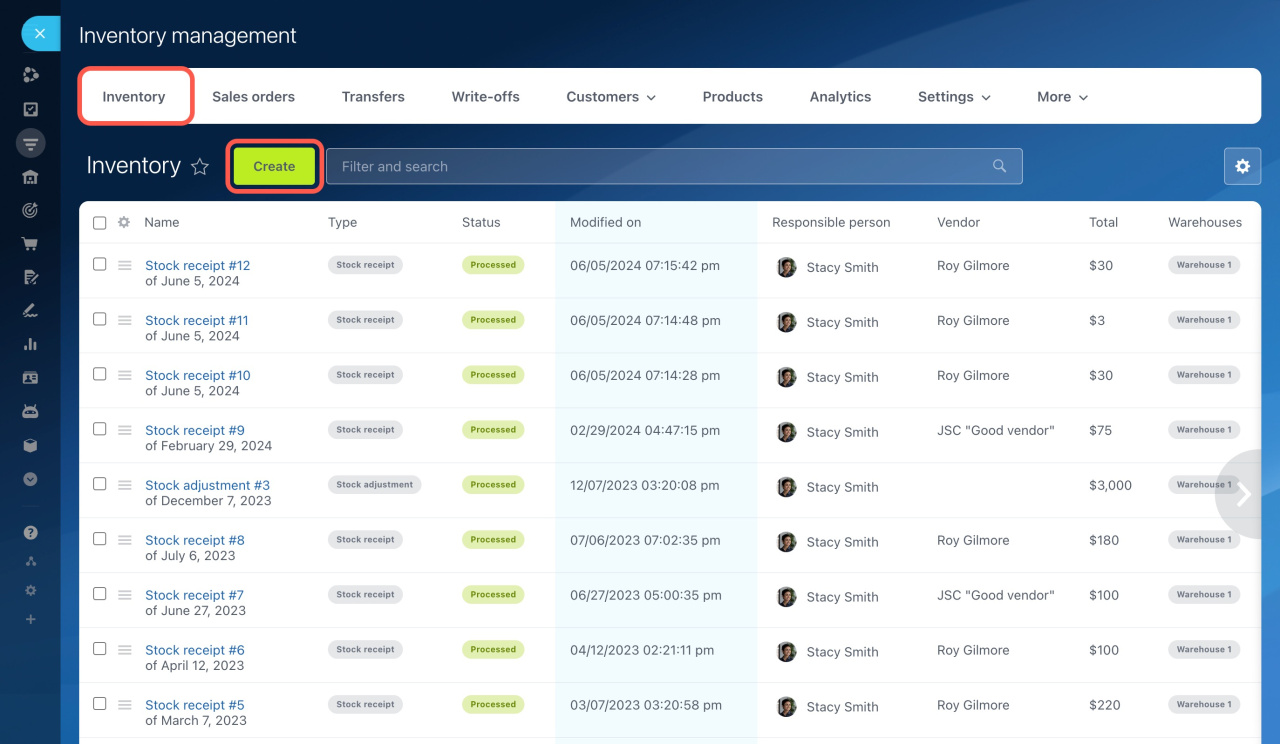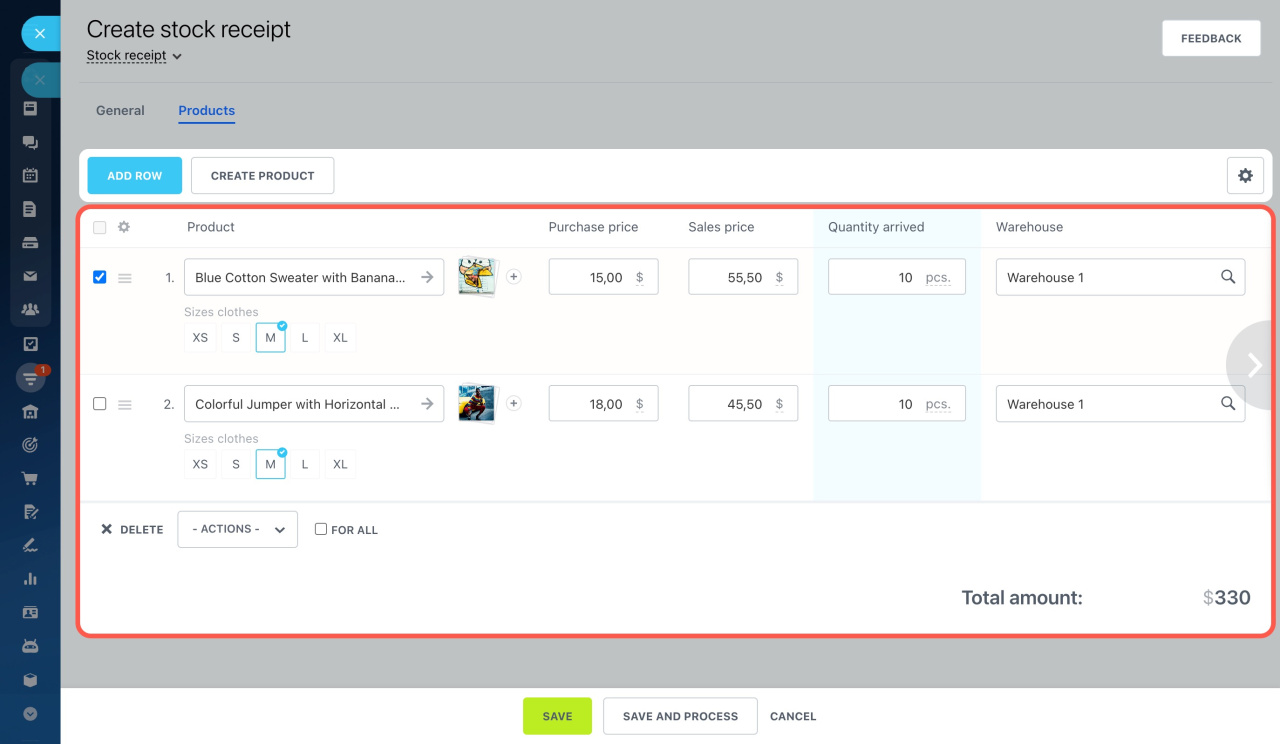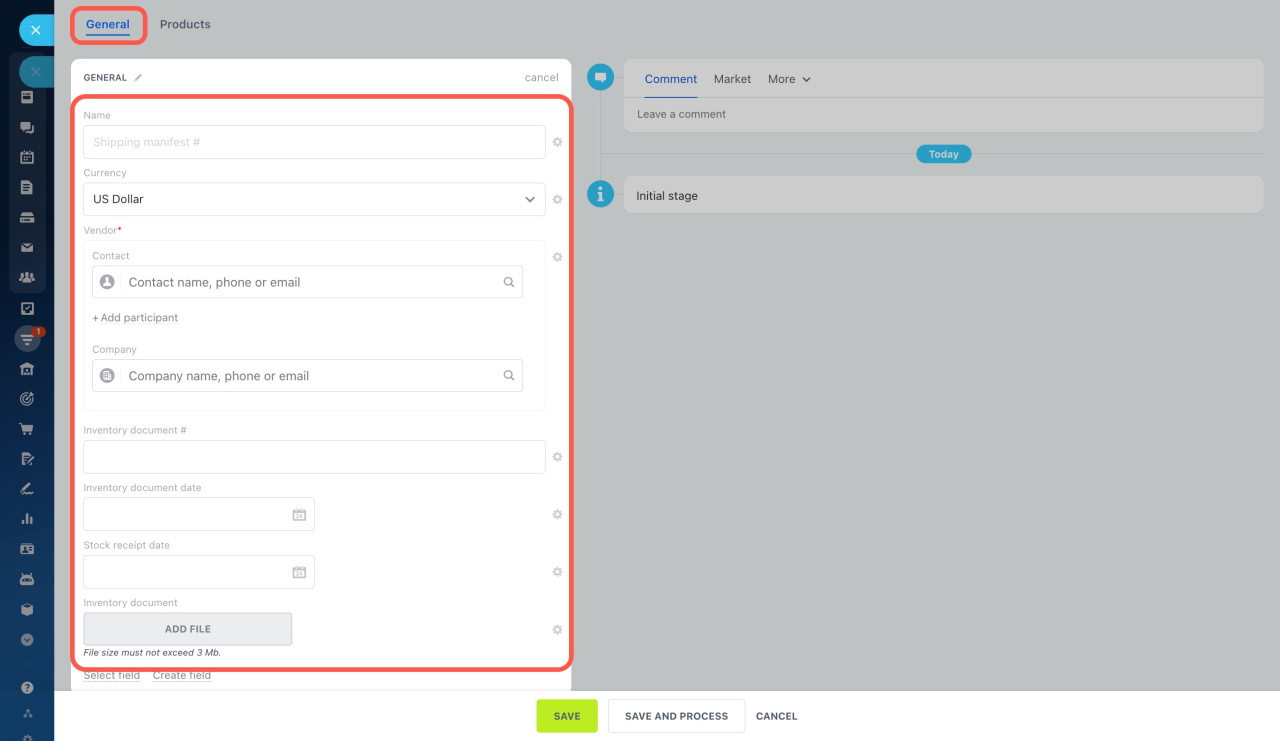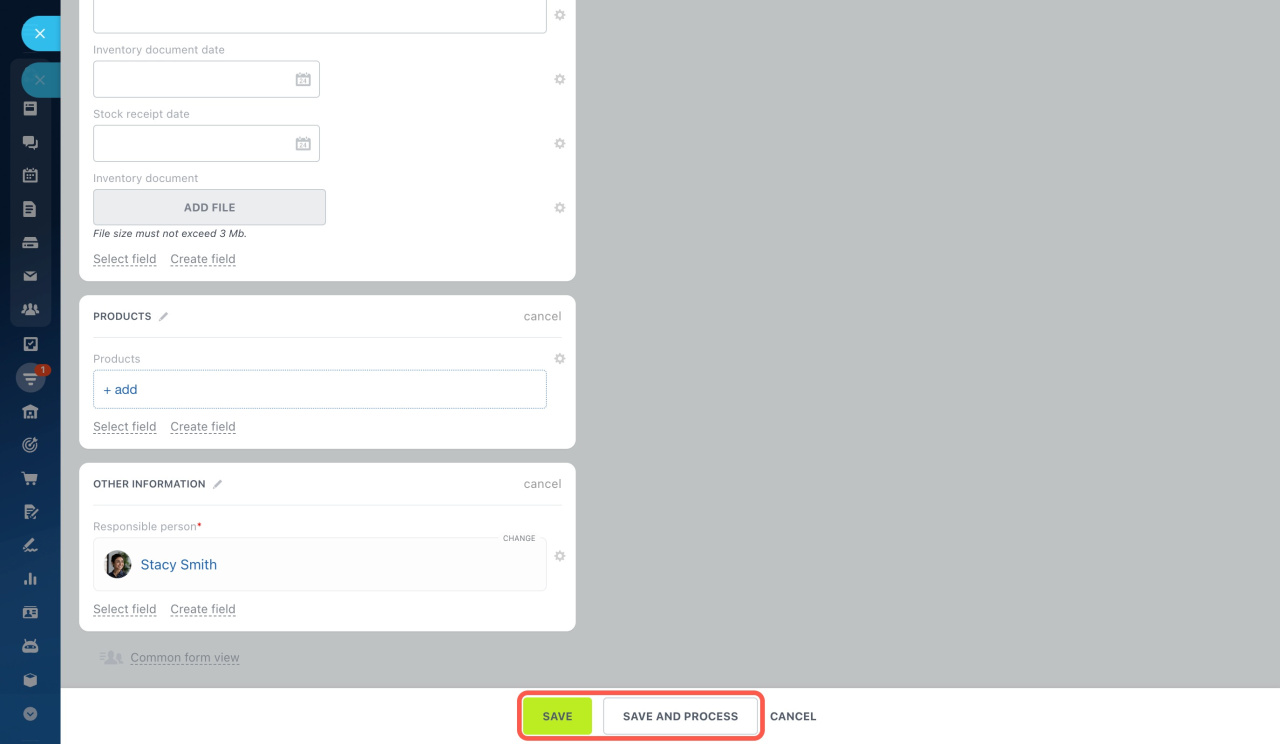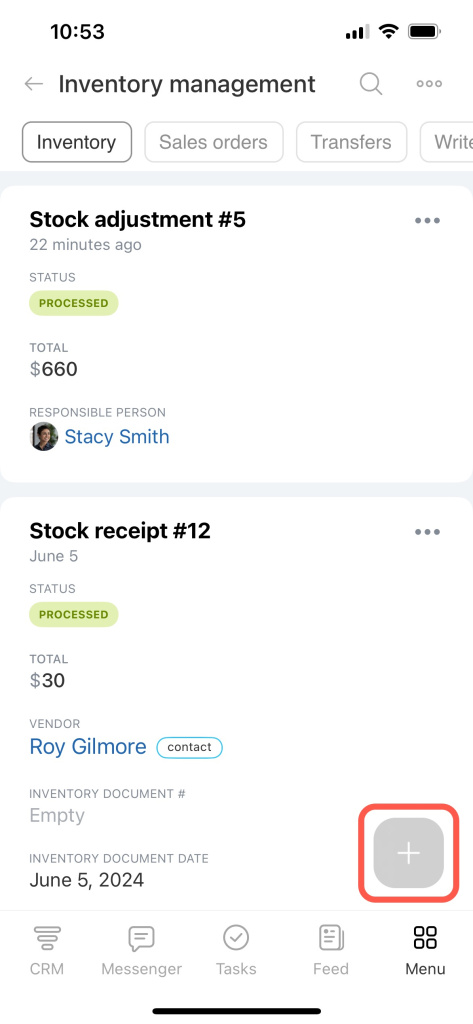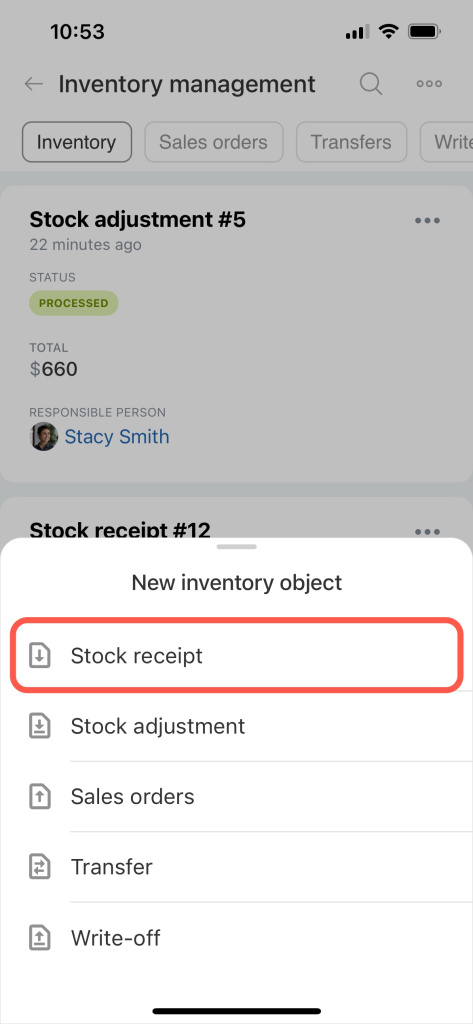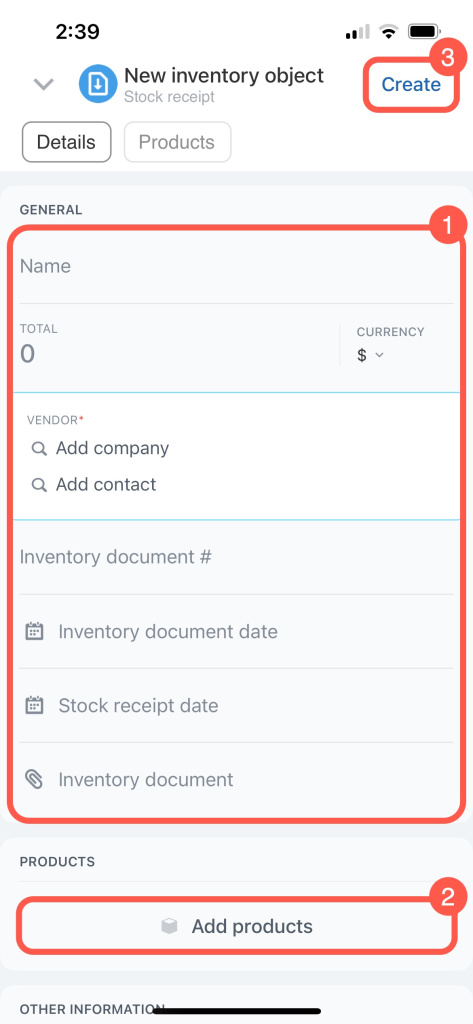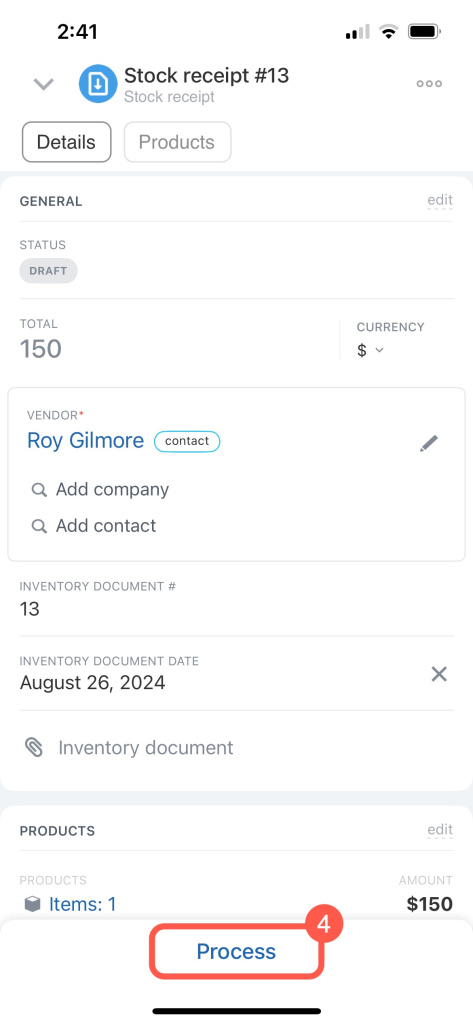Stock receipts are needed for tracking products that arrive at your warehouse. They show which products arrived, their quantity, and the vendor.
This article explains how to create a stock receipt in the Bitrix24 web version and mobile app.
Open CRM > Inventory > Inventory management > Inventory and click Create.
Add the products and specify the warehouse, quantity, and price.
Open the General tab and fill in the fields:
- Name: Specify the name of the stock receipt. If left blank, the document will default to Stock receipt #123.
- Currency: Select the currency for the stock receipt.
- Vendor: Specify who supplied the products to track supplies from different vendors.
- Inventory document #: Enter the document number for the received products. This helps avoid errors and simplifies audits.
- Inventory document date: Enter the document creation date to control delivery times.
- Stock receipt date: Enter the date when the products were actually received at the warehouse. Analyzing this date helps identify delays and plan future deliveries.
- Inventory document: Upload a photo or PDF of the document for quick reference to supply conditions.
To account for the products immediately, click Save and process. If the product hasn't arrived yet, click Save to save the document as a draft. You can complete the draft later when the warehouse manager checks the quantity and receives the product.
To create a document, tap on the plus (+) in the bottom right corner and select Stock receipt.
Fill in the fields in the document:
- Name: Specify the name of the stock receipt. If left blank, the document will default to Stock receipt #123.
- Currency: Select the currency for the stock receipt.
- Vendor: Specify who supplied the products to track supplies from different vendors.
- Inventory document #: Enter the document number for the received products. This helps avoid errors and simplifies audits.
- Inventory document date: Enter the document creation date to control delivery times.
- Stock receipt date: Enter the date when the products were actually received at the warehouse. Analyzing this date helps identify delays and plan future deliveries.
- Inventory document: Upload a photo or PDF of the document for quick reference to supply conditions.
Add the products and specify the warehouse, quantity, and price. Then tap Create. The document will move to draft status, but the products will not be added to the warehouse. When the products actually arrive, process the document to update the inventory.
In brief
-
Stock receipts are needed for tracking products that arrive at your warehouse. They show which products arrived, their quantity, and the vendor.
-
To create a stock receipt, go to Inventory management and click Create at the Inventory tab.
-
Add the products, their quantity, and price to the document, select the warehouse, and provide other supply information.
-
To account for the products at the warehouse, process the document.
-
You can save the document as a draft and process it later when the warehouse manager checks the quantity and receives the products.