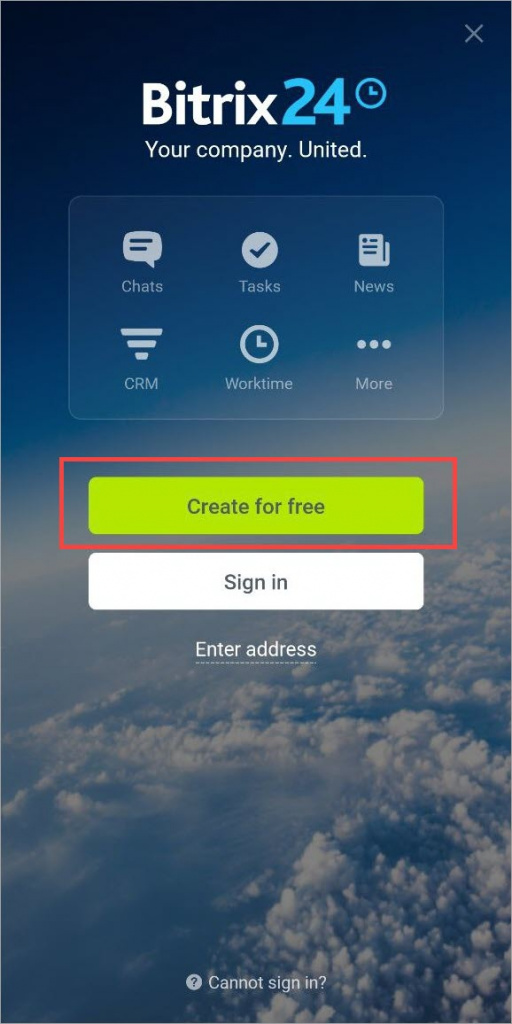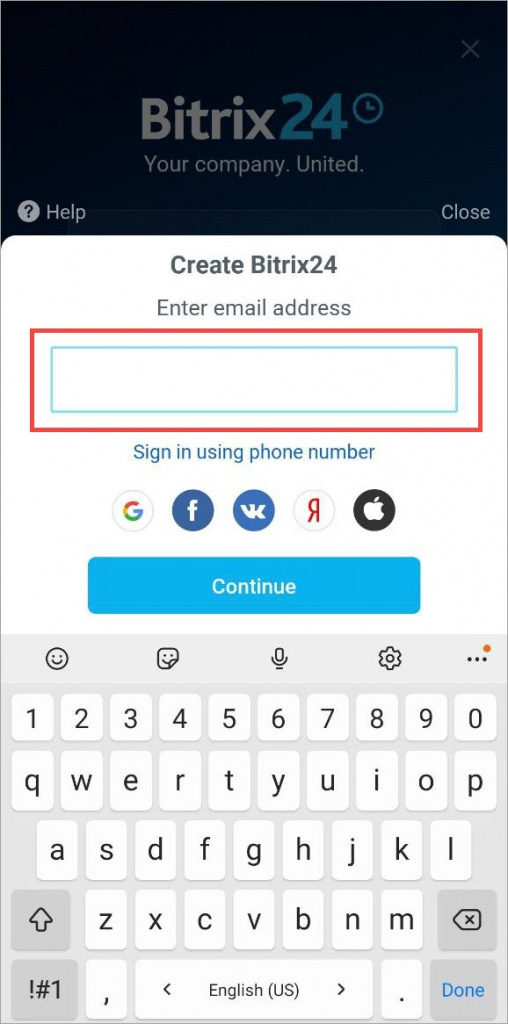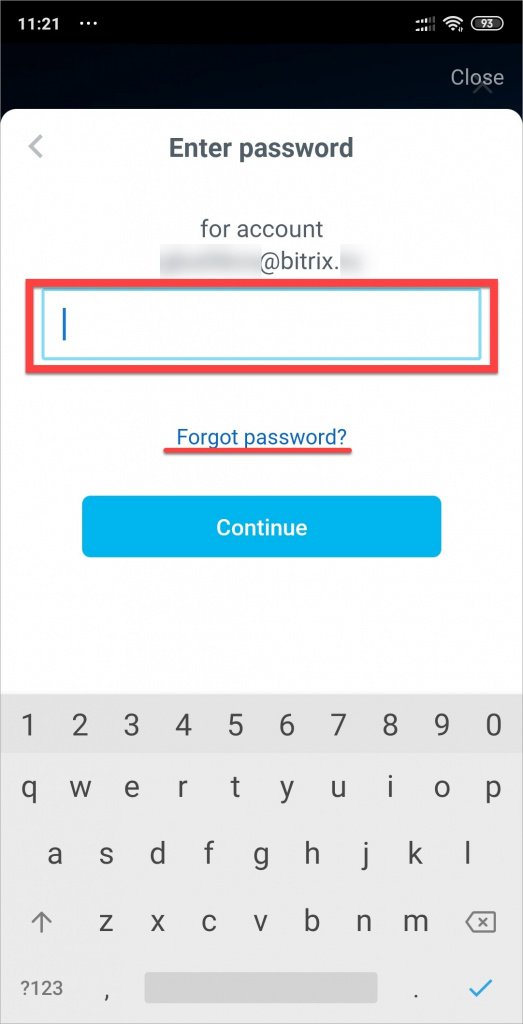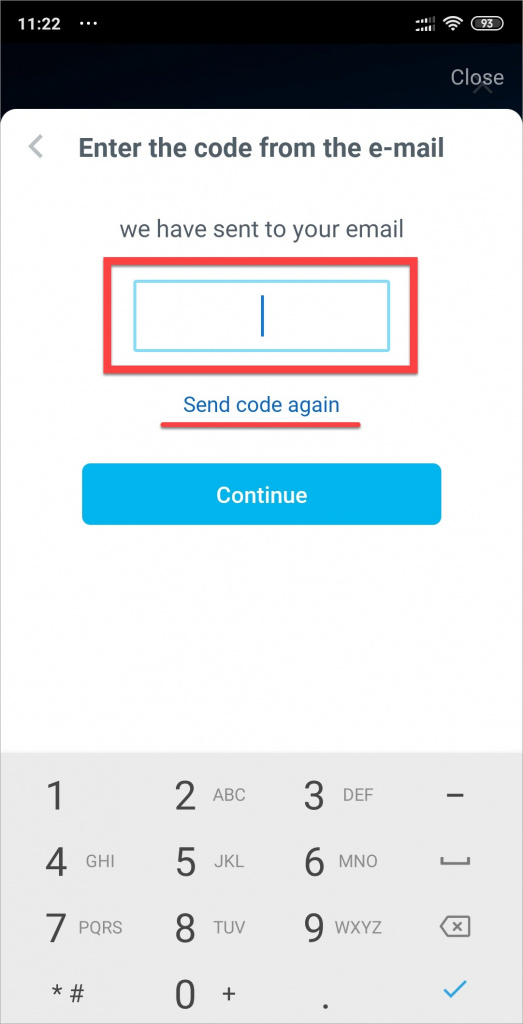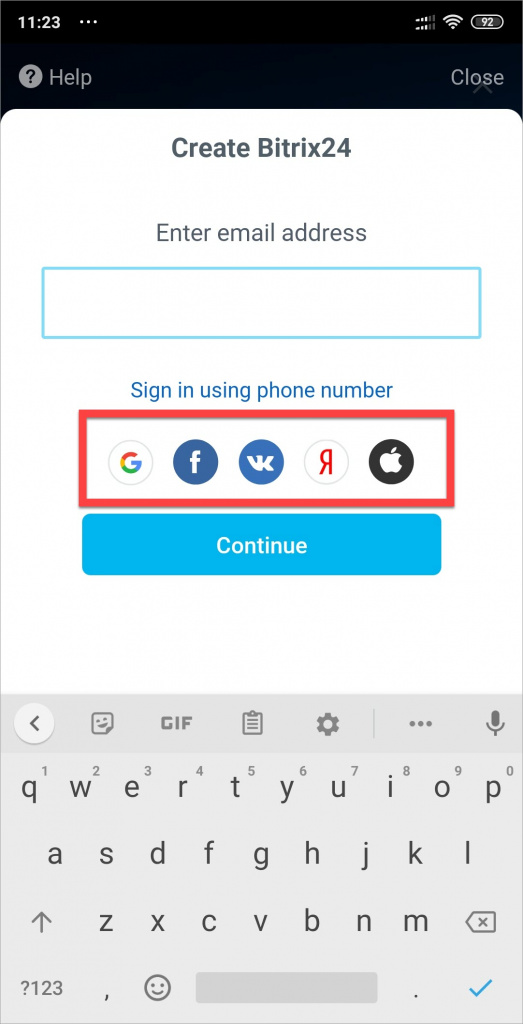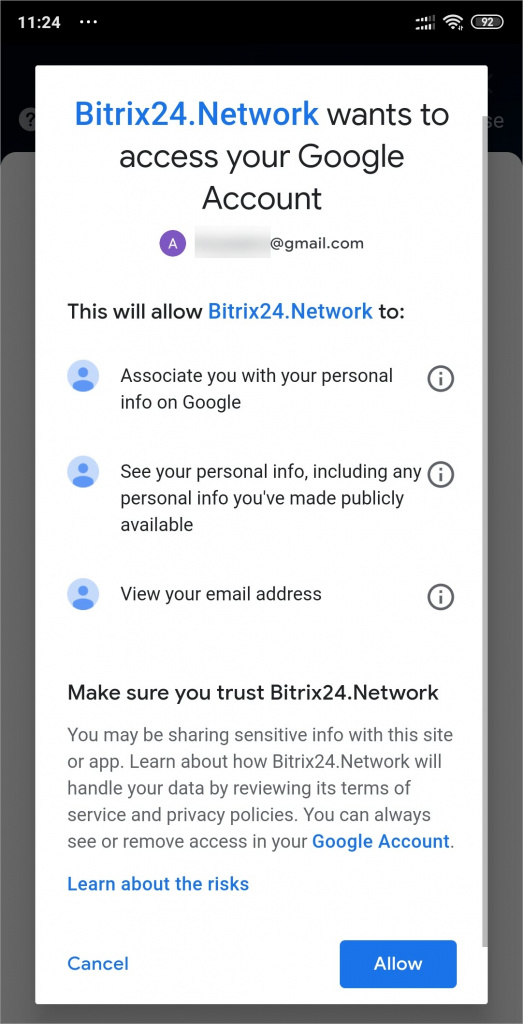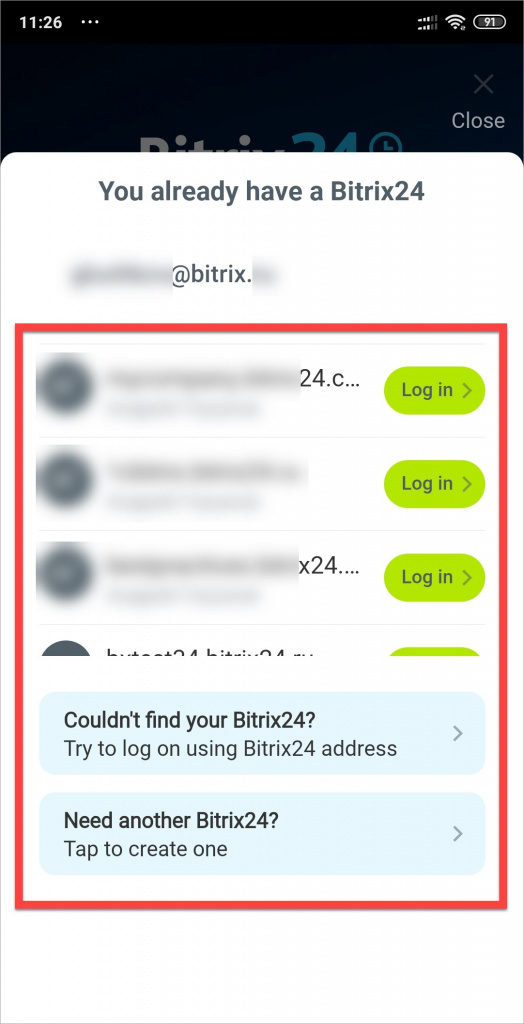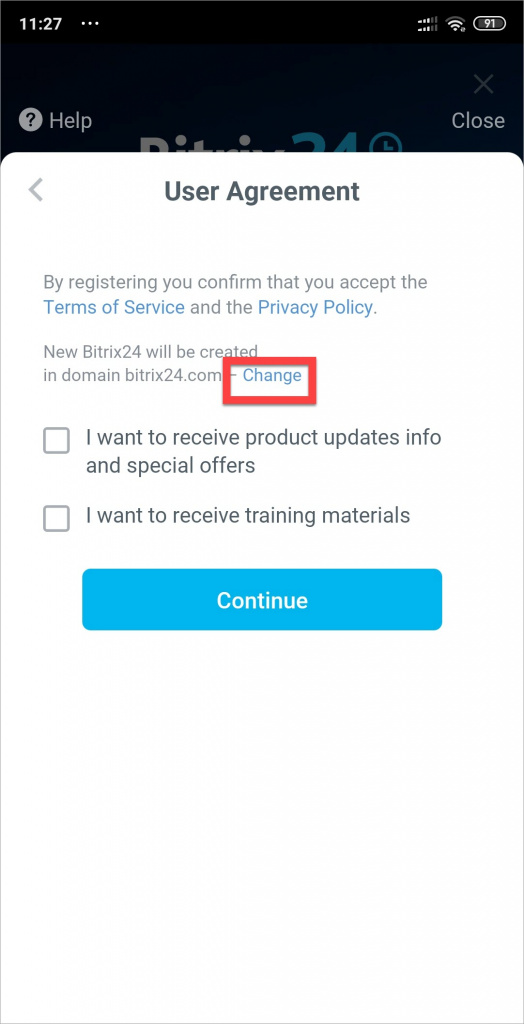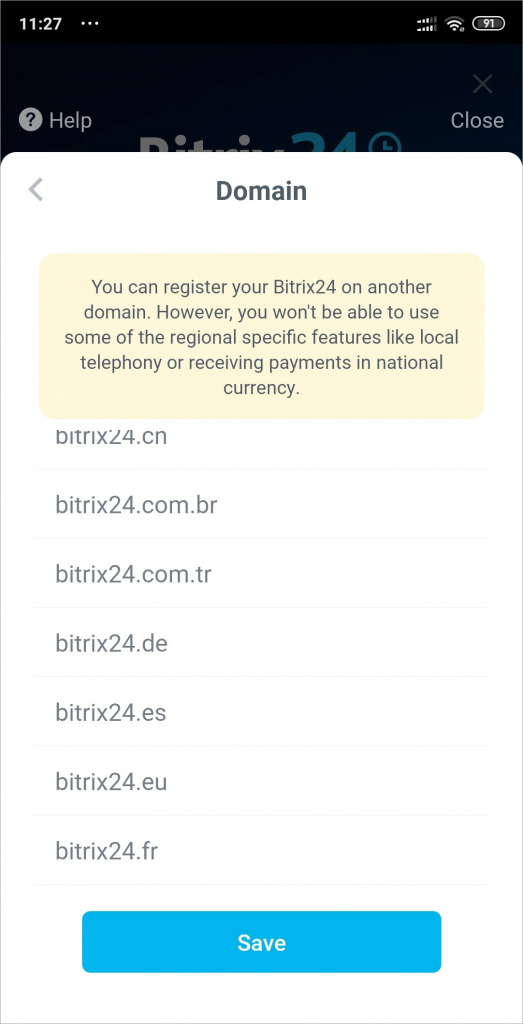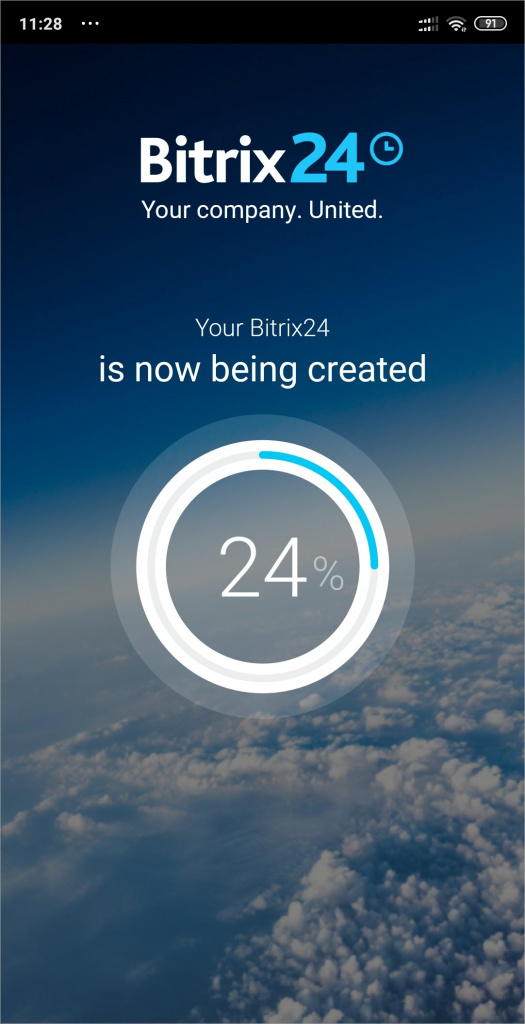You can create your Bitrix24 account in three steps:
- Select the registration method
- Accept the Terms of Service and Privacy Policy
- Select your Bitrix24 account domain zone
1. Select the registration method
1.1. Register using your email address
Enter your email address.
If you are not recognized by the system, you'll be taken to the next step - accepting the Terms of Service and Privacy Policy.
Enter password for account
If the system recognizes your email address, it'll ask you to enter the password for your existing Bitrix24 account bound to this email address.
Enter the code from the email
You should receive an email with a 6-digit code at the email address you are registered with Bitrix24. The code should be entered in a special field.
1.2. Register using social login
Select the desired service
Allow Bitrix24 to access your social network account.
1.3. You already have a Bitrix24 account
If the system has recognized your email address or social network account, it means that you already have a Bitrix24 account. You'll be suggested to log in to one of your existing Bitrix24 accounts, log in using Bitrix24 address or create new Bitrix24 account.
2. Accept the Terms of Service and Privacy Policy
Terms of Service and Privacy Policy
After selecting the registration method, you need to accept the Terms of Service and Privacy Policy.
Also, you can select the domain zone of your new Bitrix24 account.
3. Select your Bitrix24 account domain zone
If you need to register your Bitrix24 account in another domain zone, tap Change when accepting Terms of Service and Privacy Policy.
Region
• Domain, where your Bitrix24 will be located.
• Payment currency – each region has its own billing address, currency for plan payment, telephony payment and other Bitrix24 services.
• Some tools in different regions may be limited due to local laws. For example, telephony or facial recognition, call recording, social media and services.
• Apps in the Market – each region has its own Market and apps.
To finish registering your new Bitrix24 account, tap Save > Continue.