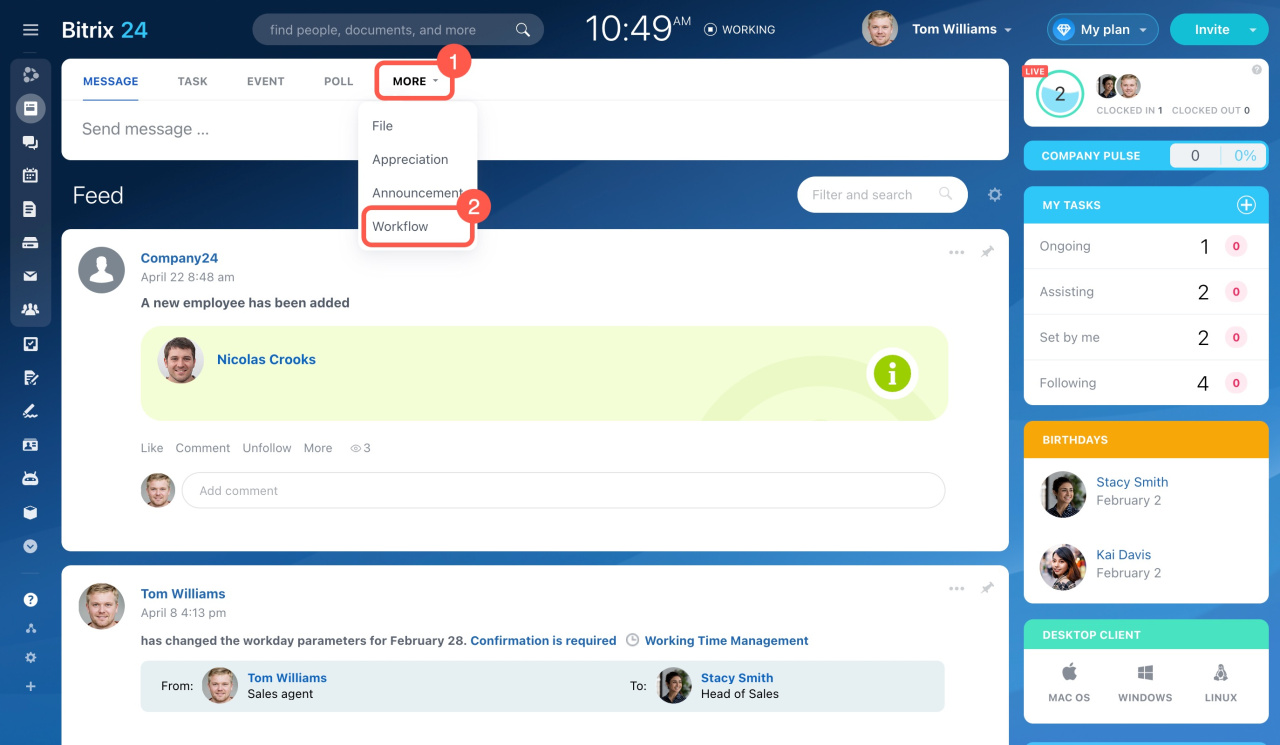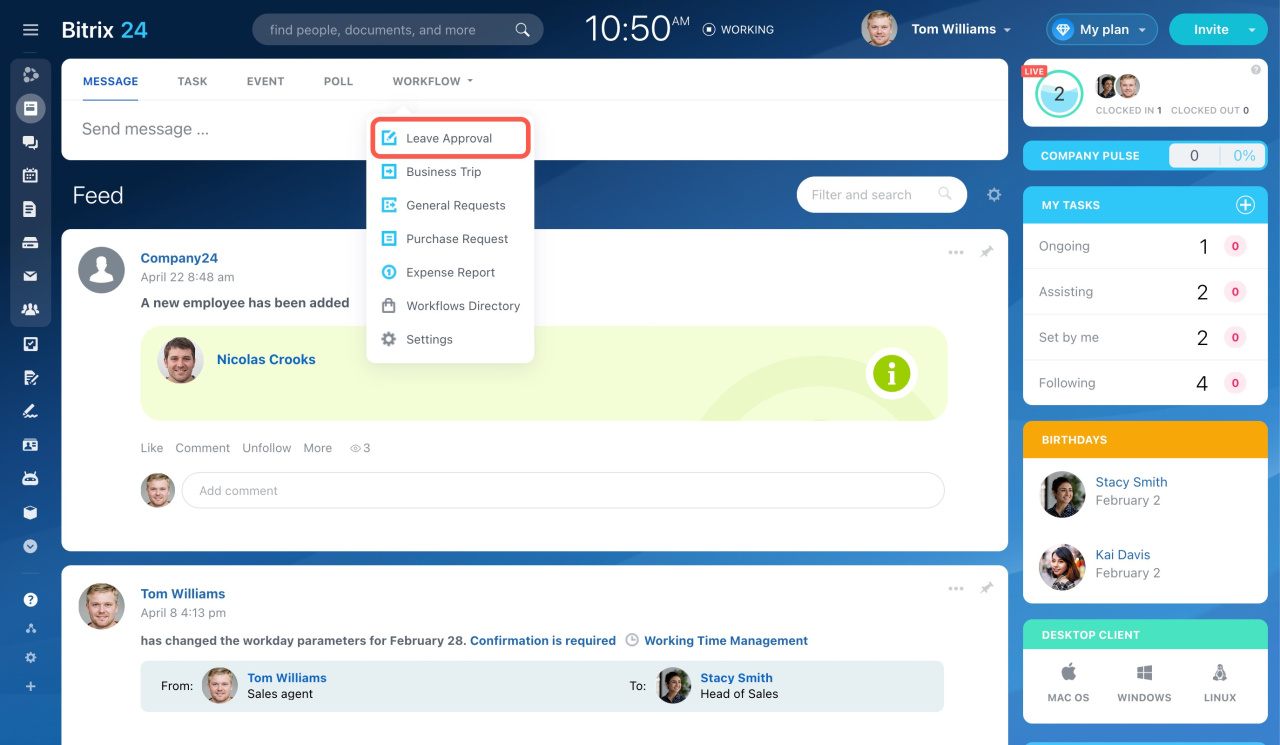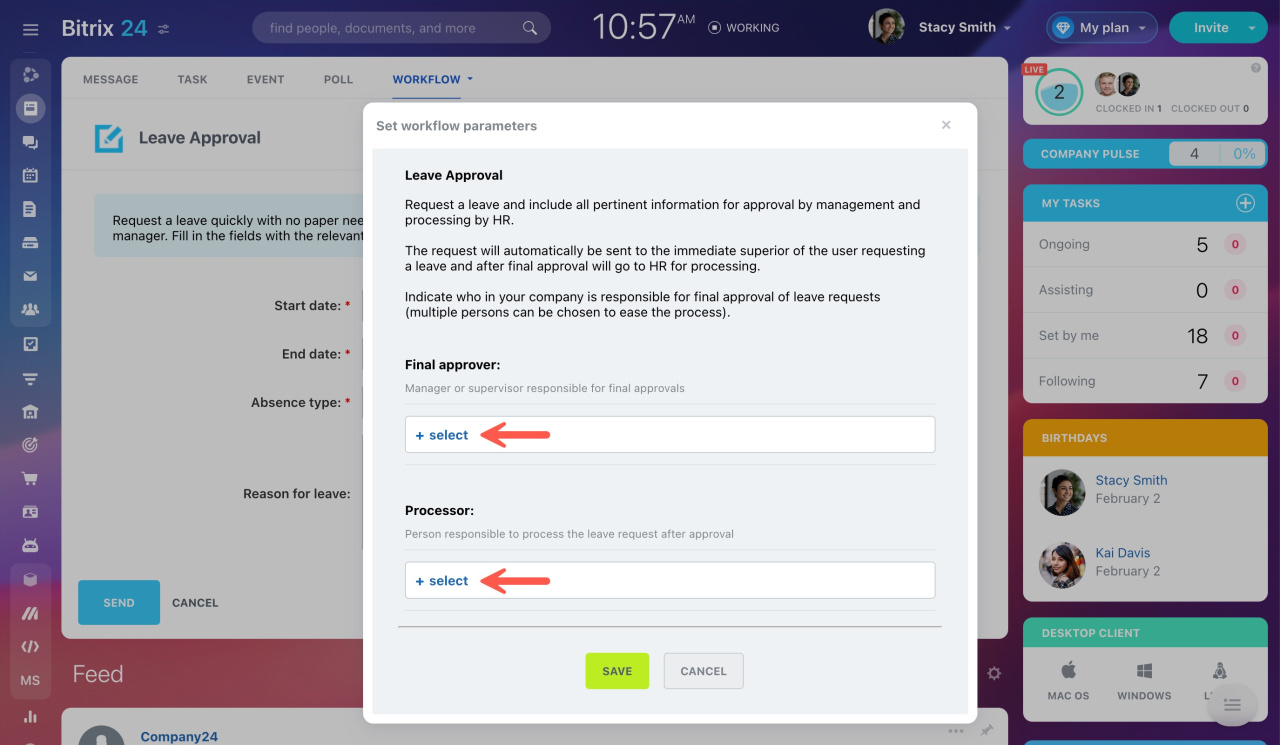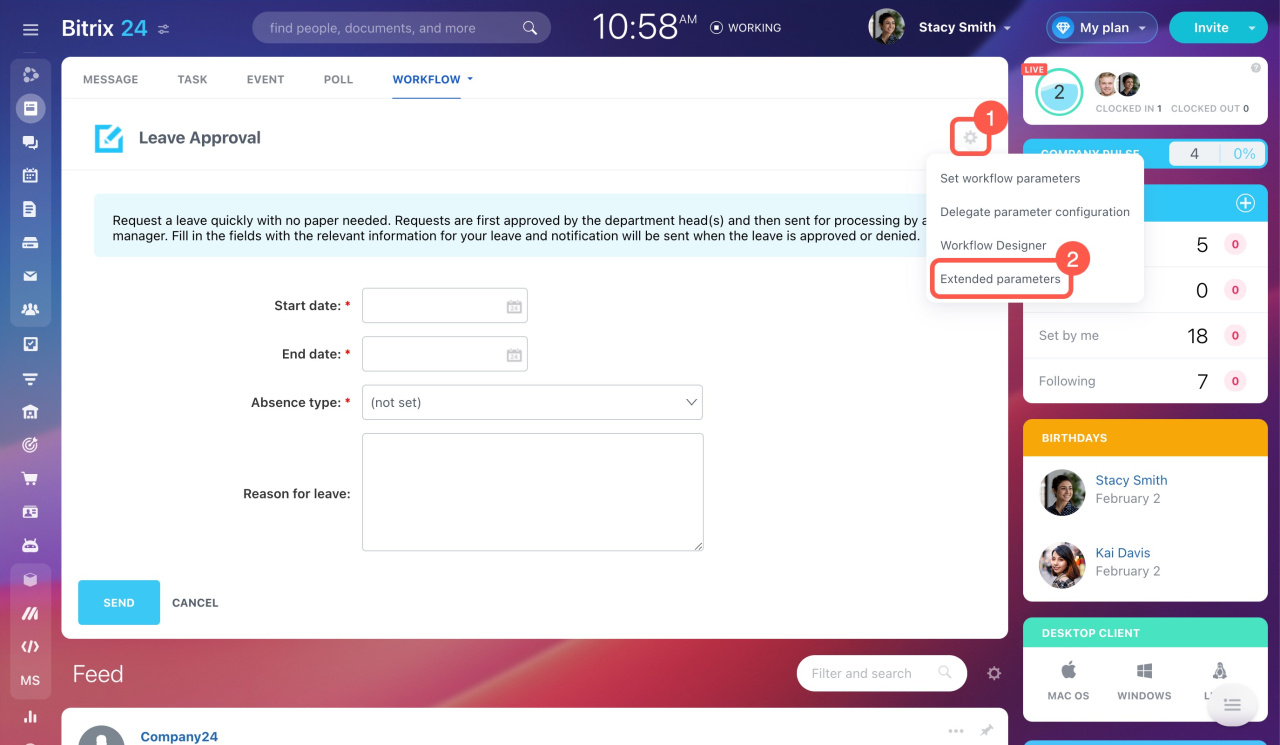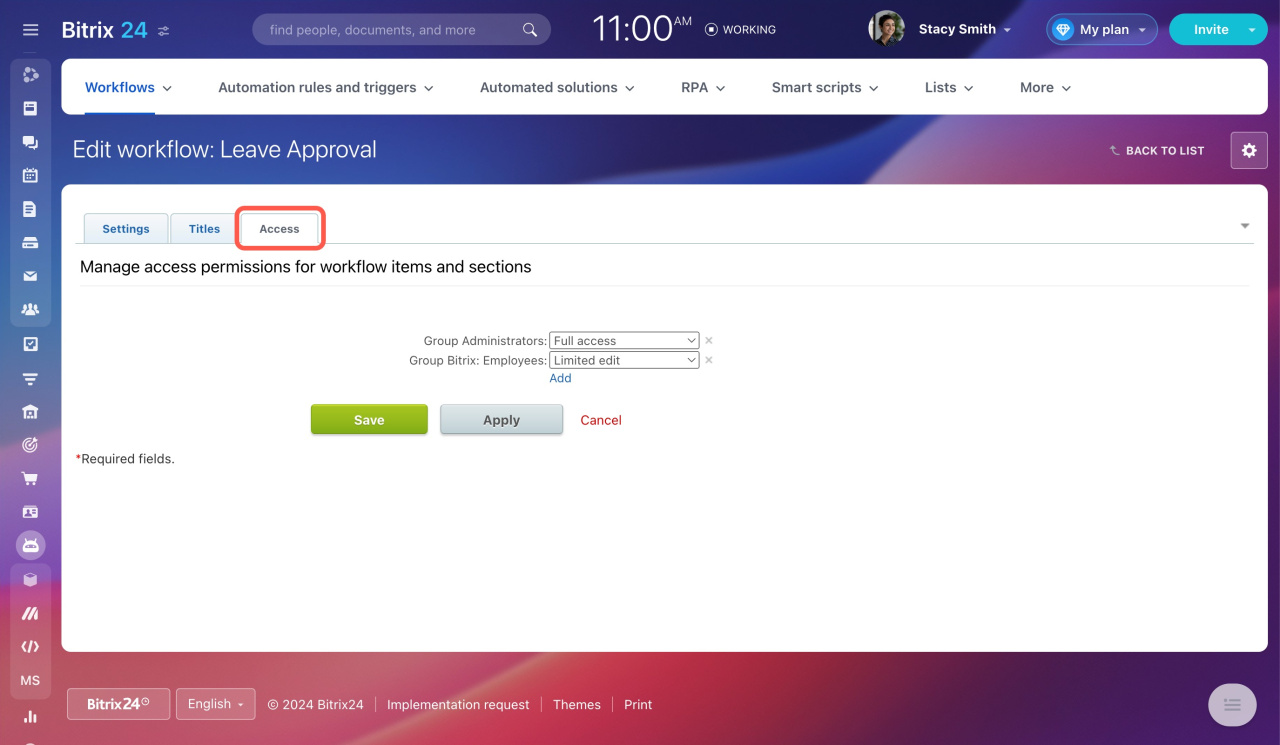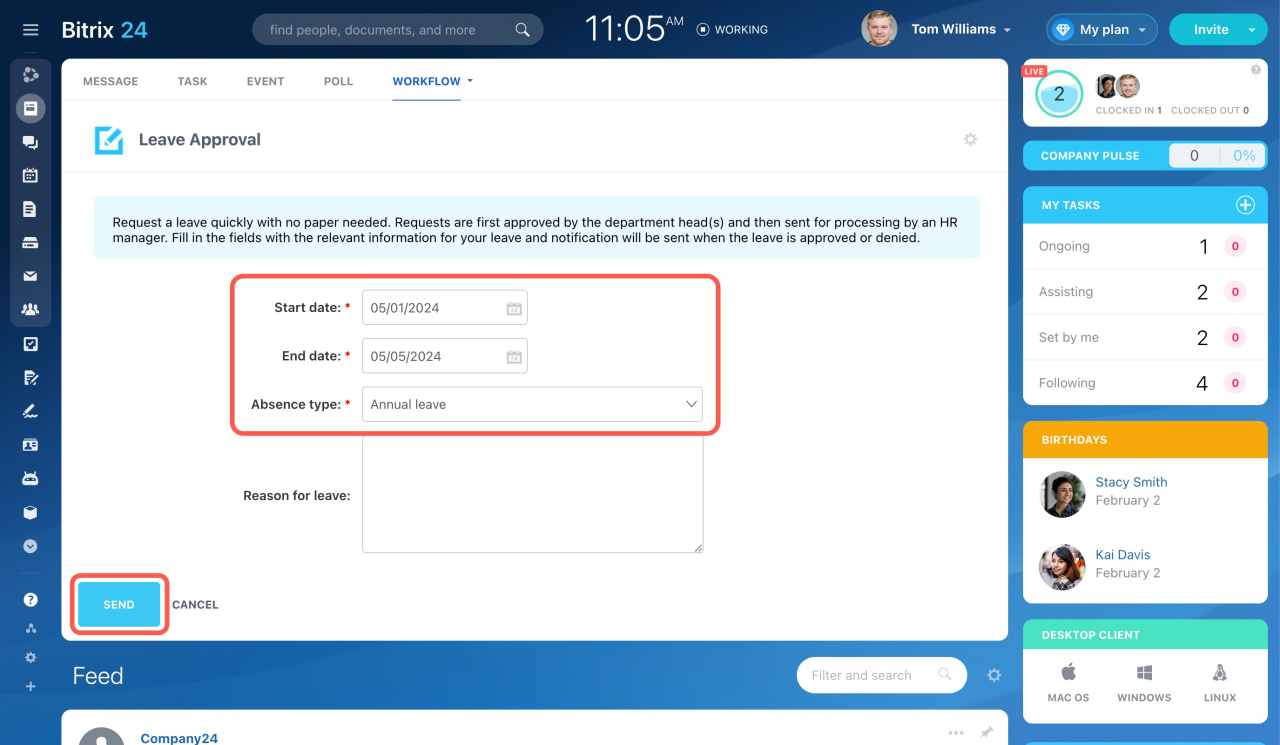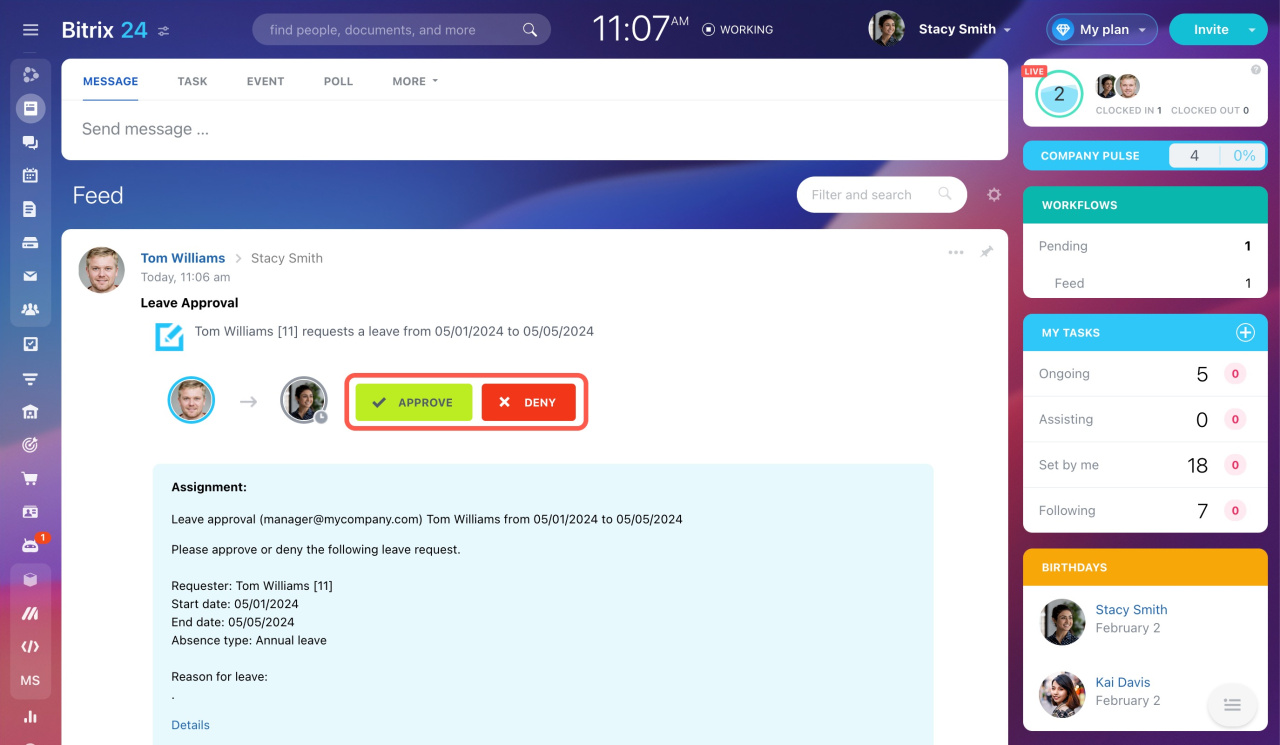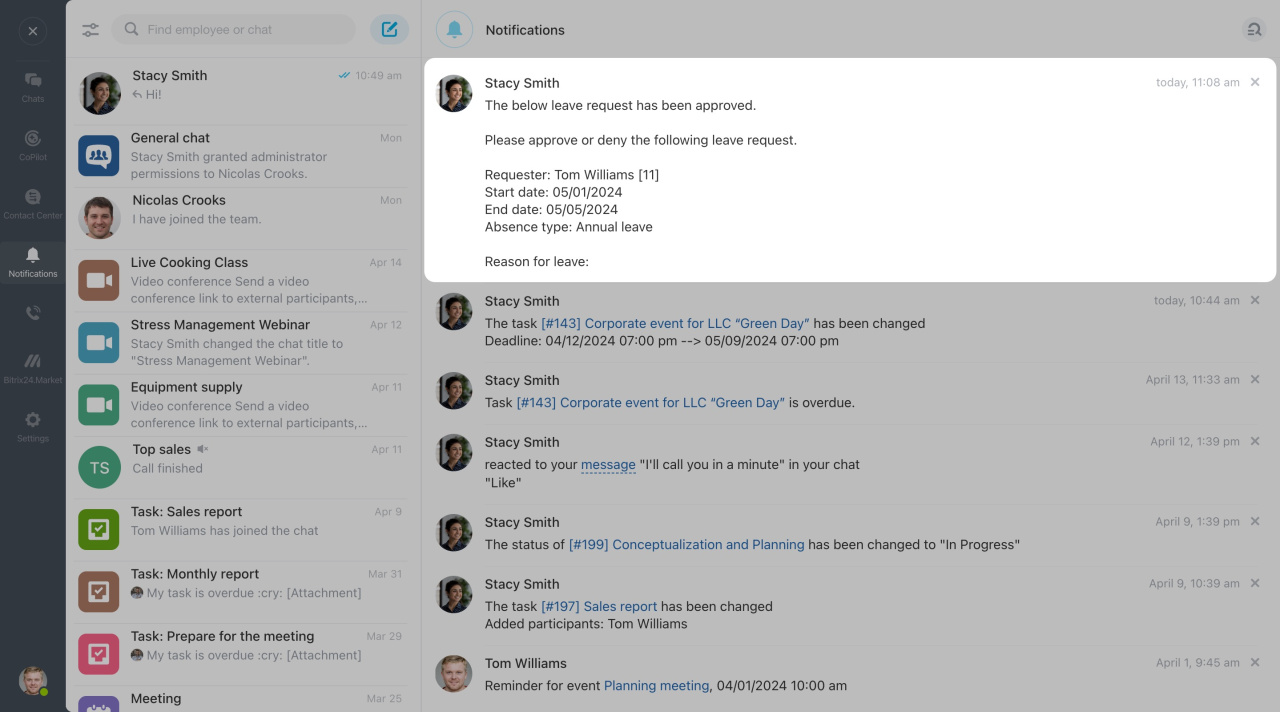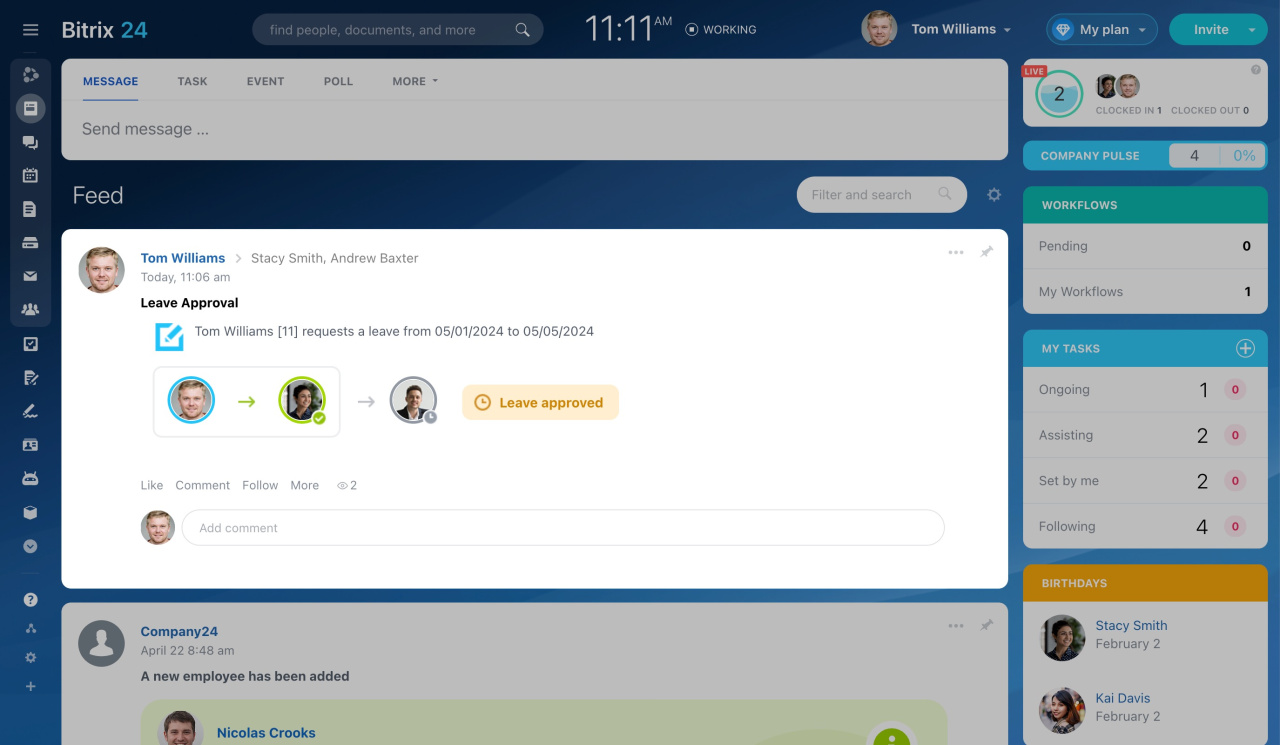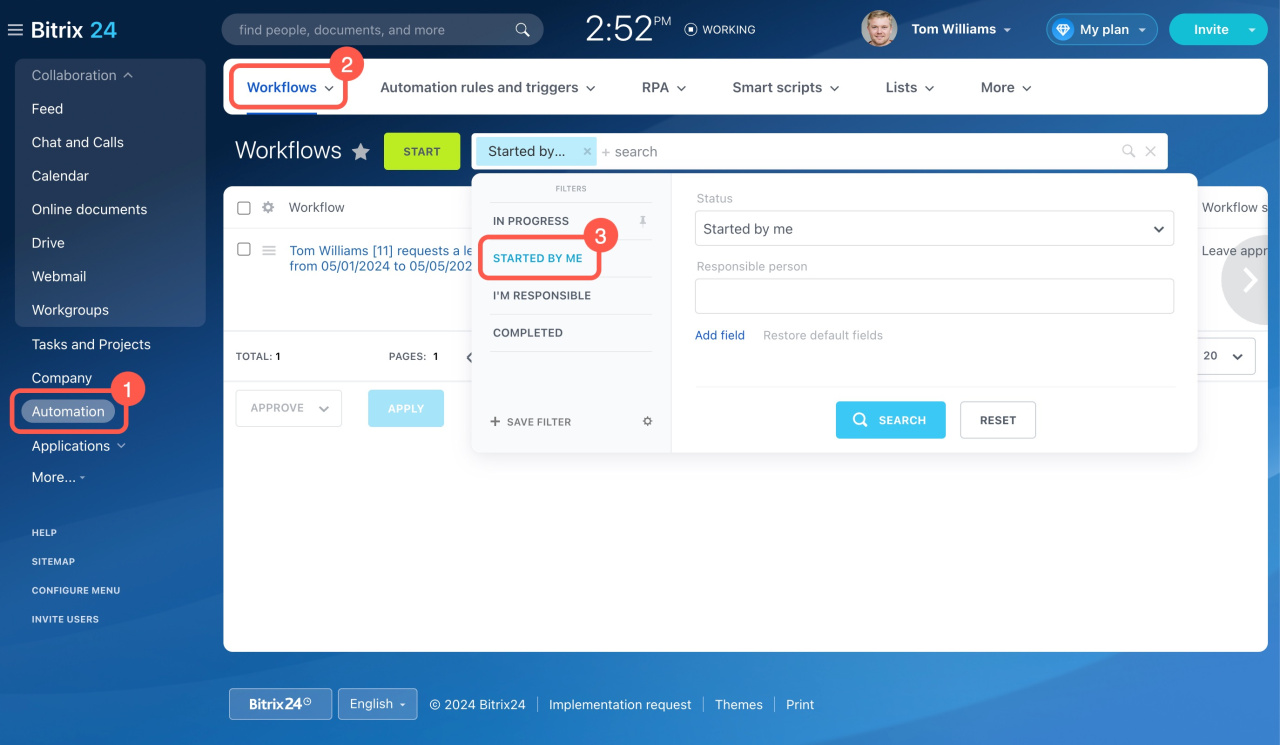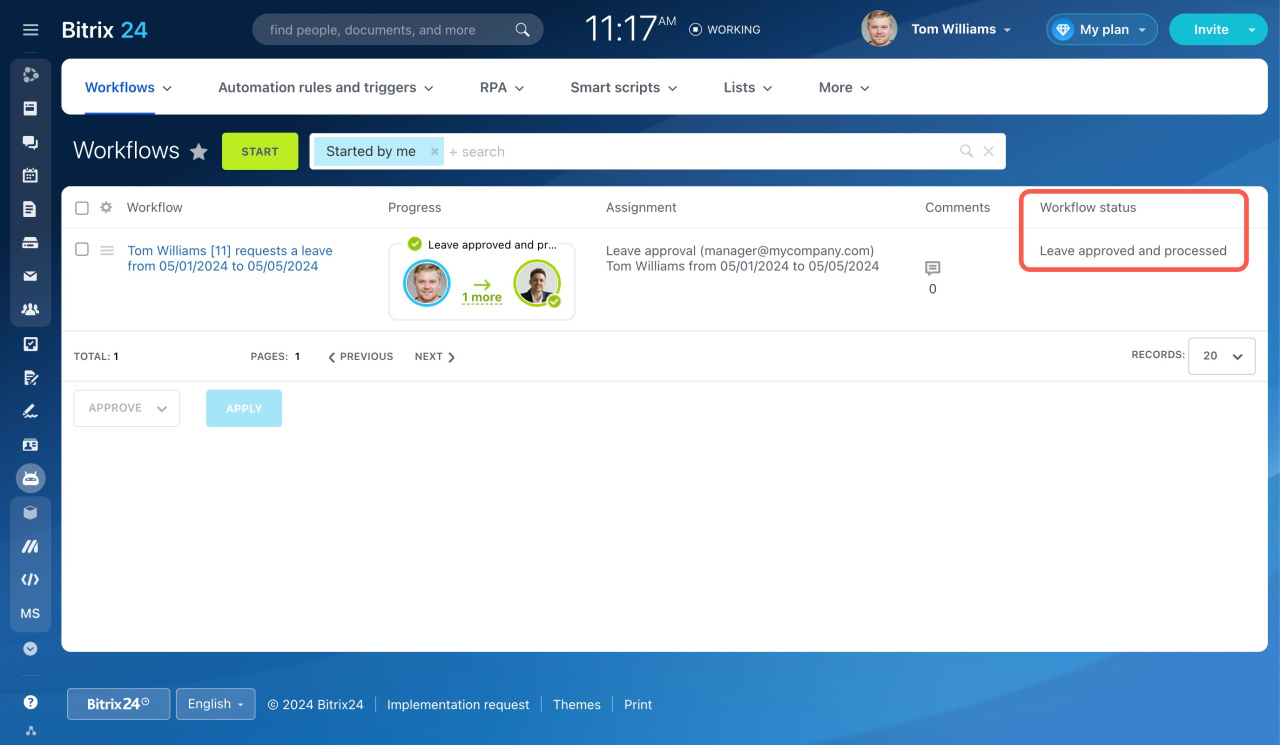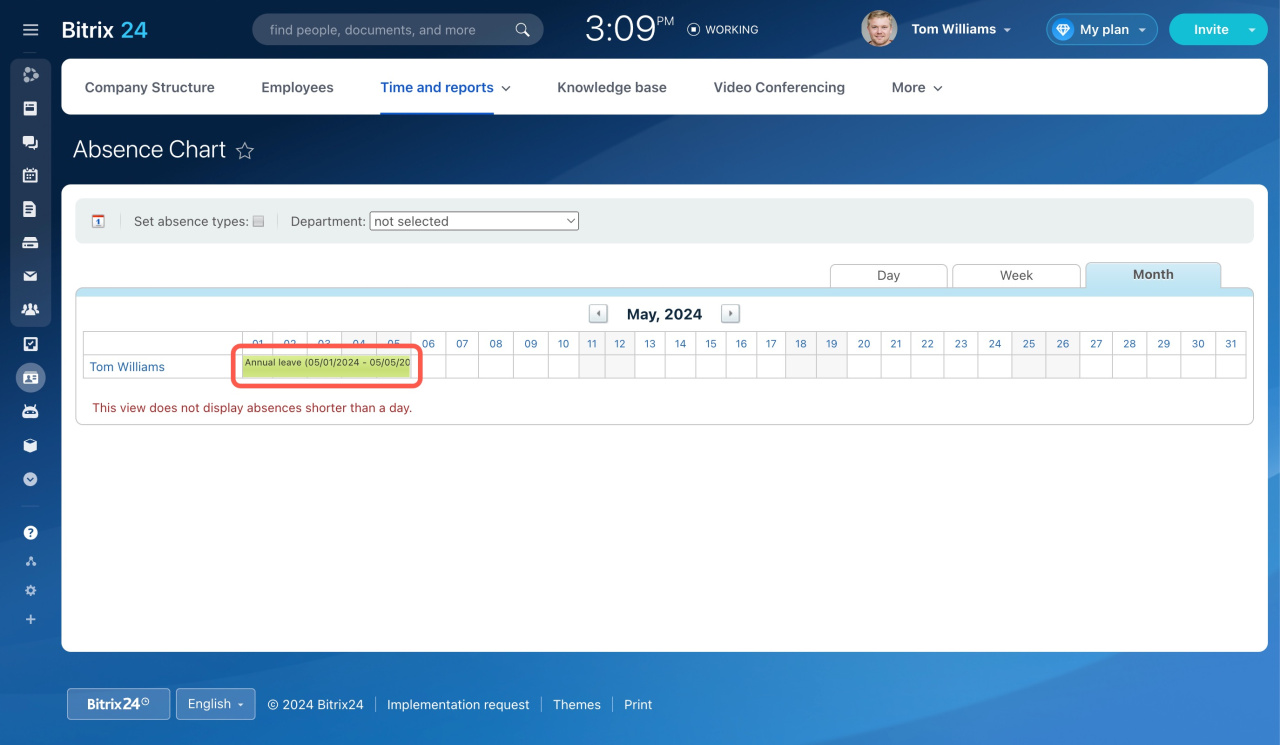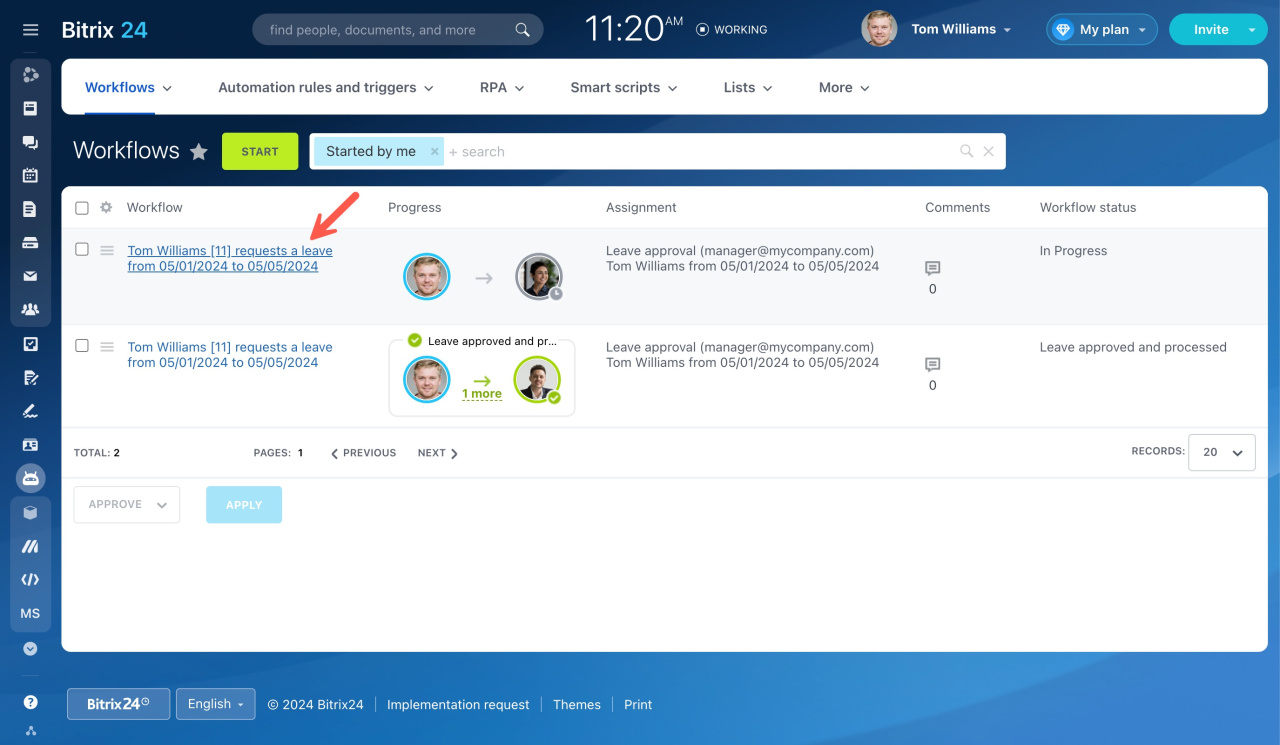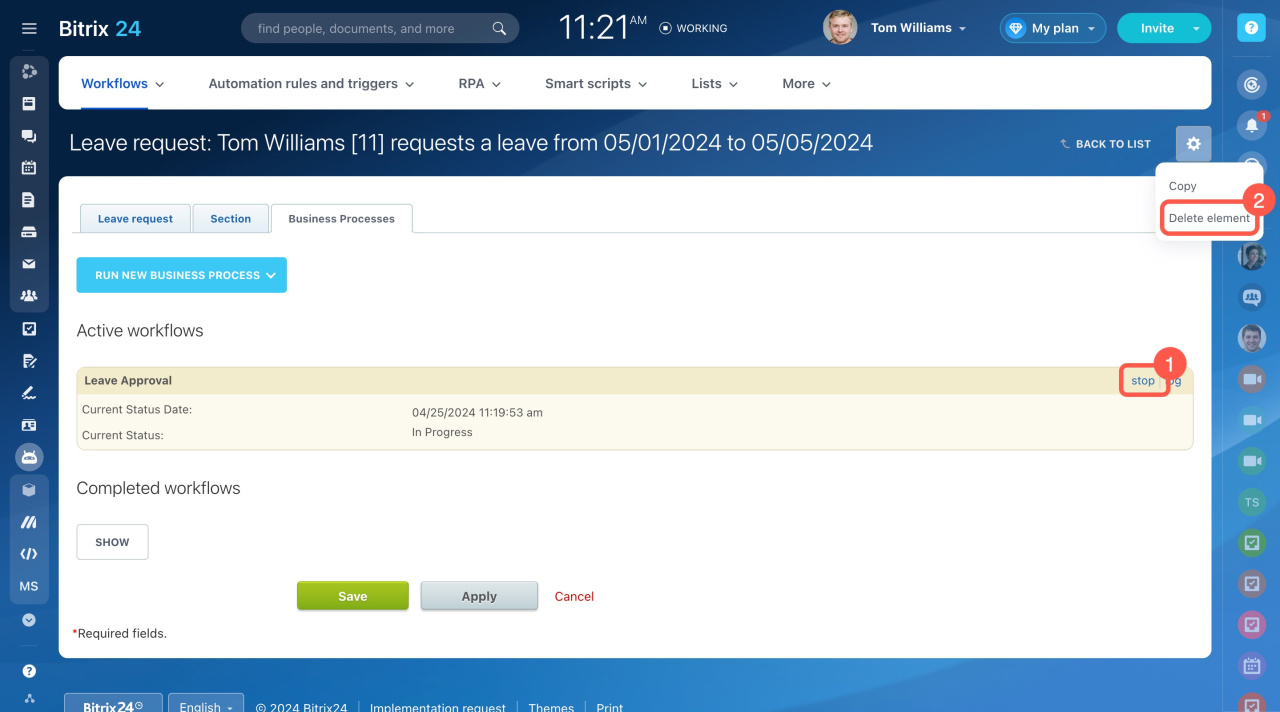If you are planning a vacation, maternity leave, or unpaid leave, you can launch the leave request right from the Feed.
To run this workflow, go to Feed, click More, and select Workflow.
Then choose the Leave Approval workflow.
First launch and configuration
When you launch the workflow template for the first time, the system will ask the admin to configure the workflow parameters.
Also, Bitrix24 administrators can configure access permissions to this workflow for employees. Click the gear button (⚙️) and select Extended parameters.
The Edit Workflow page will open. Switch to the Access tab and edit permissions.
Workflow preferences
After the workflow parameters are set, your employees can start using the workflow template.
How to send a leave request
Fill in the following required fields: Absence type, Start date, and End date. You can also add the Reason for leave description.
The employee involved in the process of approval will receive your leave approval request immediately.
How to track the request status
Each time the leave is approved or denied, you will receive a notification. You will also be updated with your request status in your Feed.
To find all the requests you initiated,
- Go to Automation in the left menu.
- Open the Workflows tab.
- Select Started by me in the filter.
After all employees involved in the process approve the request, it is sent to the final responsible user to finish the approval. Finally, after the process is finished, the system will show the workflow status as Leave approved and processed.
All approved leaves will be automatically added to the Absence chart.
Absence chart
How to delete a leave approval request sent by mistake
Go to Automation, open the Workflows tab, and find the element created by mistake. Double-click to open it in a new tab.
There are two ways to get rid of the unnecessary leave approval request:
-
Click Stop. The execution of the workflow will be interrupted, but you can resume it later.
-
Click the gear button (⚙️) and select Delete element. This action completely removes the element from the system.