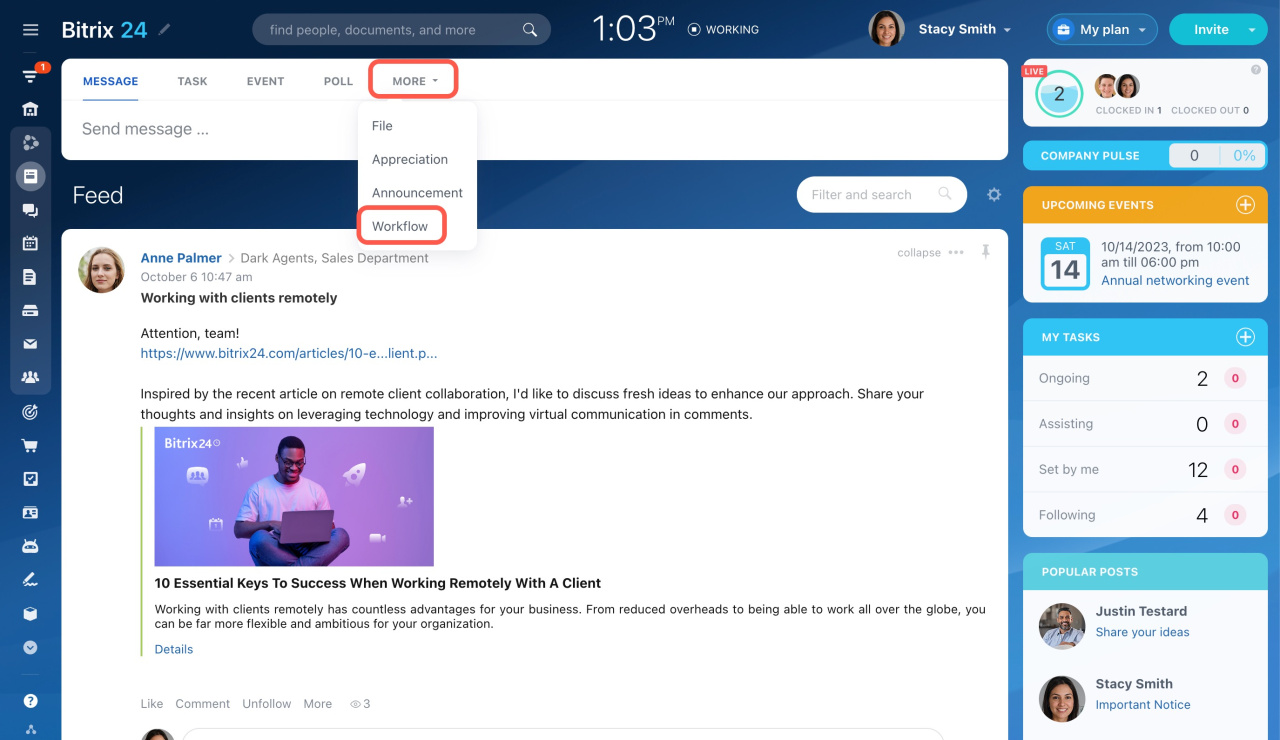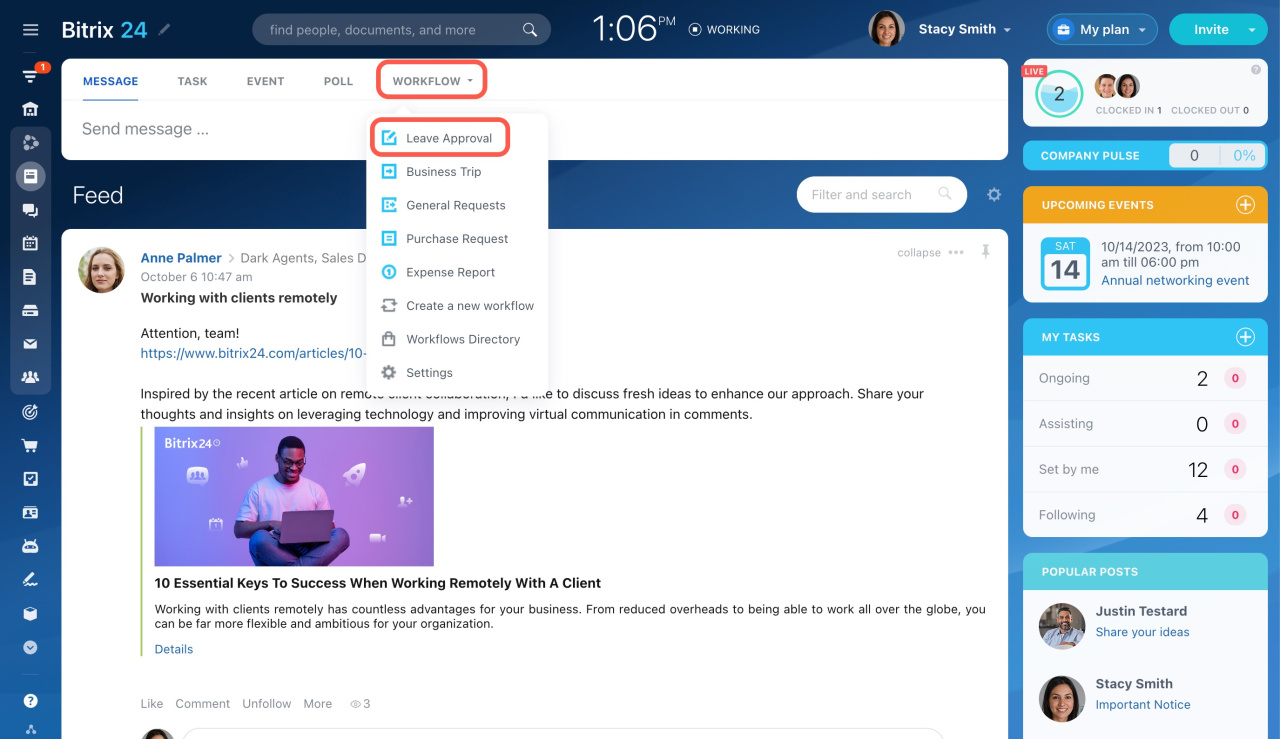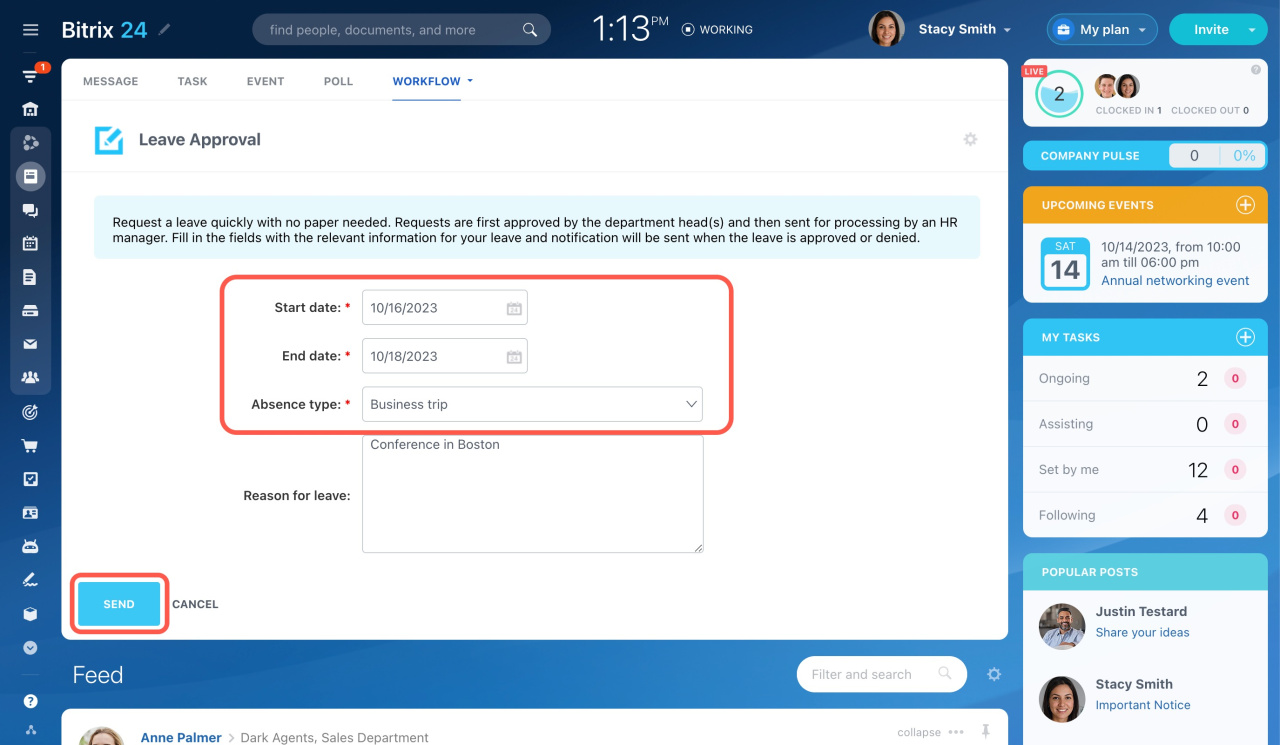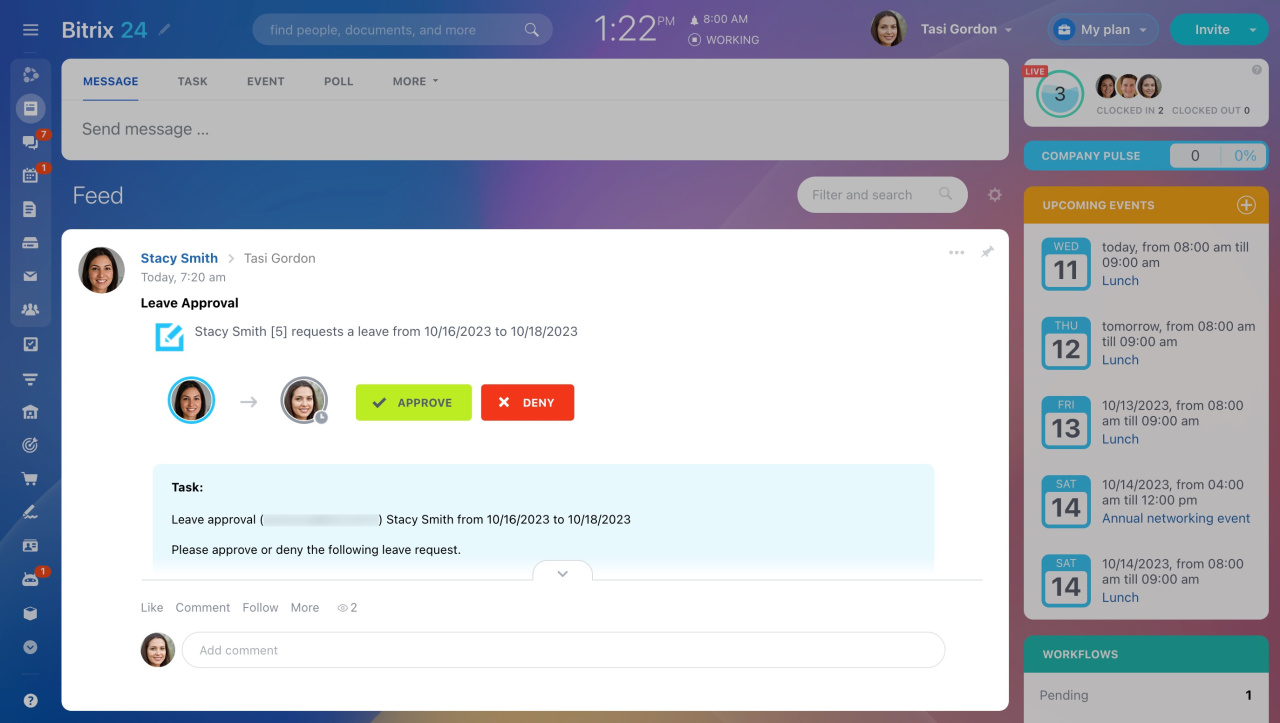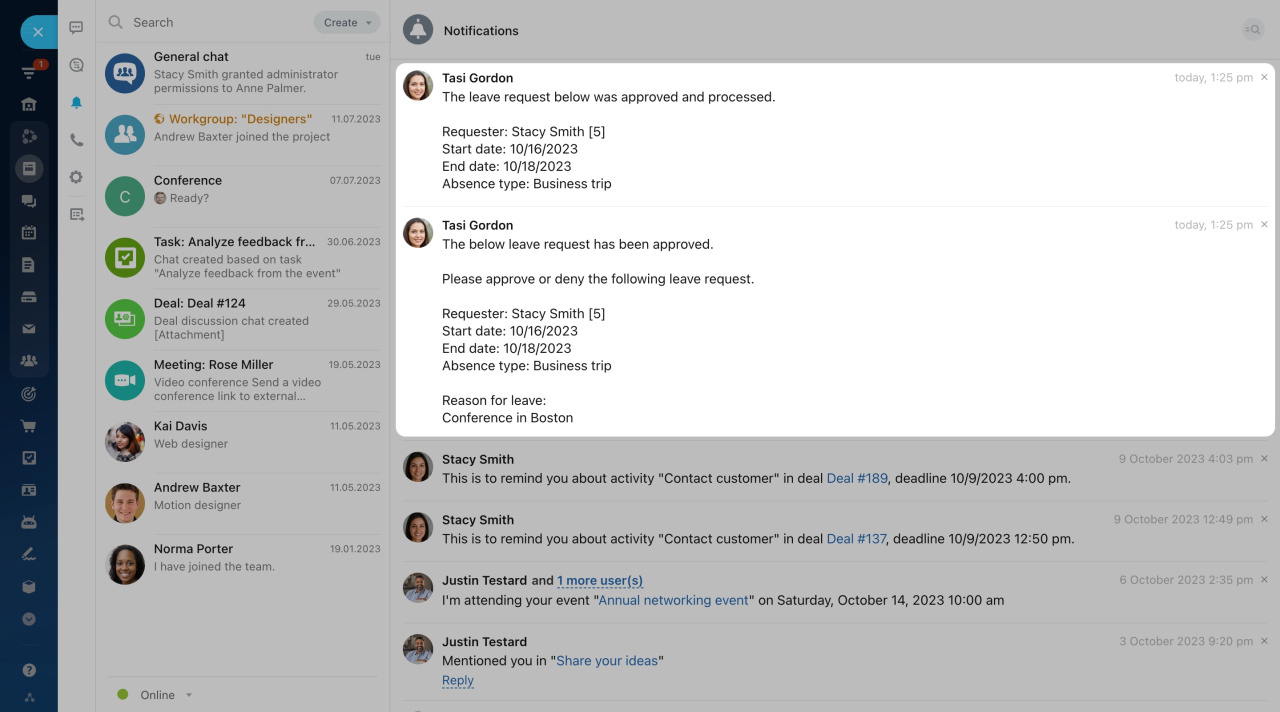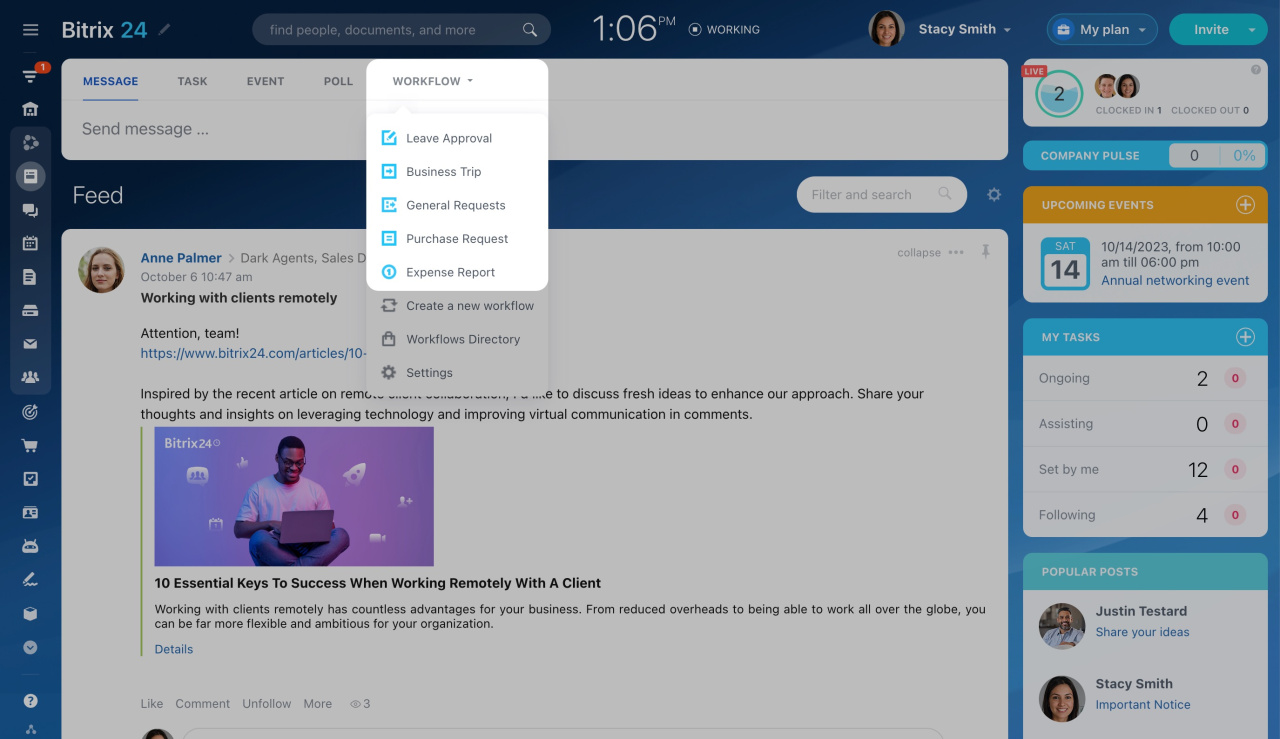Workflows are the automated work scenarios that you can initiate in Feed. For example, they allow you to request a vacation or forward a document to the supervisor for approval.
Working with workflows in Feed
To run a workflow straight from the Feed,
-
Click More and select Workflow.
-
Select a workflow from the dropdown list, for example, Leave Approval.
-
Complete the required fields and click Send.
After that, the employees authorized to provide approval can approve or deny your request.
Finally, you will get a notification informing you about the result.
Learn more about working with workflows
Using standard workflows in Feed
By default, there are five standard workflows available:
-
Leave Approval
Request a leave quickly, with no paper needed. Requests are first approved by the department head(s) and then sent for processing by an HR manager. All you need to do is fill in the fields with the relevant information for your leave, and notification will be sent when the leave is approved or denied.
Leave Approval -
Business Trip
Get a business trip approved and processed completely with this workflow. The approval process goes up the company hierarchy, and then accounting processes the documentation. You will receive notifications as the approval moves forward.
Business Trip -
General Requests
Send any type of request to the employee that you indicate.
General Requests -
Purchase Request
Create a purchase request and send it for approval. Include information and documentation concerning the purchase.
Purchase Request -
Expense Report
Submit an expense report for approval via the company structure.
Expense Report