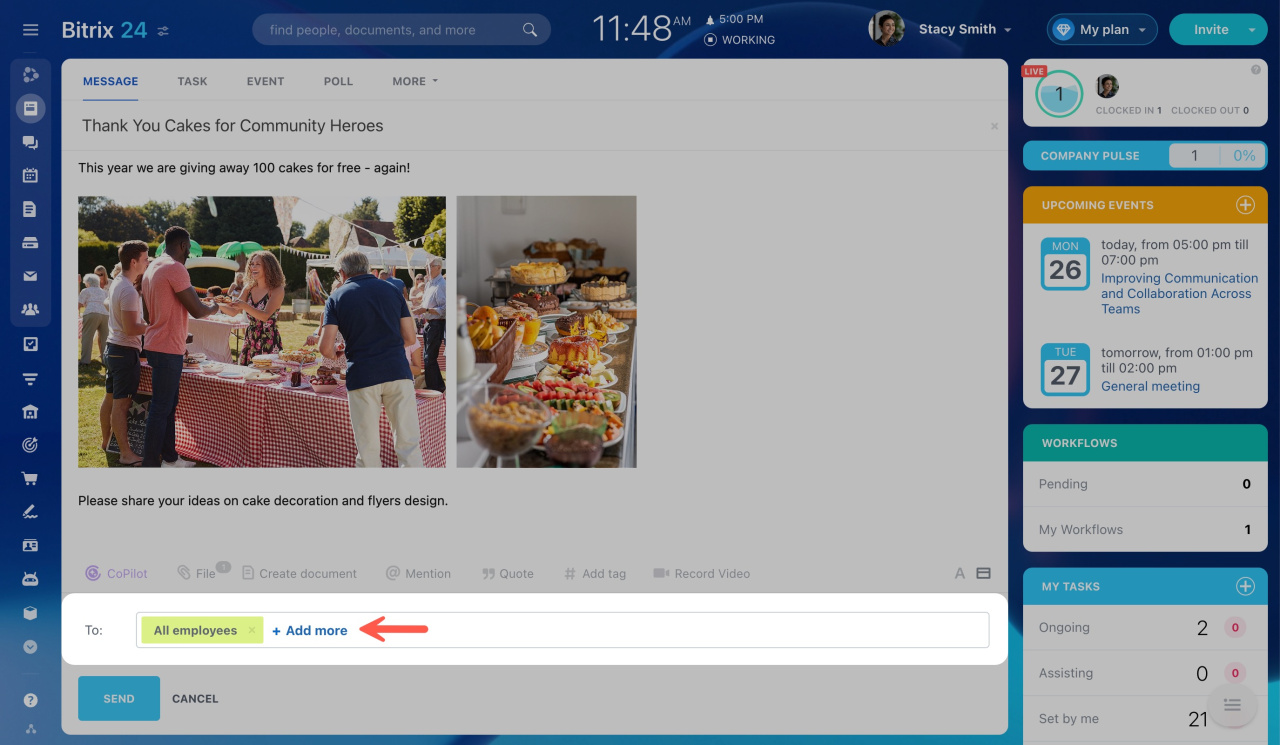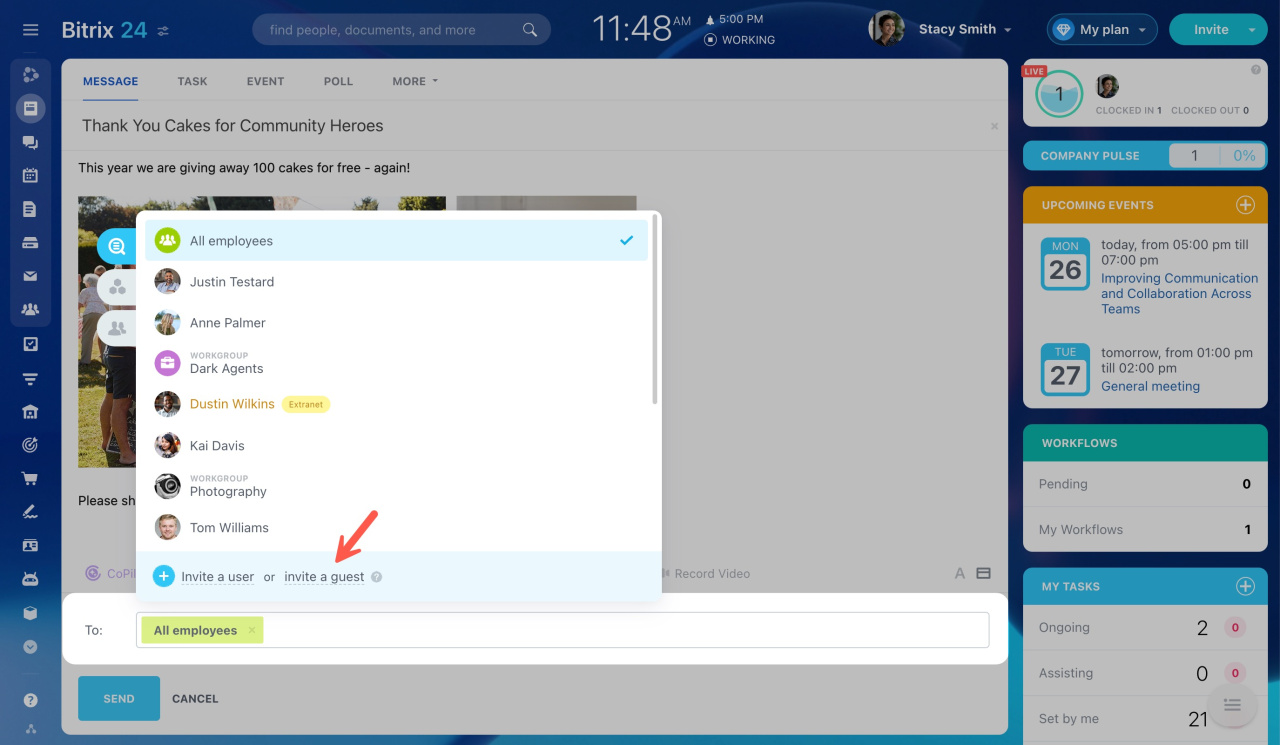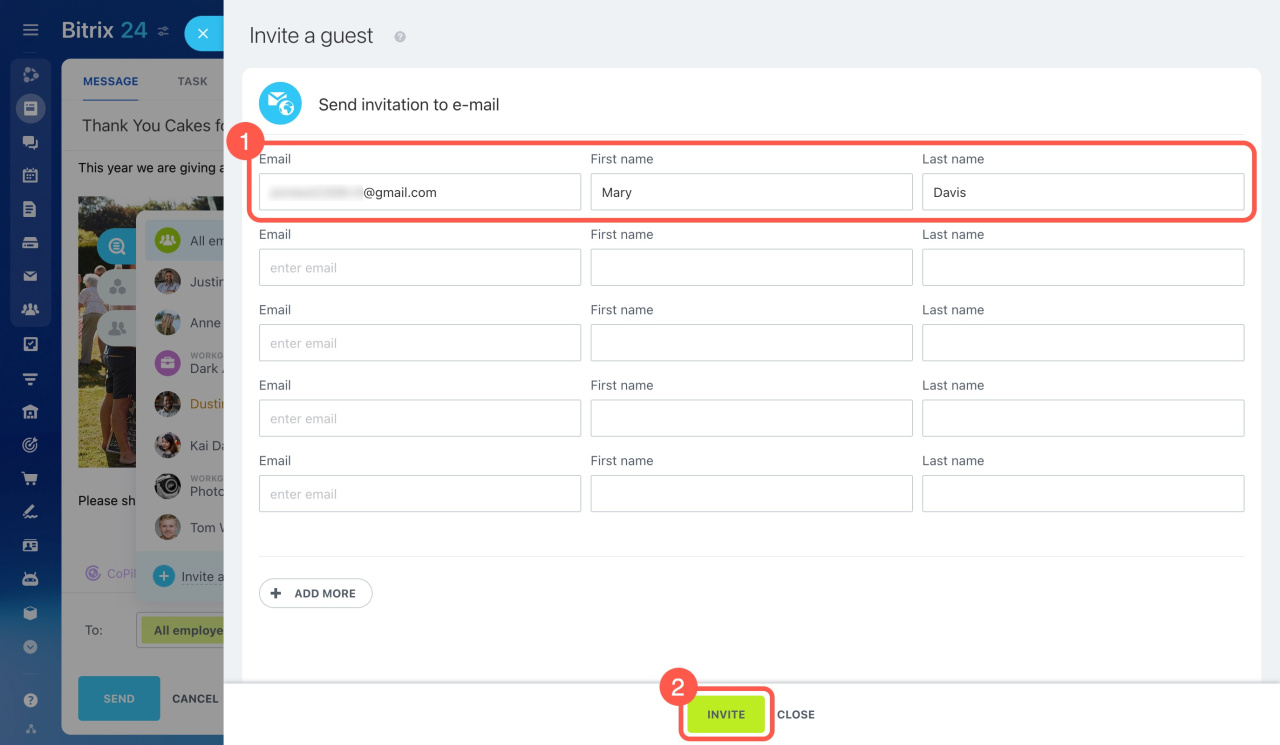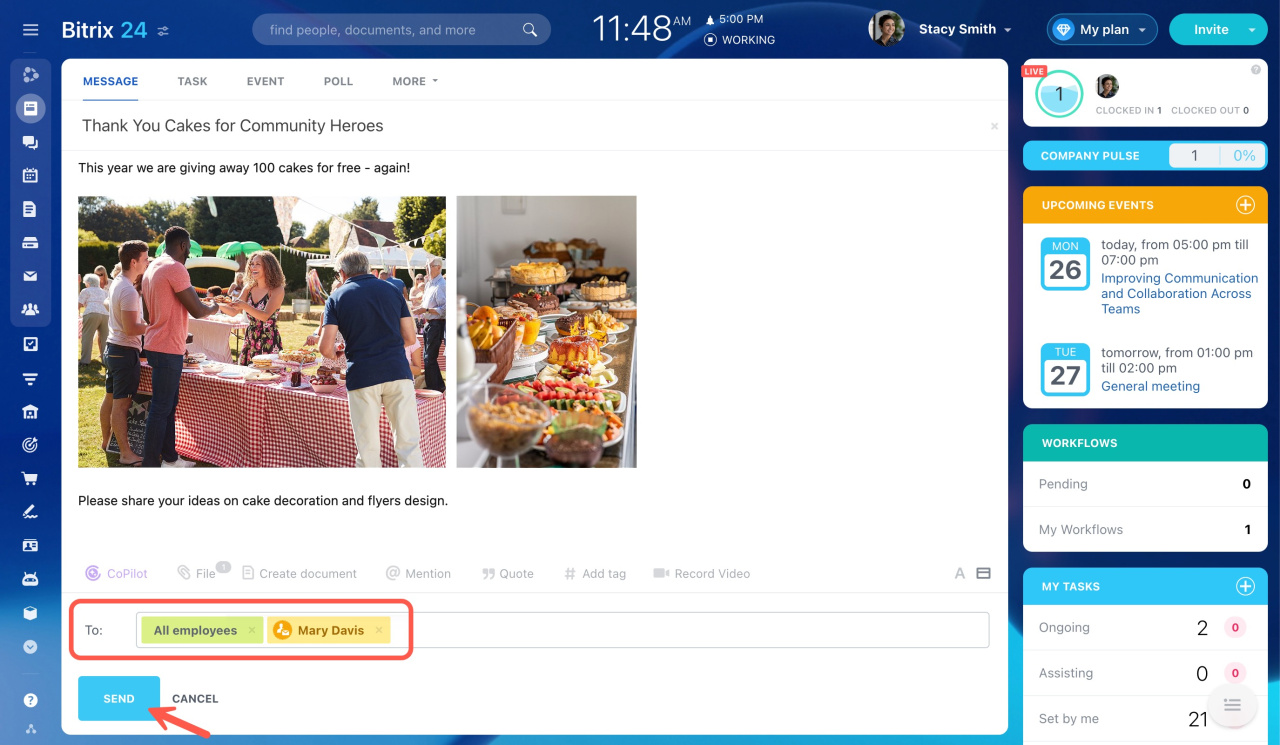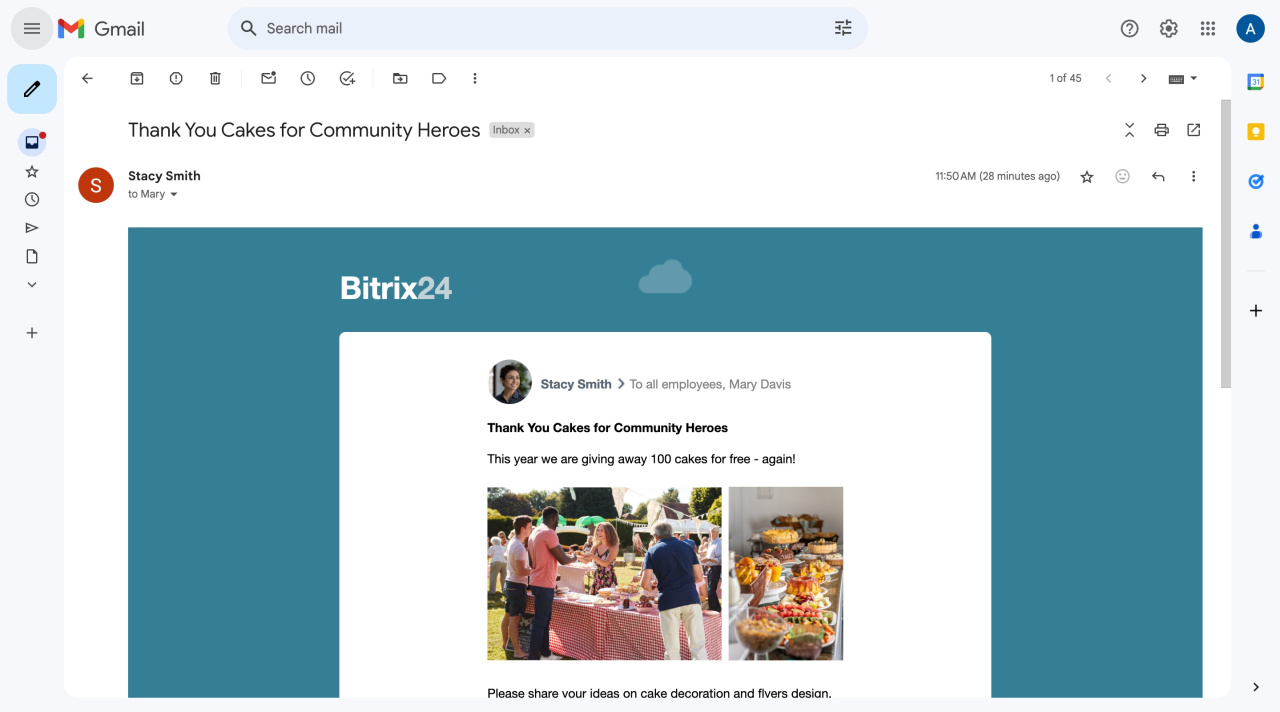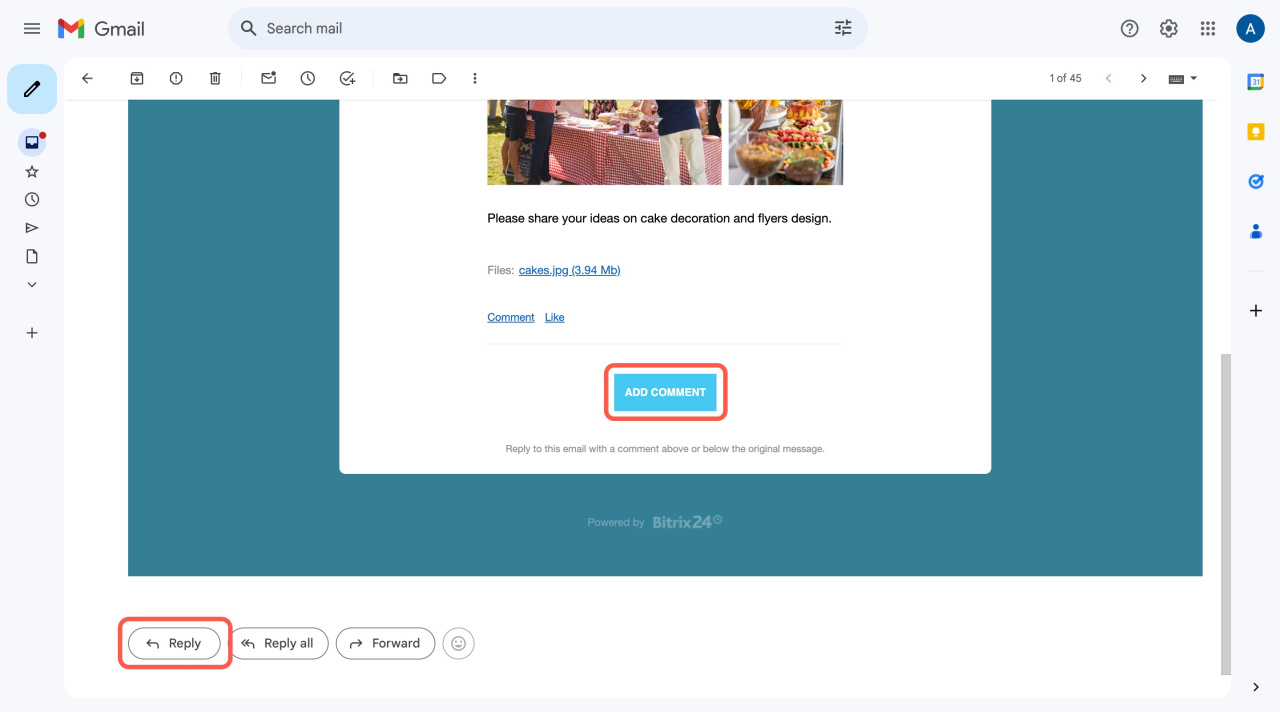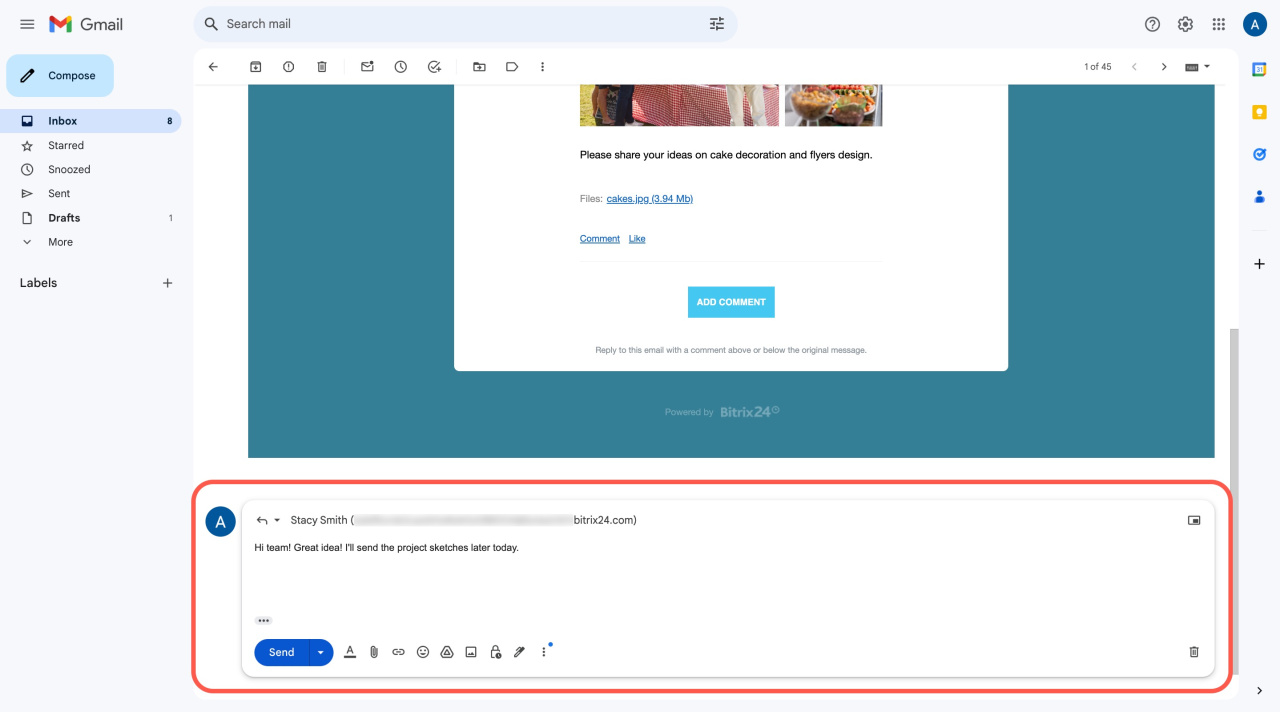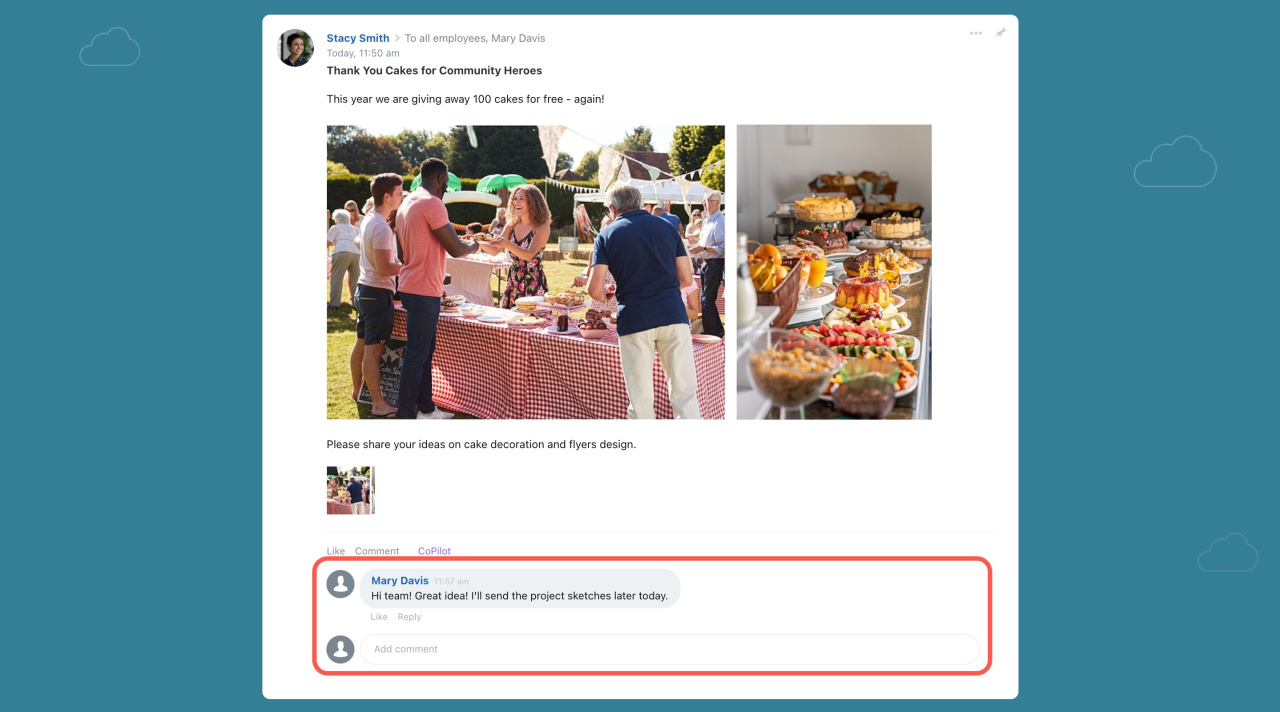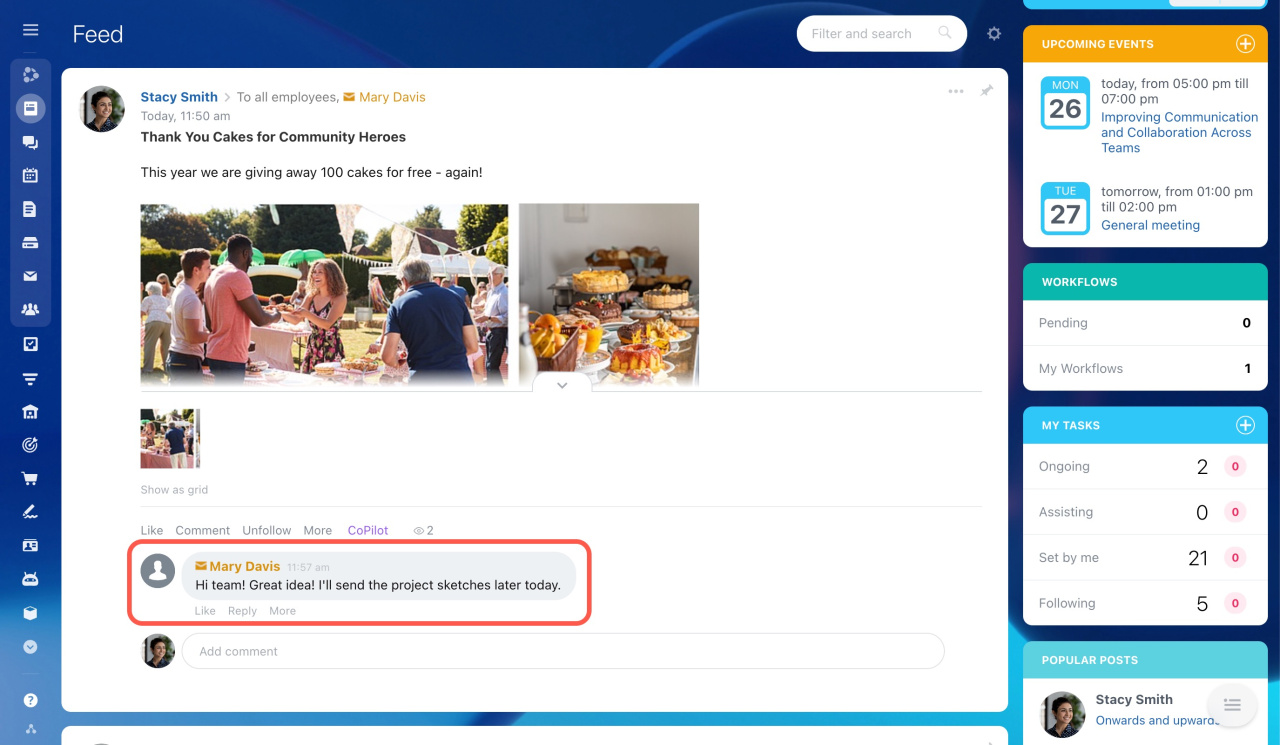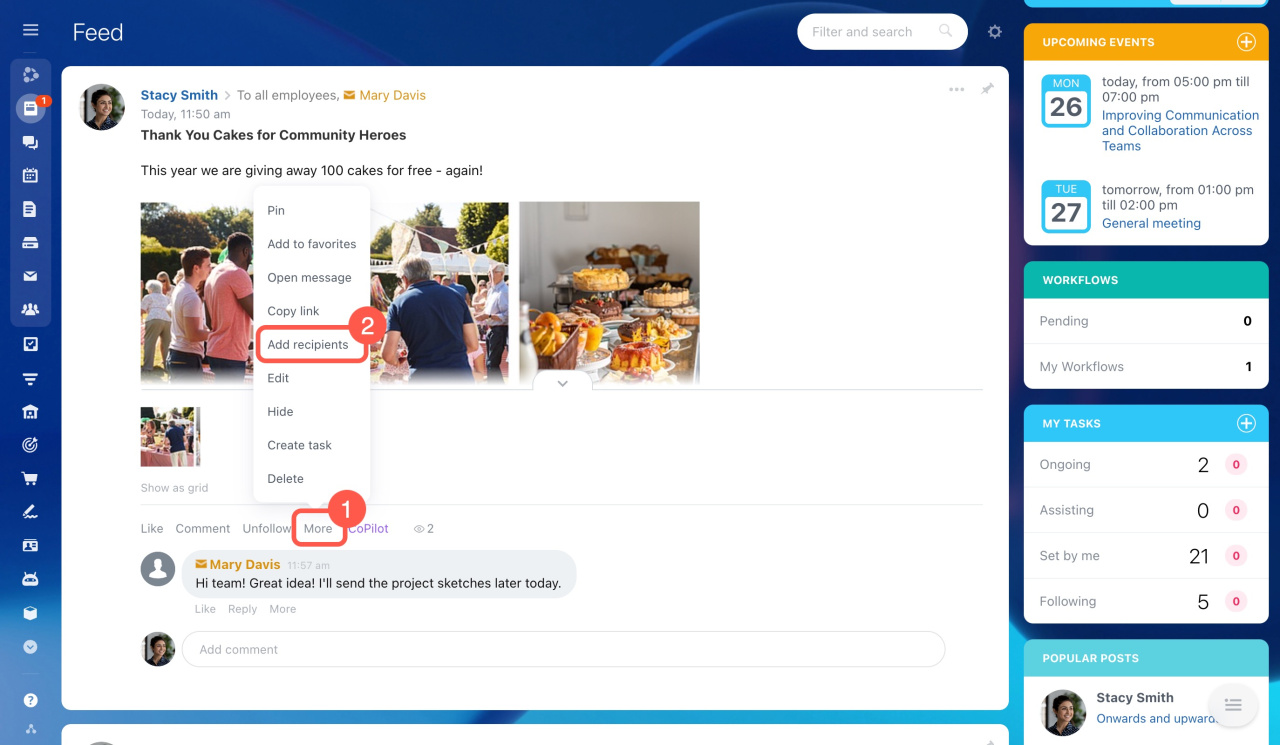In addition to the usual ways of communicating with external users, you can email them right from Feed.
Create a Feed post and add email recipients
To add external users to your Feed discussions, you need to send them an invitation by email. Just click Add more in the post recipients To section.
Then click Invite a guest in the pop-up section.
Specify the external user's email address and first and last name. Then click Invite.
Click Send to add your message to Feed.
Bitrix24 users receive regular notifications, while external users get an email message. The message is based on a special template. The header displays your company name, while the email message text contains the post content. External recipients can see the full Feed post content: post author, text, recipients, links, and attachments.
There are two ways email recipients can leave a comment:
- reply to the email message
- open the Feed post link and add a comment
To use the first method, email users need to enter the text and click Send.
To open your Feed post link, email users should click the Add comment button. In this case, they will be taken to a special web page that resembles the Bitrix24 Feed post. This is done for security purposes. Here, your clients, partners, and other external users can add their comments to your discussion, send links, share files, etc.
The external comment lands into your Bitrix24 Feed as a usual comment.
External recipients will be notified of all new comments to this post by email. They can also stay on the web page for real-time communication.
Add new recipients to the post discussion
Another scenario is when you are already in the middle of a discussion in Feed and need to invite a new external user to the post. Click the More button and select Add recipients.
Invite another external user as a guest as described above. The user will get an email with your comment and will be able to access the full post history on a new web page.
mail-001.bitrix24.com to your Bitrix24 account domain. To do that, contact your domain administrator.