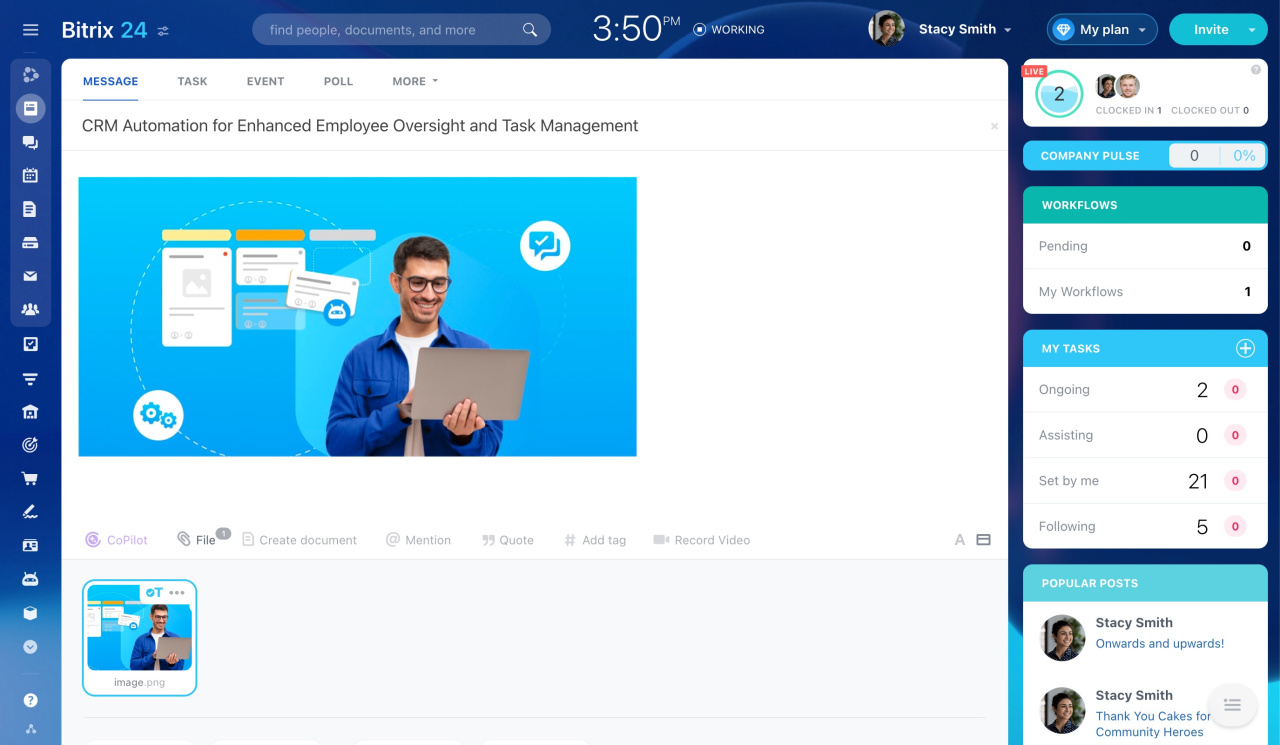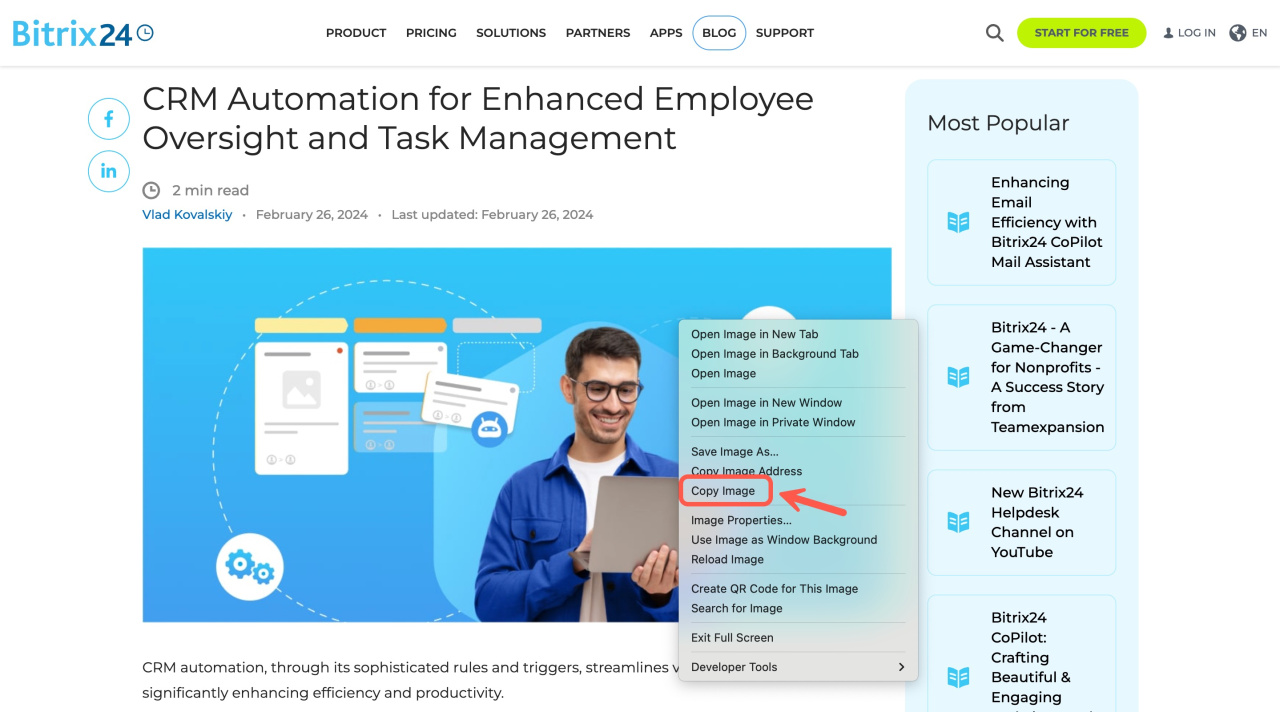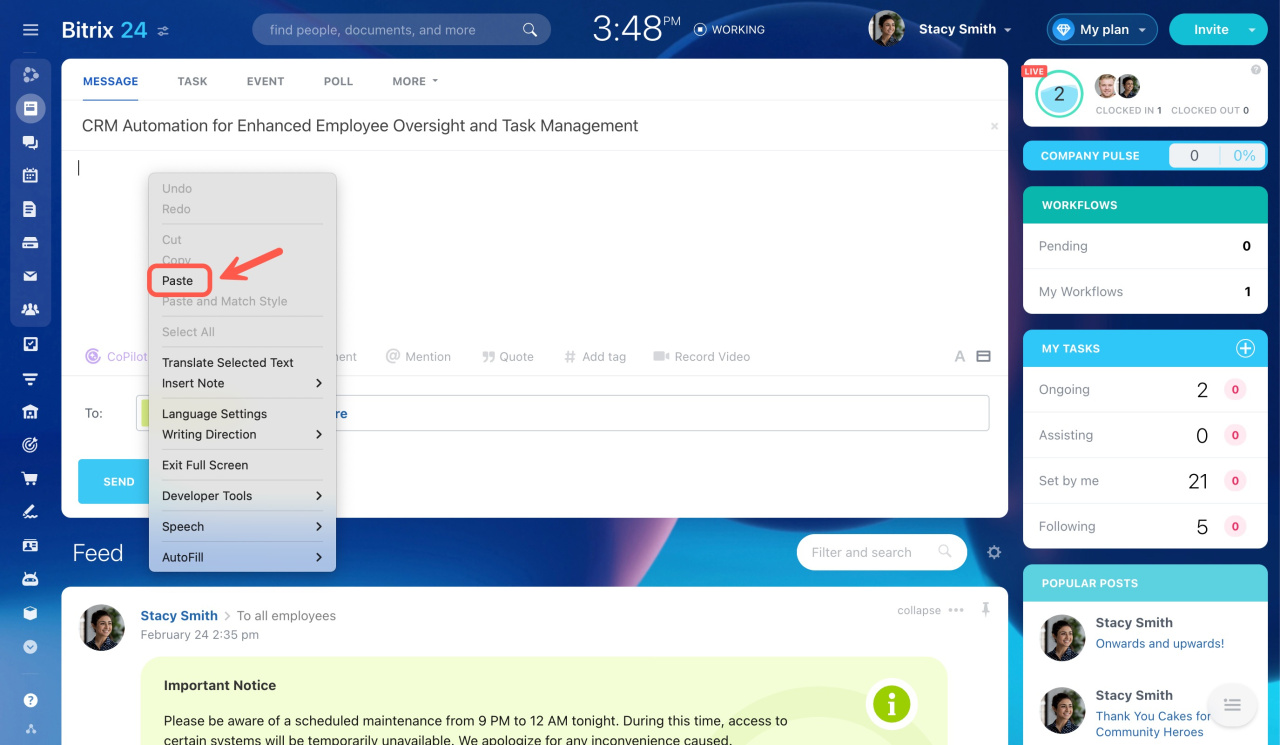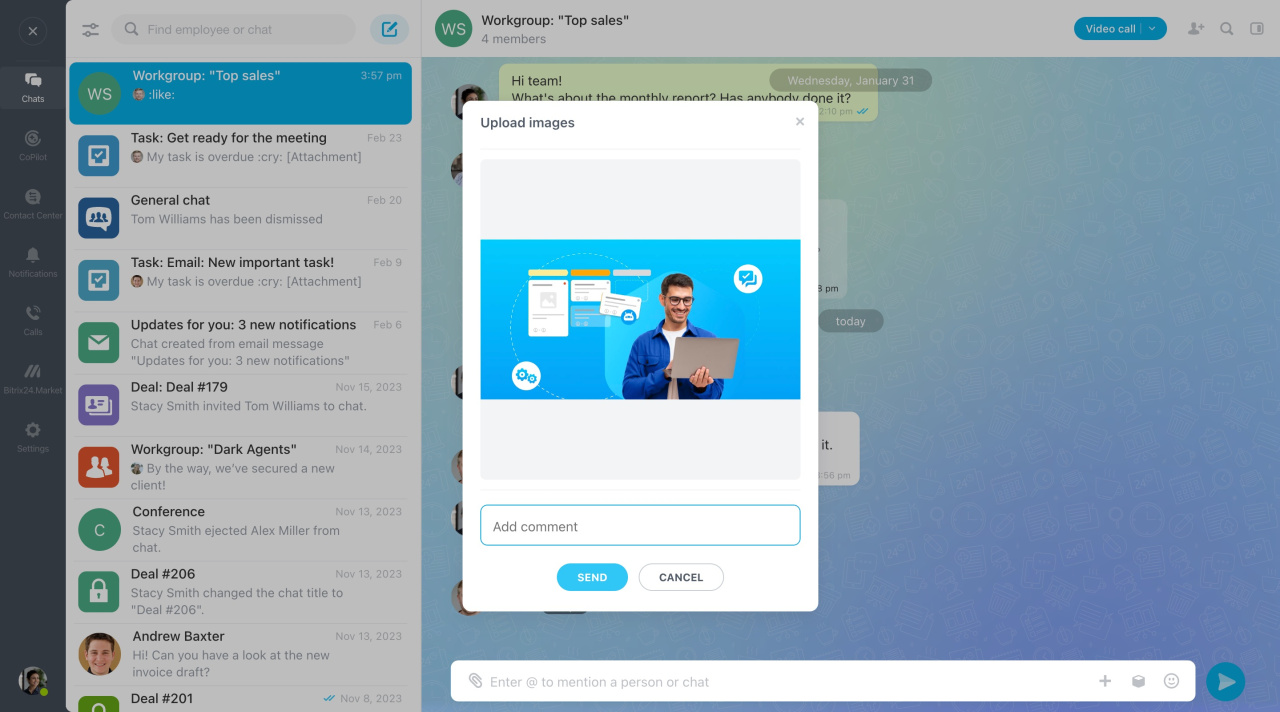Clipboard is a temporary storage area for data (text or images) that you want to copy from one area to another.
Copy images and paste them from the clipboard into the message or comment in Feed.
Follow these steps to do this:
-
Click Copy image or Copy picture to copy an image found on the internet.
-
Go to your Bitrix24 account and open Feed.
-
In the new message form, right-click the main area and select Paste.
- for Mac: CMD + C and CMD + V
- for Windows: CTRL + C and CTRL + V
Use the same option in Bitrix24 chat. A pop-up window with a pasted message will appear. Here, you can add a comment to the message before sending it.
Note:
-
If you copy this image as a file, you won't be able to paste it from the clipboard.
-
The option is supported by most browsers: Chrome, Firefox, Safari, and Opera. Unfortunately, it can work incorrectly on the Edge browser.