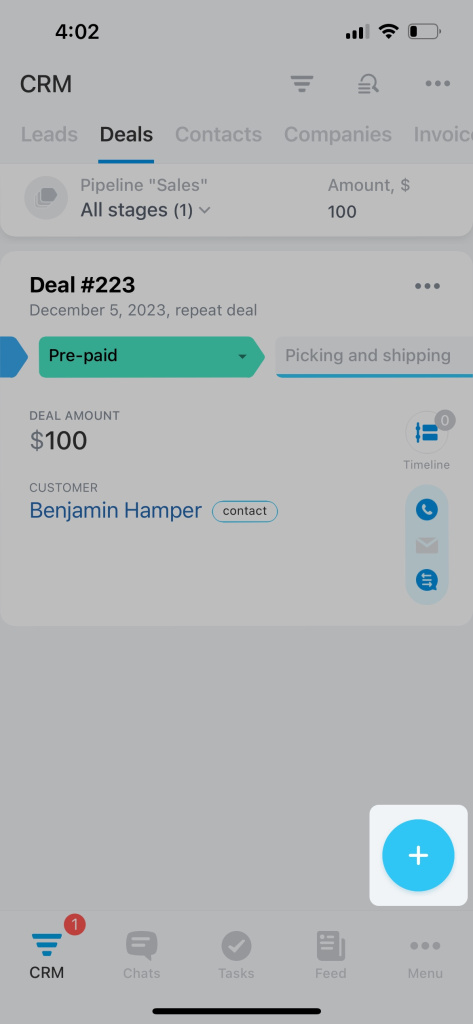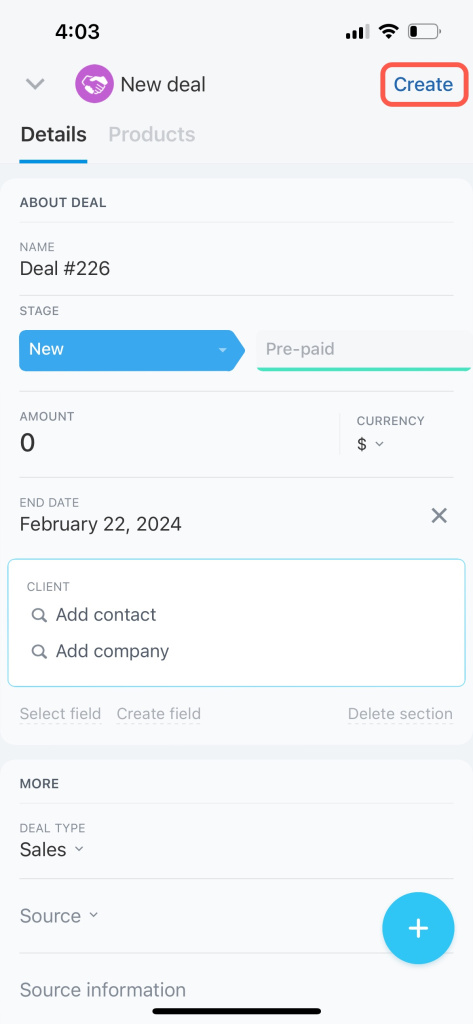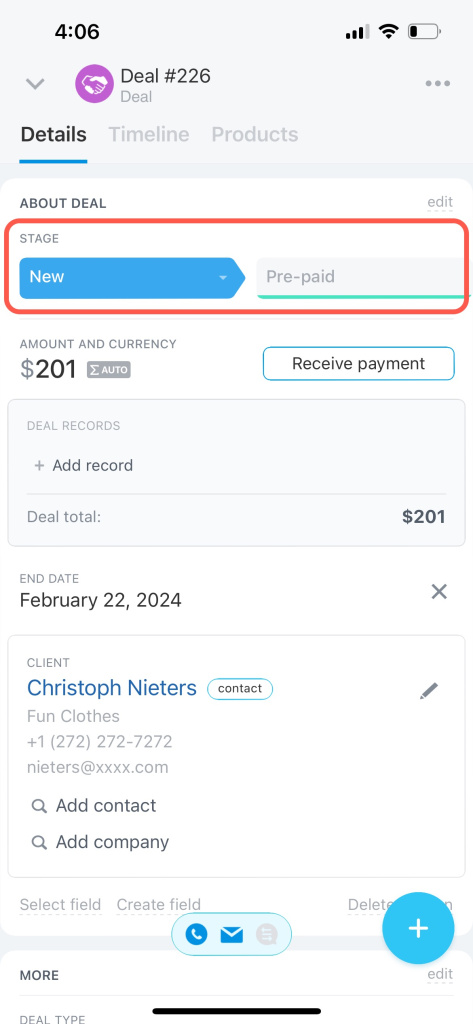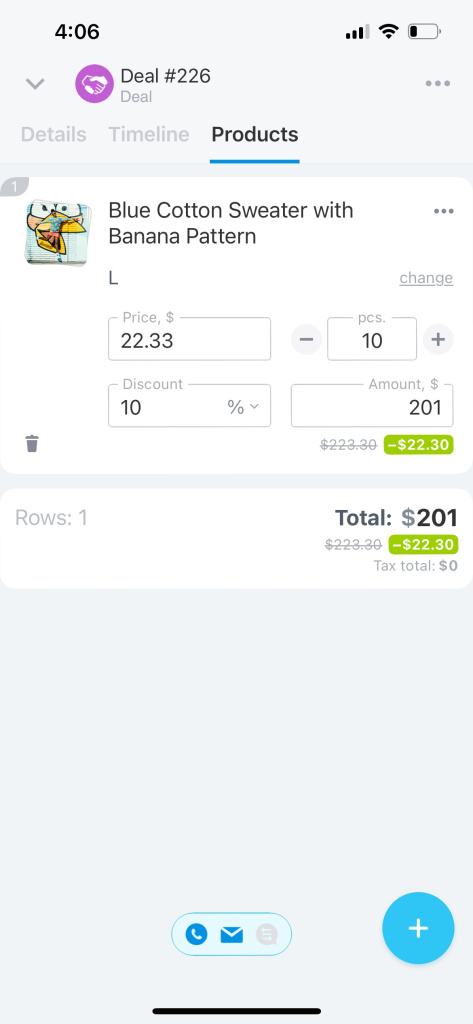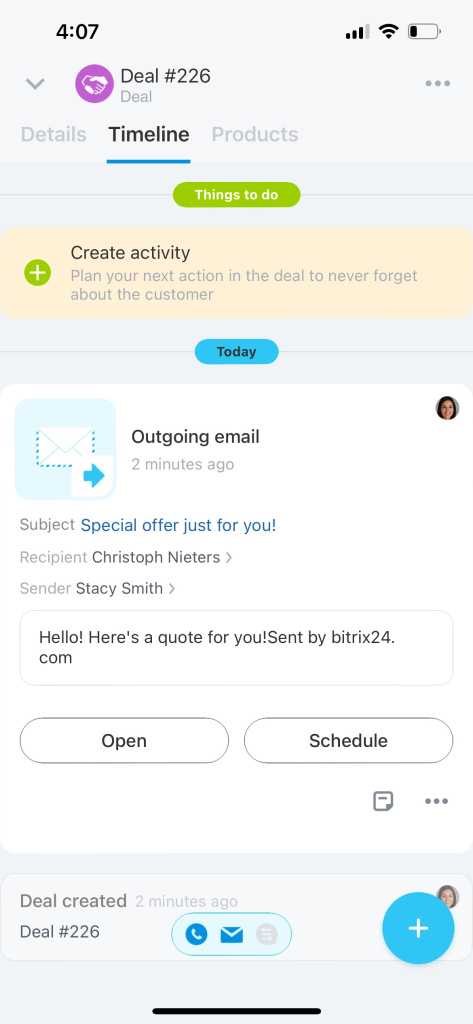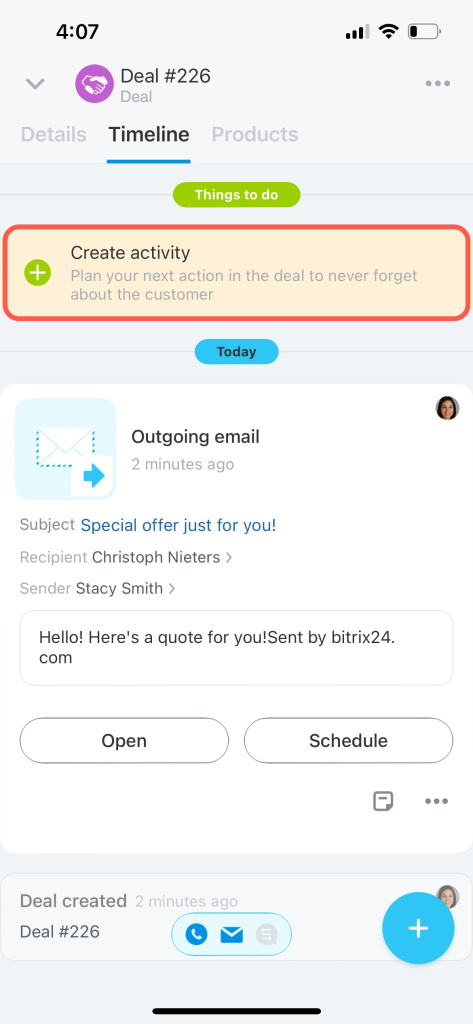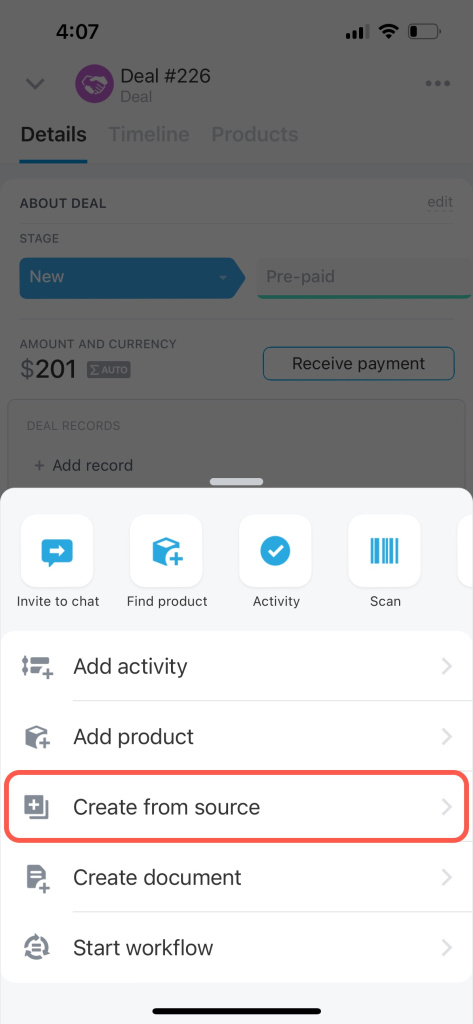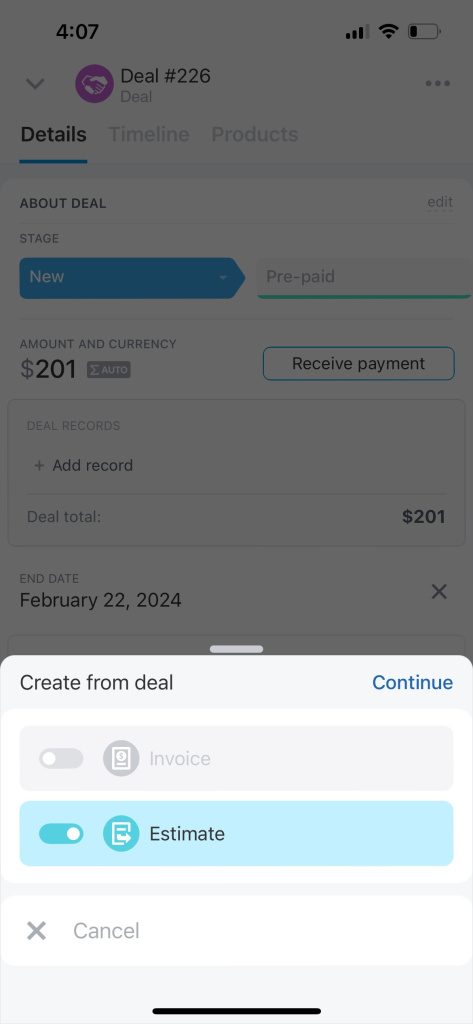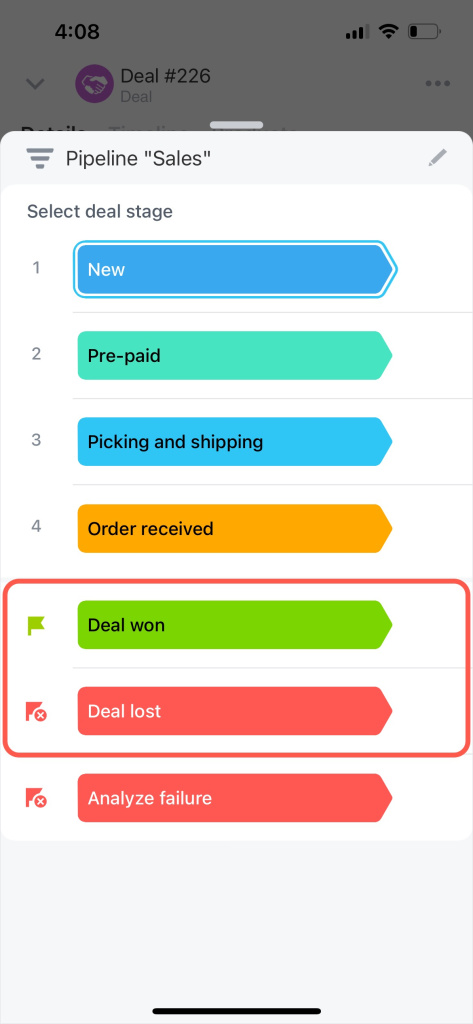A deal is a CRM entity containing sales process details. It includes customer data, products, total amount, and communication history.
How to create a deal
Deals can be created automatically from customer calls or emails. To create a deal manually, tap on Plus (+) and select Deal.
Fill in the fields in the form:
-
Name: Specify any name, for example, a deal or order number.
-
Customer: Add a contact or company.
-
Responsible: Select an employee who will work with the client.
-
Observer: Add employees who will view the lead form and should be aware of their colleagues' work with the client.
If there is no suitable field in the deal form, add a custom one in the web version of Bitrix24.
Custom fields in CRM
Once the deal form is completed, tap Create.
How to work with a deal form
The deal form consists of three tabs: Details, Products, and Timeline.
Details: Here you can view information on a deal and complete fields. Check the current stage of working with a client and move a deal to another stage, if needed.
You can add a new deal stage right in the mobile app if you have sufficient permissions.
Access Permissions in CRM
Products: In this tab, you can add products, specify the quantity, and add a discount. Select or create a product at any stage. To do this, tap on Plus (+).
Timeline: Here you can add comments, view the client communication history, and check payment and delivery details.
Plan an activity in the Timeline to never forget about the client. Remind yourself to make a call or prepare documents.
How to create an invoice or estimate from a deal
Open the Details section, tap on Plus (+), and select Create from source.
Select the desired option and tap Continue.
How to complete a deal
When you have finished working with a client, move their deal to the final stage.
-
Select Deal won if your client has paid for the products and signed the documents.
-
Select Deal lost if your client refused to buy.
Tap on the current stage and select the desired final stage.
With the Bitrix24 mobile app, customer data is always at hand. Send emails, create documents, or arrange delivery from your smartphone.