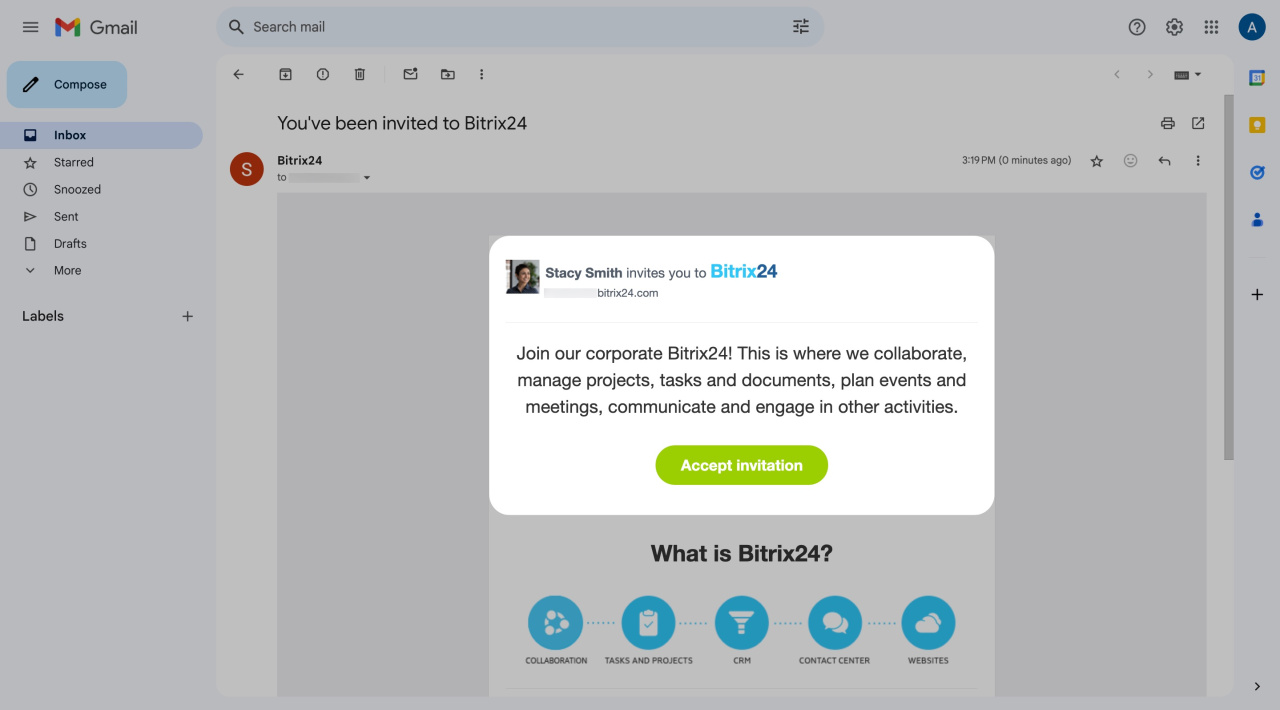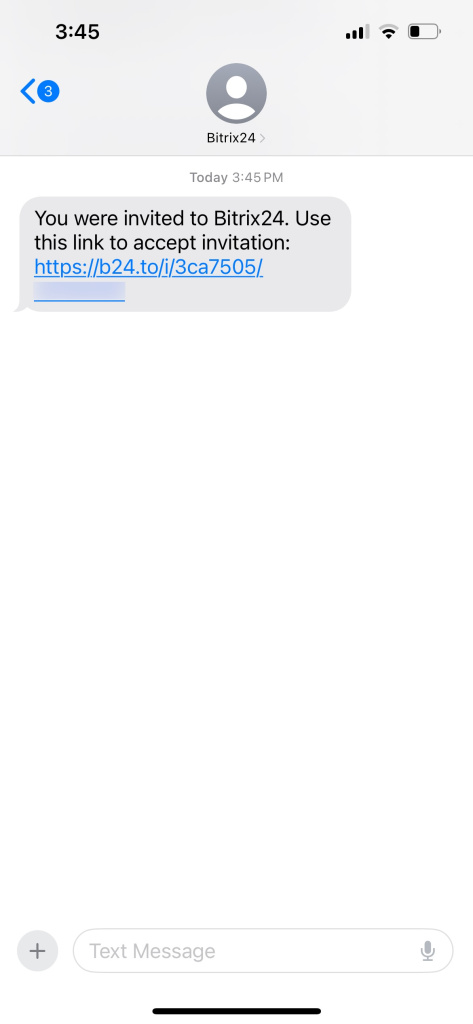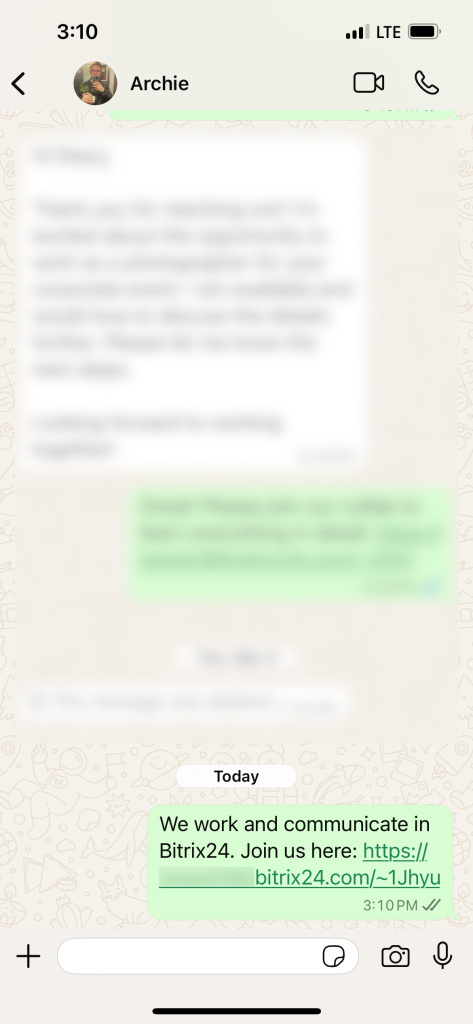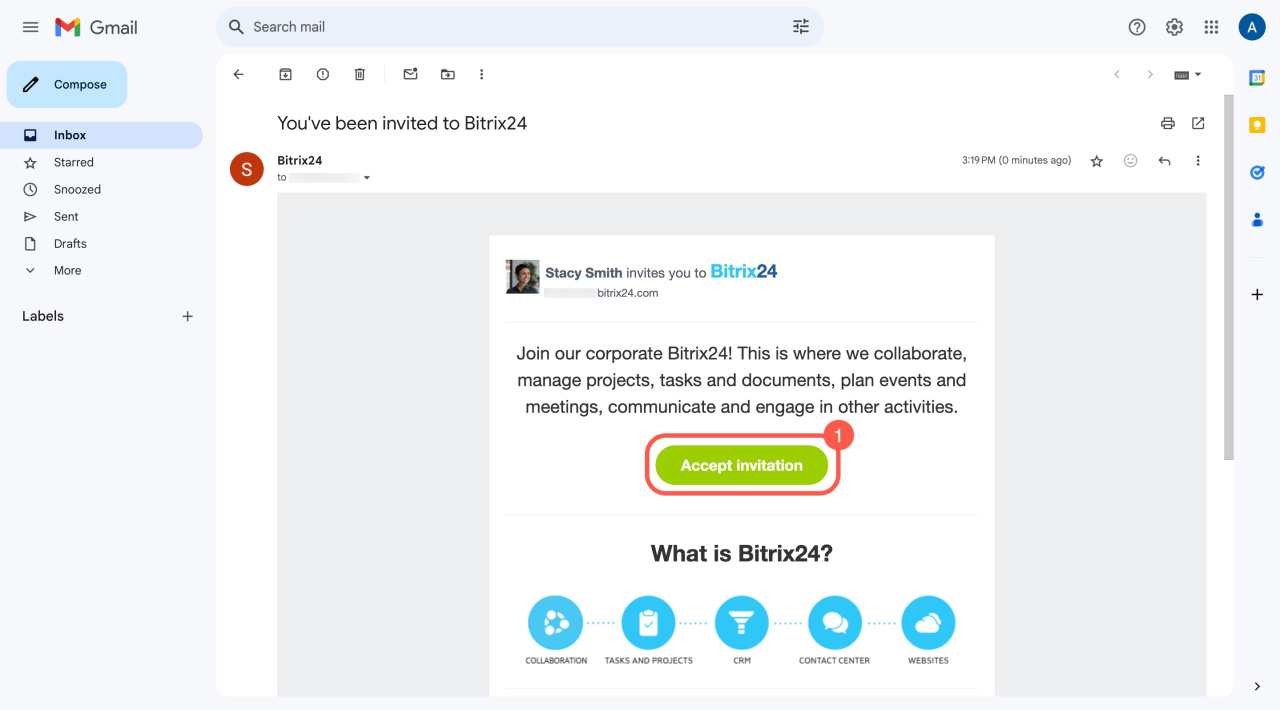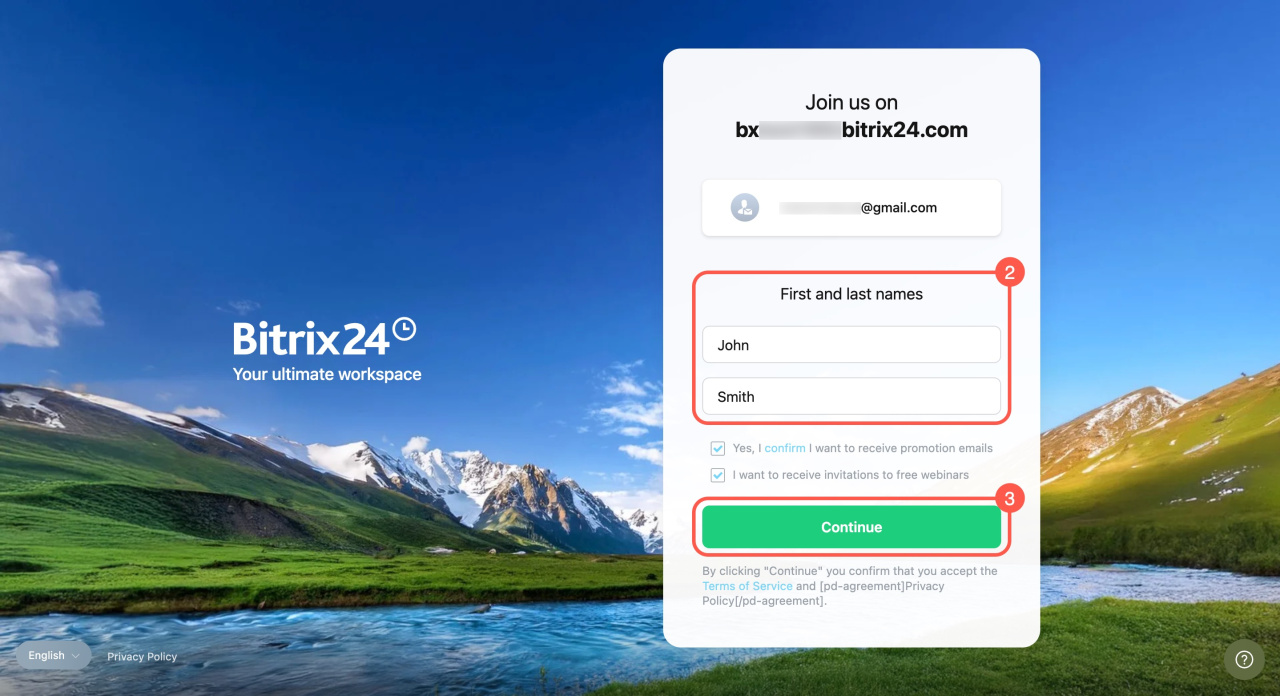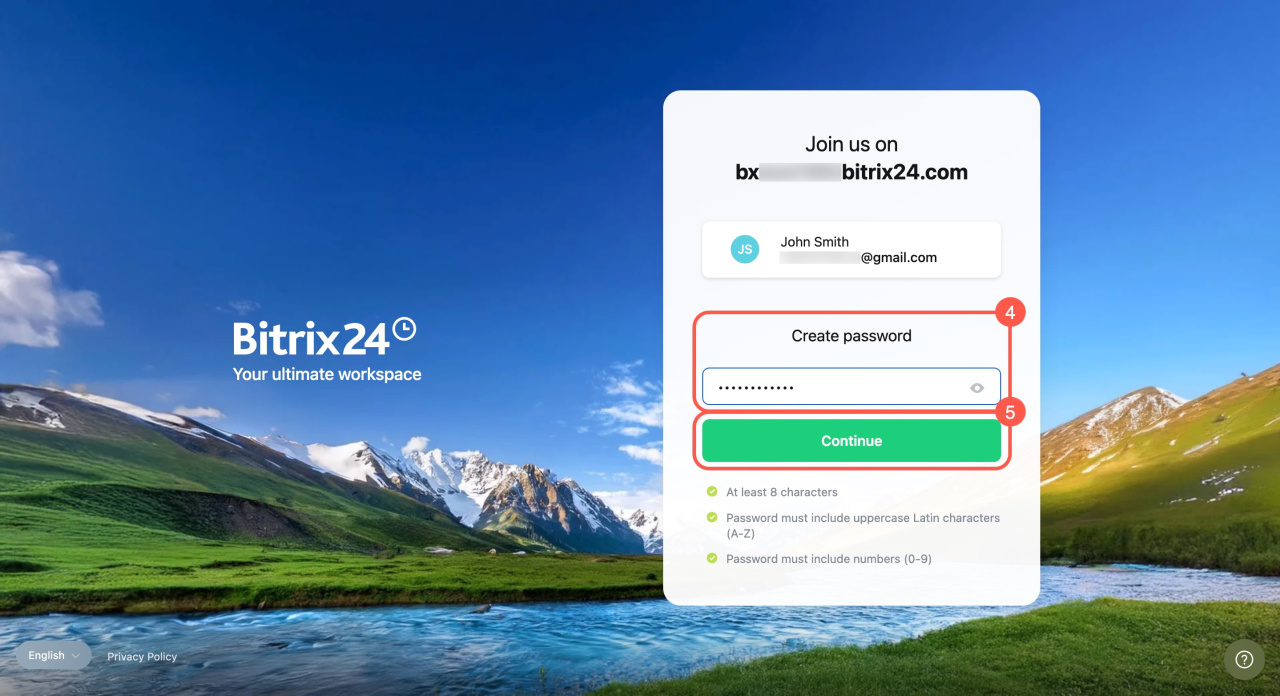Bitrix24 is an online platform that brings together tools for your entire team, like chats, calls, tasks, projects, CRM, an AI assistant, and more. To get started, accept an invitation from your colleague and register.
Invite new users to Bitrix24
You can receive an invitation in one of these ways:
- By email
- Via SMS
- As a link sent through a messenger
No matter how you’re invited, the registration process is the same: follow the link and create a password.
Here’s how to register for Bitrix24 using an email invitation:
-
Open the invitation email and click Accept invitation. If you don’t see it, check your Spam folder.
-
Enter your first and last name, then click Continue.
-
Create a secure password with at least 8 characters, including uppercase and lowercase letters (A-Z) and numbers (0-9). Click Continue.
-
That's it! You're now logged into Bitrix24.
In brief
-
To start using Bitrix24, accept an invitation from your colleague and register.
-
You can receive an invitation via email, SMS, or messenger.
-
The registration process is the same for all methods: follow the link and create a password.
-
The email or phone number used for the invitation will be your Bitrix24 login.