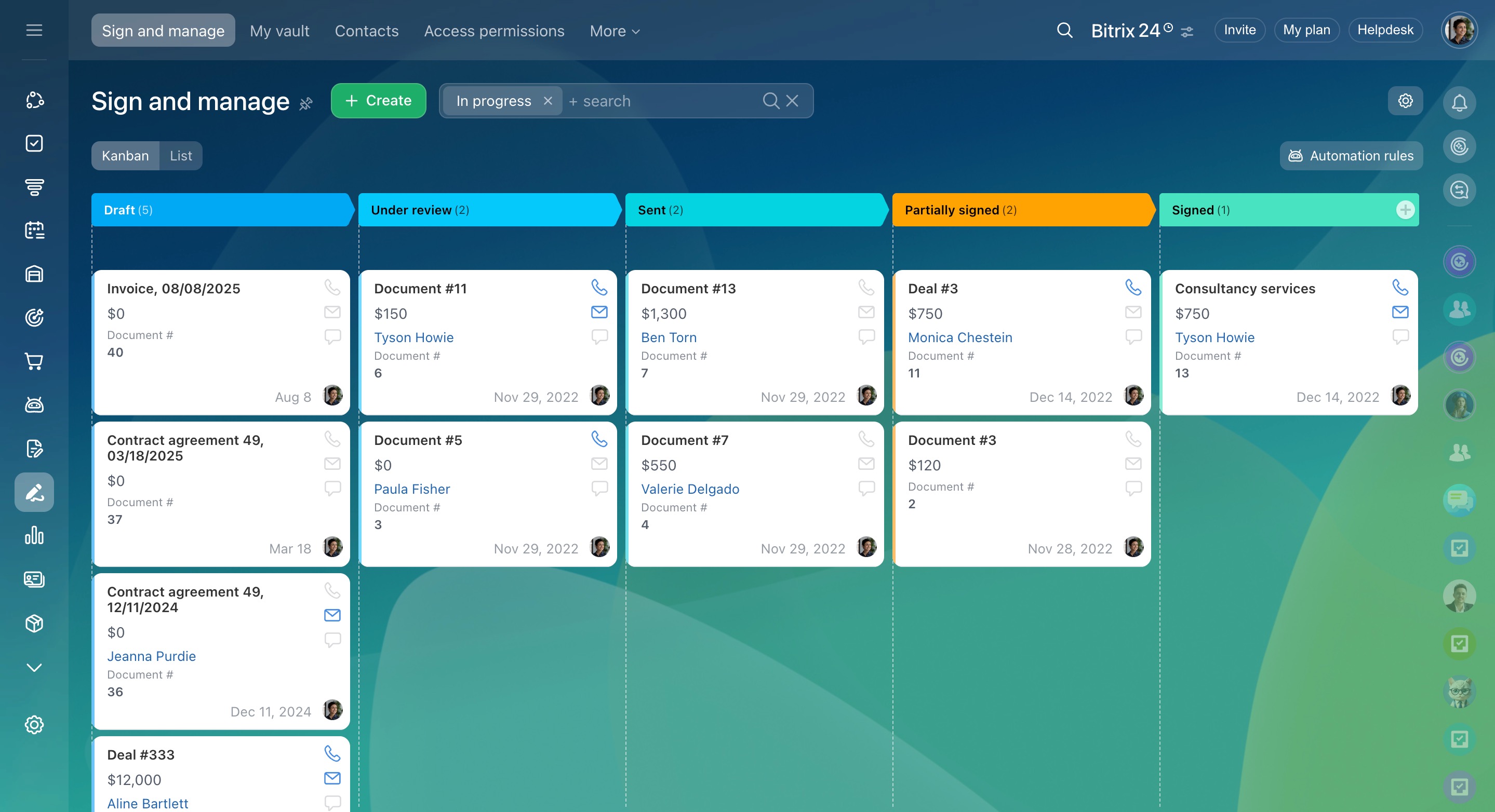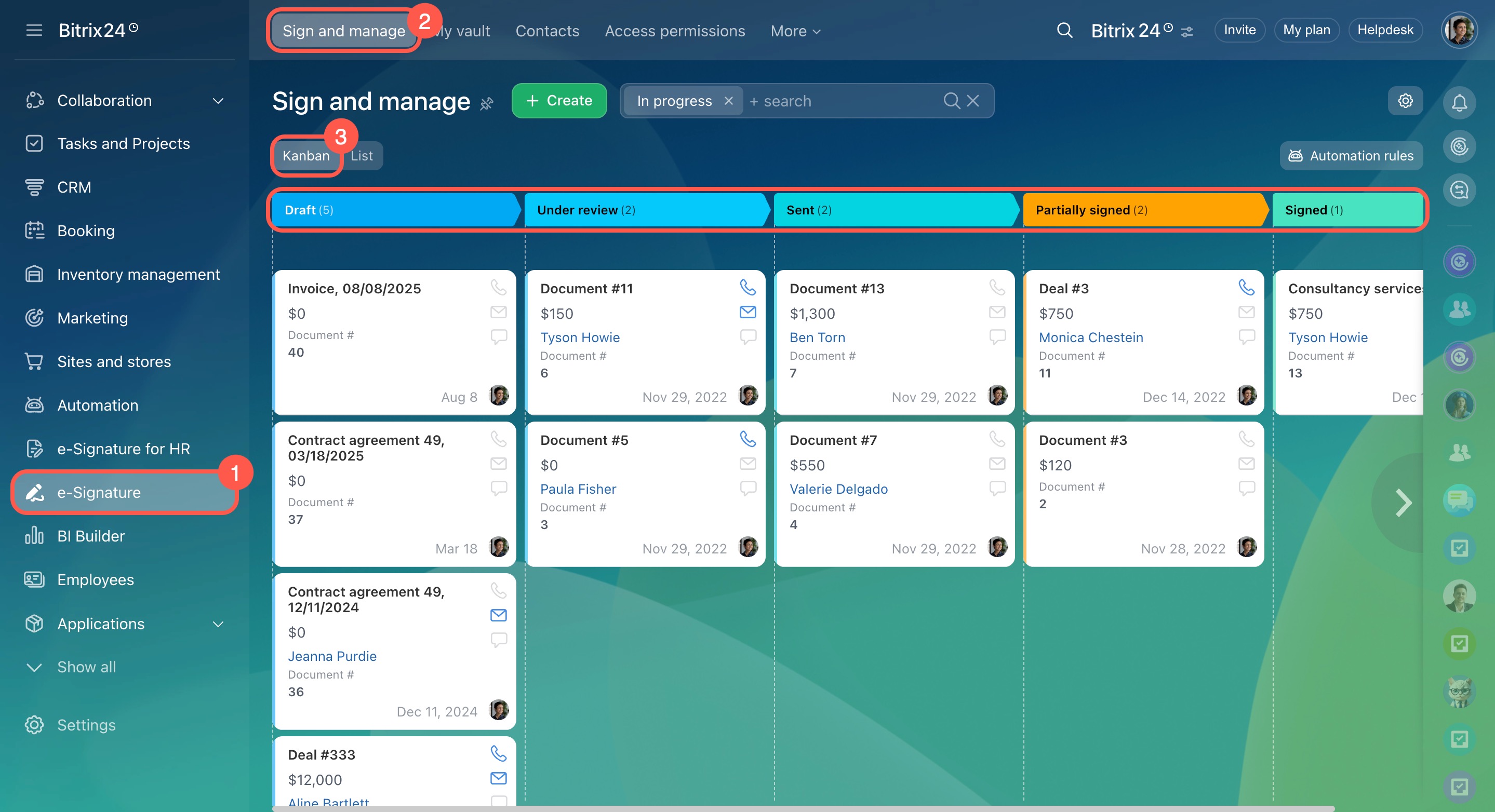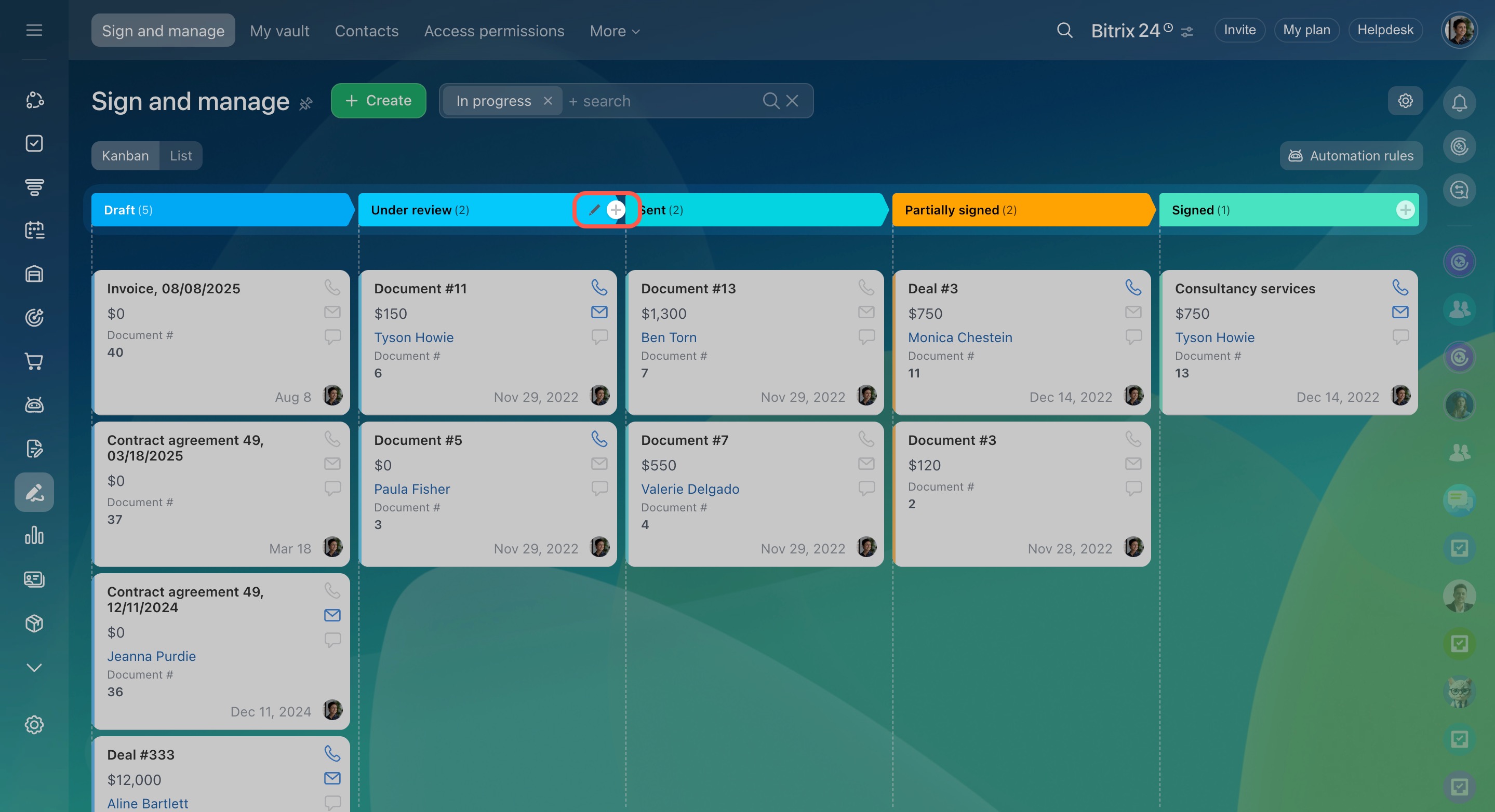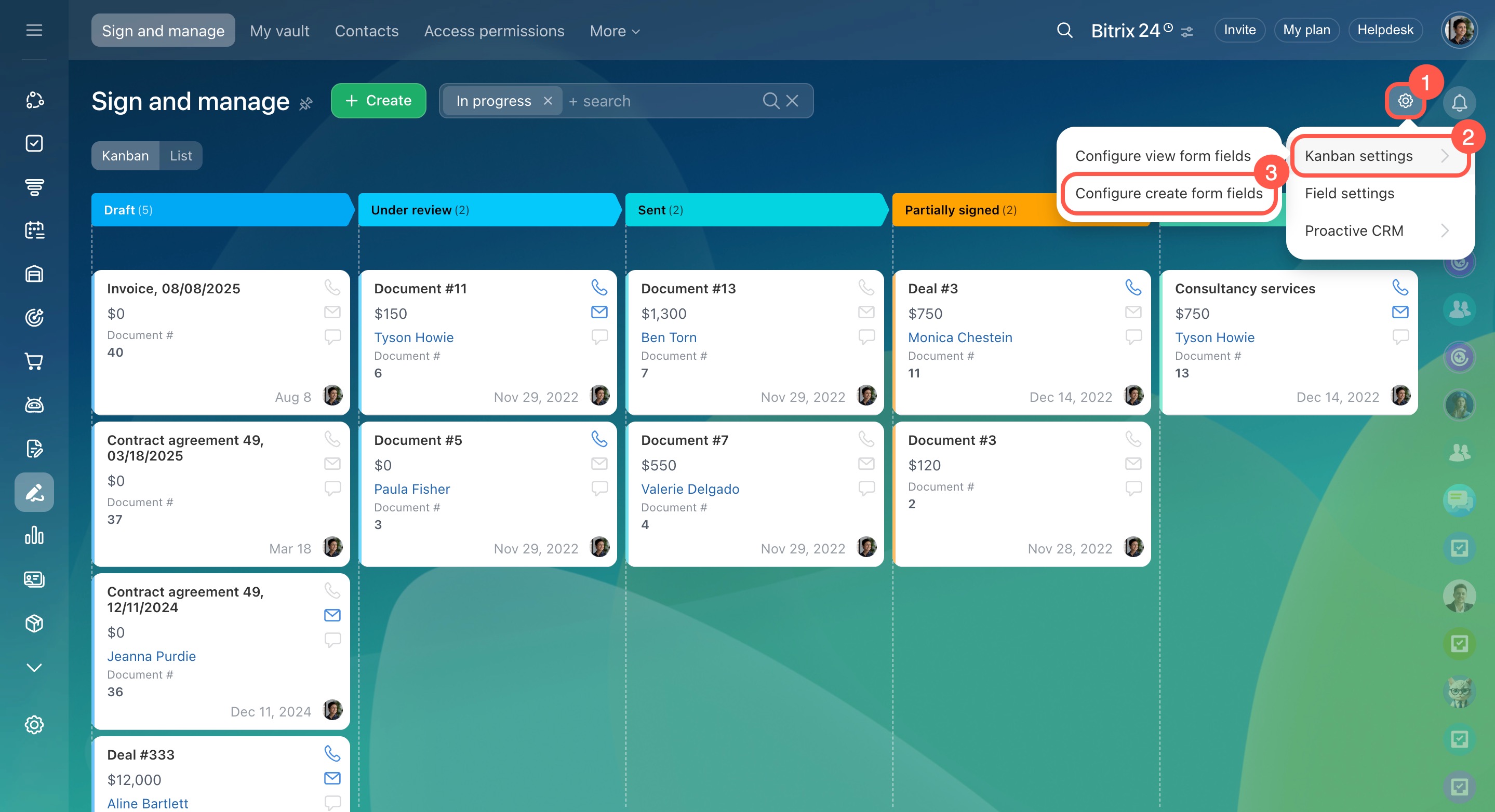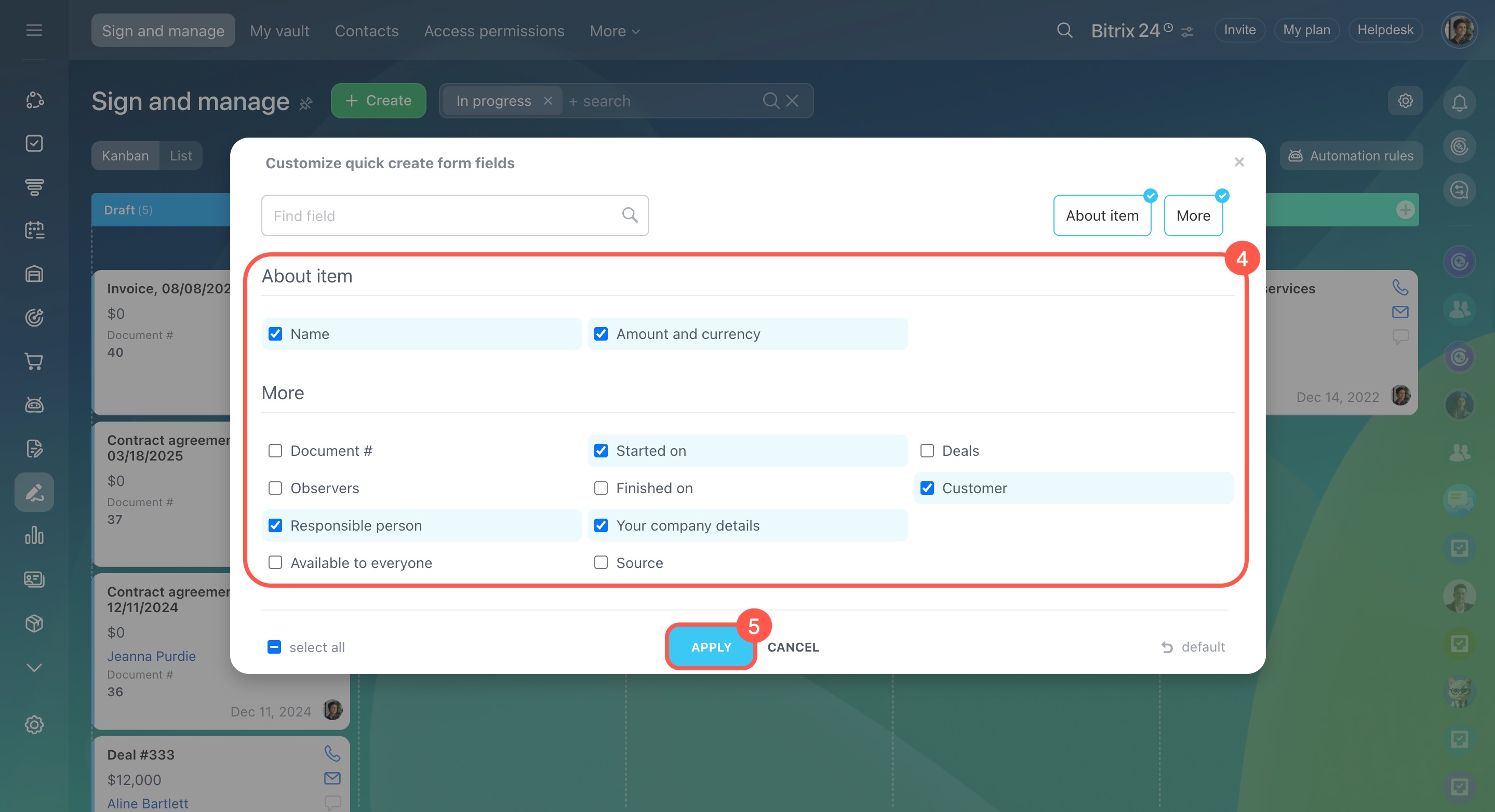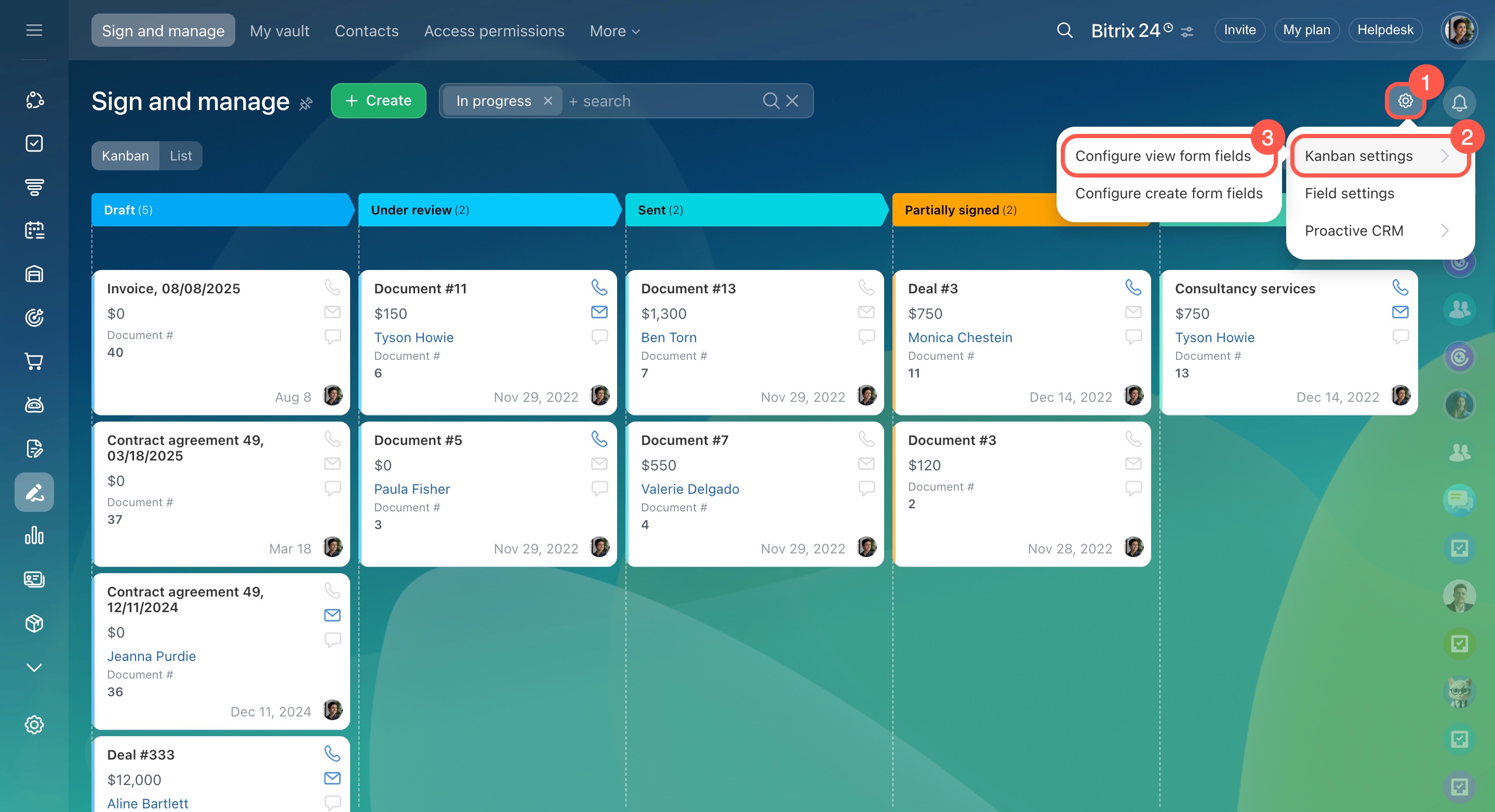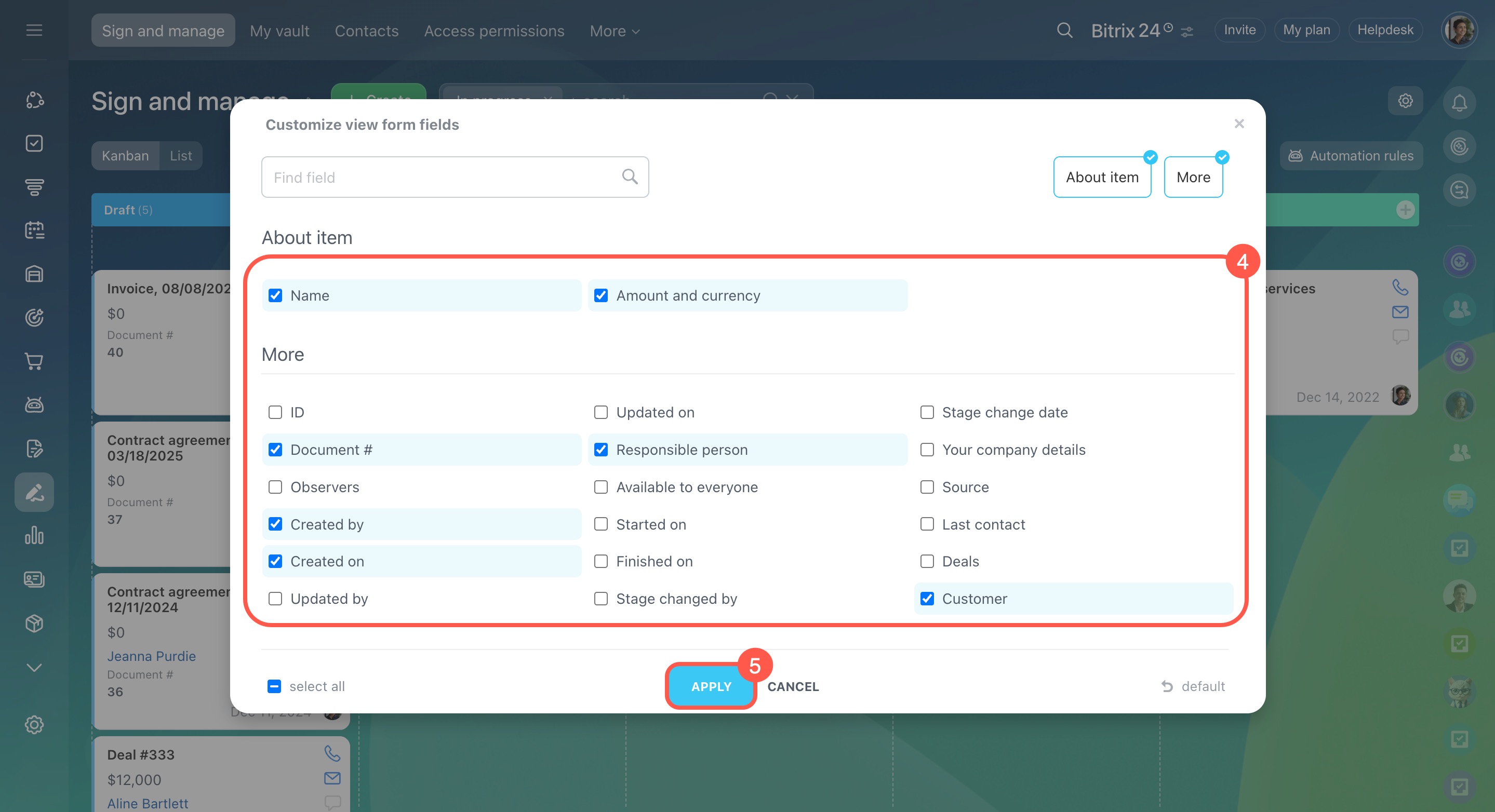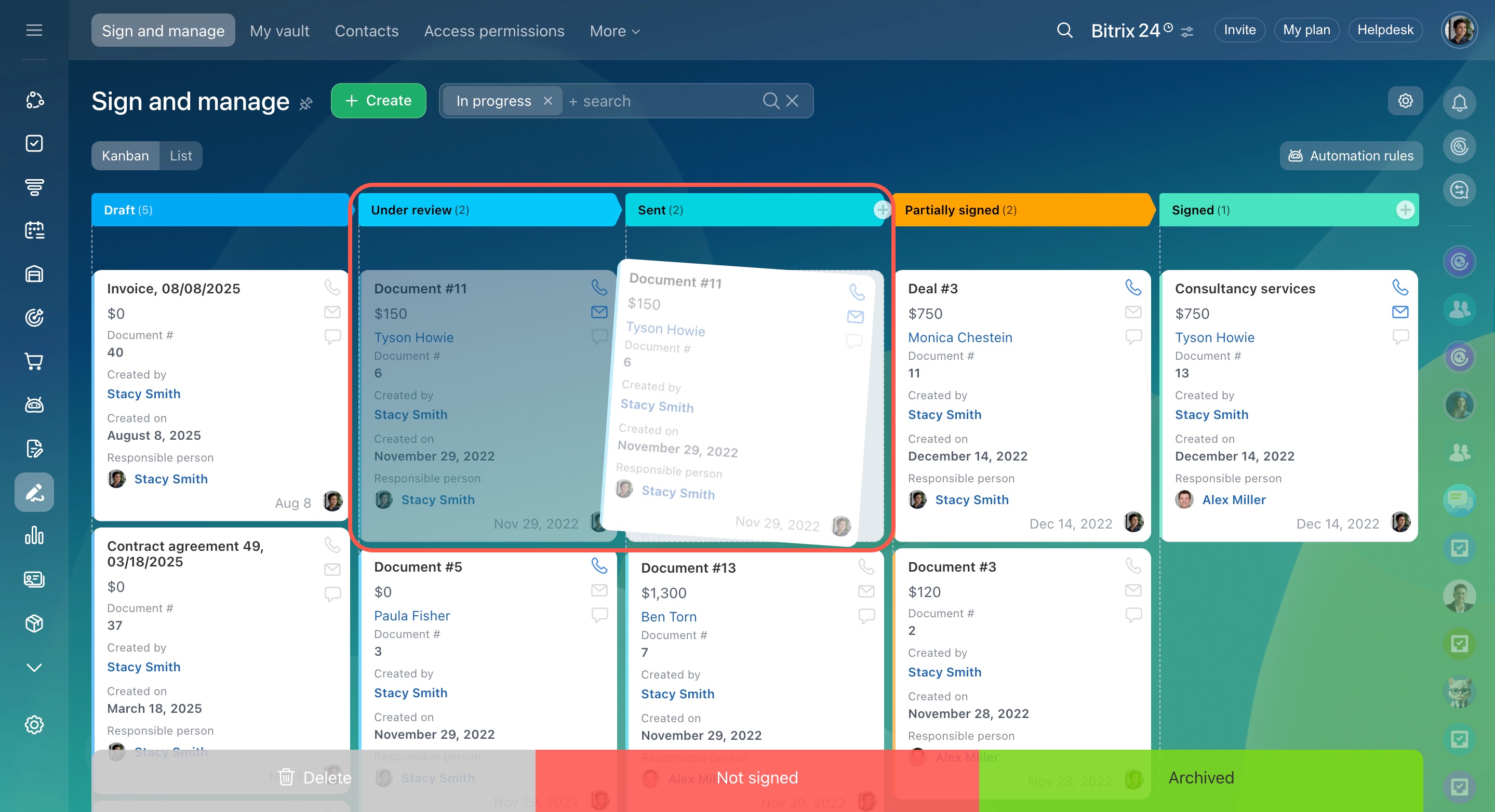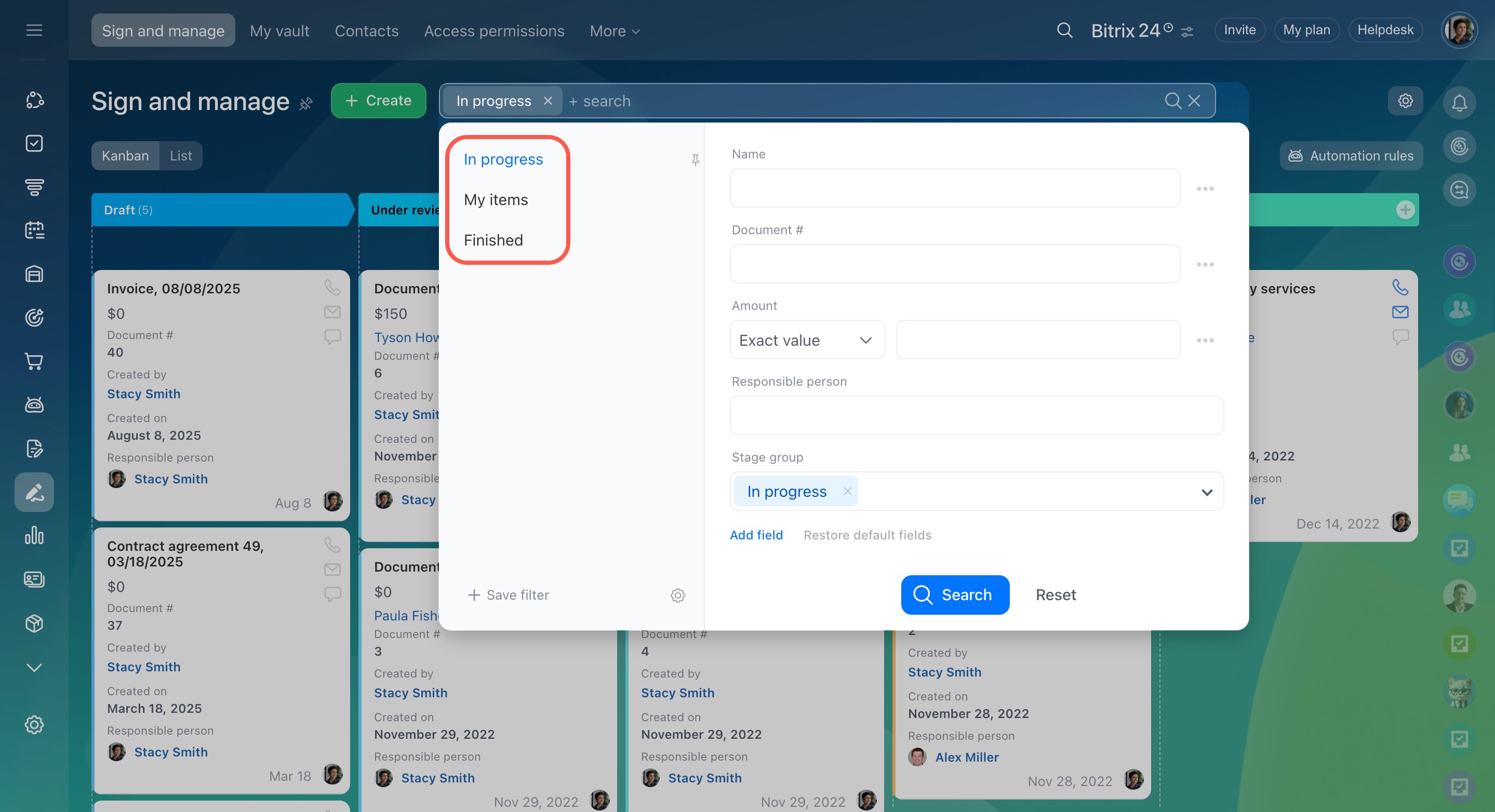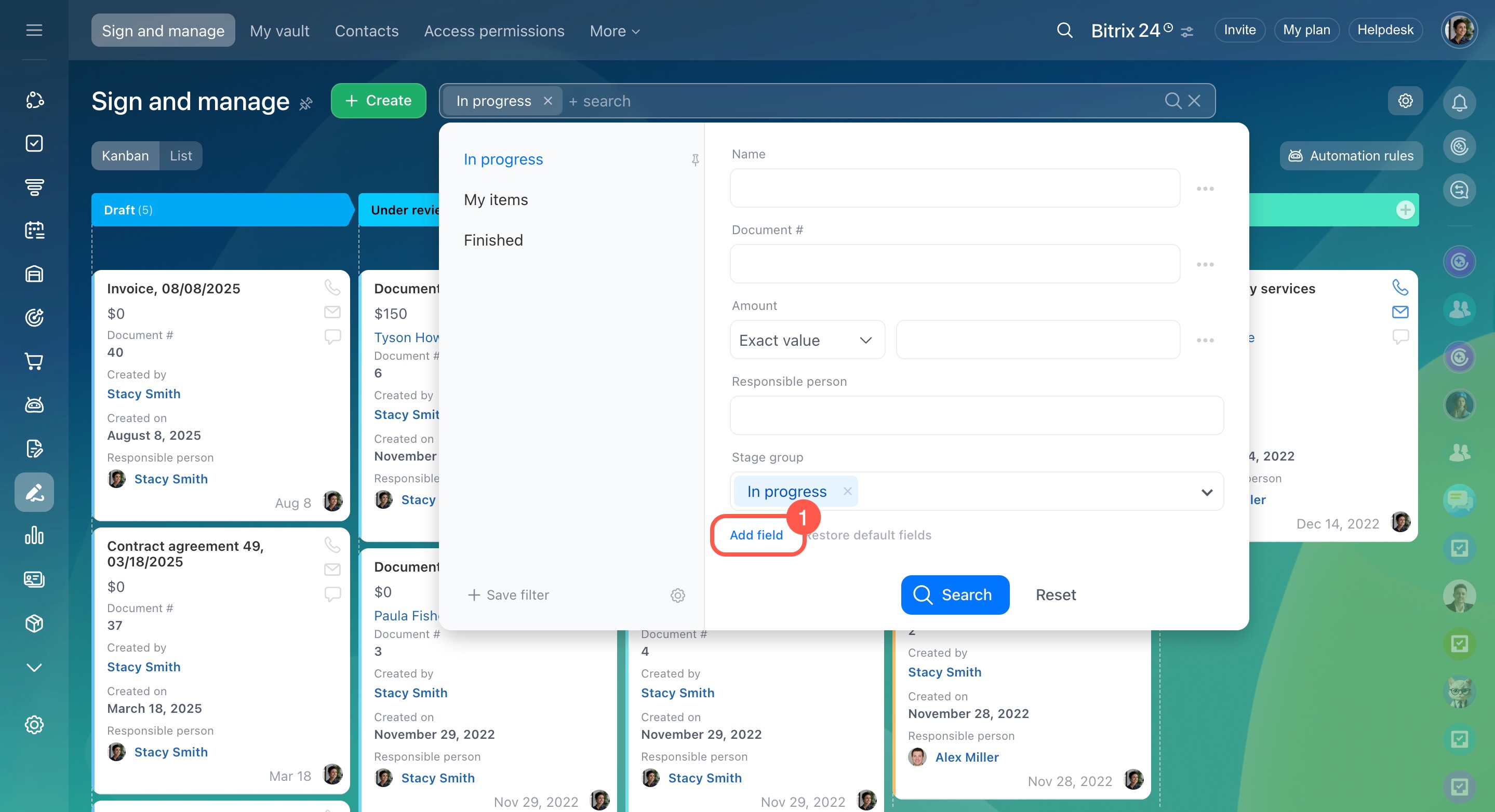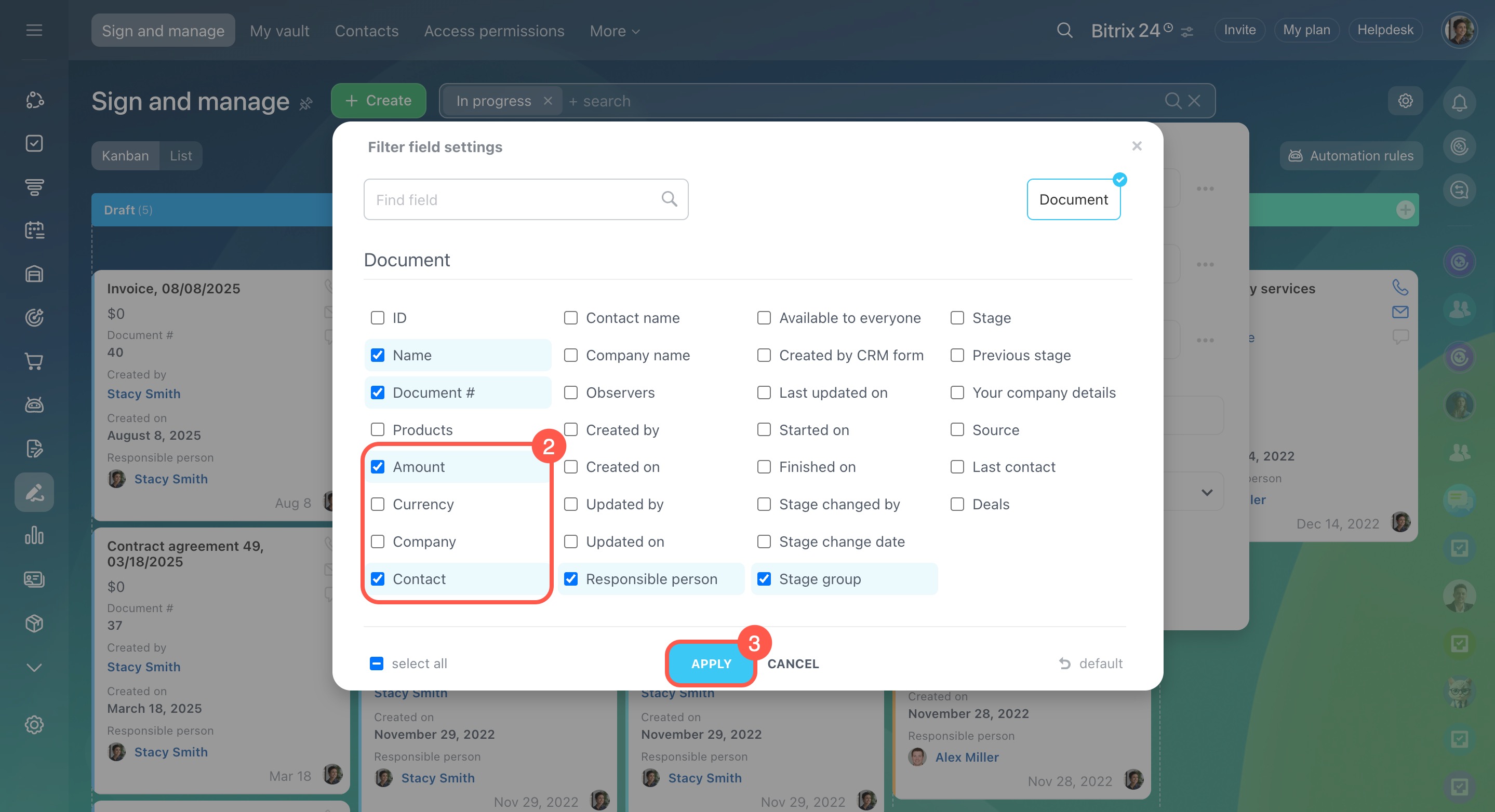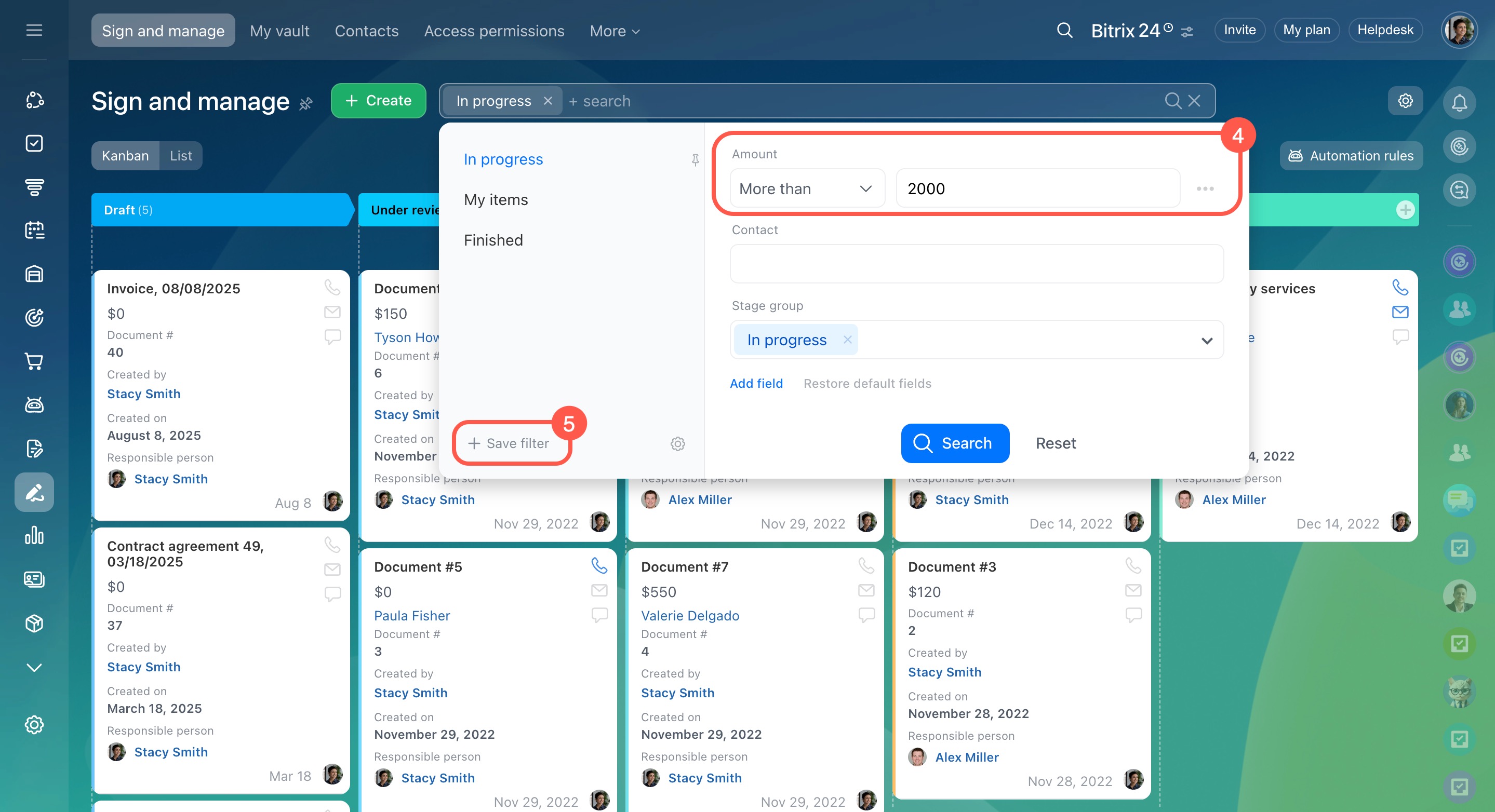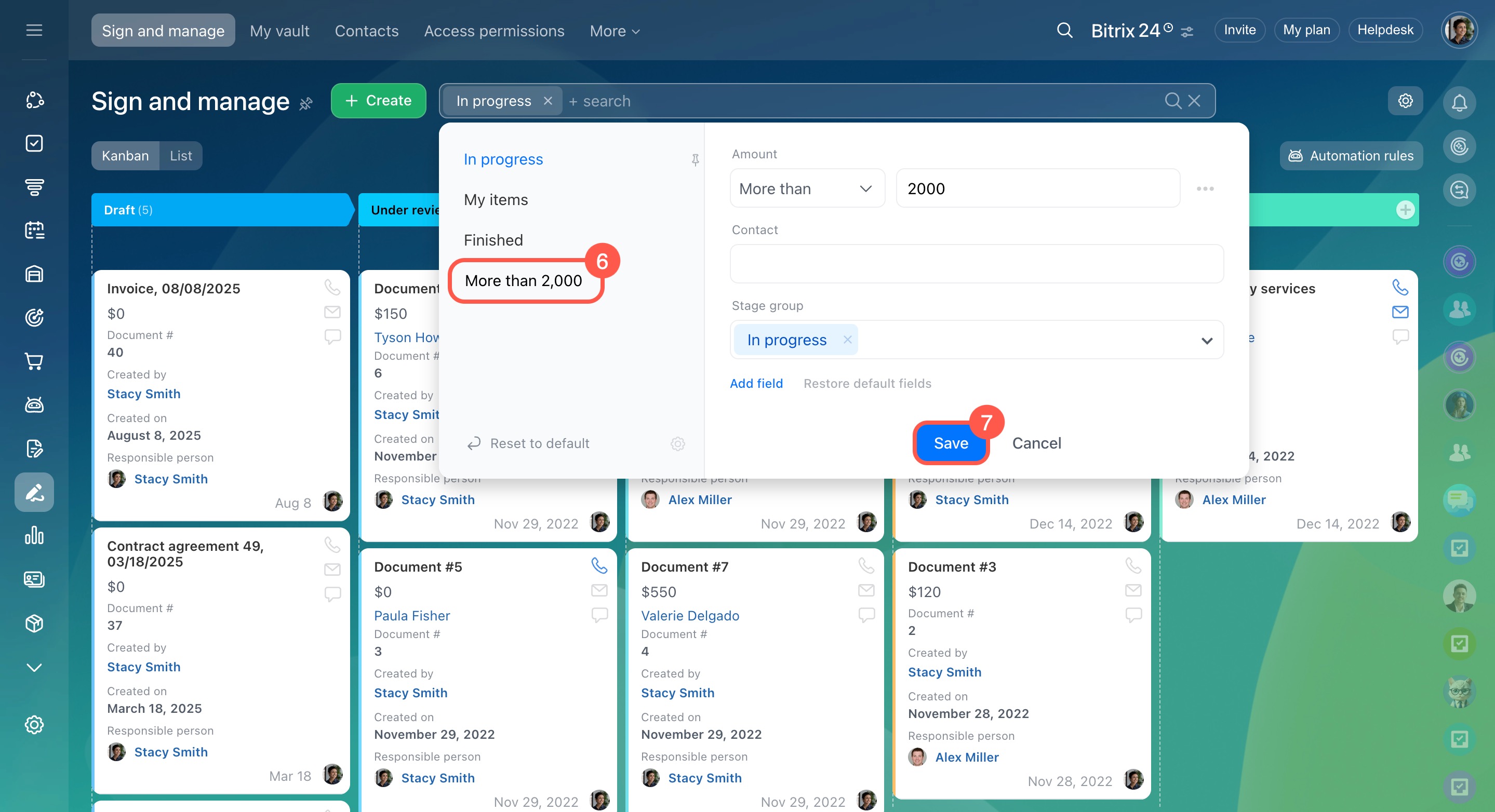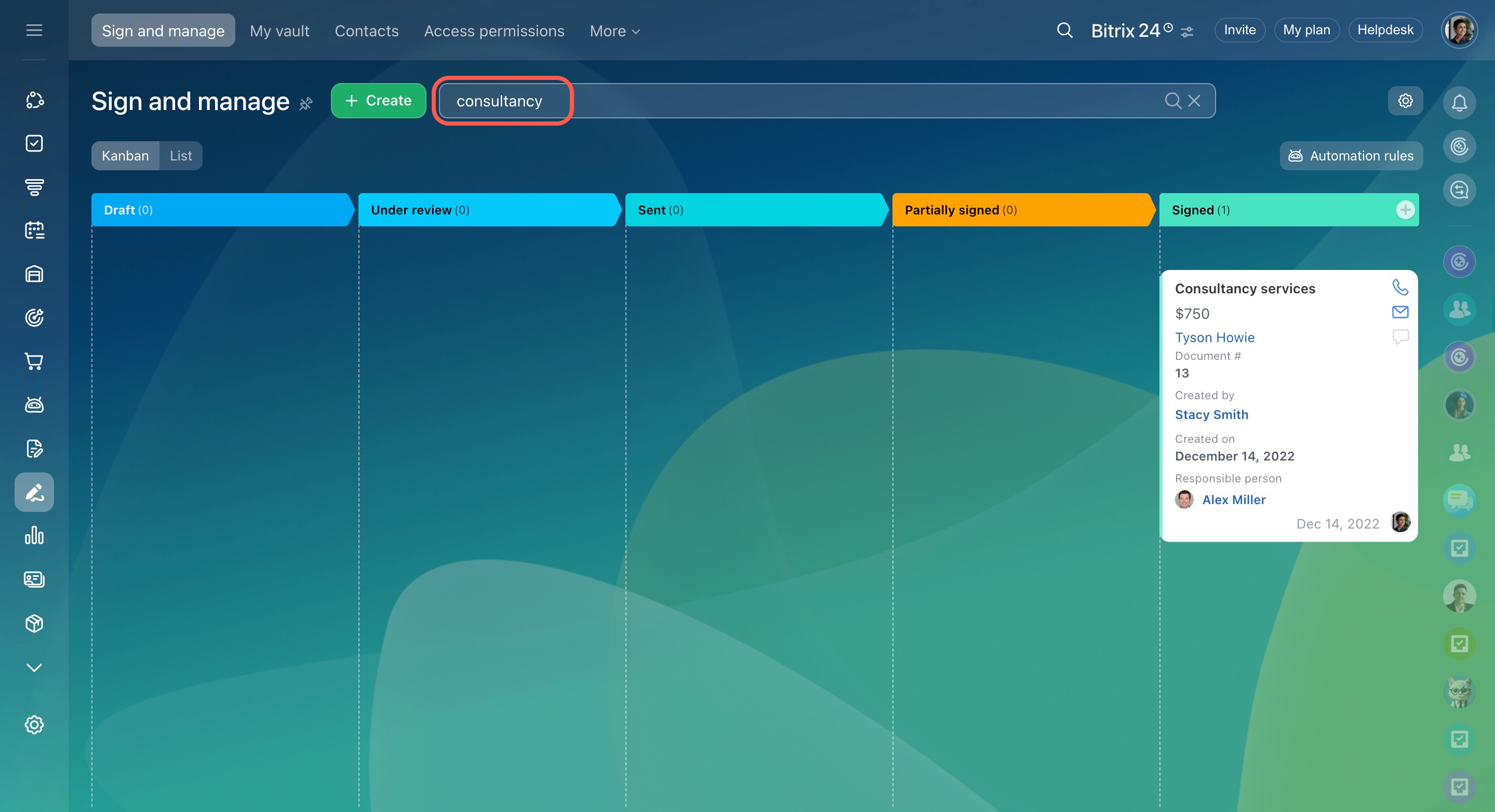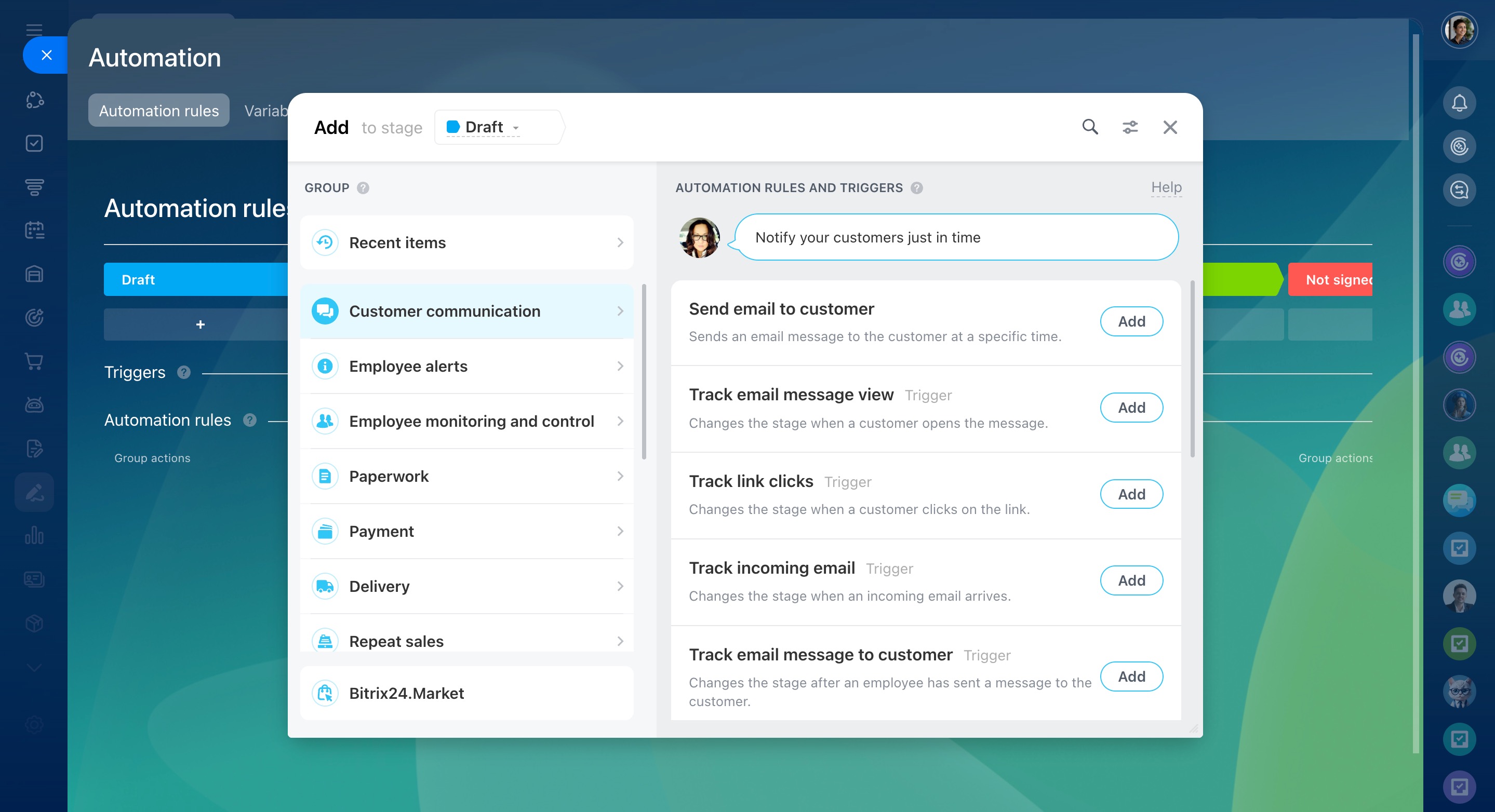In the e-Signature section, you can manage documents on a Kanban board with columns and cards. Each card represents a document, and columns show different stages of document processing, such as approval, signing, sending to the customer, and more.
The Kanban view shows where each document is in the process, so you can quickly see which ones are waiting for approval or signing.
Set up the Kanban view
In the Kanban view, you can customize stages, the document creation form, and the document view form. Each employee can adjust these settings for themselves.
Stages. Stages help you track the signing process, from the first draft to a document signed by all parties.
To set up stages, go to e-Signature > Sign and manage > Kanban. By default, the Kanban view includes five stages:
- Draft: The document form has been created.
- Under review: The document is being reviewed, for example, by a department supervisor.
- Sent: The document is waiting for your company’s representative to sign.
- Partially signed: The representative has signed, but the customer’s signature is still pending.
- Signed: Both parties have signed the document.
You can use these stages, edit them, or add new ones.
To rename, change the color, or delete a stage, click the pencil icon. To add a new stage, click the plus (+) icon.
The document creation form. Document forms can be added automatically, for example, when generating a CRM document, or manually right in the Kanban view.
Documents in CRM: Create and send to customers
Bitrix24 pricing page
To quickly create a document, select the fields that should be filled in right away, such as the responsible person, your company details, and the customer. You can complete the other fields later.
- Click Settings (⚙️).
- Expand Kanban settings.
- Select Configure create form fields.
- Choose the fields you need.
- Click Apply.
The document view form. Configure the document view form to show only the most important information on the Kanban board. For example, a supervisor may need to see who created the document, when it was created, and the responsible person. Additional details are available by opening the full document form.
- Click Settings (⚙️).
- Expand Kanban settings.
- Select Configure view form fields.
- Choose the fields you need.
- Click Apply.
Work with documents in the Kanban view
Move documents through stages. Drag documents to the next stage as they move through the signing process. For example, when you send a document to your company’s representative for signing, move it from the Under review stage to the Sent stage. Simply select the document and drag it to the desired column.
Use filters and search. Filters and search help you quickly find the document you need.
Standard filters. There are three default filters:
- My items: Shows all documents you are responsible for.
- In progress: Shows documents at different stages of signing.
- Finished: Shows documents that are no longer in progress, whether signed or unsigned.
Custom filters. You can create your own filters to sort documents by specific fields, such as contact or amount.
- Click Add field.
- Select the fields you want to filter by, such as Amount and Contact.
- Click Apply.
- Enter the field values, such as “Amount more than 2000.”
- Click Save filter.
- Give your filter a name and click Save.
Search. To find a document, enter a word or part of a word, such as the document name or the customer name, into the search bar.
Set up automation rules and triggers. Automation rules and triggers help speed up the document signing process. For example, when your company’s representative signs a document, a trigger can move it to the Sent to customer stage. A rule can then automatically send the document to the customer for signing.
Automation rules and triggers in Bitrix24 e-Signature
In brief
-
In the e-Signature section, you can manage documents on a Kanban view with columns and cards.
-
Each card represents a document, and columns show different stages of document processing, such as approval, signing, and sending to the customer.
-
In the Kanban view, you can customize stages, the document creation form, and the document view form. Each employee can adjust these settings for themselves.
-
Filters and search in the Kanban board help you quickly find the document you need.
-
To speed up the document signing process, set up automation rules and triggers.