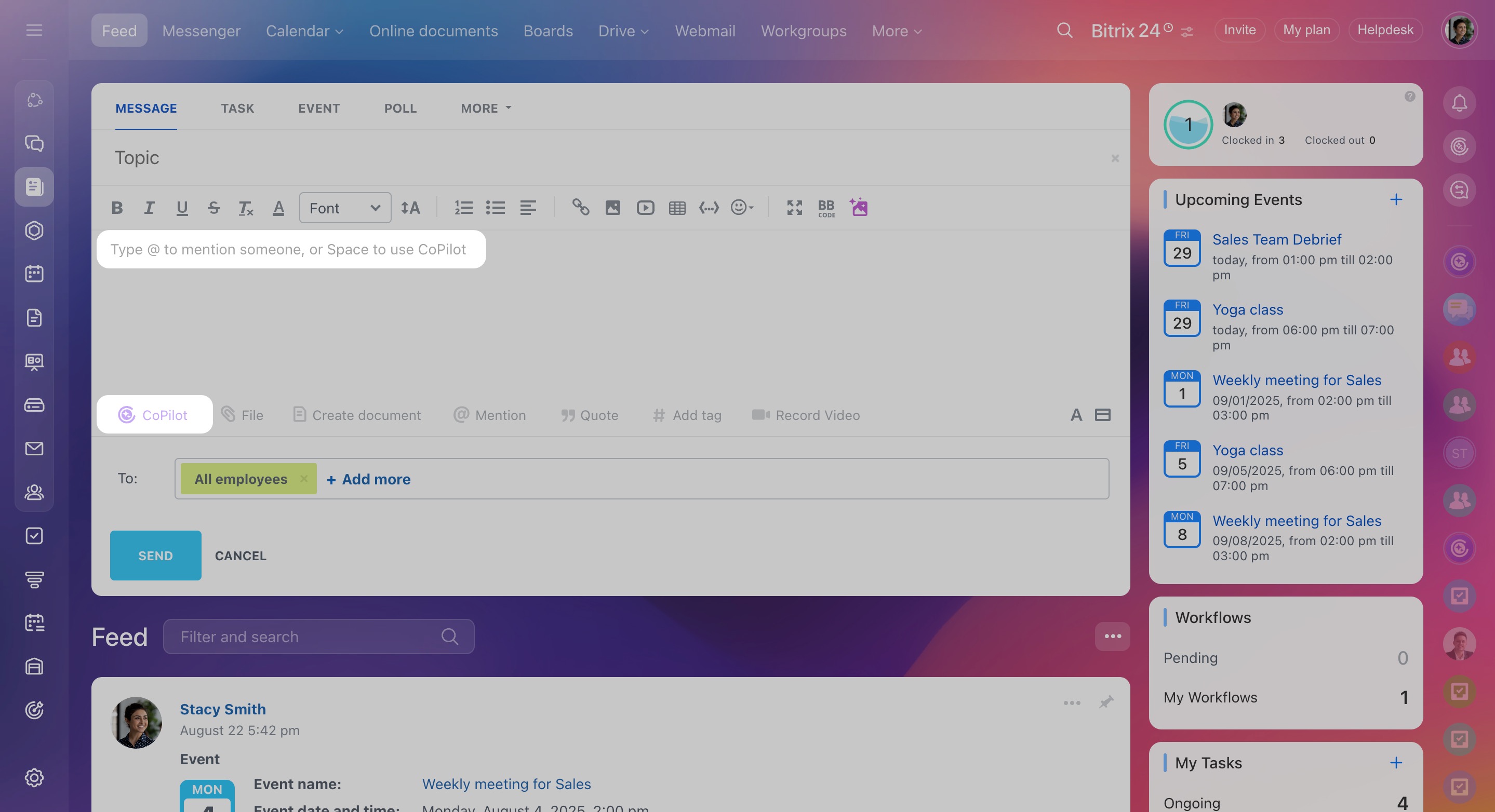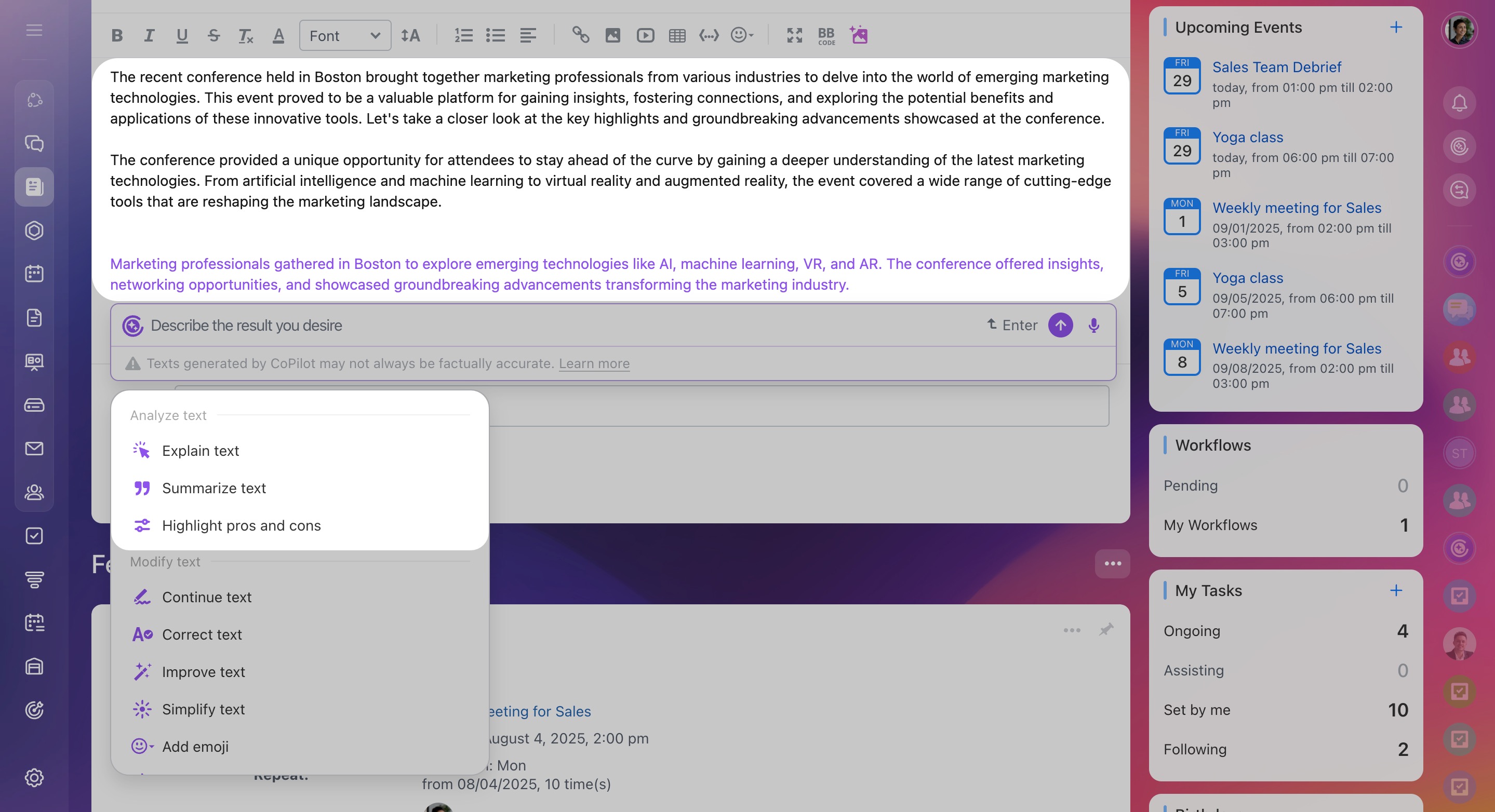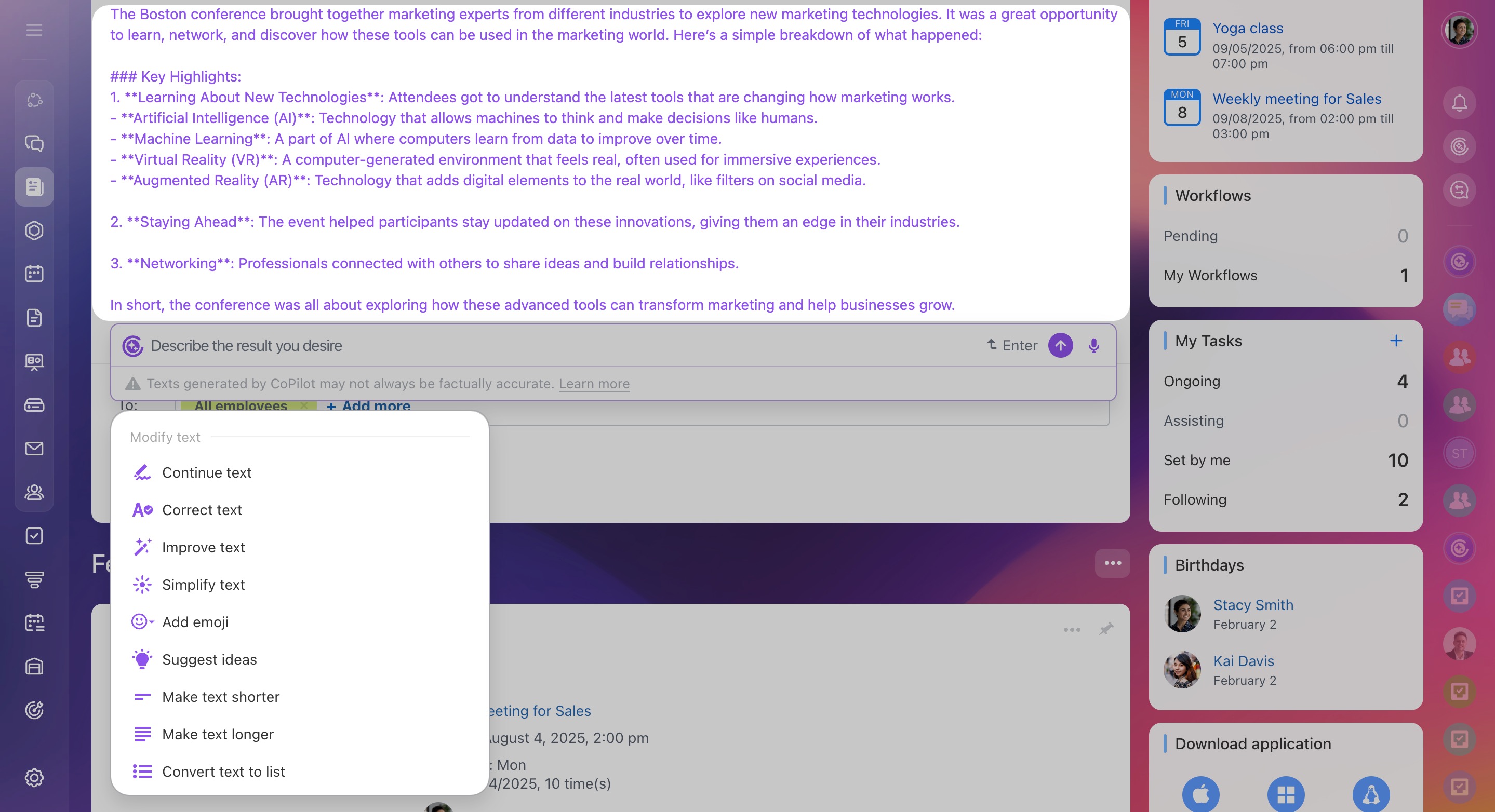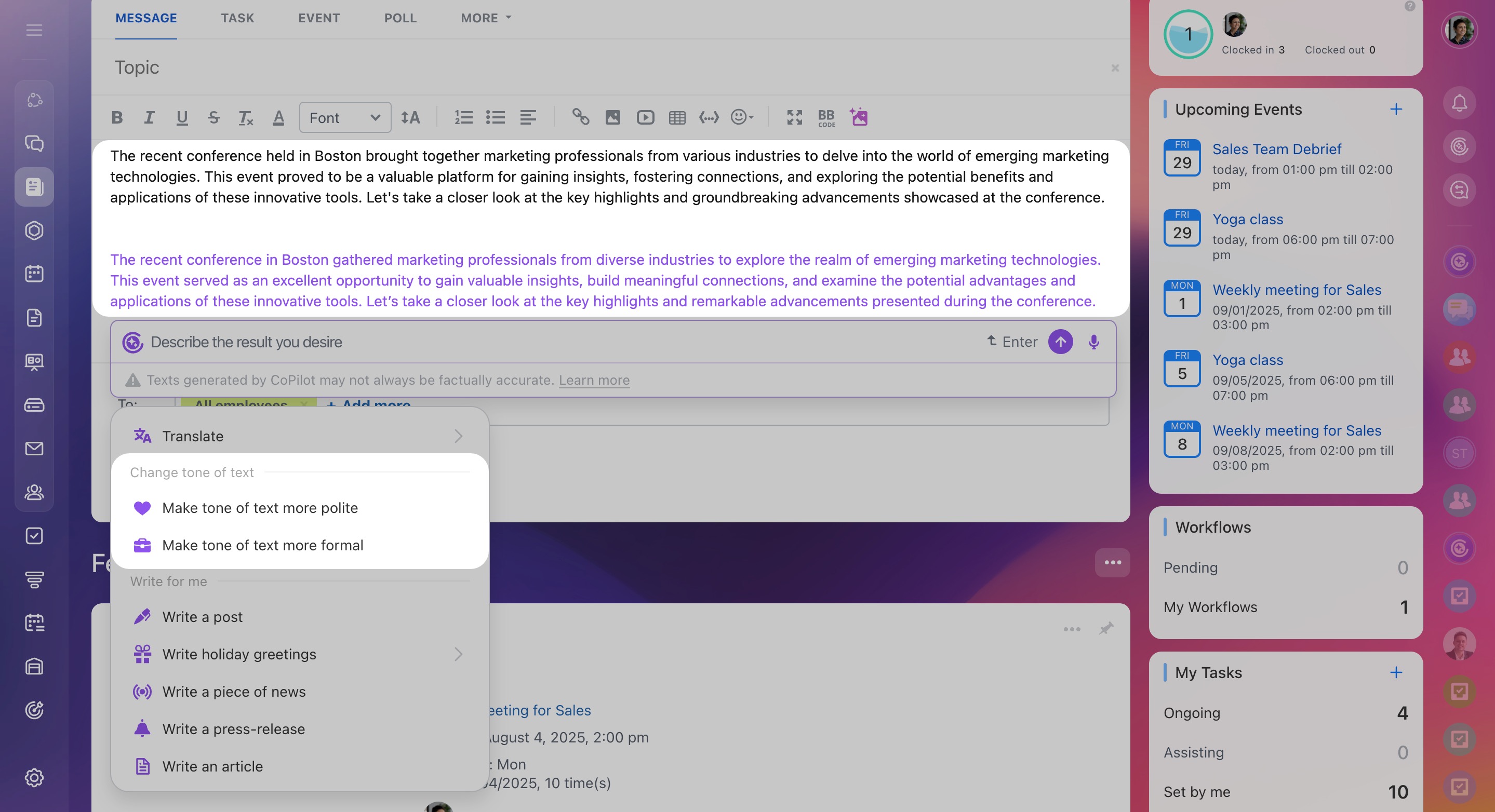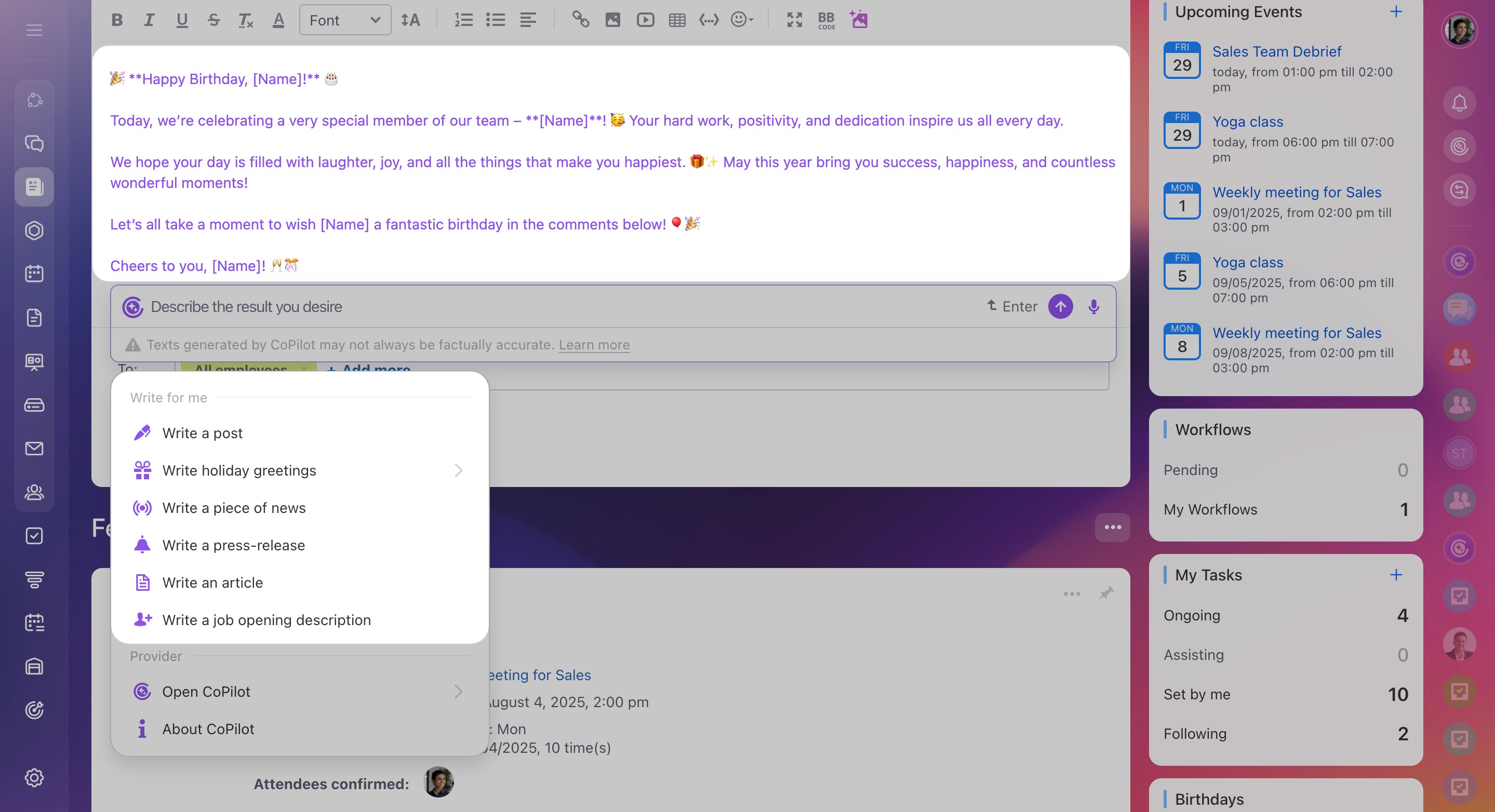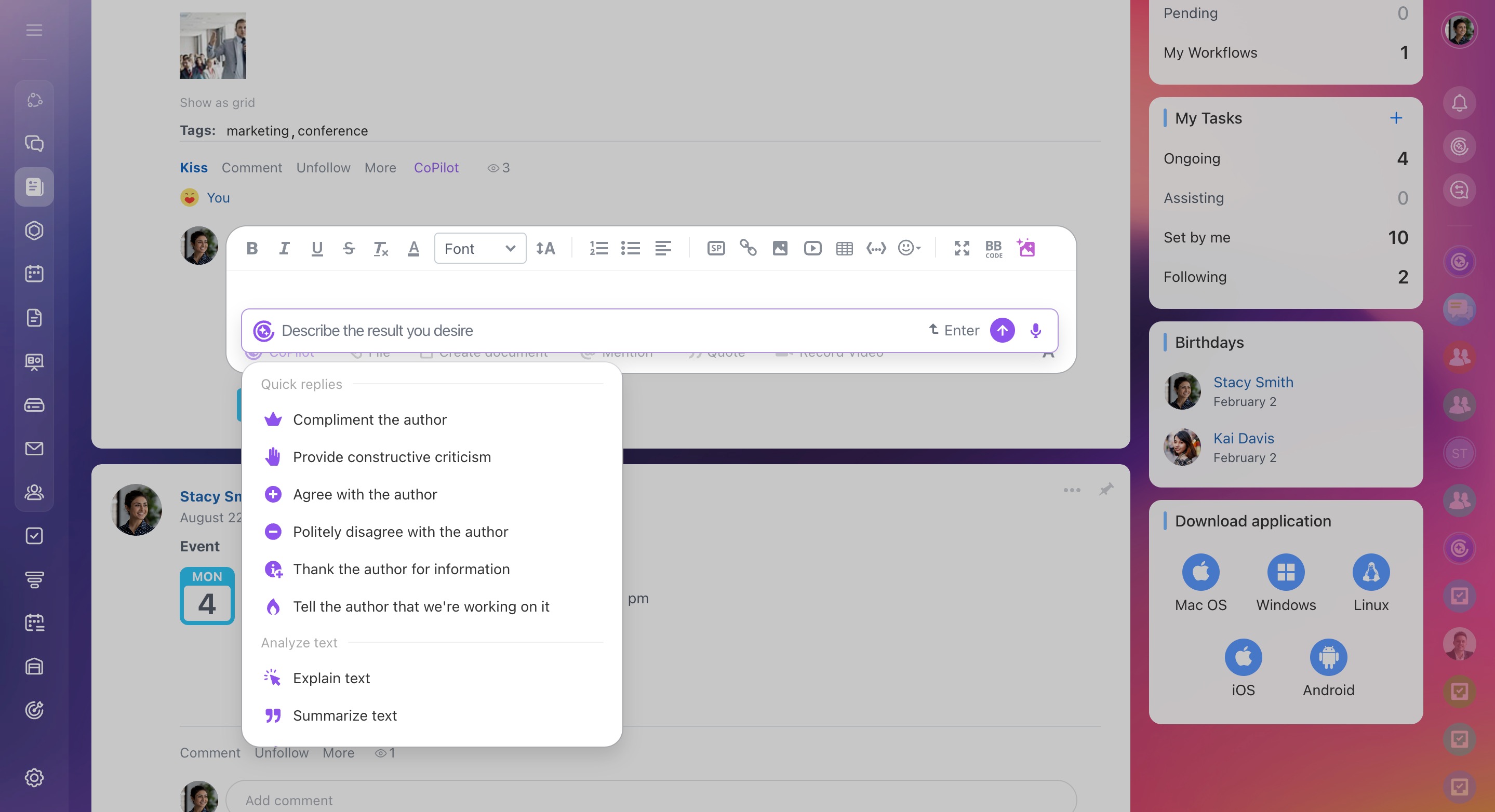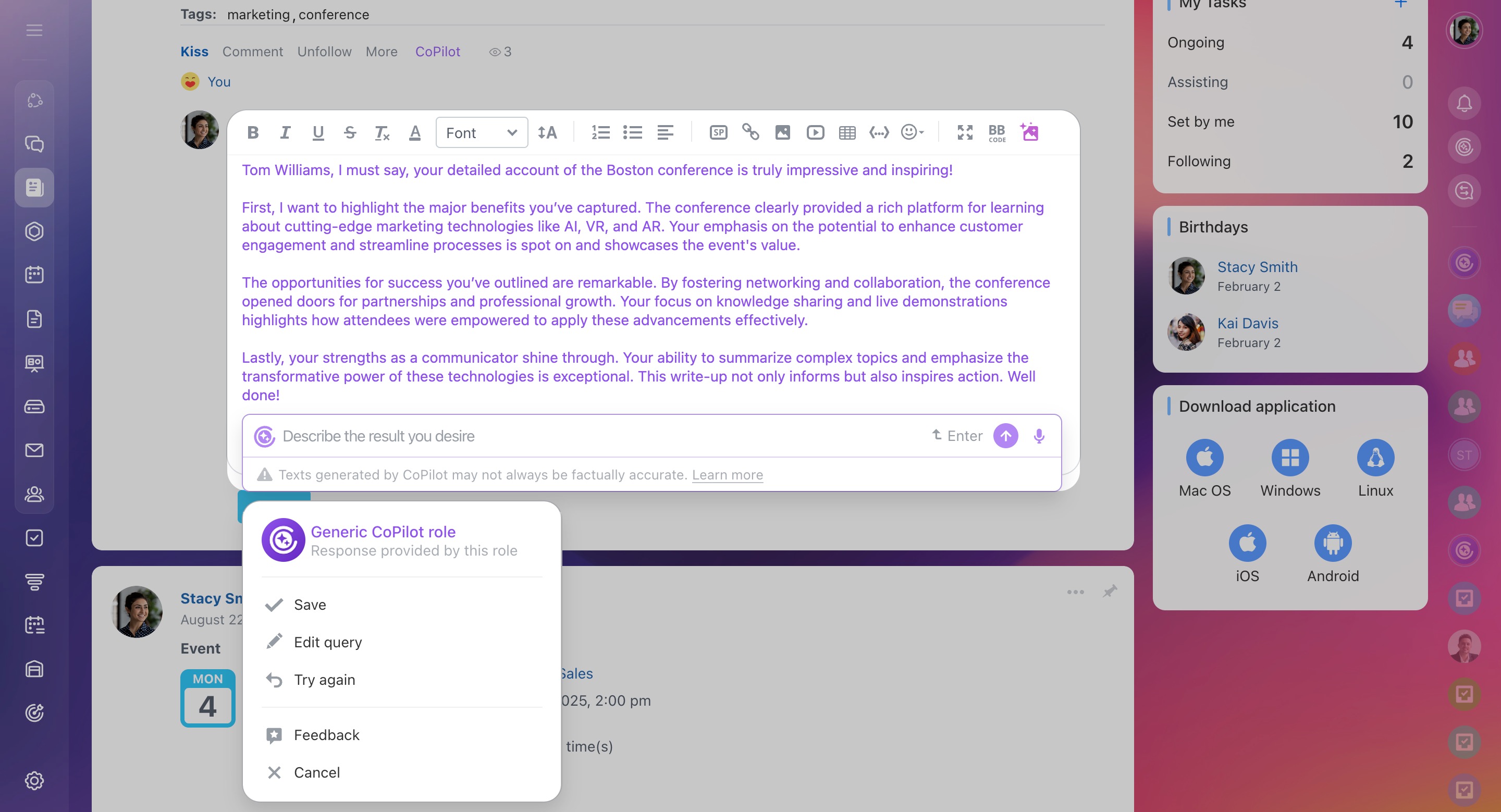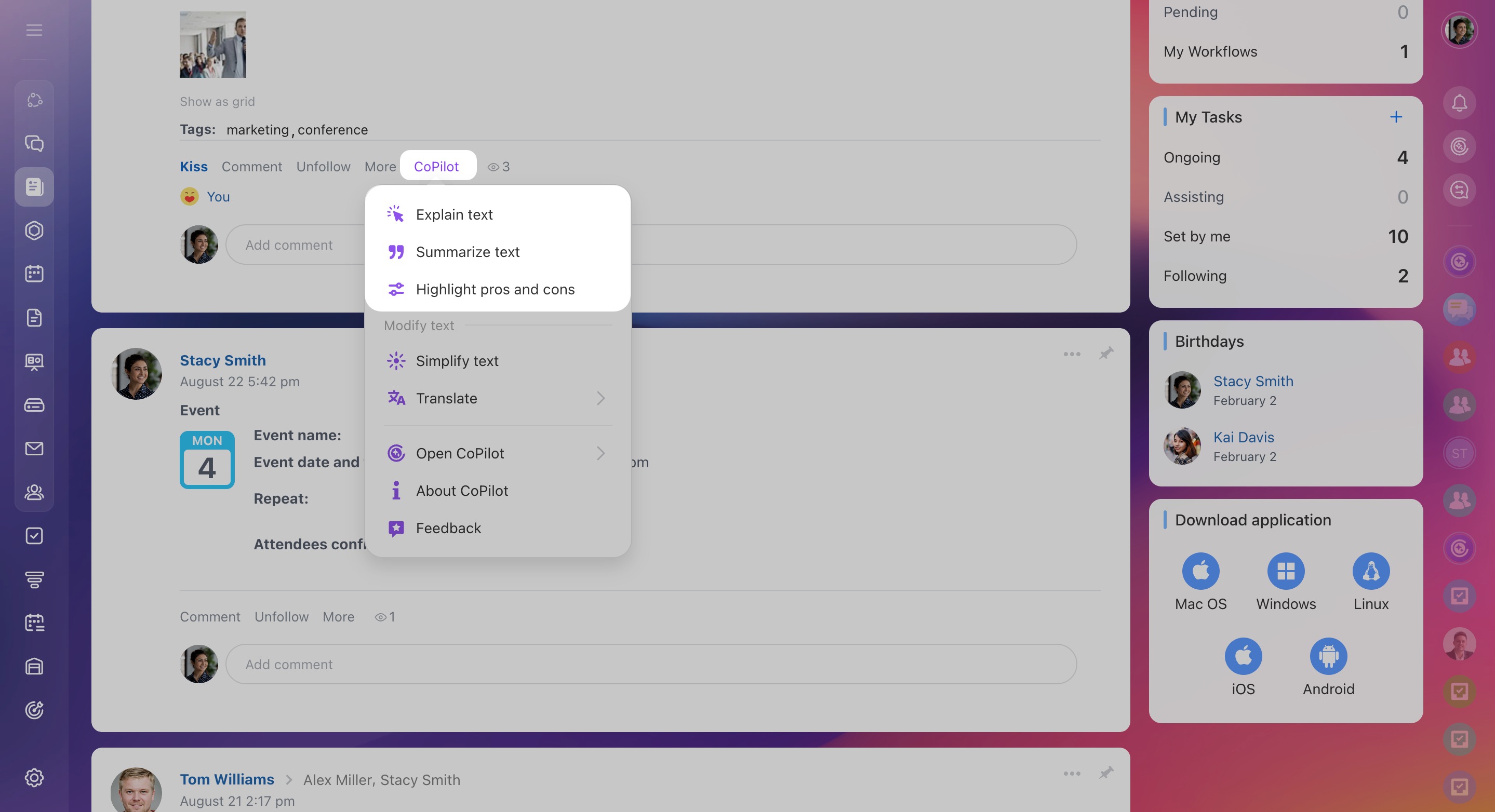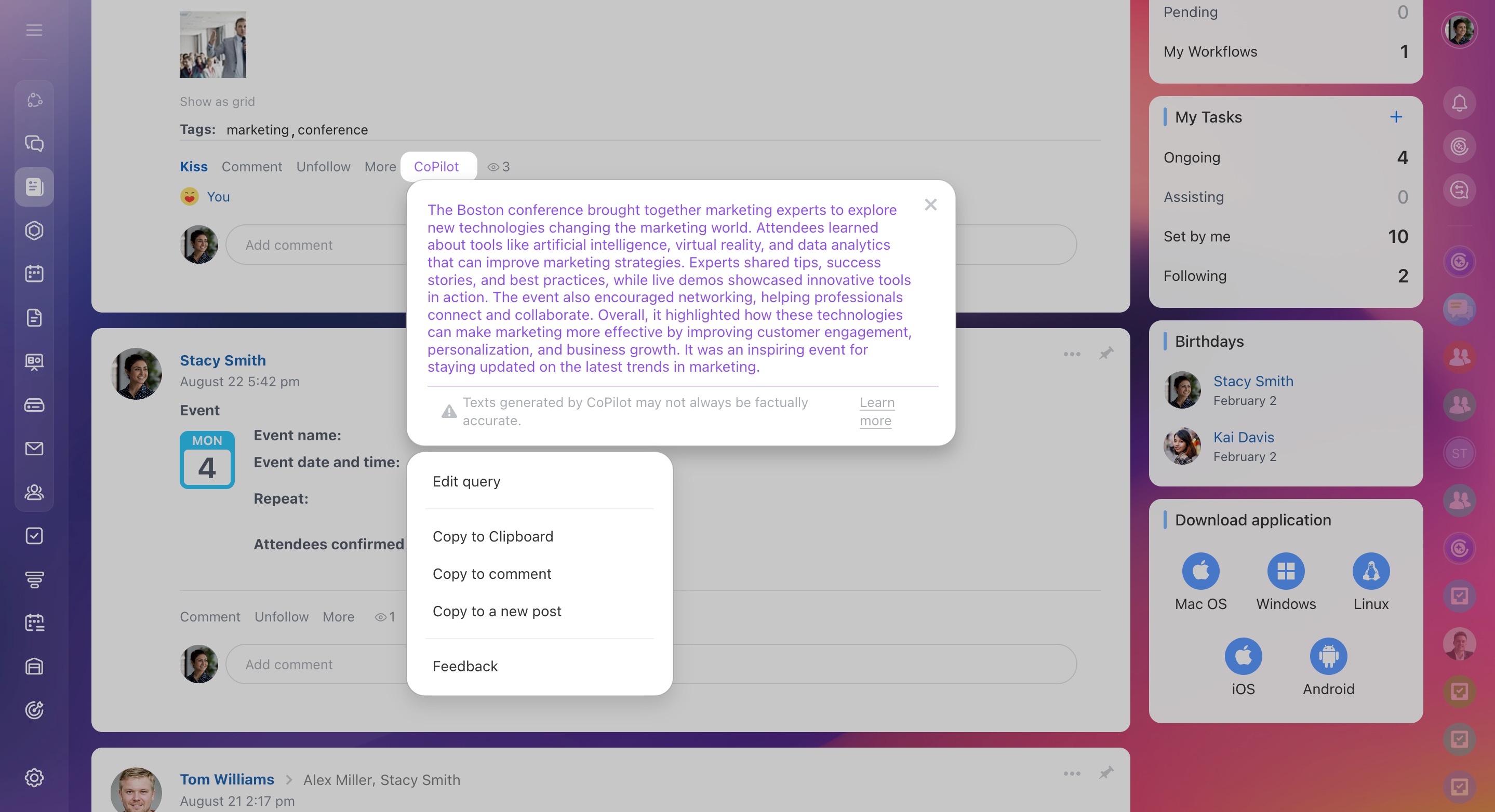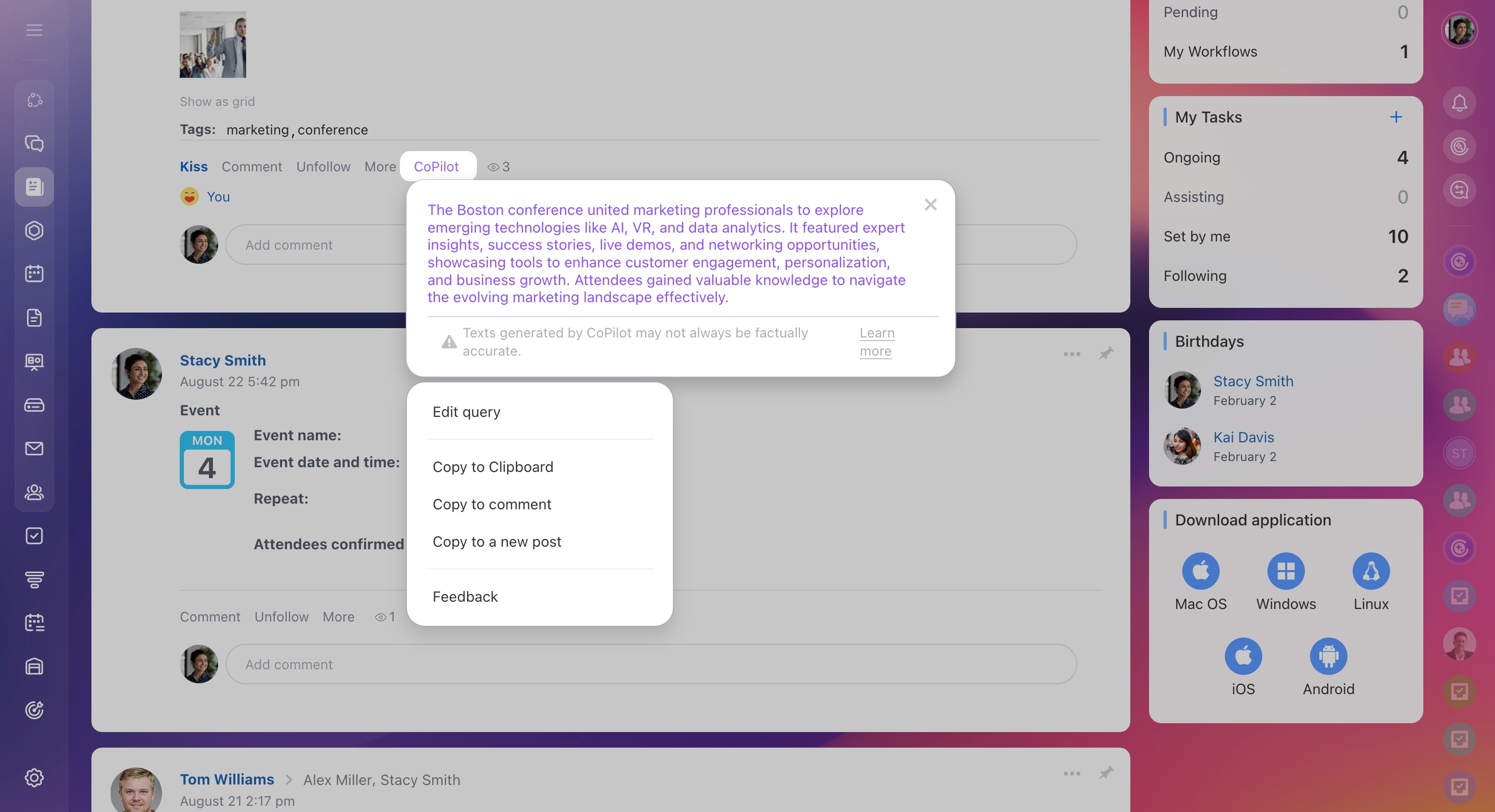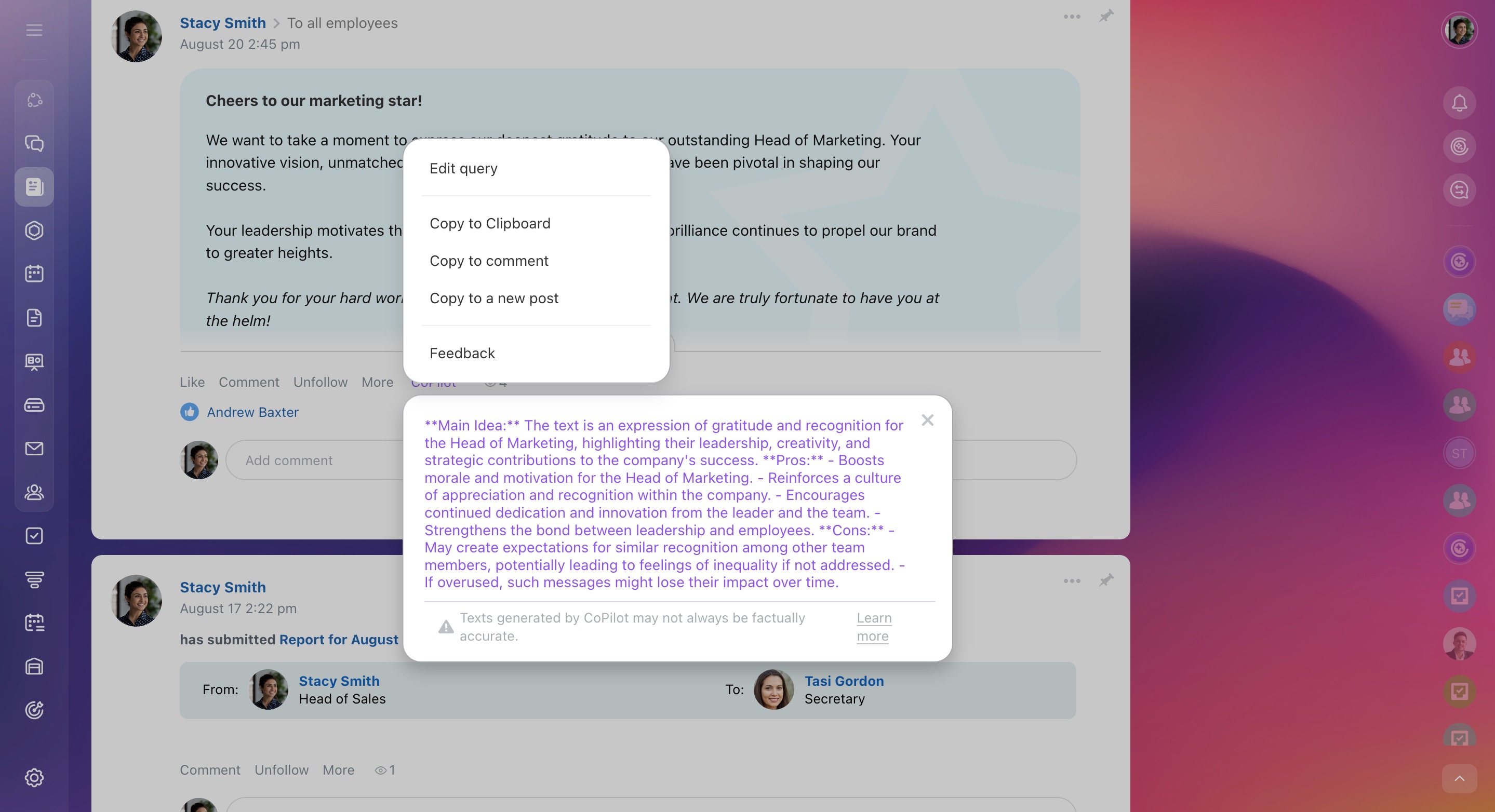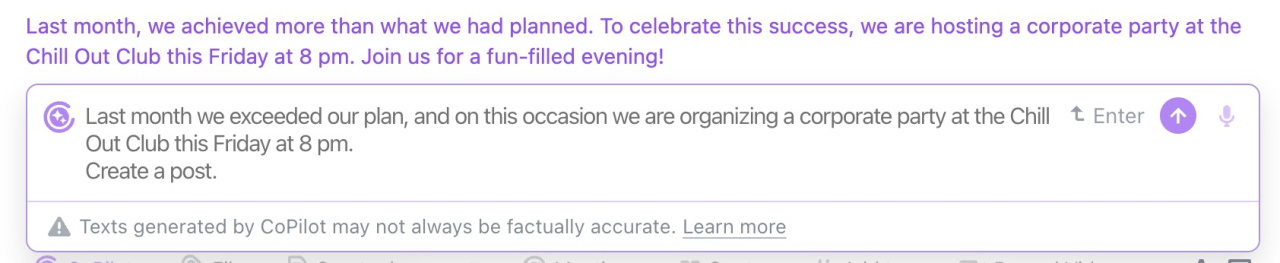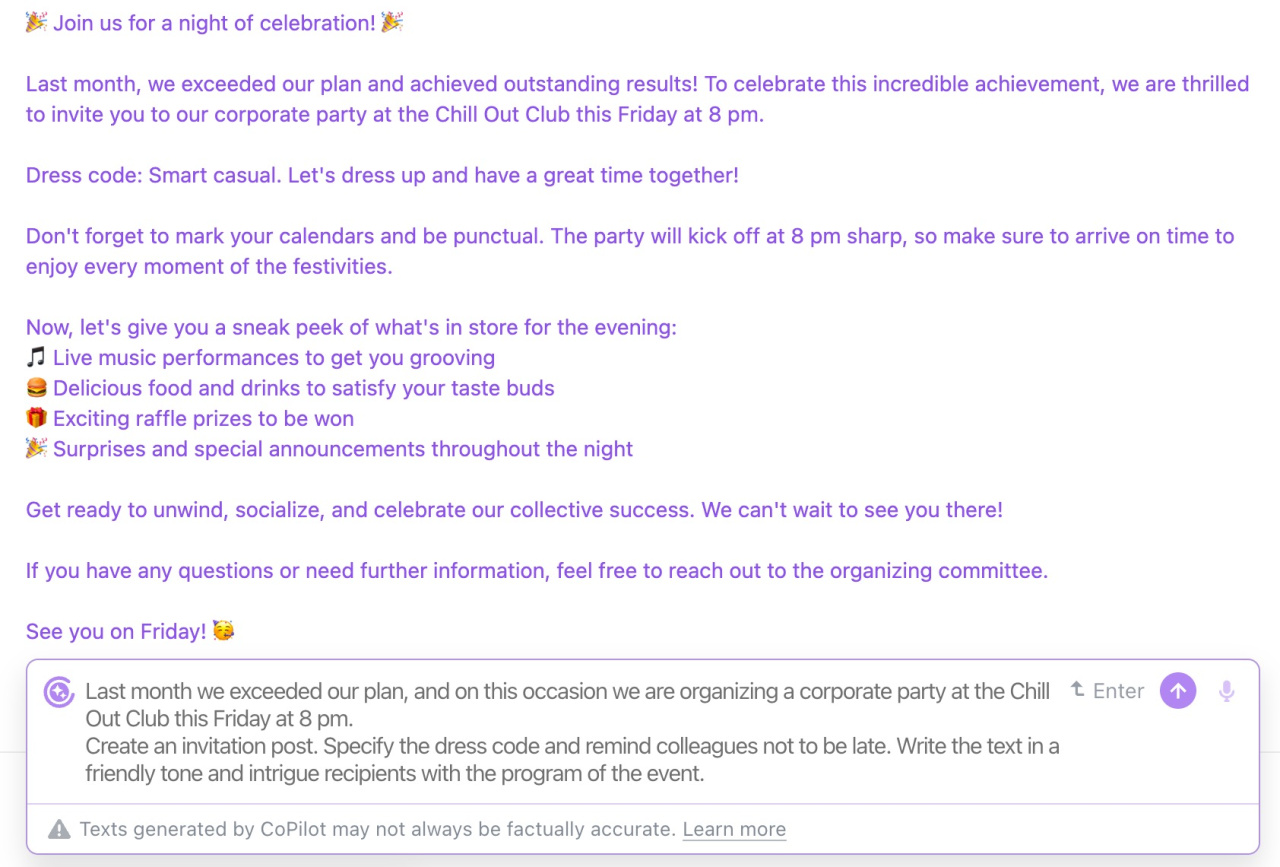CoPilot, your personal AI-powered assistant, is available when using Feed. It helps users create posts and comment on them. Just enough to give it context to generate text in one click.
See how it streamlines communication. Without CoPilot, you need to:
- Spend a lot of time writing a post.
- Carefully check your text for typos.
To make it easier, CoPilot can:
- Create a Feed post for you.
- Read a post and propose a comment.
There are three ways to run CoPilot:
- Open the text input window and press the space bar.
- Click the CoPilot button in the message.
- Enter your text, select it, and click the pop-up CoPilot button.
Create a post with CoPilot
Bitrix24 provides some frequently used prompts to save your time. They are divided into several groups:
Analyze text. CoPilot helps you wrap up a post in a few lines while preserving the main points. Reduce the number of sentences, extract the essence, add the title and conclusion, and find out the pros and cons.
Modify text. Once CoPilot has generated a text, you can edit it further. Make it shorter or more detailed. CoPilot can check spelling and punctuation, suggest ideas, or translate the text into another language.
Change tone of text. CoPilot can be beneficial in making your text more polite or formal.
Create text. Enter some basic information, and CoPilot will prepare a text of the news or greeting message. It can write a press-release or job description, specifying the requirements and responsibilities of an employee.
Some of these pre-prompts are also available when adding comments to Feed posts.
Add a comment with CoPilot
If you have to write a comment in a hurry, improve it quickly with CoPilot. There are several additional scenarios when working with comments.
CoPilot can compliment or criticize the author of the post, as well as agree or disagree with their opinion. It also allows you to write a comment with words of gratitude or confirm that you are working on this data.
Work with information using CoPilot
CoPilot is handy if you need to quickly understand the content of long posts. Choose one of the pre-promptsPre-prompts are preset prompts for CoPilot. They are written in simple language, but actually contain various requests within one prompt to get the desired result from CoPilot. below:
- Explain it
- Summarize text
- Highlight the pros and cons
While viewing messages in Feed, click CoPilot under a post and select the desired option.
Explain it. This pre-prompt proves useful for explaining unclear words and complex terms in a post. CoPilot can shorten the text, but keep the essential information.
Summarize text. The messages in Feed might be long, but there is not always time to read them carefully. Use this pre-prompt to make CoPilot extract the main points from a post without compromising relevant information.
Highlight the pros and cons. CoPilot can analyze the text to summarize the positive and negative points the author has identified.
CoPilot's answers enhance your understanding of the text and complex terms. Although they are not published in Feed, you can copy and add them to the comments.
Key things to consider with AI
CoPilot is trained on a large database of texts, but it's not intended for use as a search engine. For example, it will not answer the question "What is the weather now?", but can produce a comprehensible text in a specific tone based on your data.
It is important to clearly define the desired output for CoPilot in your prompt. This way, CoPilot will generate accurate and relevant results.
Let's consider an example of the supervisor's message in the chat with other employees:
Here are a couple of prompts you may use to create a post based on this message:
-
Create a post.
-
Create an invitation post. Specify the dress code and remind colleagues not to be late. Write the text in a friendly tone and intrigue recipients with the program of the event.
In the first case, we get only the most basic information about the event.
The second option is more informative, as we indicated some additional details.
Just be specific: the more details you provide, the better.
In brief
- CoPilot, your personal AI-powered assistant, is available when using Feed. It helps users create posts and comment on them.
- Enter some basic information, and CoPilot will prepare a text of the post for you.
- Use CoPilot when adding comments to Feed posts. It takes the information from the post into account and proposes a comment based on it.
- Clearly define the desired output for CoPilot in your prompt. This way, CoPilot will generate accurate and relevant results.