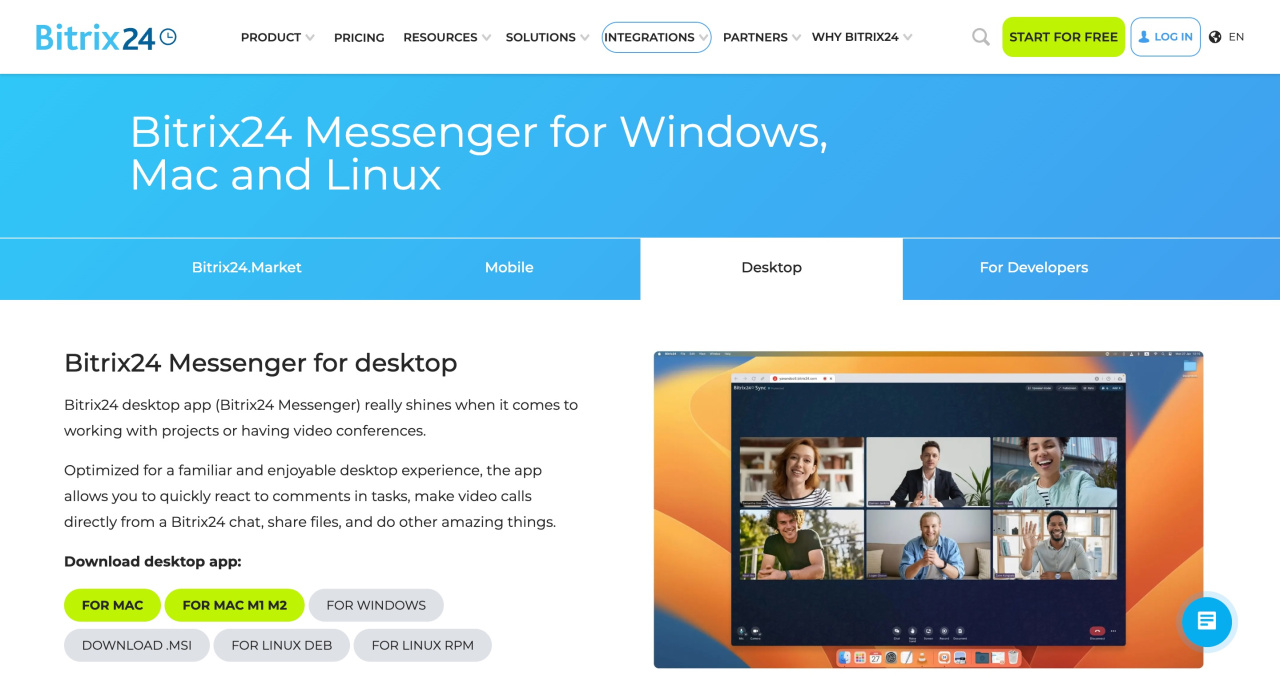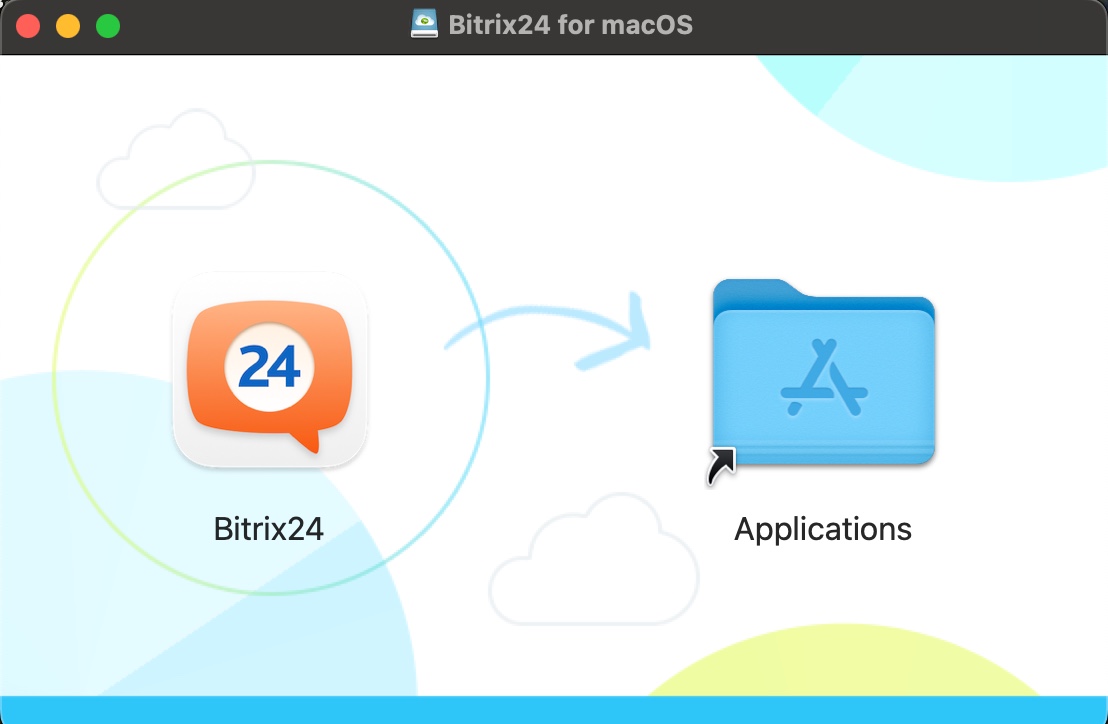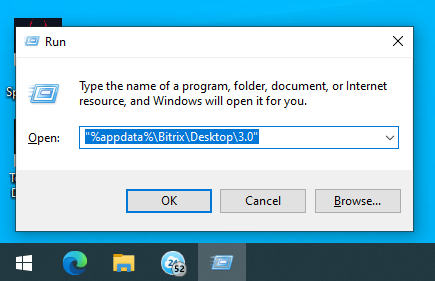Quick answer
Download Bitrix24 Messenger app on the Bitrix24 website. The application is available for different operating systems.
Download Bitrix24 Messenger
- macOS. Double-click the application icon and move it to the Applications folder. Confirm that you want to open the application and accept the license agreement.
- Windows. Double-click on the application icon. Select the folder to save the application and wait for installation.
Log in to Bitrix24 Messenger app after installation.
Log in to Bitrix24 Messenger app
Detailed information
The application has additional features that are not available in the web version: recording audio and video calls, choosing a background and avatar for video calls, two-way synchronization between Bitrix24 drive and computer.
Bitrix24 Messenger: Getting Started
Download Bitrix24 Messenger app
You can download the application for different operating systems: Windows, macOS, Linux.
Bitrix24 Messenger for Windows, Mac and Linux
The Bitrix24 Messenger installation differs depending on the operating system.
Installing the application on macOS
The application file is downloaded in DMG format. To install the application, follow the steps:
- Double-click on the application icon and move it to the Applications folder.
- Confirm that you want to open the application.
- Accept the license agreement.
Open the application after installation and log in to Bitrix24.
Log in to Bitrix24 Messenger app
Installing the application on Windows
The application file is downloaded in EXE format. To install the application, follow the steps:
- Double-click on the application icon.
- Select the folder to install the application.
- Wait for the installation to complete and click Done.
Open the application after installation and log in to Bitrix24.
Log in to Bitrix24 Messenger app
Application installation features
-
If you're using an MSI distribution to install the app, install the Dokan driver for the elastic driveElastic drive is one of the options for synchronizing Bitrix24 drive with the computer. If you enable elastic drive, the file will not be downloaded to the drive immediately, but will be displayed in a icon format. The file will be loaded as soon as you open it. to work. If you're using a Mac, install macFUSE.
Download the Dokan driver
Download macFUSE - If your computer uses the exFAT file system, Bitrix24 Messenger may not work properly.
- To install Bitrix24 Messenger, you need at least macOS 11, Windows 10, or Windows Server 2016.
- Starting from version 15, Bitrix24 Messenger only works on 64-bit versions of Windows.