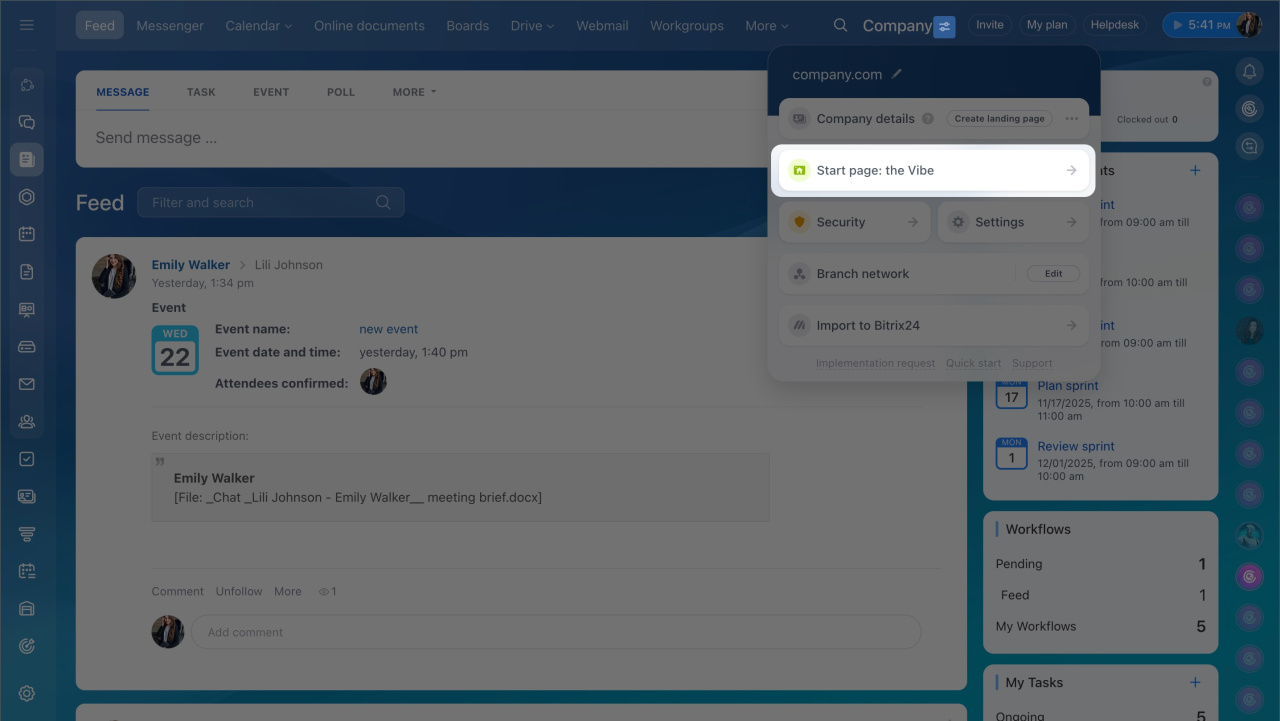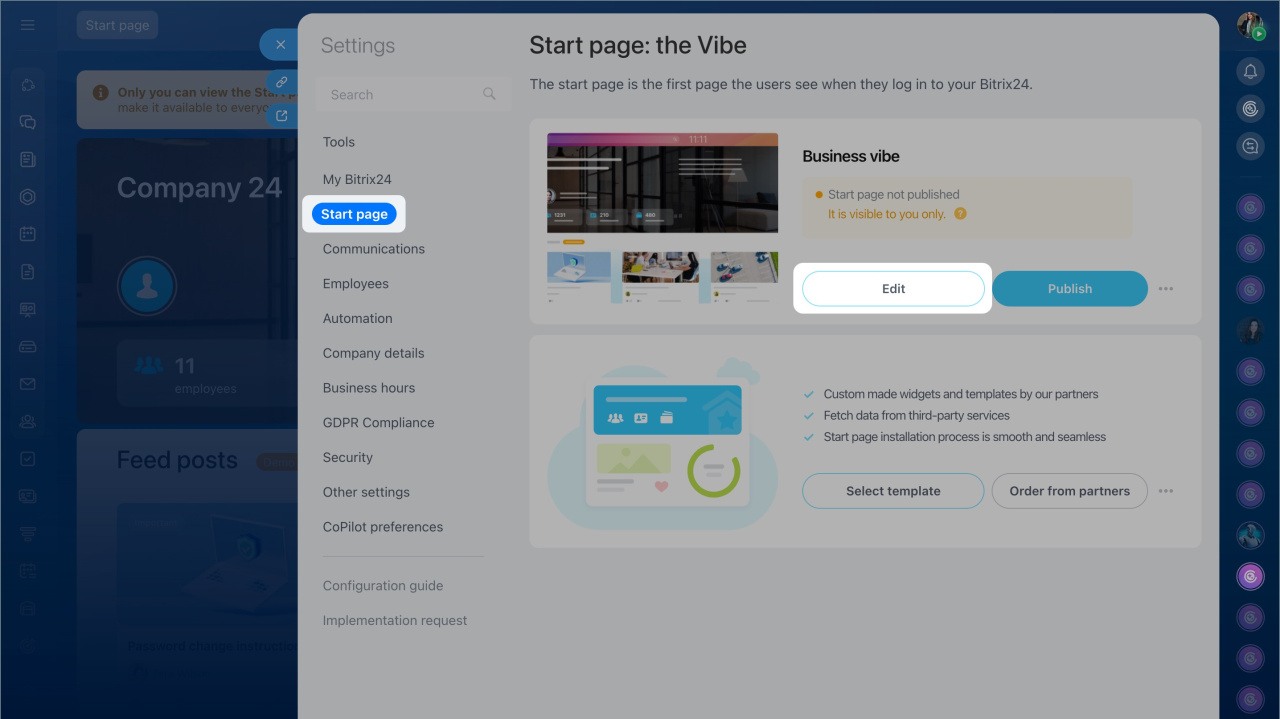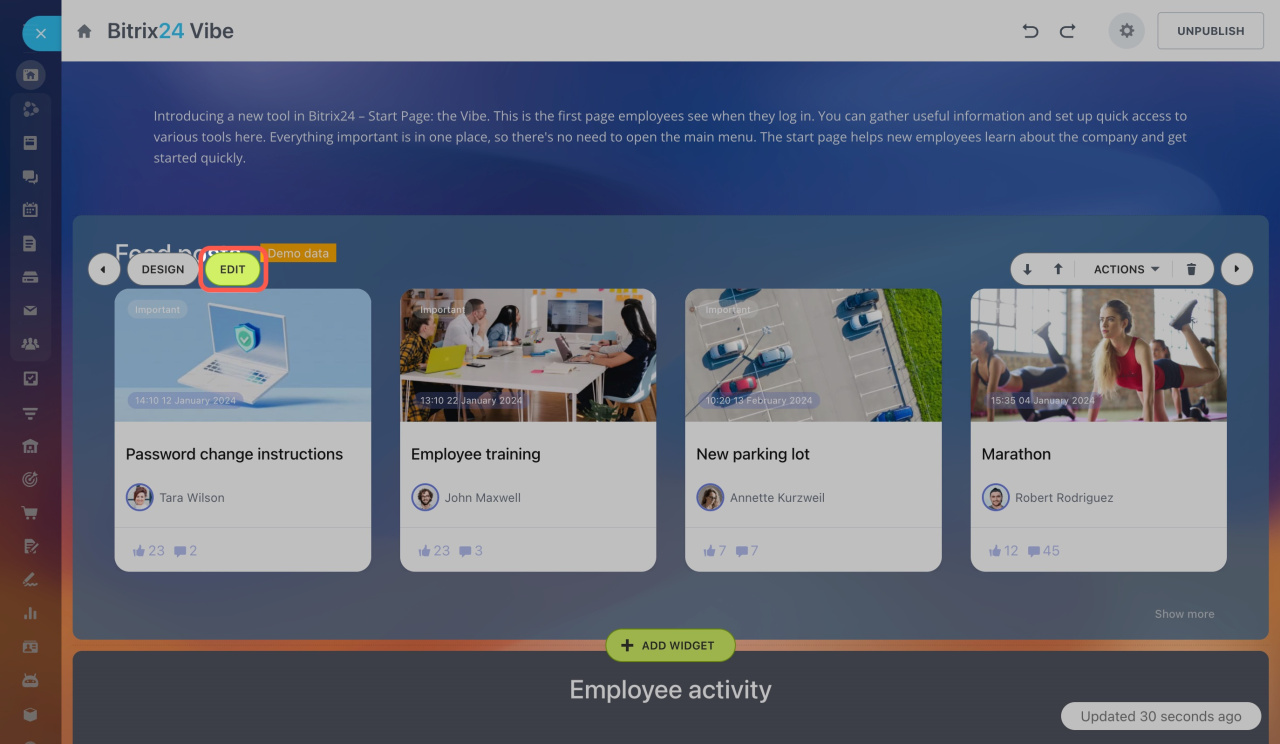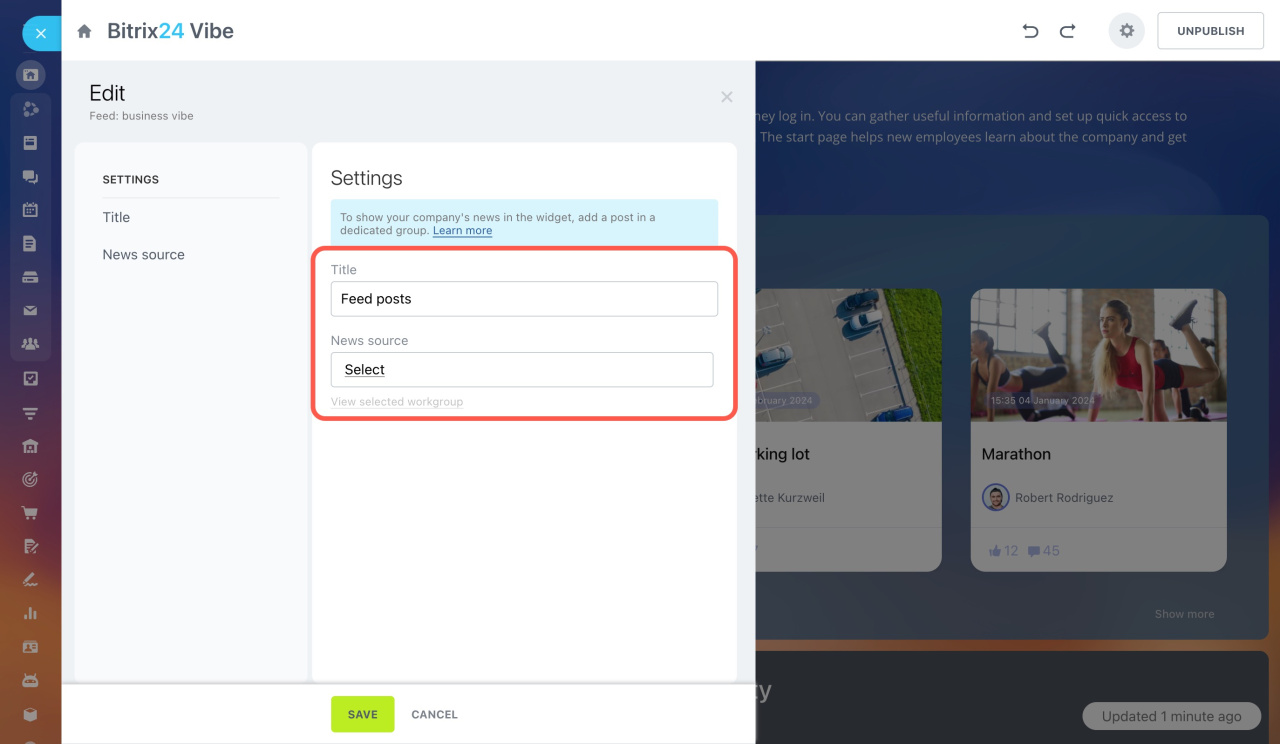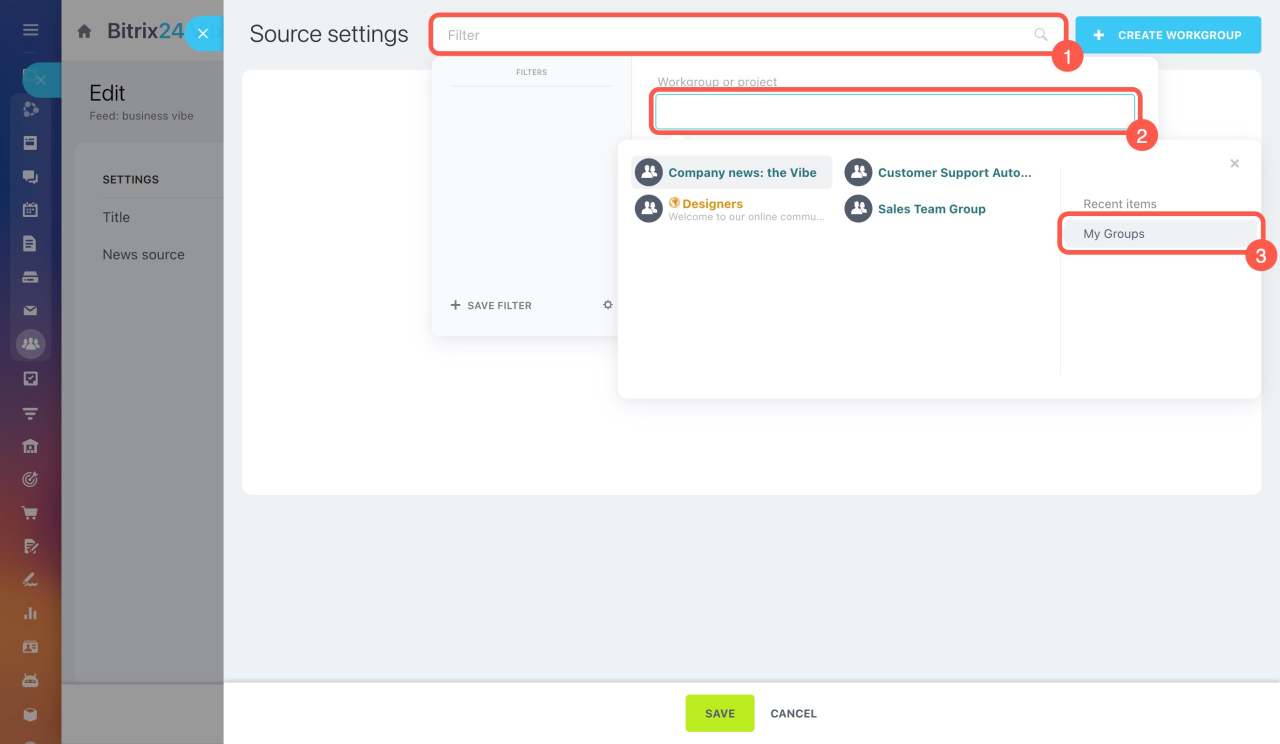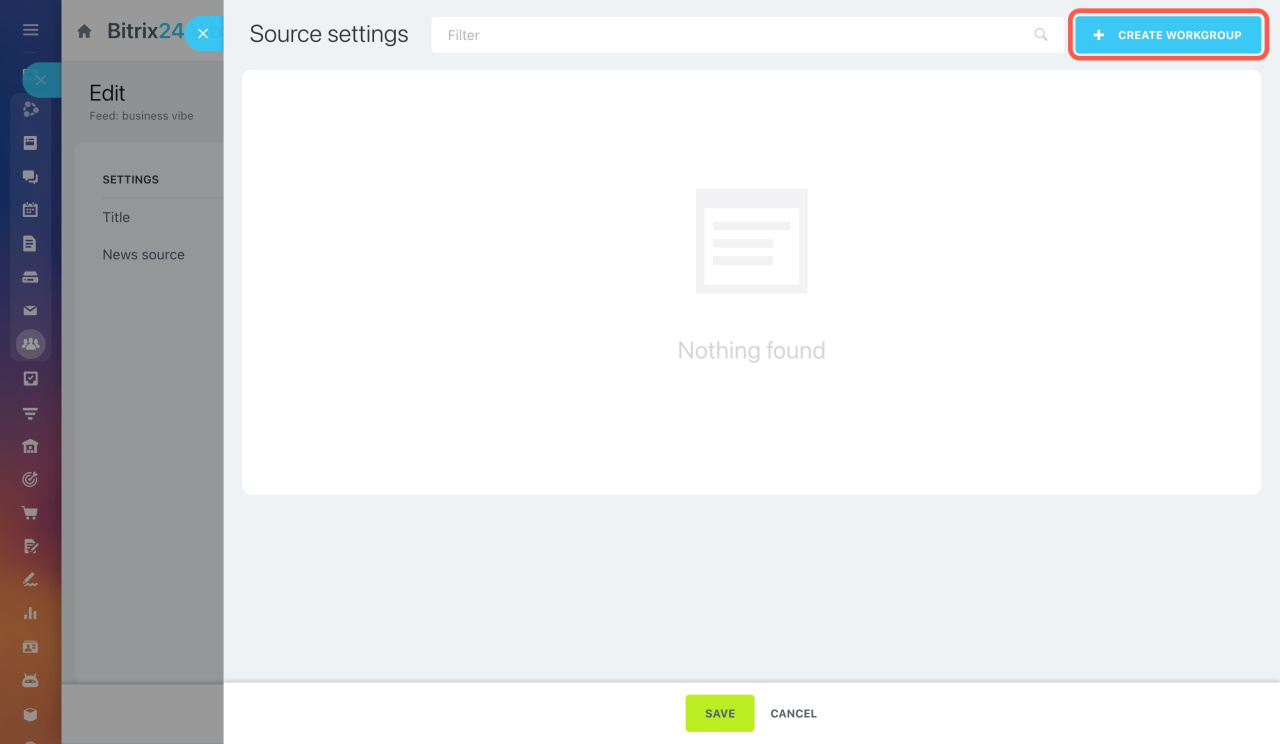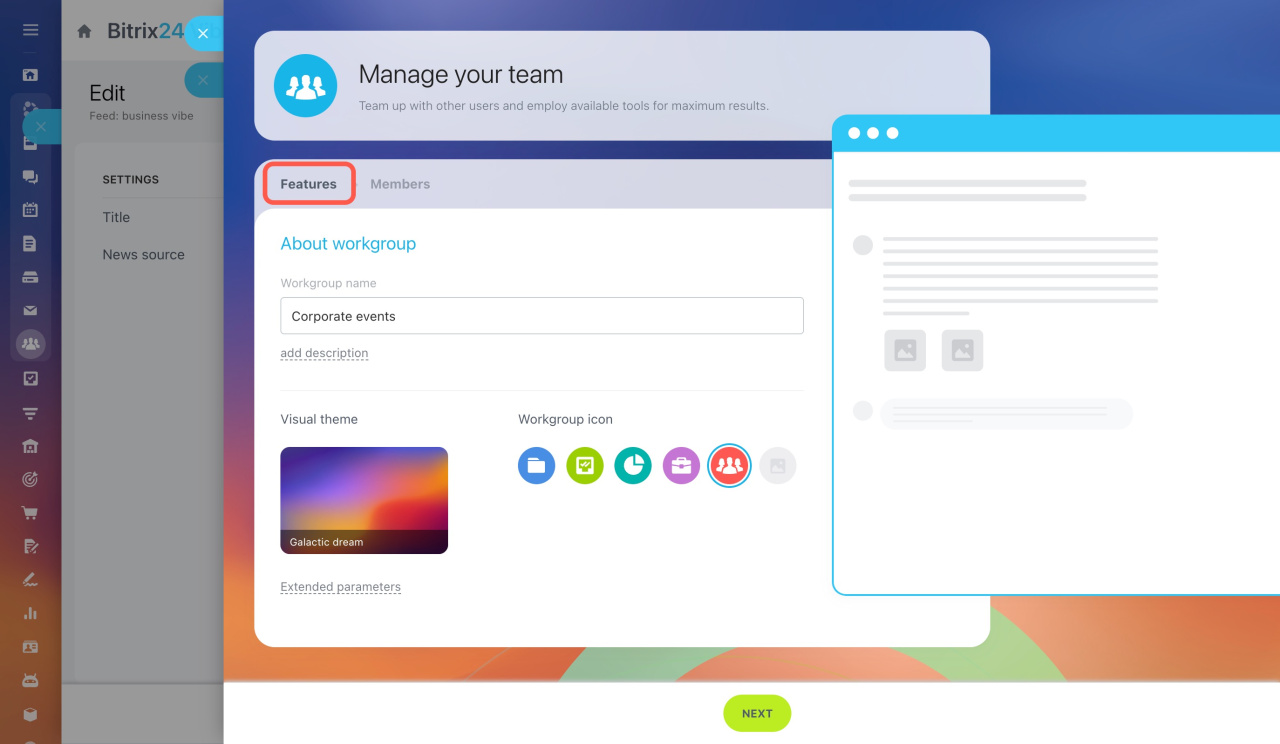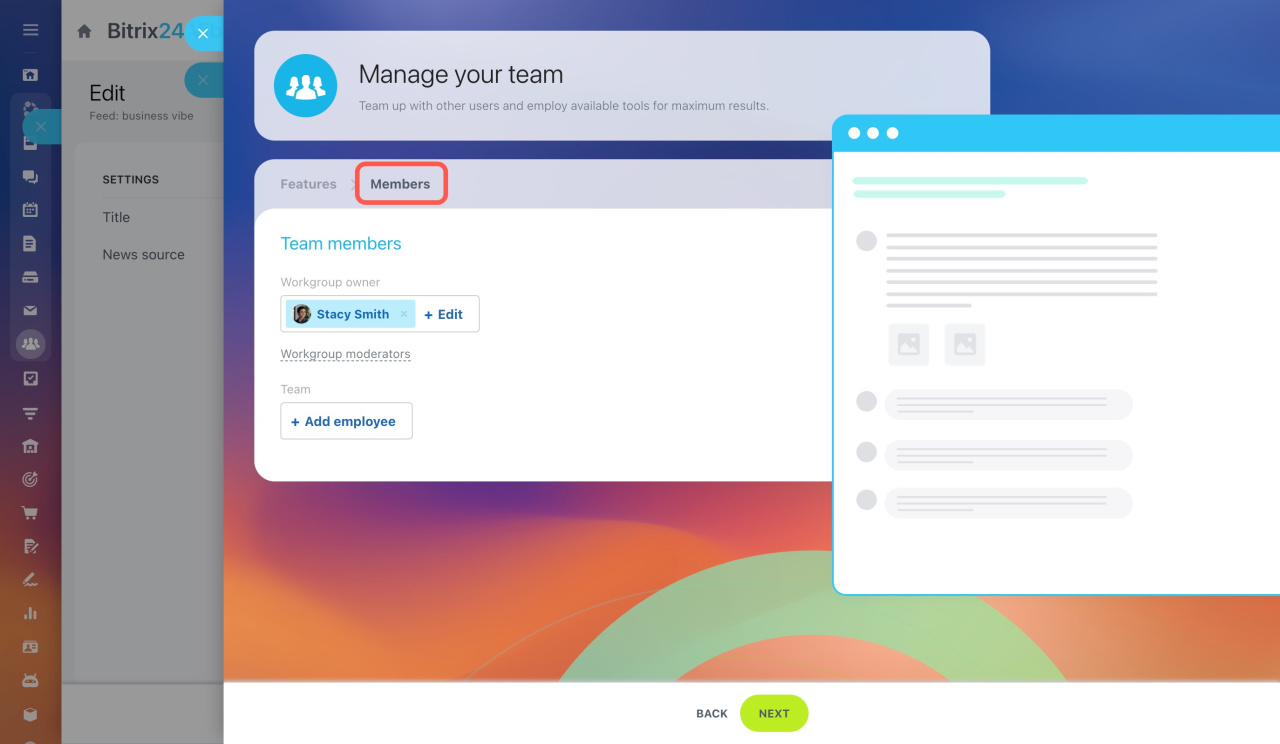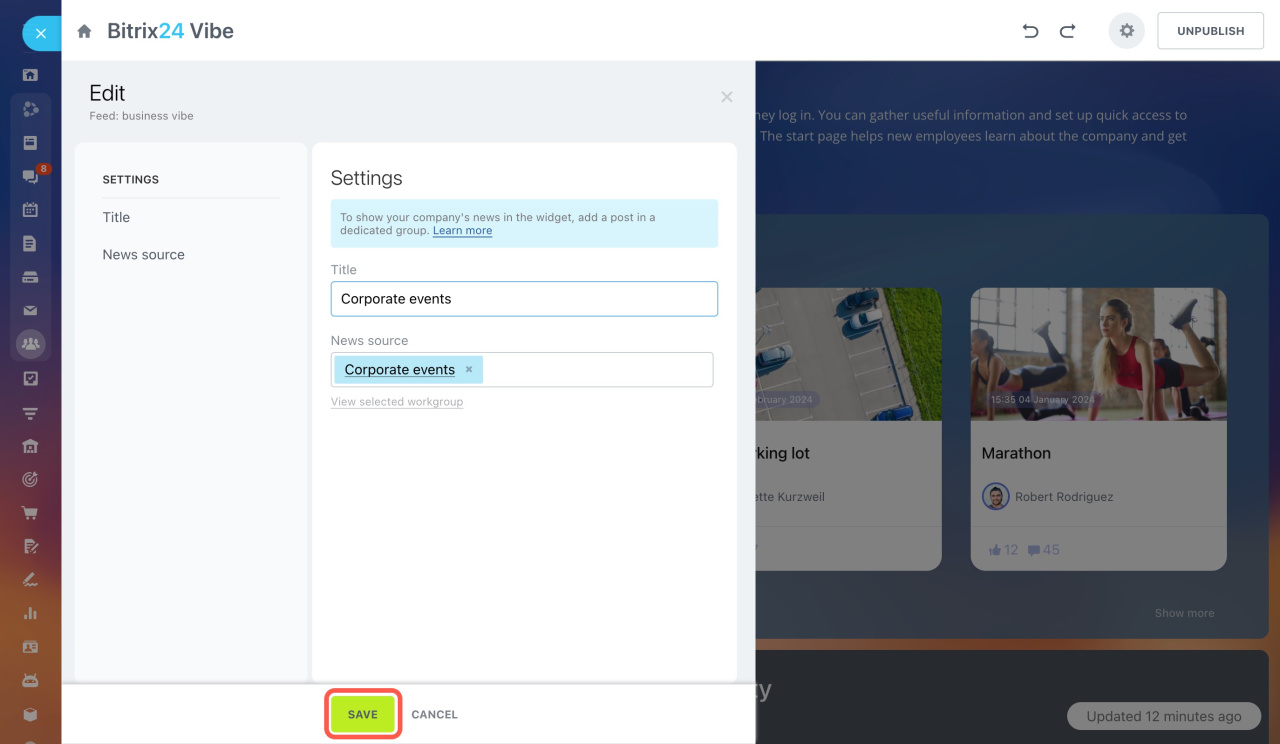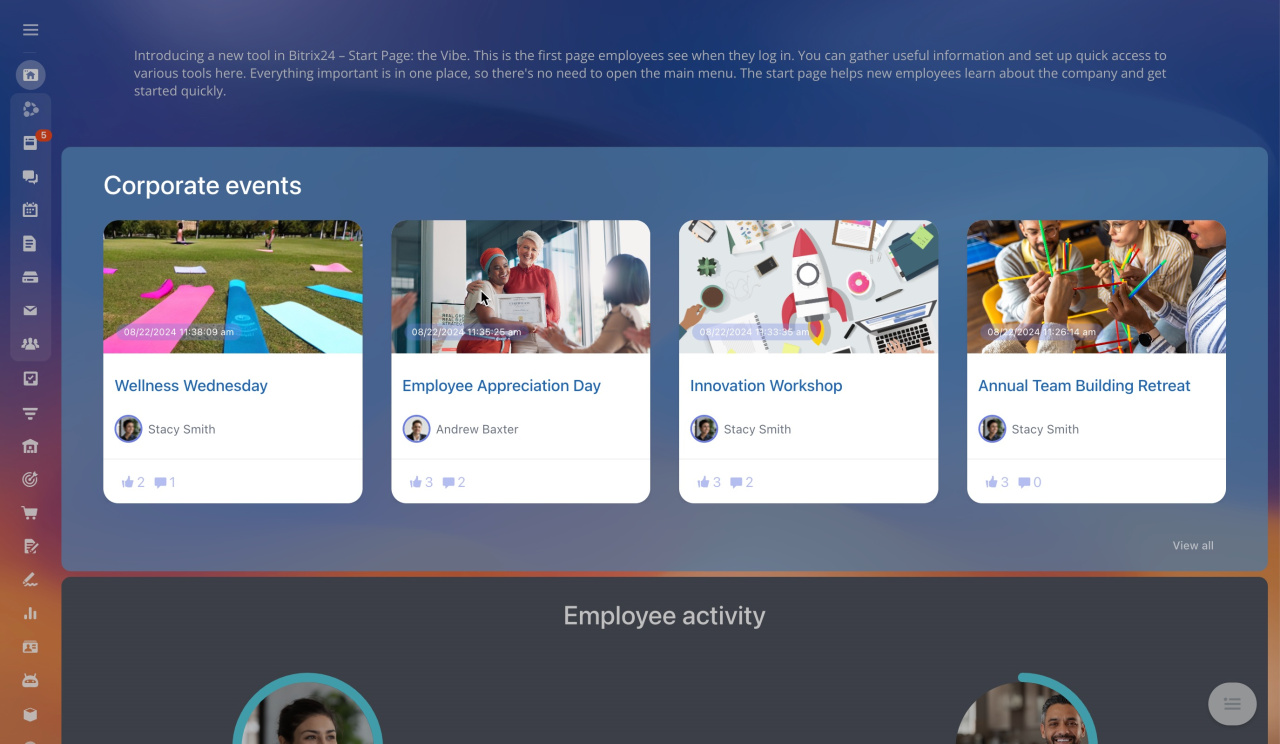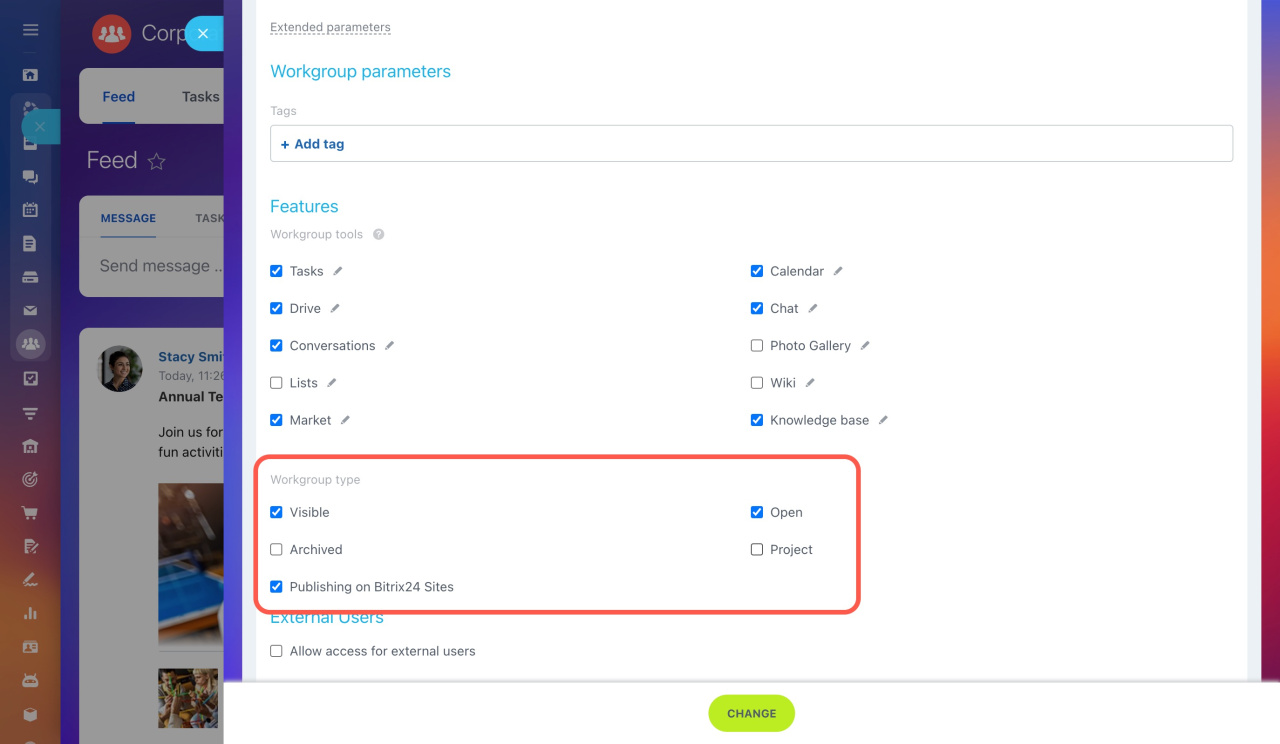The start page consists of several blocks, one of which is the Feed widget. By default, it shows demo data, but you can customize it.
To automate post publication, connect a Bitrix24 workgroup with all employees as members to the widget. For example, use it to announce corporate events. All workgroup posts will automatically display and update on the start page.
Start page: the Vibe. Select and configure a template
Connect a workgroup to the Feed widget. In the top menu, go to Bitrix24 settings and click Start page: the Vibe. Click Edit next to the template you have set.
Find the Feed widget, hover over it, and click Edit.
In the Title field, enter a custom widget name or leave the default one. In the News source field, click Select and choose an existing workgroup or create a new one.
Select an existing workgroup. Click on the Filter field > Workgroup or project > My Groups. Select a workgroup and click Save. The posts from this workgroup will appear in the widget.
Create a workgroup in the widget. Click Create workgroup in the top right corner. In the Features tab, enter the workgroup name and choose a visual theme.
In the Members tab, invite employees.
- Specify the workgroup owner and moderators. By default, the user who creates a workgroup becomes its owner, but you can change it.
- Click Add employee to invite all your colleagues.
- Click Next.
After you select a workgroup for the widget, save the settings. Now, all old and new posts from the workgroup will automatically appear in the widget.
Connect a Bitrix24 workgroup to the Feed widget for automated post publication. This saves time and makes it easier for employees to view the latest updates.
- Go to Bitrix24 settings and click Start page: the Vibe > Edit.
- Find the Feed widget, hover over it, and click Edit.
- In the News source field, click Select.
- Choose an existing workgroup or create a new one.
- Click Save.