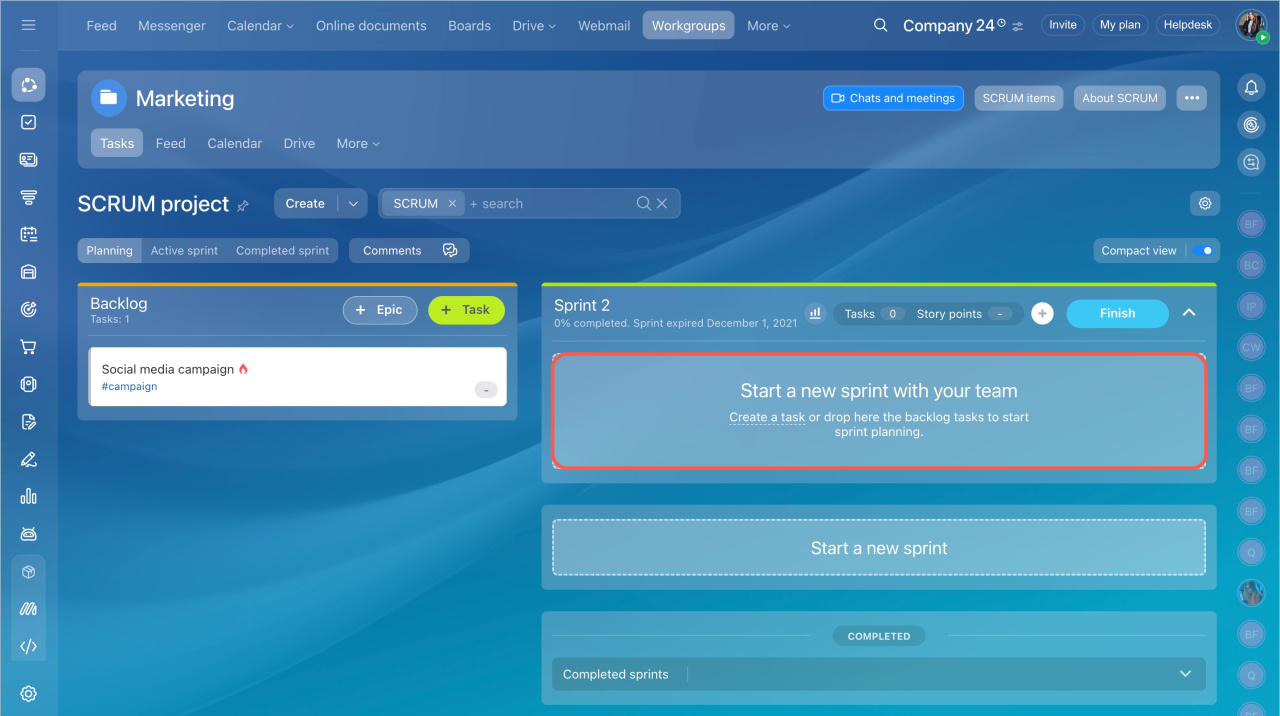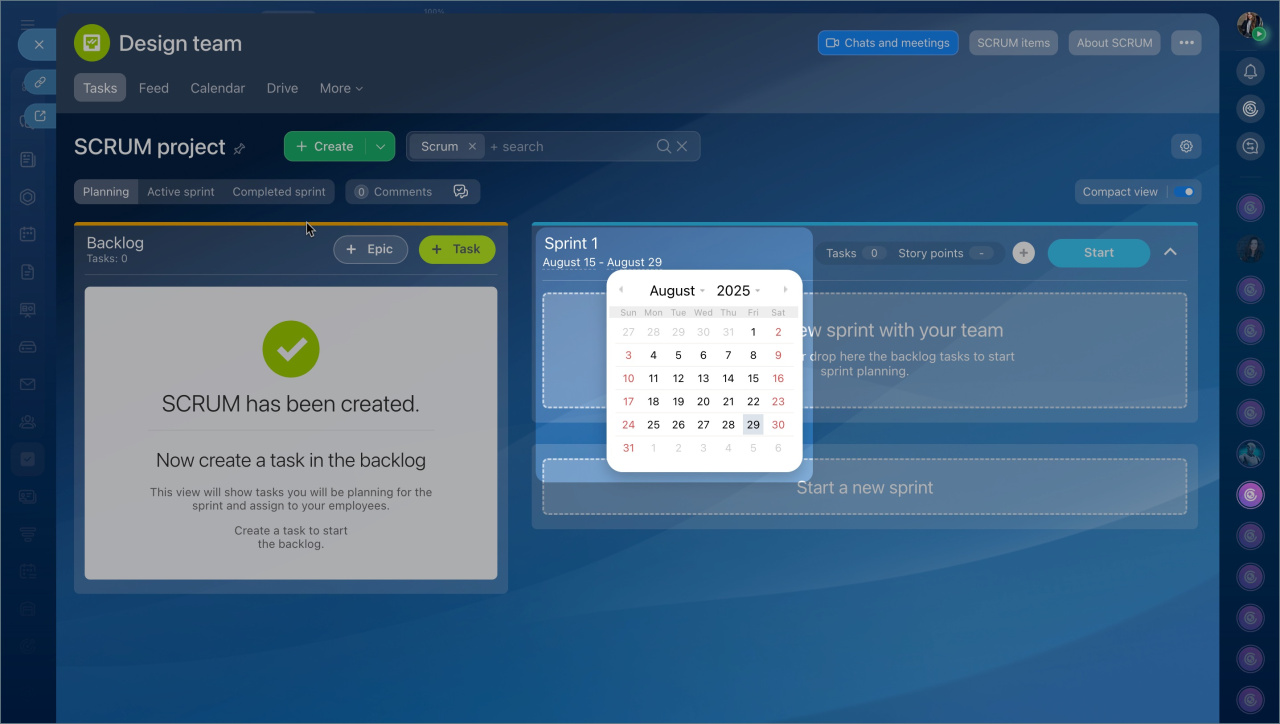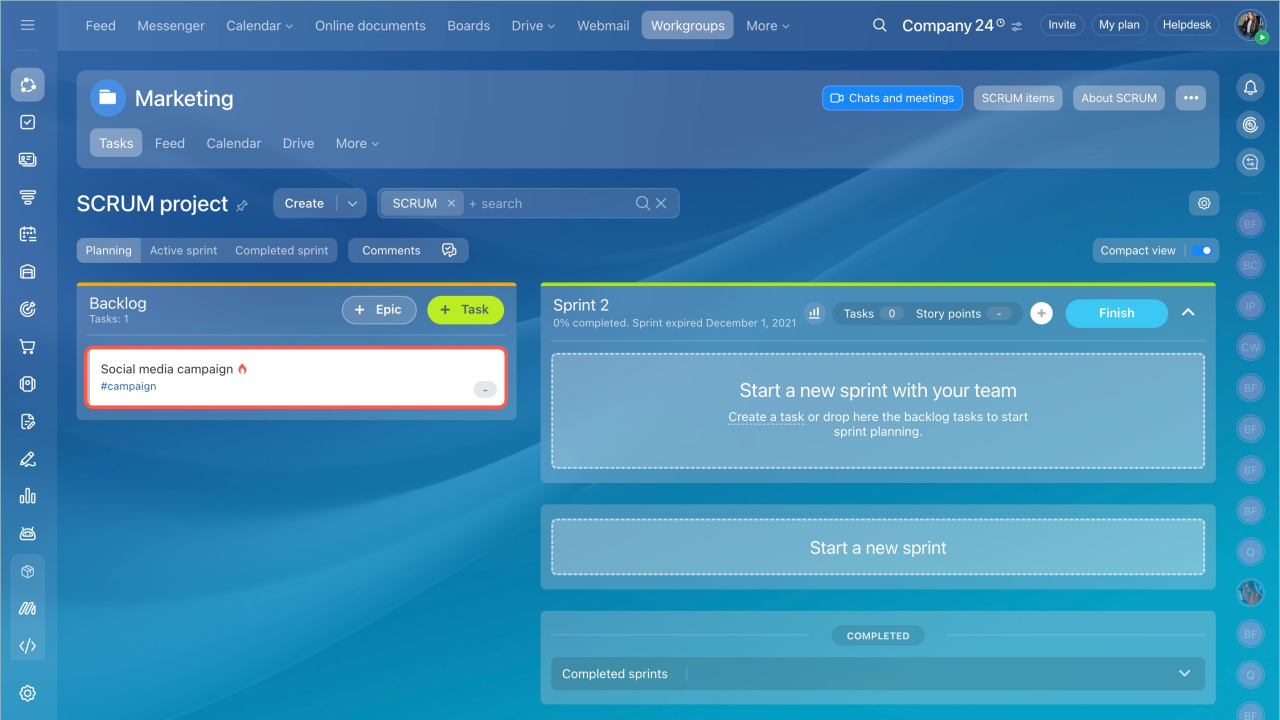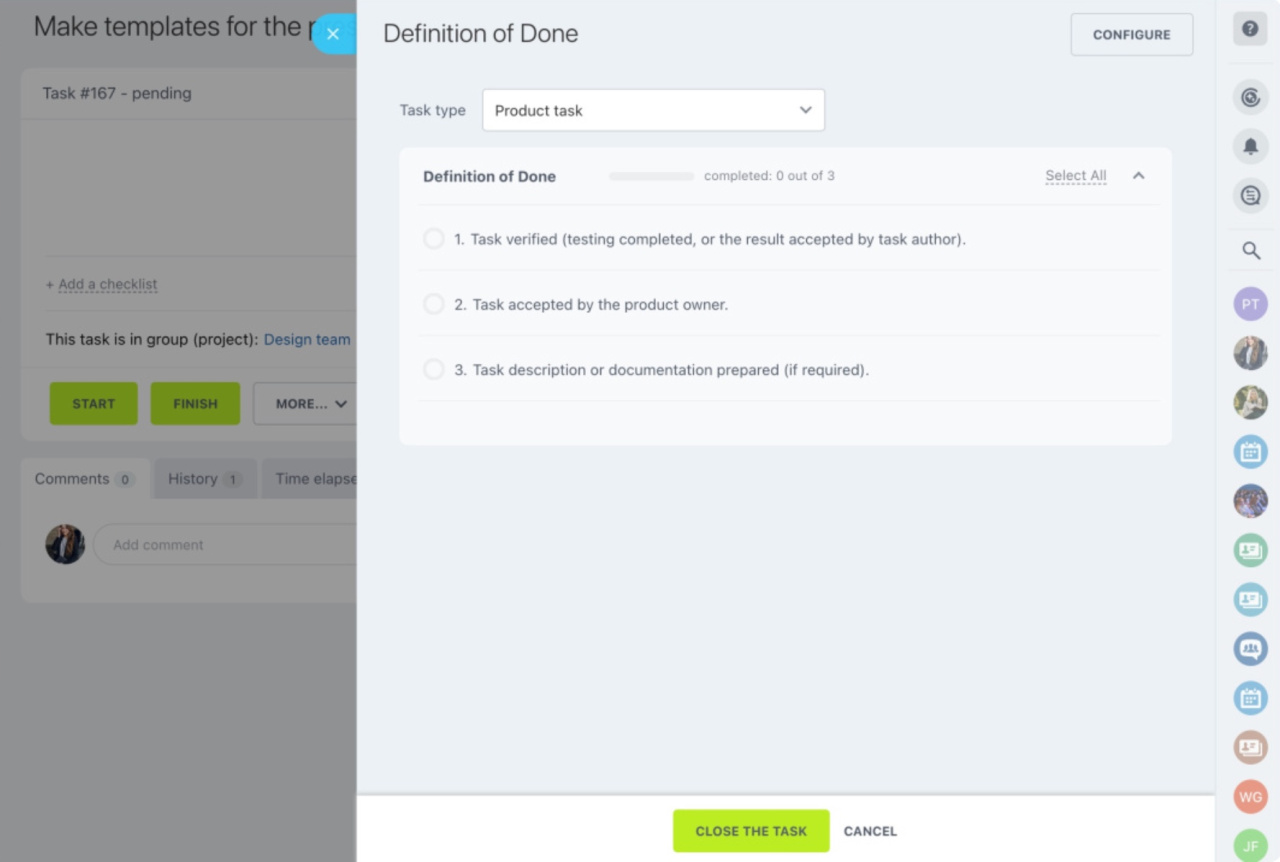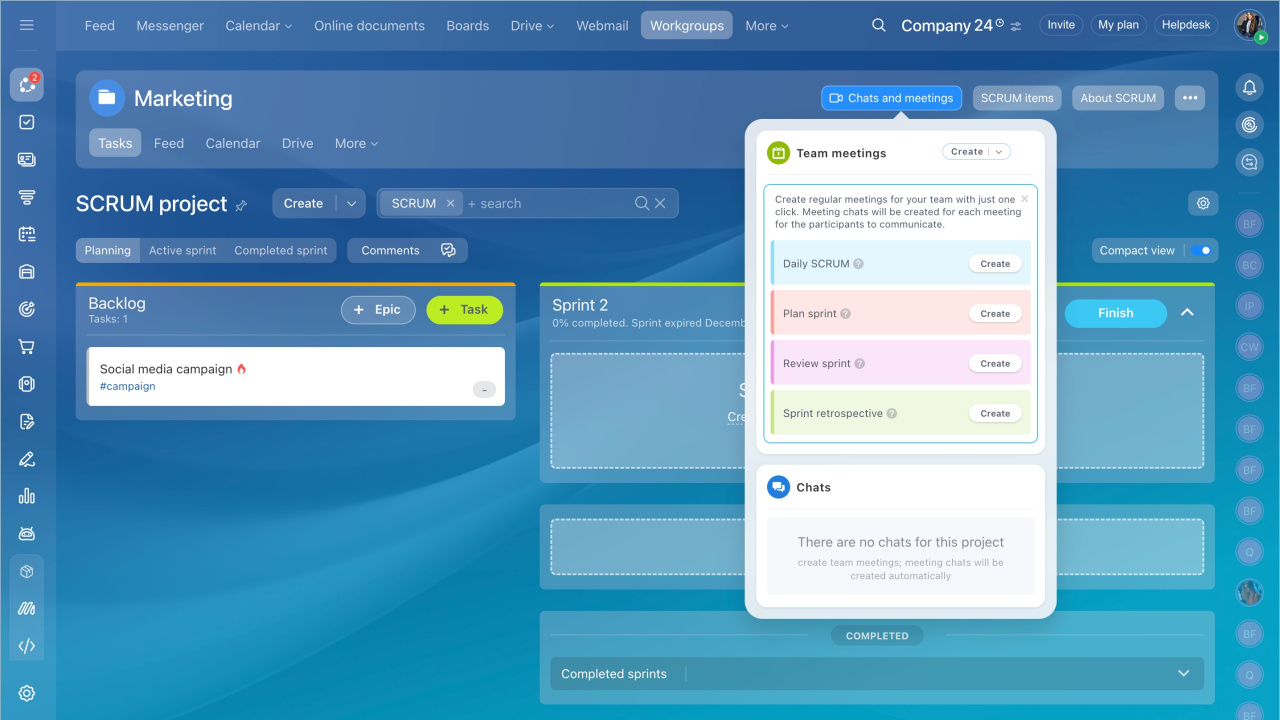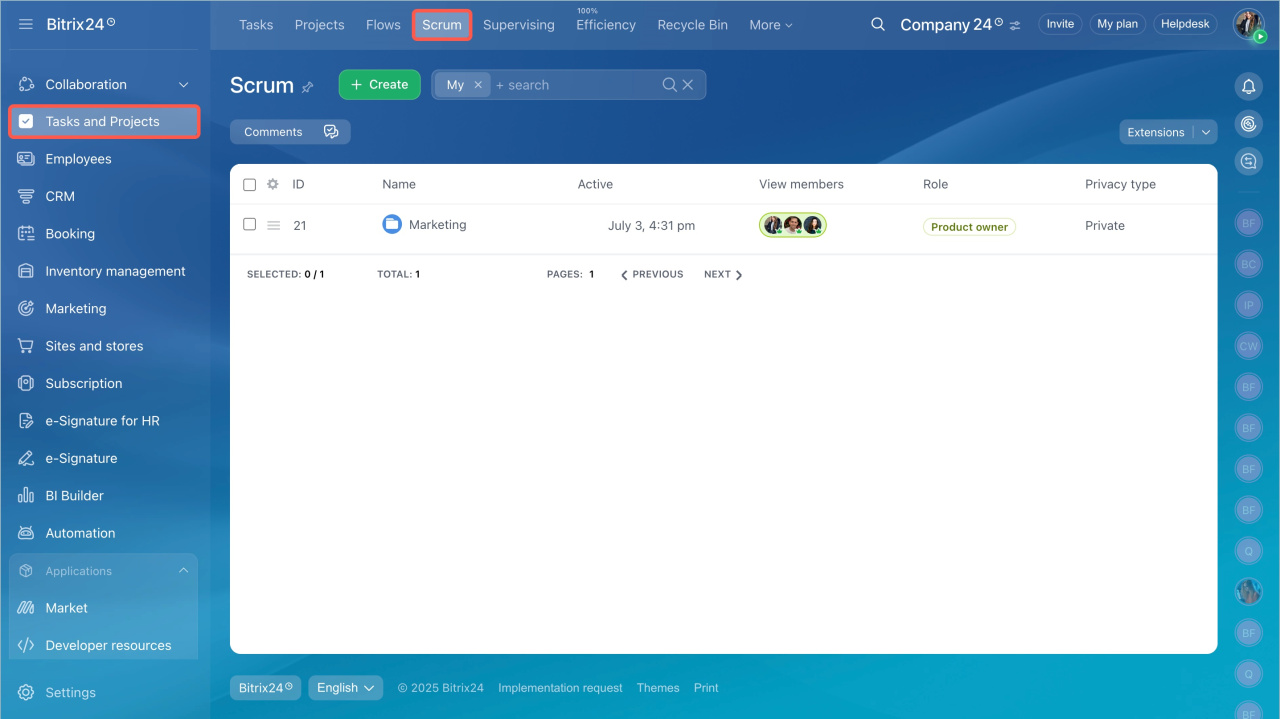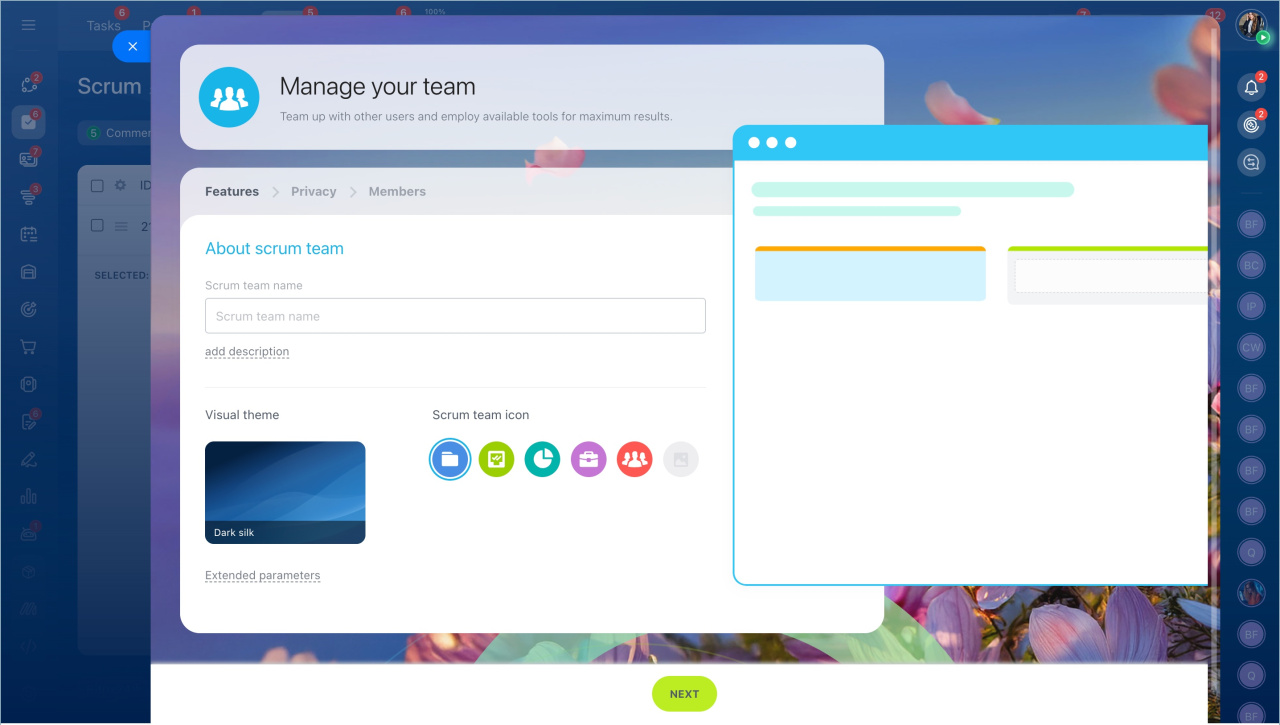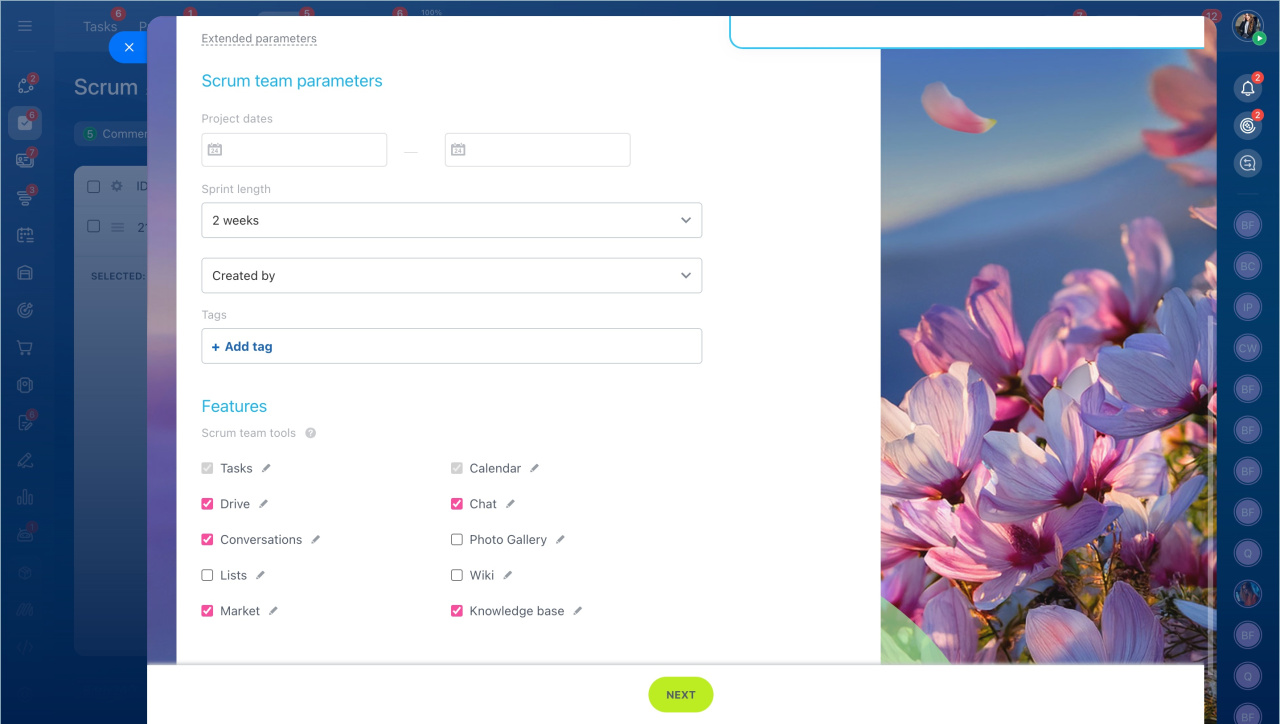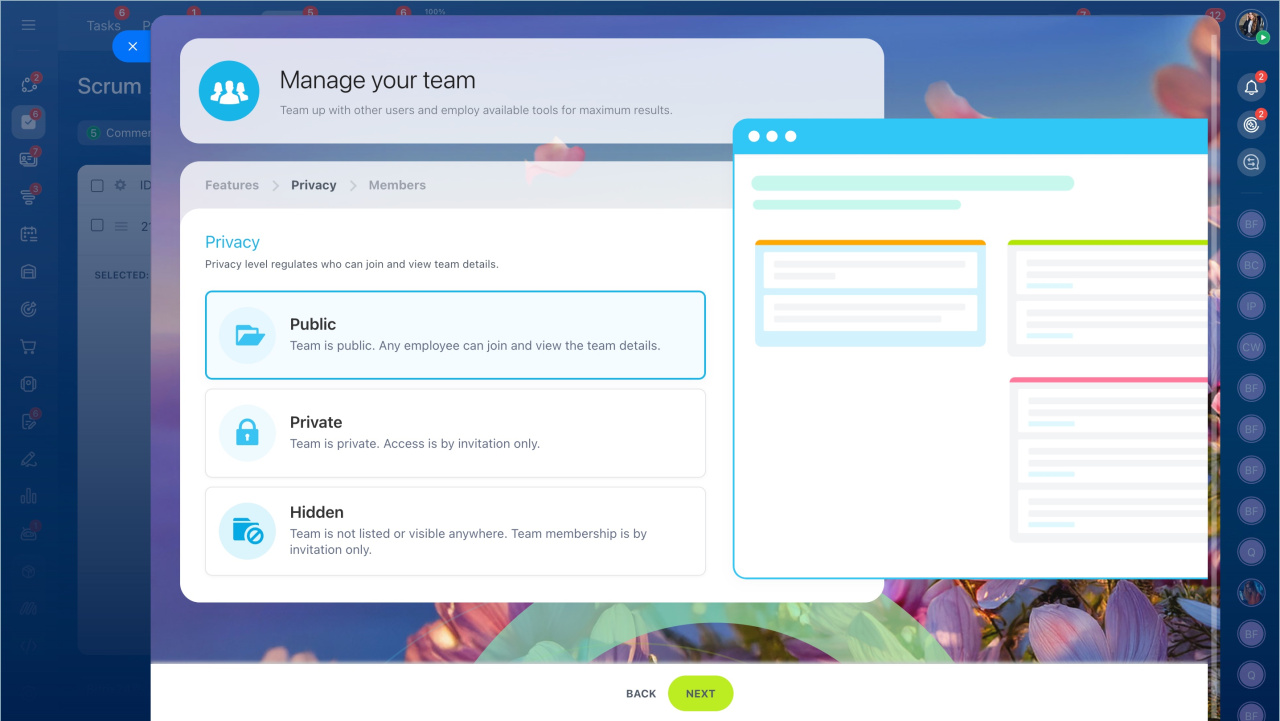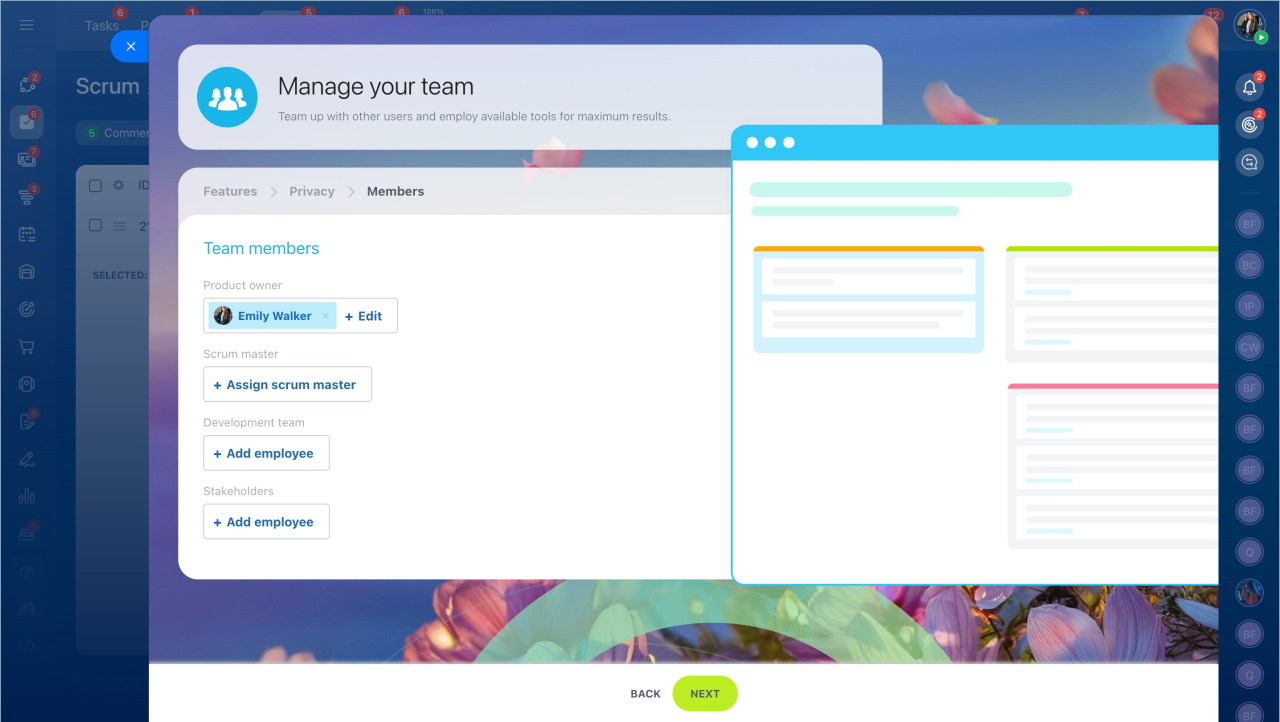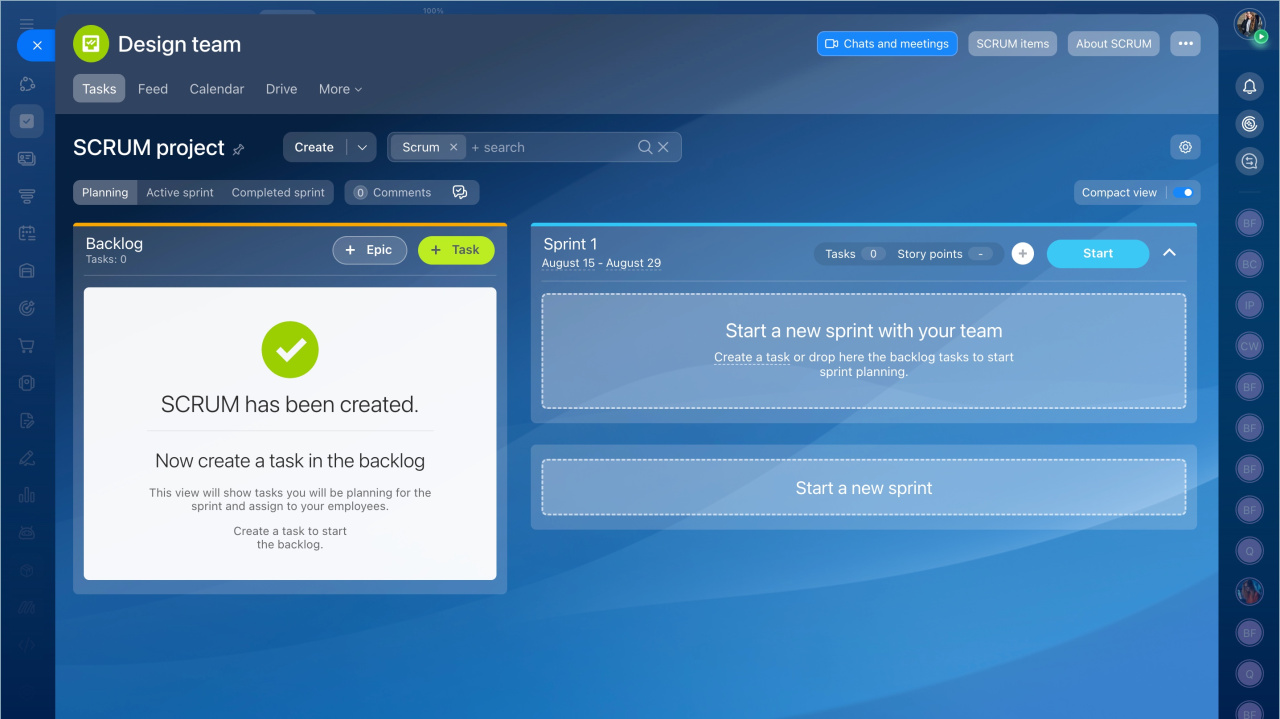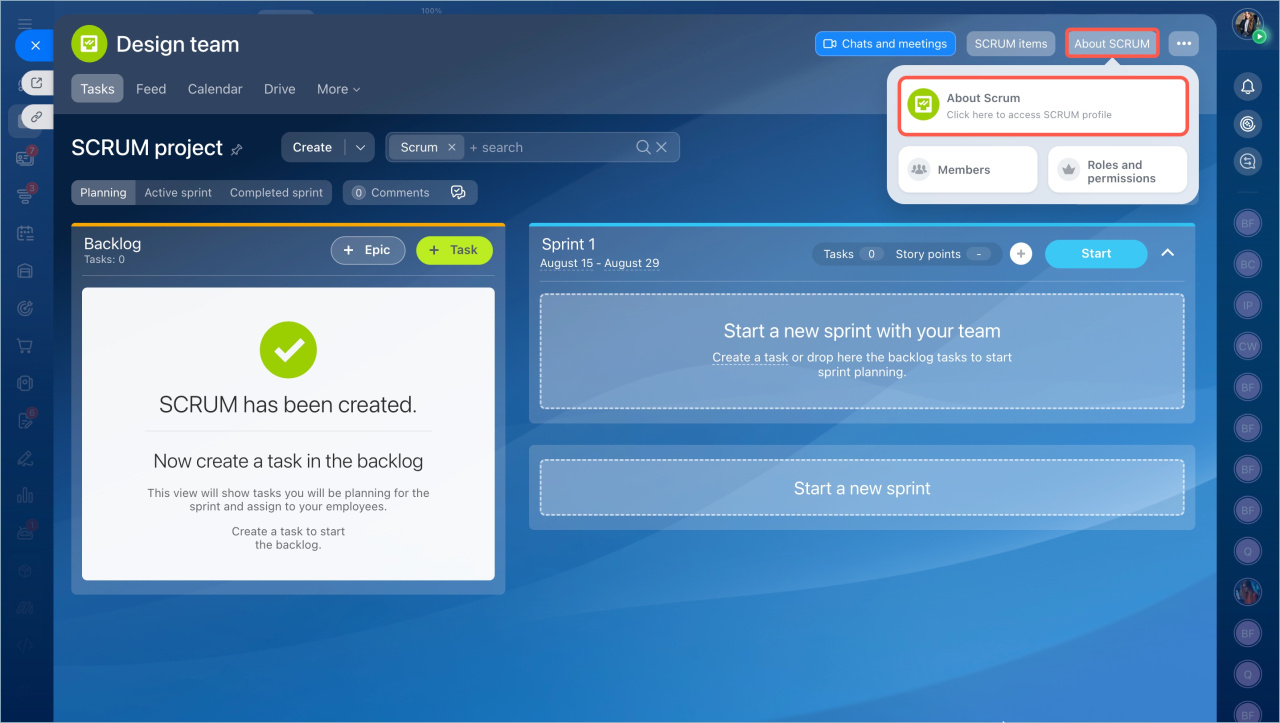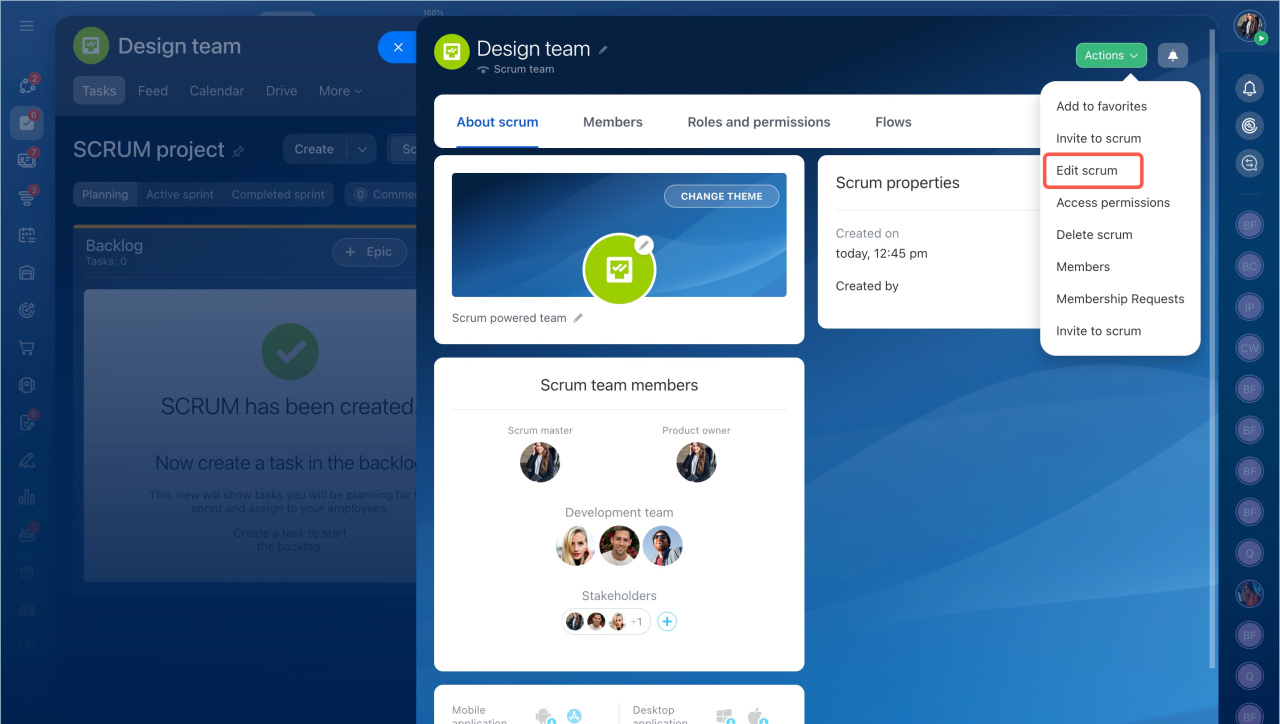Scrum in Bitrix24 is a tool for managing projects. You break a large project into short cycles called sprints. Each sprint lasts from 1 to 4 weeks. After each stage, you see the results and determine the next steps.
Scrum is suitable for various teams, such as developers, marketers, project managers, and more.
Bitrix24 plans and pricing
In this article:
- Use Scrum to improve your work
- Create a Scrum team
- Set the team privacy level
- Add team members
- Edit a Scrum team
Use the main Scrum elements
Scrum helps teams focus on priority tasks, improve communication, and speed up work. Here are the main elements a Scrum team can use:
Sprint is a fixed period for completing tasks, lasting from 1 to 4 weeks. By the end of the sprint, the team delivers a finished result. If a task is too large, break it into parts. One part can be completed in one sprint, and another in the next.
Backlog is a list of tasks to be completed. To start working, move a task from the backlog to the sprint.
Definition of Done refers to pre-agreed criteria that determine when a task is considered complete. For example, the code is written, tested, and documented. Before submitting, the assignee checks these conditions, reducing errors and omissions.
Regular meetings keep the team updated, resolve issues quickly, and prevent problems. Scheduled meetings help maintain focus and ensure progress.
Create a Scrum team
Go to the Tasks and projects section > Scrum tab and click Create.
On the Features tab, choose a theme, specify the team name, set parameters, and add tools.
About the Scrum team:
- Name and description — specify what the team will work on.
- Theme and team icon— choose from the available options or upload your own.
Click Extended parameters to specify details and select tools.
Scrum team parameters:
- Project dates — specify the timeframe for completing the work.
- Sprint length — choose the period for completing the planned workload.
- Assignee — specify who will be the default assignee for tasks: the creator or the Scrum master.
- Tags — group Scrum teams by common themes. Use existing tags or create new ones to filter projects, like #marketing, #development.
Tags in tasks and projects
Features. Select the Bitrix24 tools your Scrum team needs, like chat, tasks, Drive, and more. Click Continue.
Set the privacy level
Decide who can see and join the Scrum team. There are three privacy levels:
- Public — the Scrum team is visible to everyone, and any employee can join it.
- Private— the Scrum team is visible to everyone, but joining requires approval.
- Hidden — the Scrum team is not listed, and joining is by invitation only.
Click Continue.
Add members to the Scrum team
To ensure the Scrum team works effectively, assign roles and add team members:
- Product owner — responsible for goals and results. This can be a department head, director, or project manager.
- Scrum master — ensures the team follows Scrum rules.
- Development team — employees who complete Scrum tasks, such as developers, designers, and testers.
- Stakeholders — employees who observe the Scrum team’s work and results. They can provide feedback but cannot edit the Scrum. These may include colleagues from other departments or supervisors.
Click Continue.
Once the Scrum team is created, you can schedule meetings, add tasks to the backlog, and plan sprints.
Team work using Scrum method
Edit a Scrum team
You can edit a Scrum team in the project form or the list of Scrum teams. Go to Tasks and projects > Scrum and find the desired team.
In the Scrum team list. Click Menu (≡) next to the desired Scrum team and select Edit.
In the Scrum team form.
- Open the Scrum team form, click About Scrum.
- Click Actions > Edit Scrum.
- Scrum in Bitrix24 is a tool for managing projects using a special methodology: break a large project into short cycles called sprints lasting 1 to 4 weeks.
- The number of Scrum teams depends on your plan.
- To create a Scrum team, go to the Tasks and projects > Scrum > Create.
- When creating a Scrum team, set the privacy level, add members, and select the necessary Bitrix24 tools.