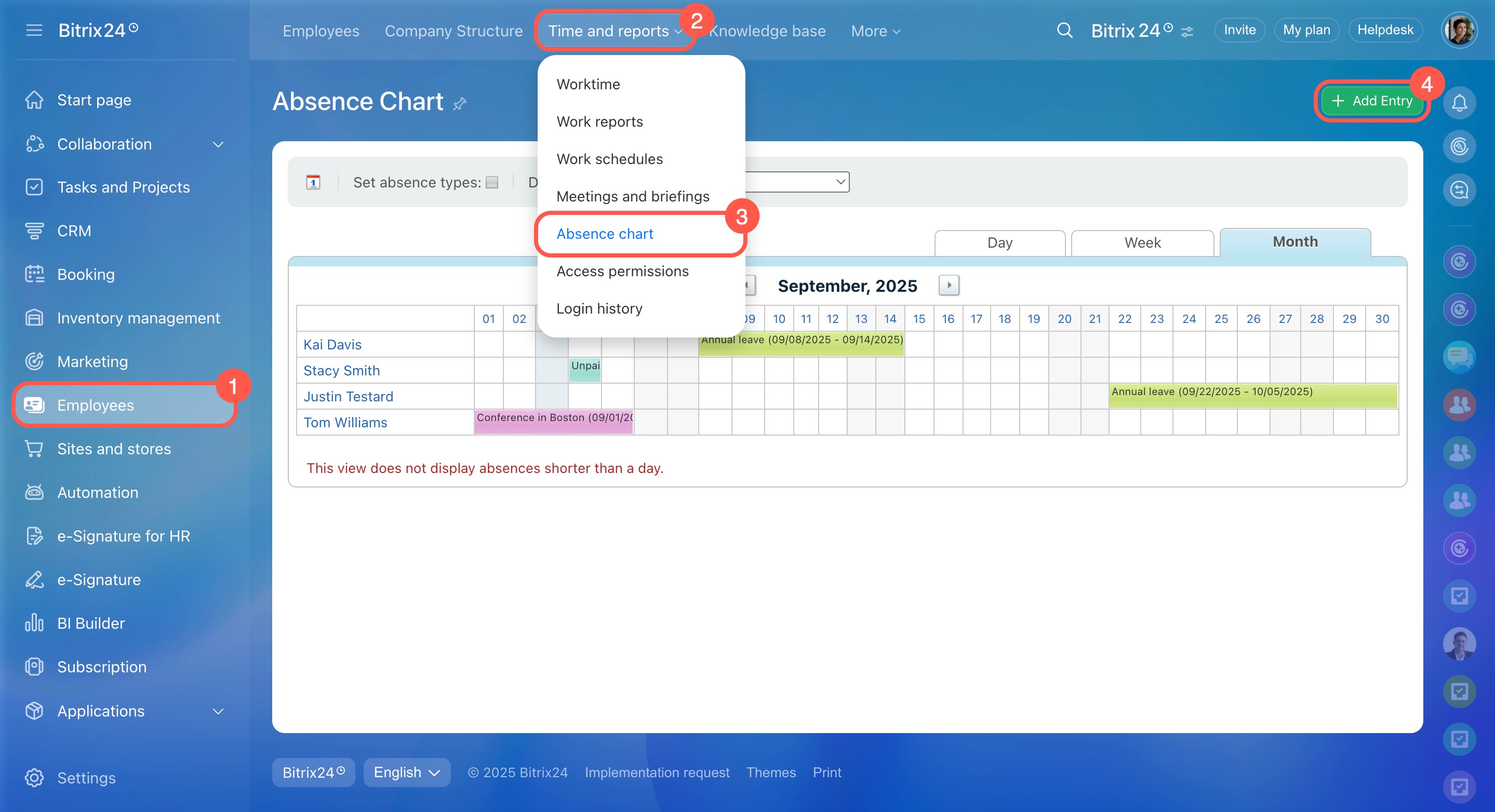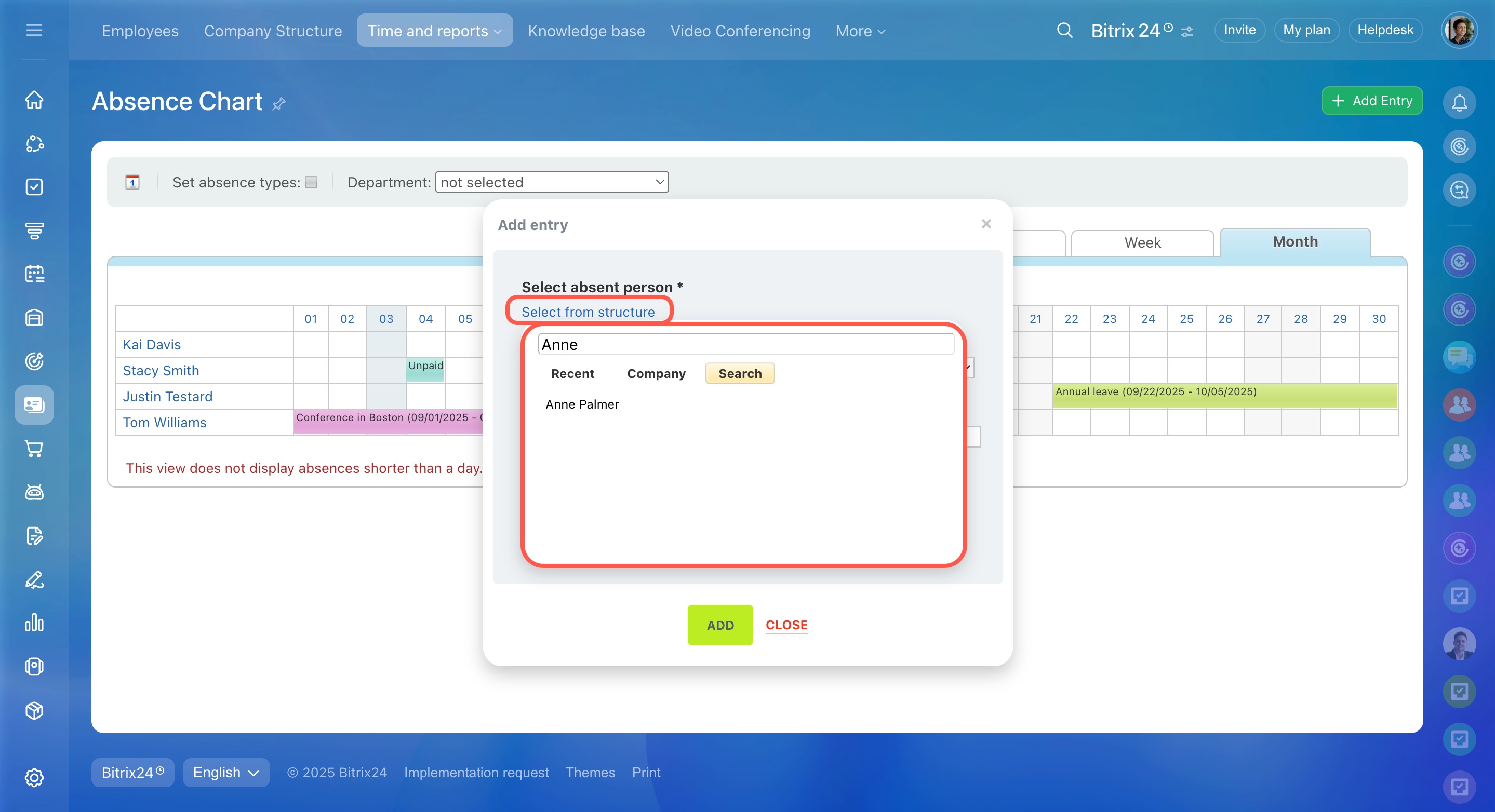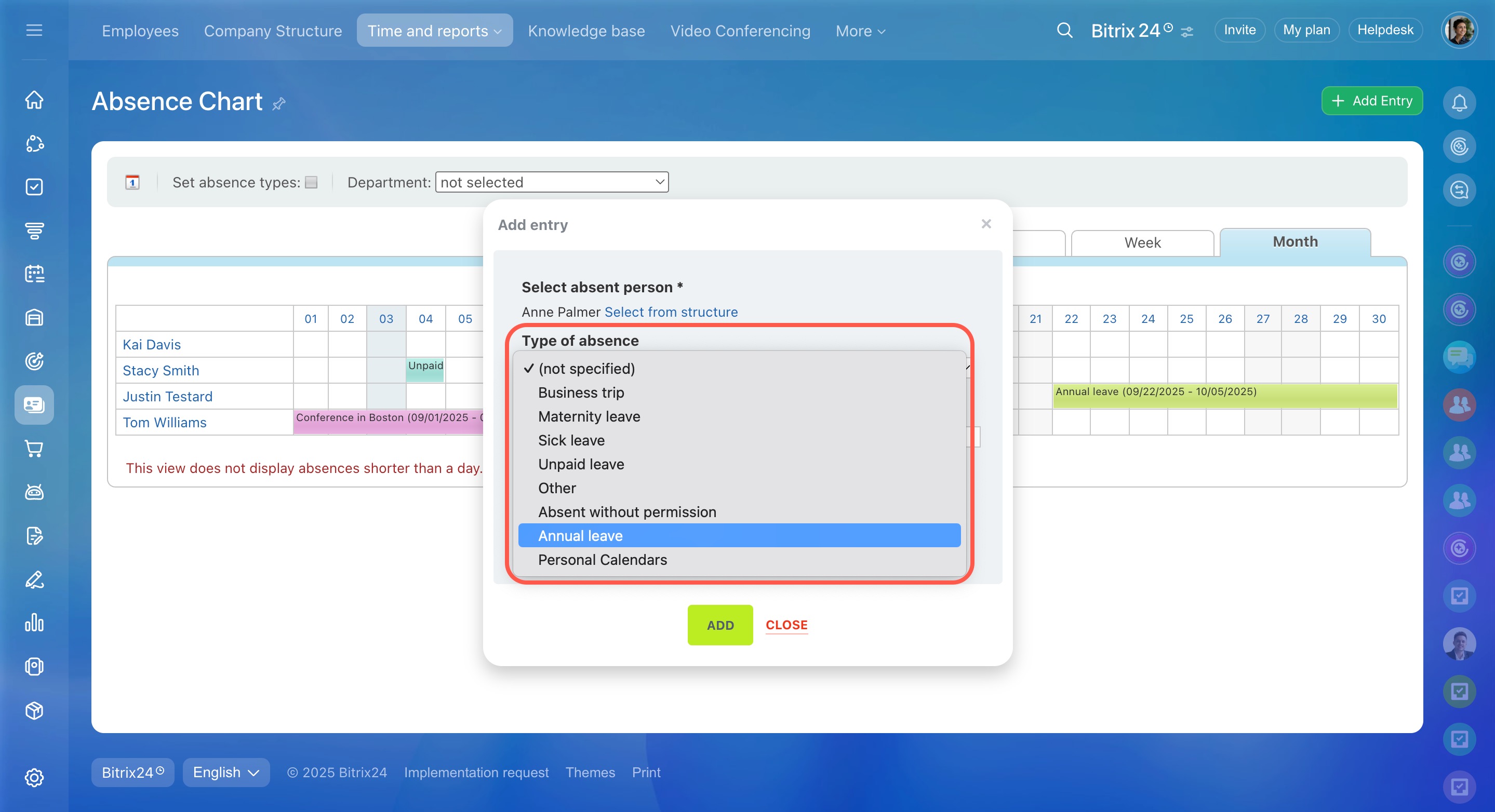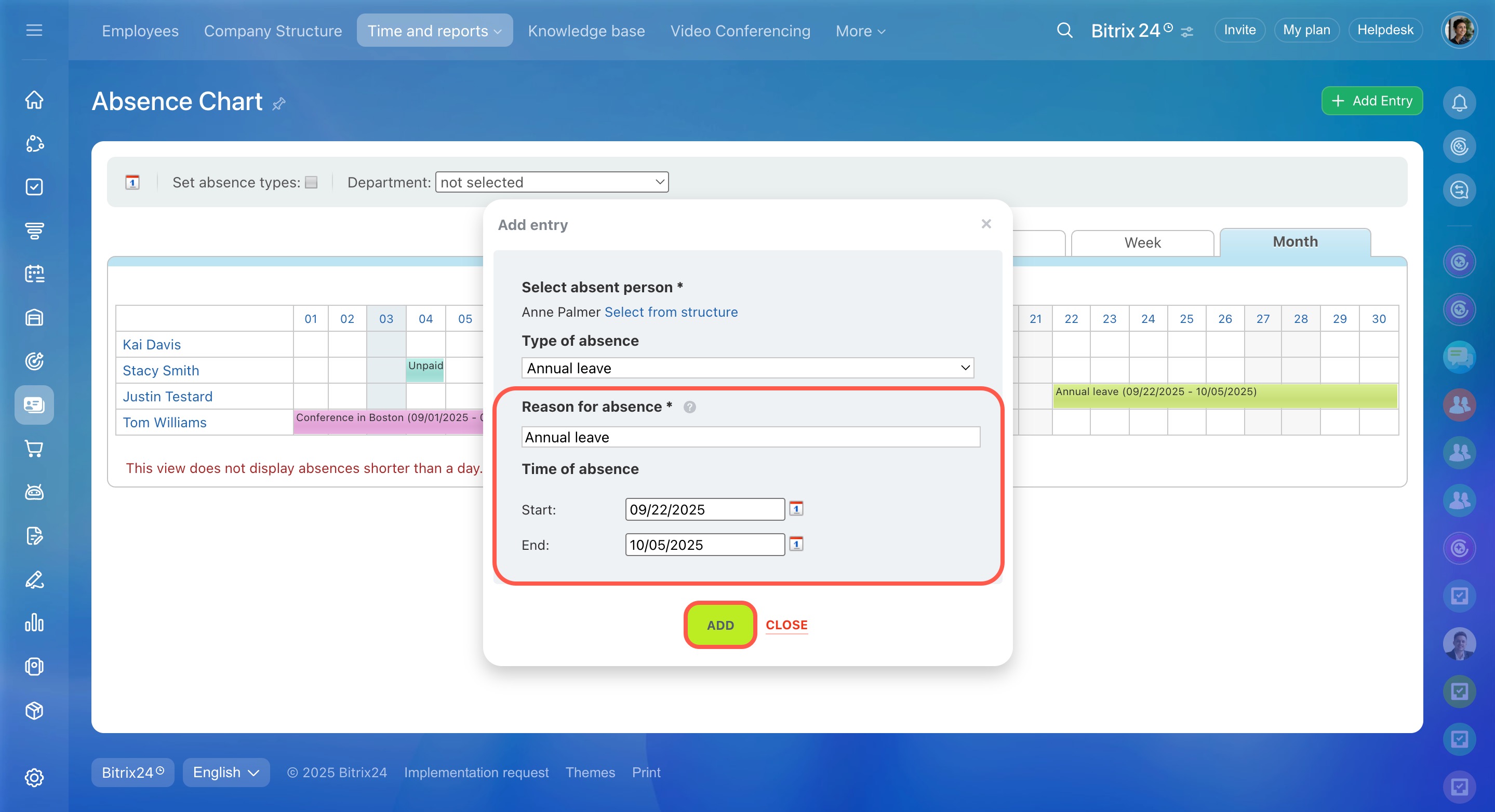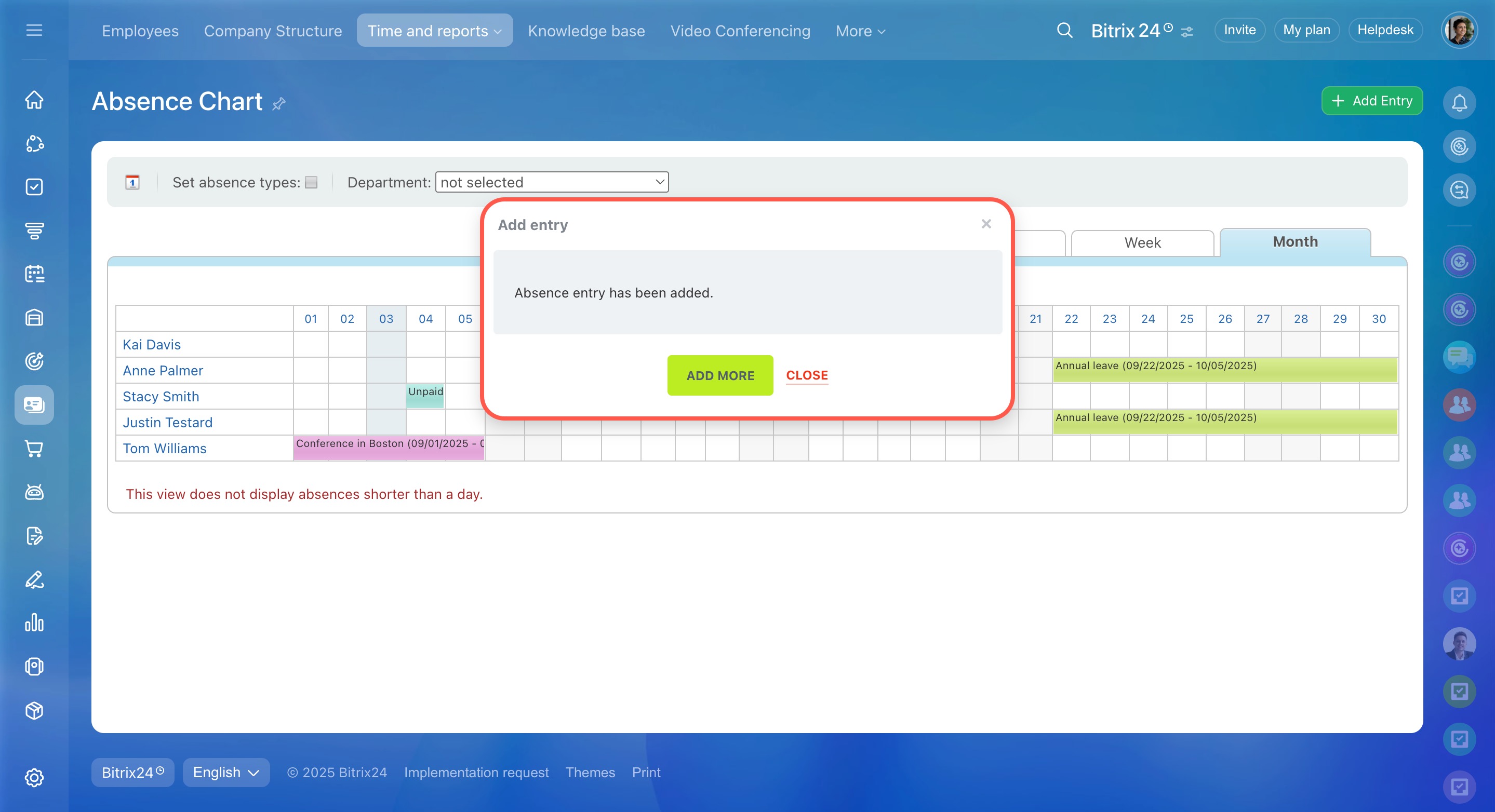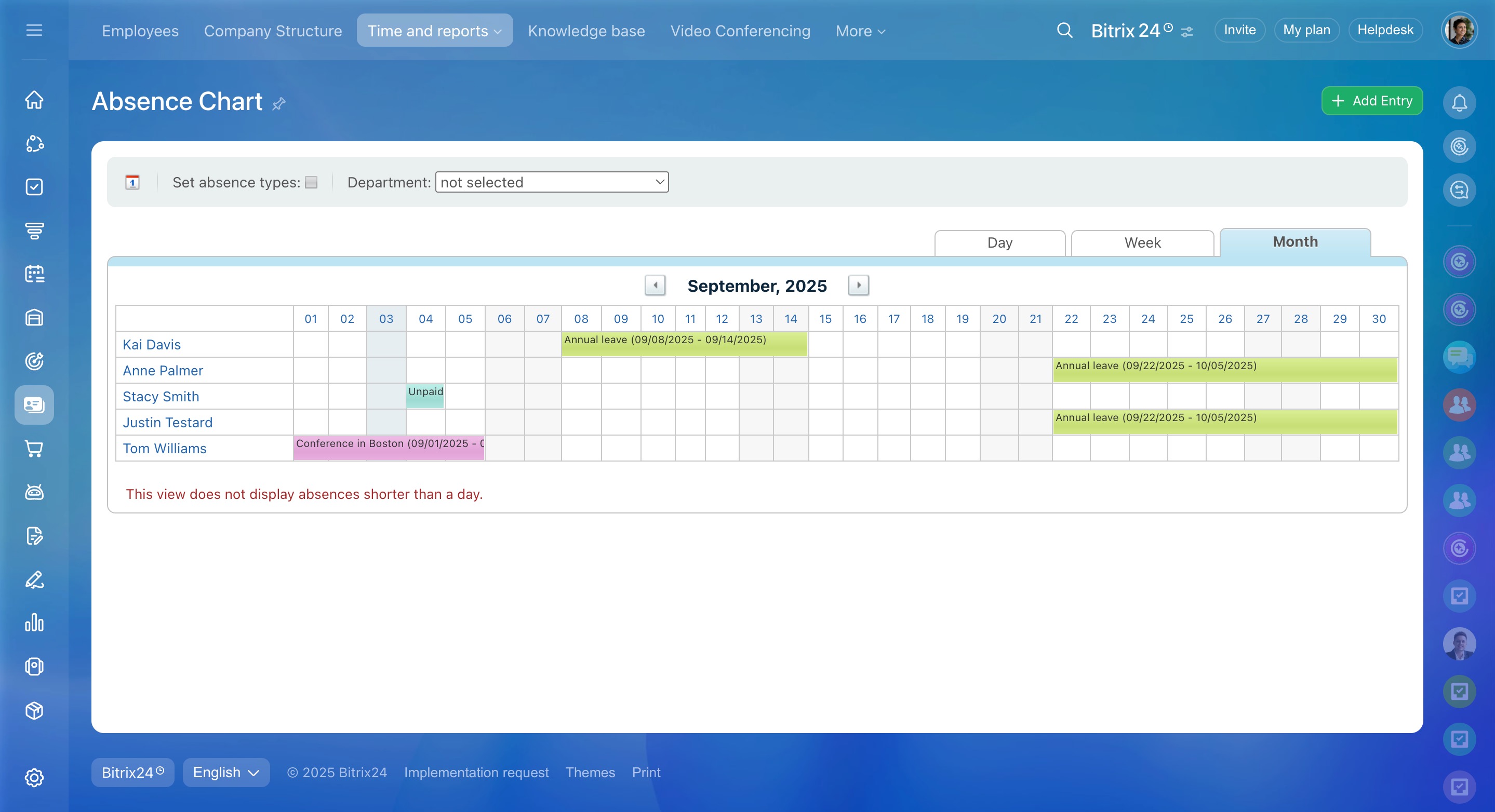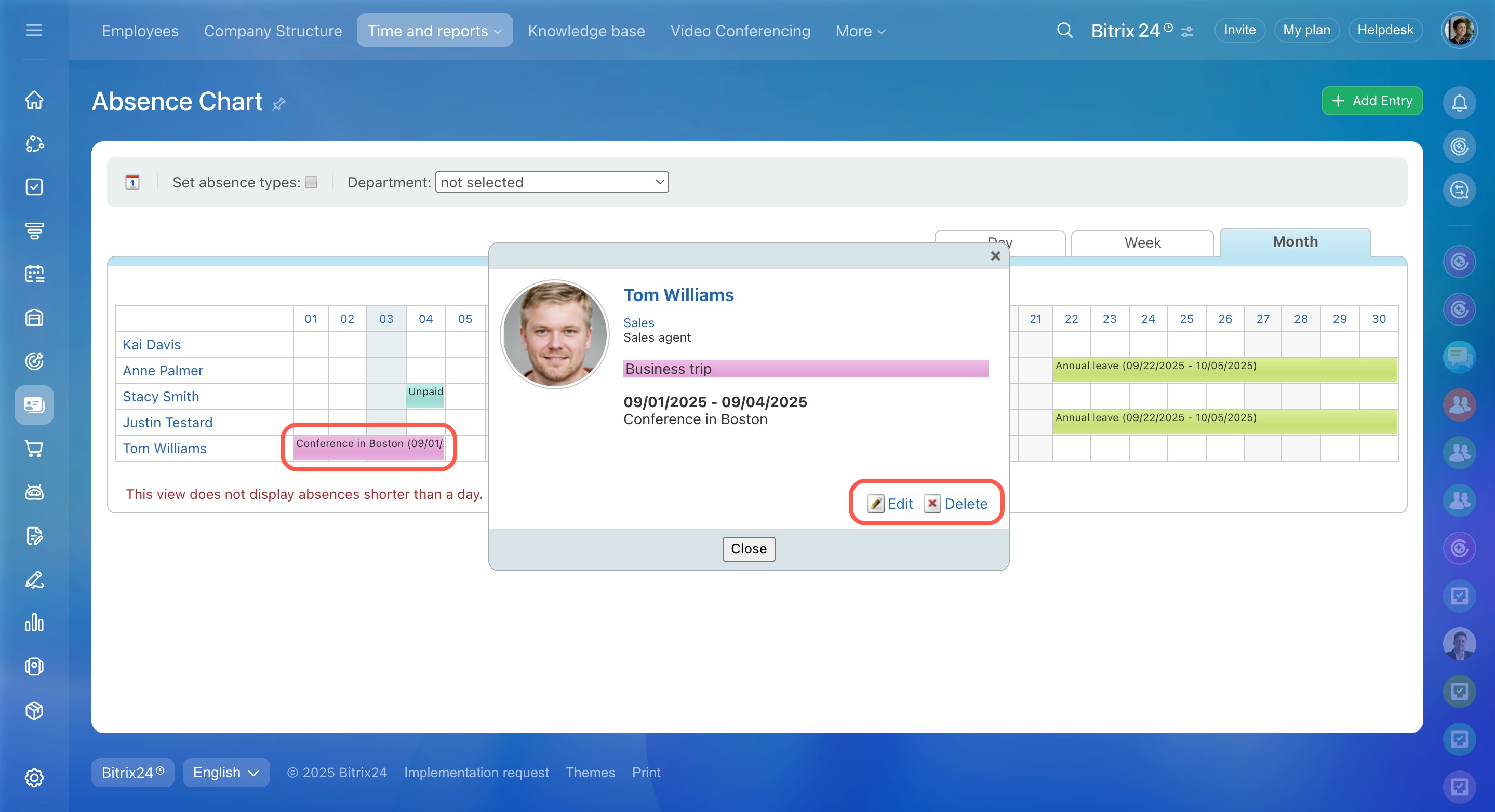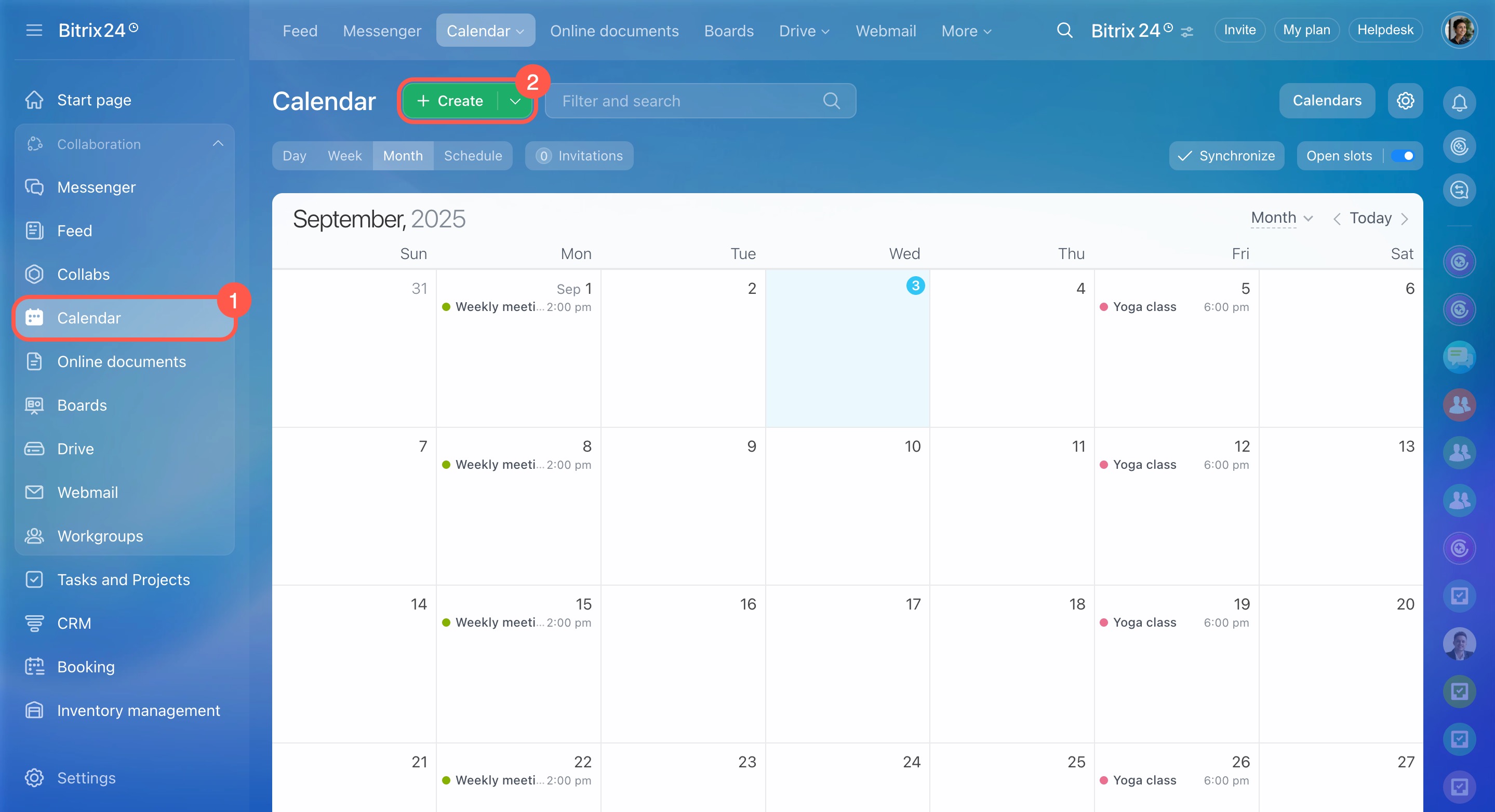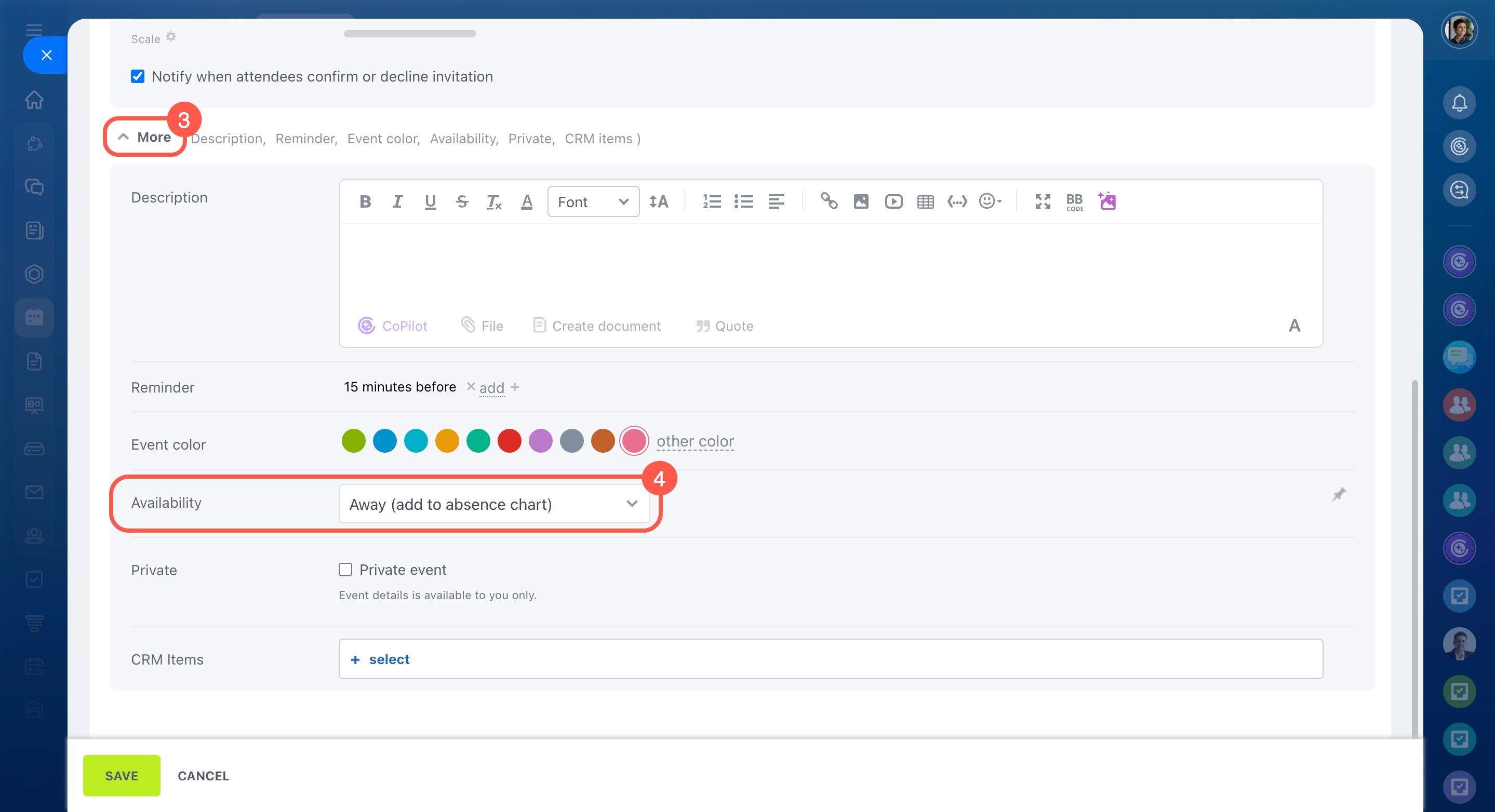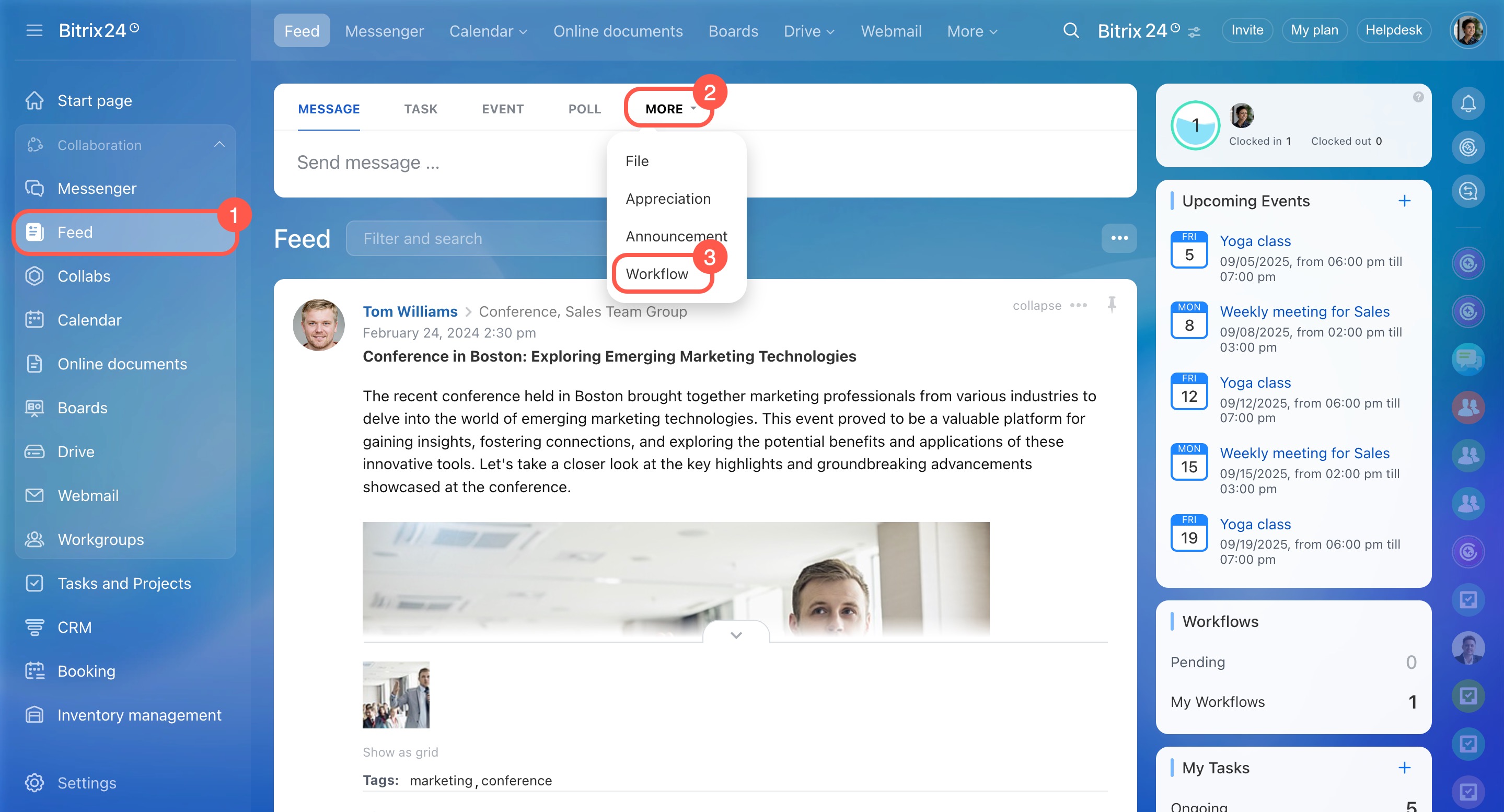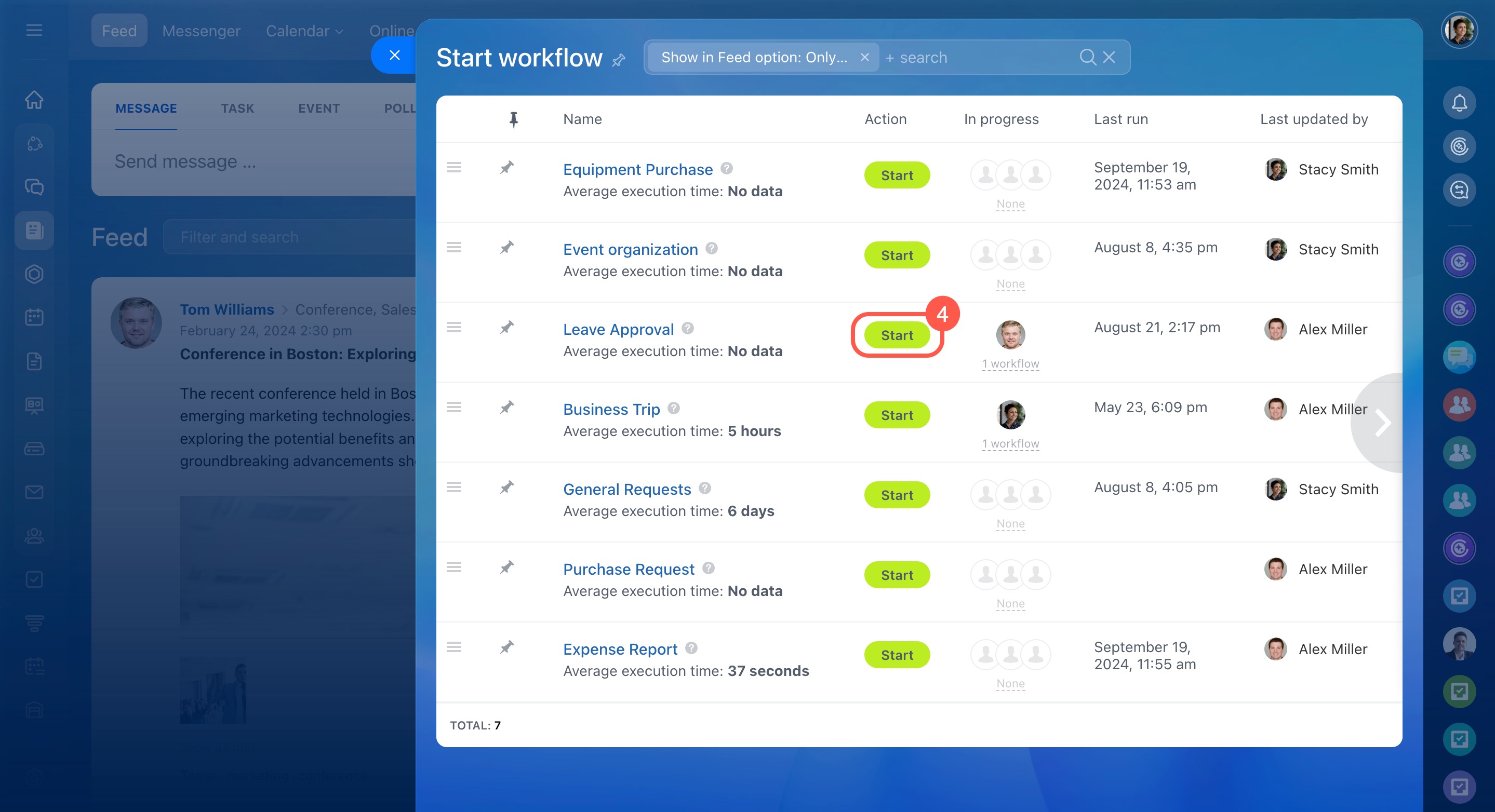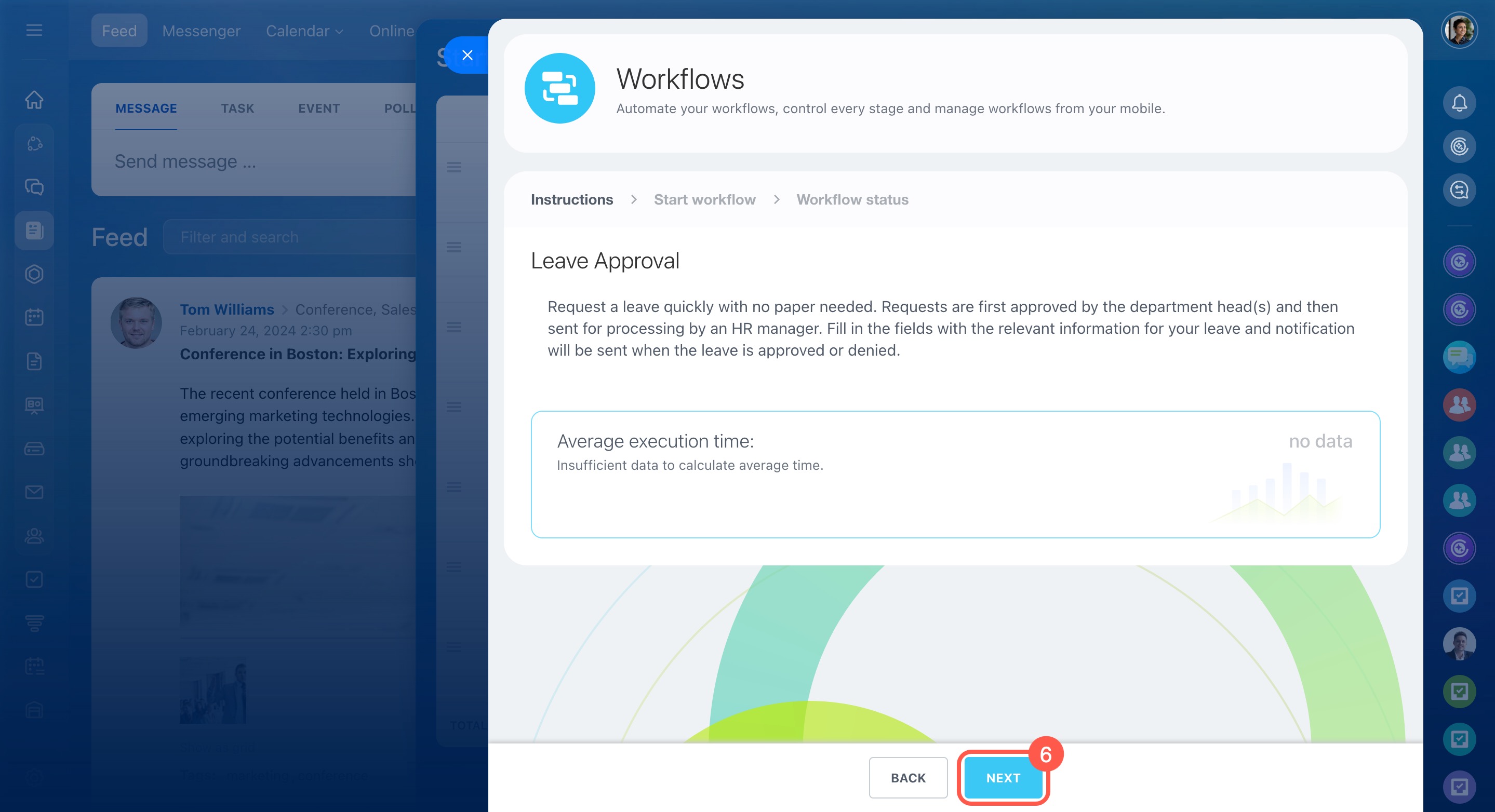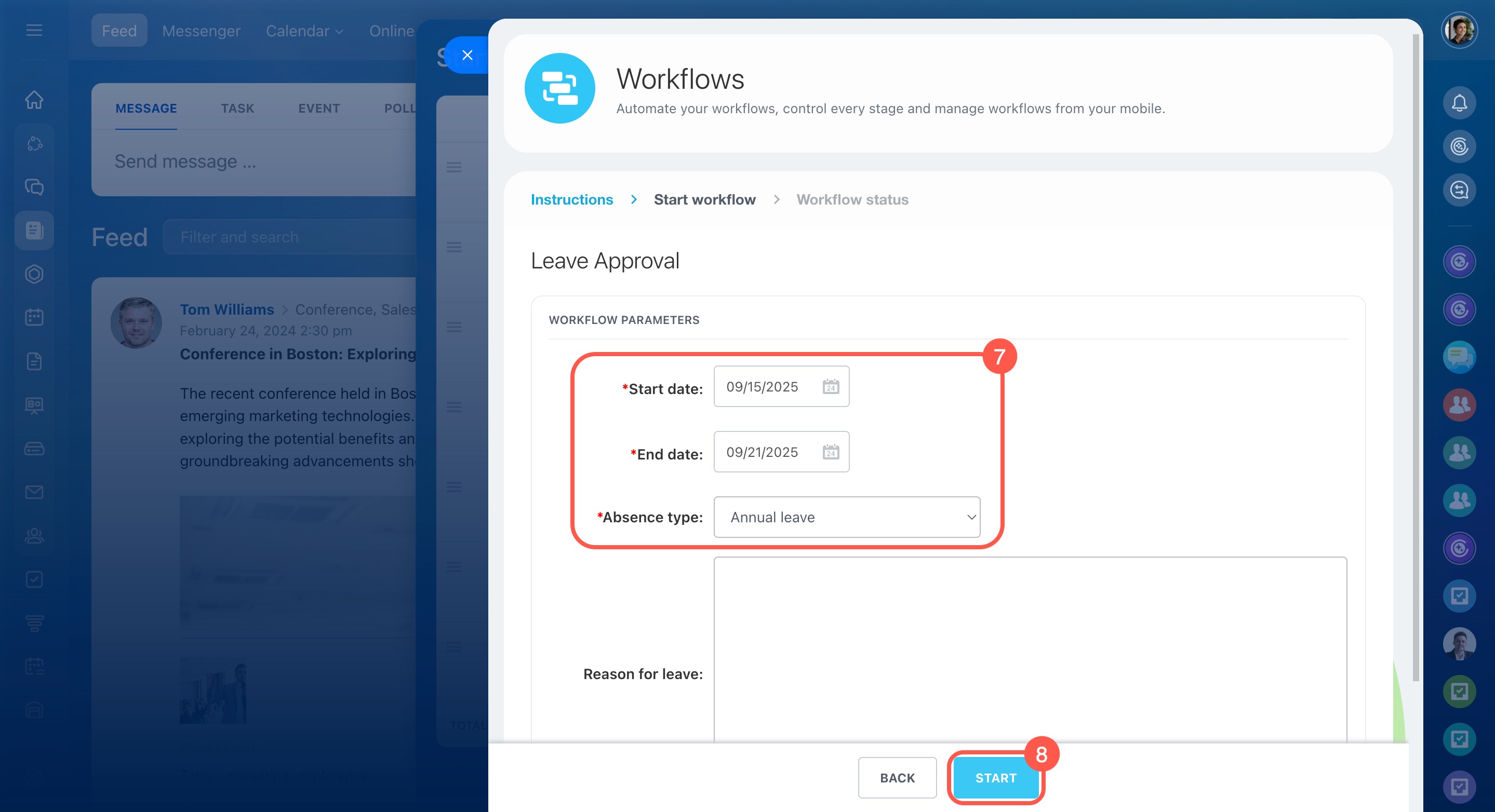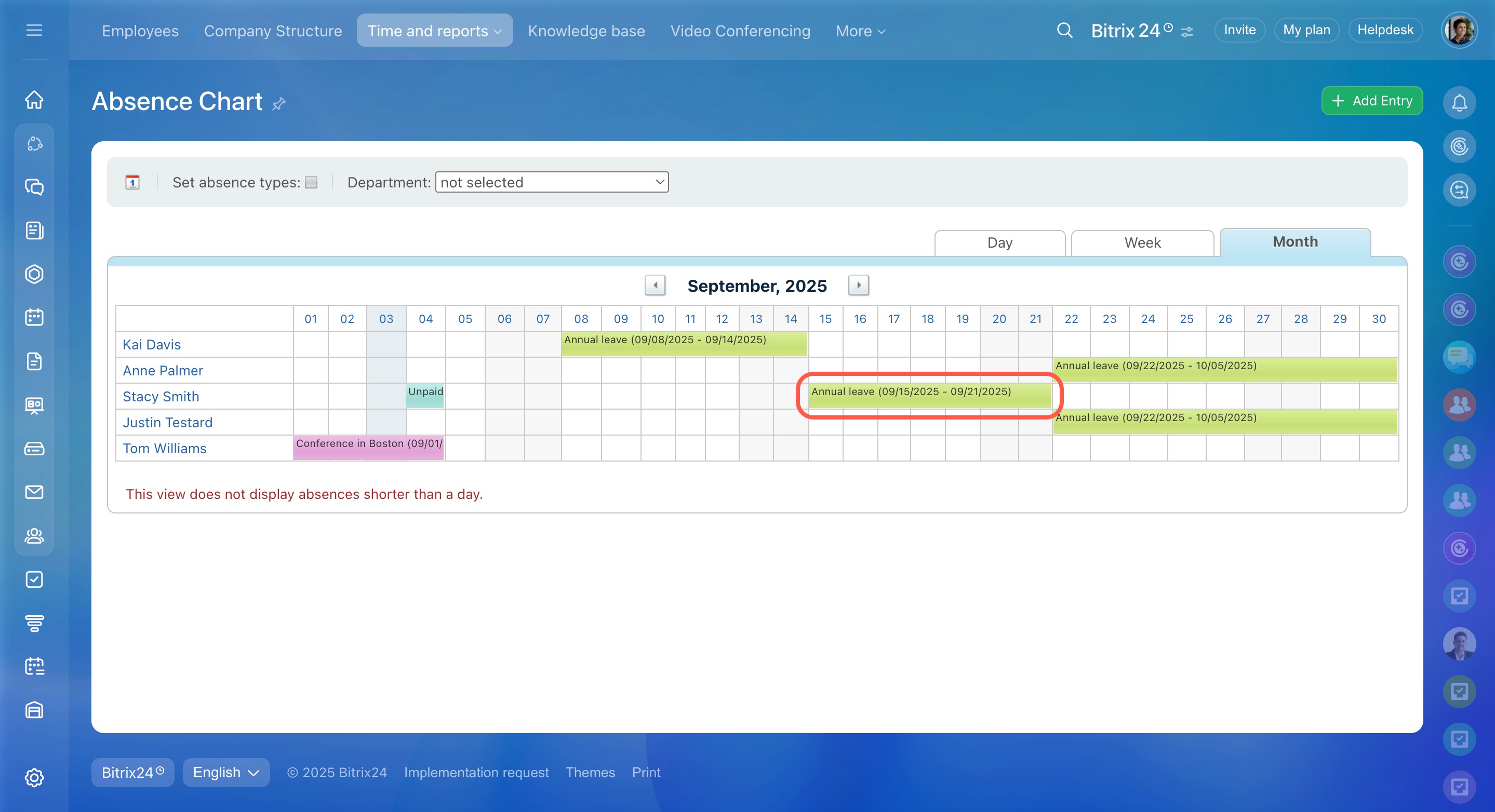Keep track of employee absences with the Absence chart. Choose the most convenient way to record absences:
- Add absences manually to the chart
- Add absences through the Calendar section
- Add absences using the Leave Approval workflow
Add absences manually to the chart
To add a new absence entry:
- Go to the Employees section.
- Expand the Time and reports tab.
- Select Absence chart.
- Click the Add Entry button in the top right corner.
Next, fill out the new entry form:
- Pick the absent person from the list of employees.
- Select the type of absence from the drop-down list.
- Enter details in the Reason for absence and Time of absence fields.
- Click Add.
That’s it! You can now add more absences or close the form.
Once added, the event will appear in the Absence chart. Click it to view more details or access options to edit or delete it.
Add absences through the Calendar section
Any employee can register an absence using a special option in the calendar event. Follow these steps:
- Go to Calendar.
- Click Create to add an event.
- Open the More section in the new event form.
- Under Availability, select Away (add to absence chart).
These absences appear in gray in the Absence chart because they come from personal calendars.
Add absences using the Leave Approval workflow
You can also add an absence using the standard Leave Approval workflow:
- Go to Feed.
- Click More in the new message form.
- Select Workflow.
- Find the Leave Approval workflow and click Start.
- Click Next to proceed.
- Specify the dates and absence type, then click Start again.
After approval, the absence appears in the chart automatically.
In brief
-
The Absence chart helps you keep track of employee absences.
-
Add absences in three ways: manually to the chart, through the Calendar section, or using the Leave Approval workflow.
-
Once added, absences appear in the chart, where you can view, edit, or delete them.