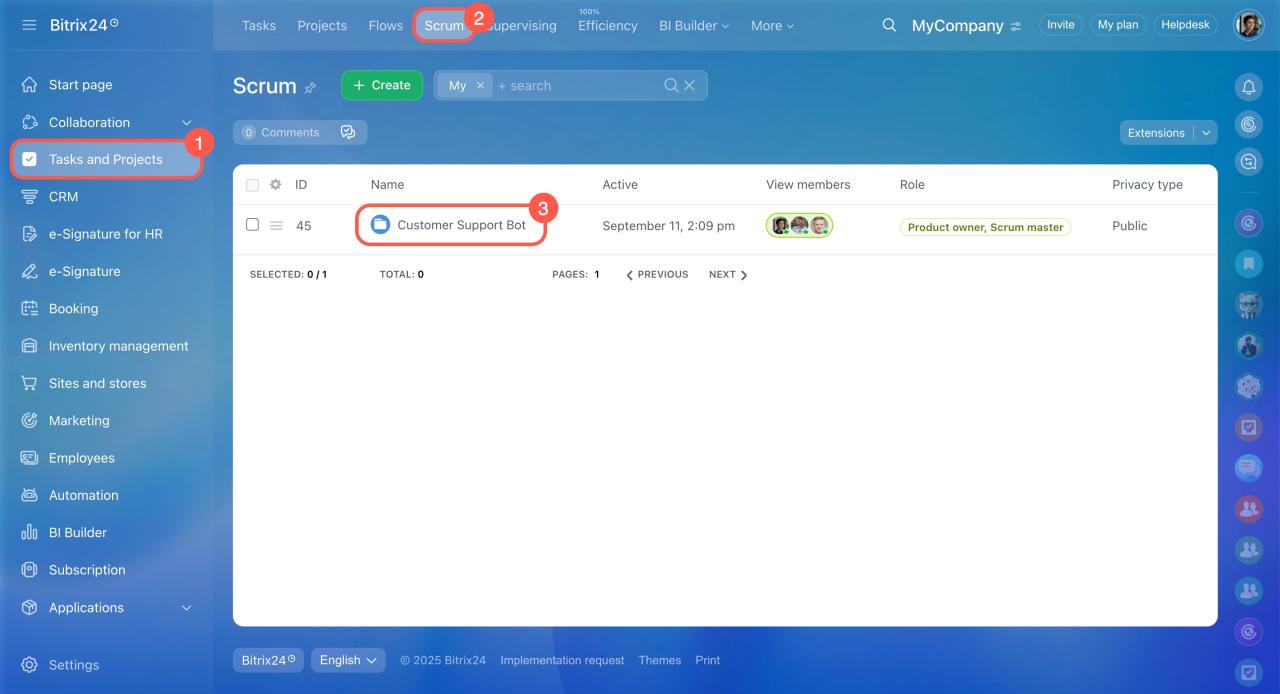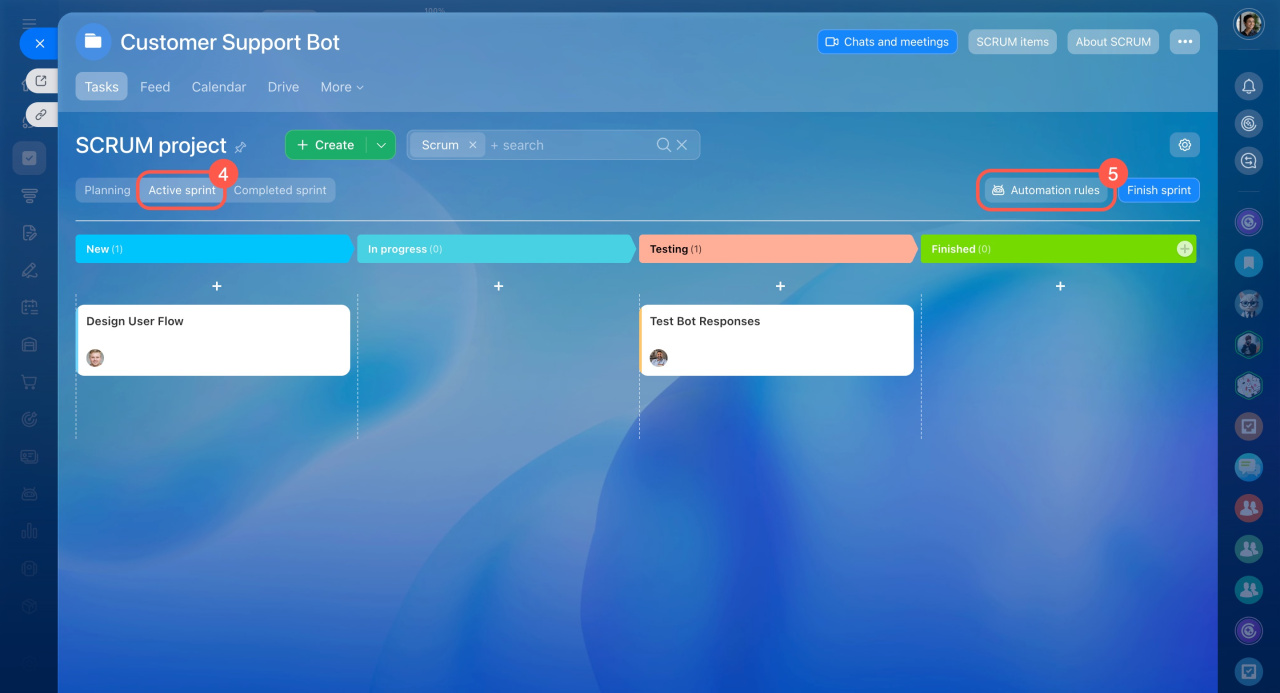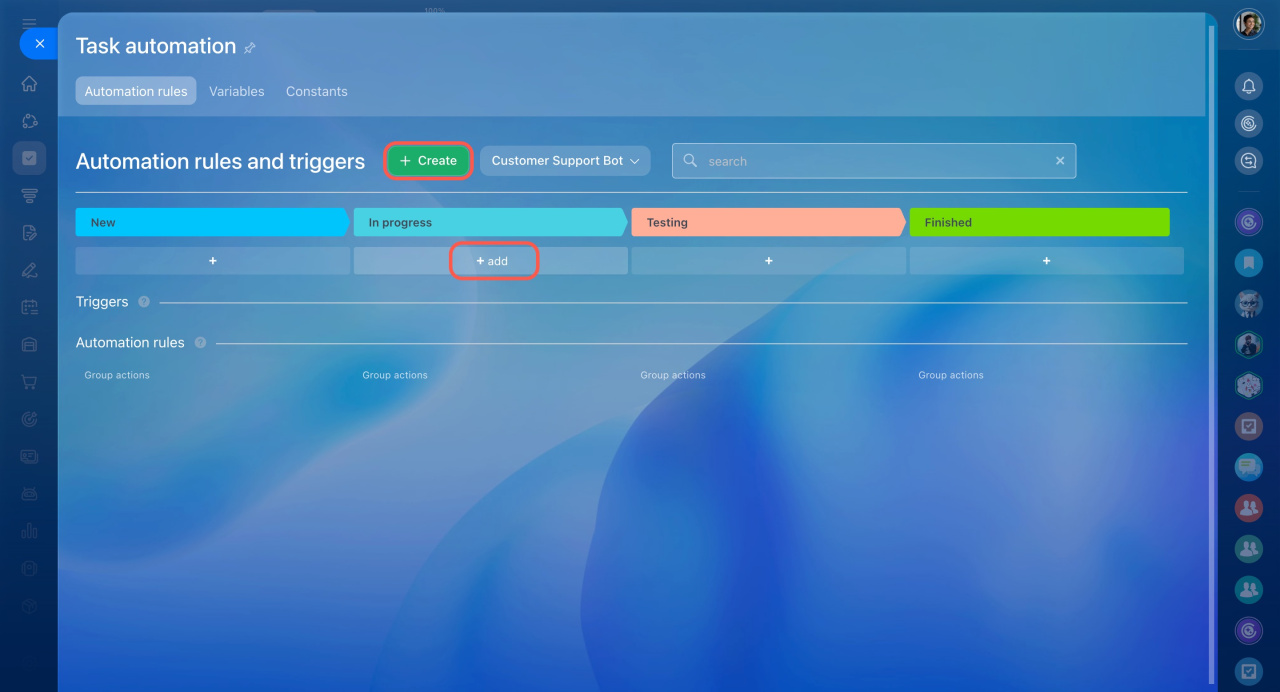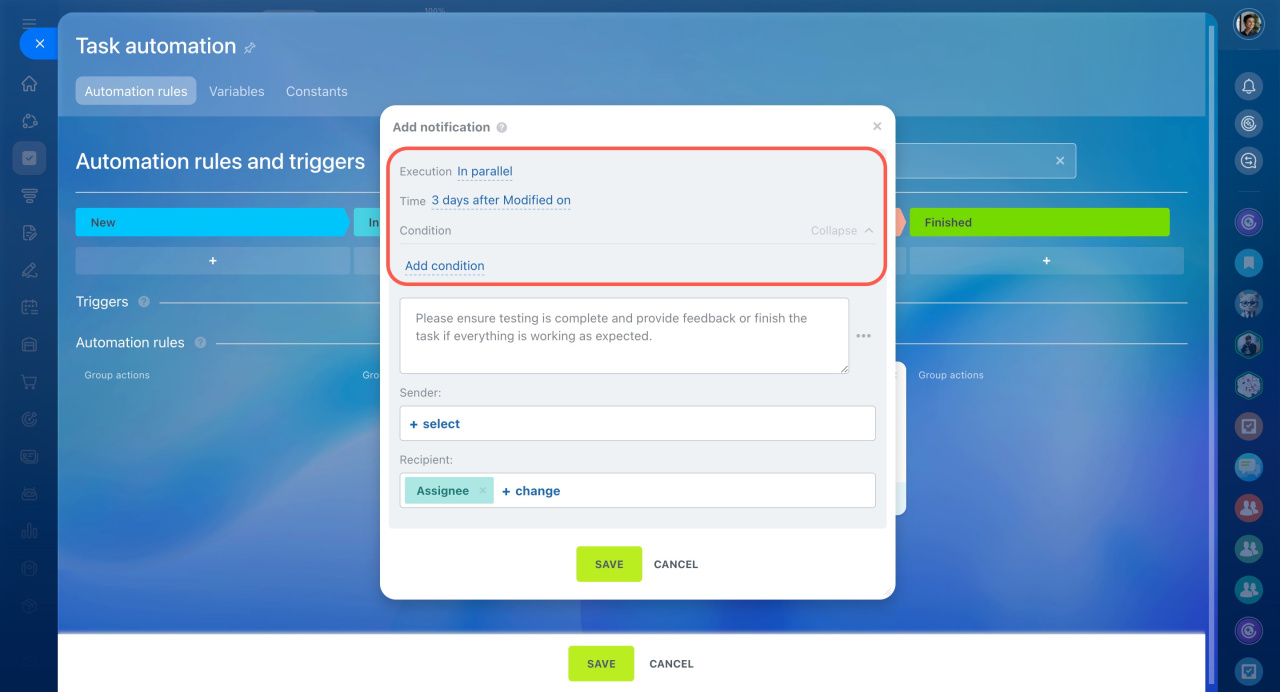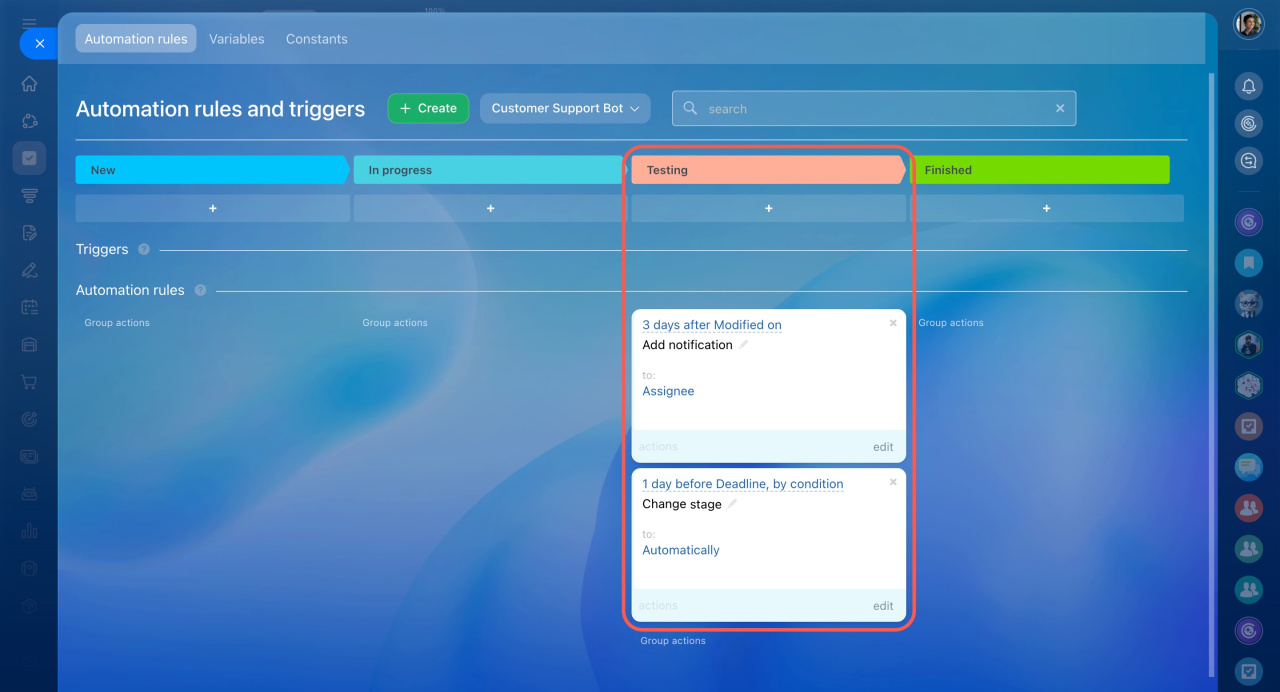Scrum is a flexible way for teams to work together. In Bitrix24, it helps you split big projects into short cycles called sprints. Each sprint lasts a few weeks, allowing the team to track progress, manage tasks, and quickly adjust to changes.
To save your team time on routine tasks, you can set up automation rules and triggers to complete some work automatically.
Automation rules perform actions when a task reaches a specific stage. For example, when a task moves to the Pending review stage, it can automatically send the task creator a message with a link.
Triggers track changes in tasks, like upcoming deadlines, status updates, or new comments. When a defined action occurs, the trigger moves the task to a different stage. For example, if a task's status switches to In progress, the trigger moves it to the corresponding stage. This helps the team see which tasks are active and which are still pending.
Add automation rules and triggers
- Go to Tasks and Projects.
- Select Scrum.
- Open the project you need.
- Switch to the Active sprint tab.
- Click Automation rules.
- Click Create or + Add at the stage where you want to add the rule.
Automation rules and triggers are grouped into several categories:
- For employee: Rules that automate internal team tasks, such as creating or updating tasks, sending notifications via chat or email, managing stages and statuses, and more.
- Custom automation rules: Rules and triggers from the Market, created by Bitrix24 partners to extend standard task management features.
- Triggers: Track deadlines and task changes. Set up triggers in tasks
Configure automation rules and triggers
After you add automation rules and triggers, you’ll need to set them up. They all share the same basic settings:
- Execution: Choose whether the rule runs right after the previous one or independently.
- Time: Decide if the action happens immediately or after a set time.
- Condition: Apply the rule or trigger only to certain tasks, like important or overdue ones.
Conditions in automation rules - Allow moving back to previous stage: If enabled, the trigger can move a task to an earlier stage, for example, from the last stage to the first. This option is available for triggers only.
Other settings depend on the specific automation rule or trigger. For example, the Create task rule requires you to select participants, while the Add notification rule requires you to enter the message text.
You can add multiple automation rules and triggers to a single stage, but each one must be configured separately. For example, at the Testing stage, you can set up two automation rules:
- Add notification: When a task reaches this stage, a notification is sent in Bitrix24 to the supervisor to review the work.
- Change stage: If only one day remains before the deadline, the task is moved to the Urgent stage. This helps the team quickly identify priority tasks and take action in time.
In brief
-
Scrum is a flexible way for teams to work together. In Bitrix24, it helps you split big projects into short cycles called sprints. Each sprint lasts a few weeks, allowing the team to track progress, manage tasks, and quickly adjust to changes.
-
To save your team time on routine tasks, you can set up automation rules and triggers to complete some work automatically.
-
Automation rules perform actions when a task reaches a specific stage, such as sending notifications, creating tasks, adding participants, and more.
-
Triggers track changes in tasks, like upcoming deadlines, status updates, or new comments. When a defined action occurs, the trigger moves the task to a different stage.
-
To configure automation rules, go to Tasks and Projects > Scrum, open the project you need, switch to the Active sprint tab, and click Automation rules.
-
All Scrum team members can configure automation rules and triggers, except those with the Stakeholder role.