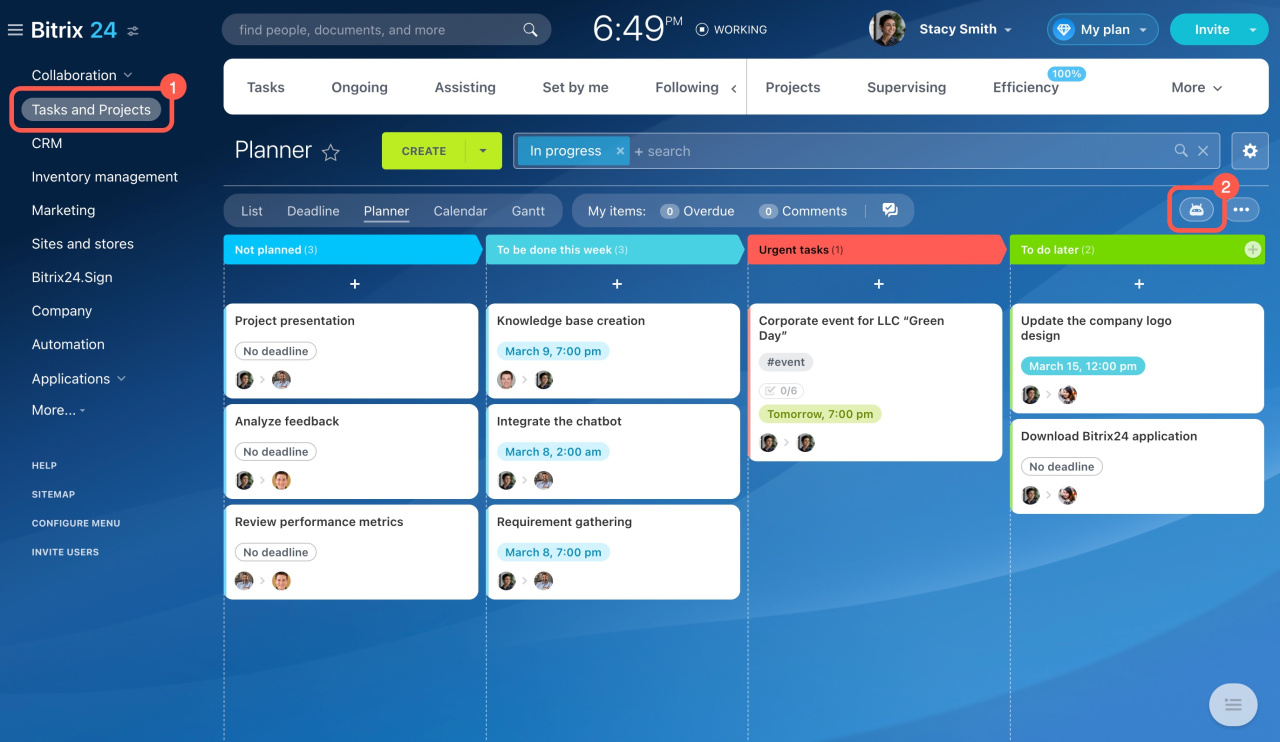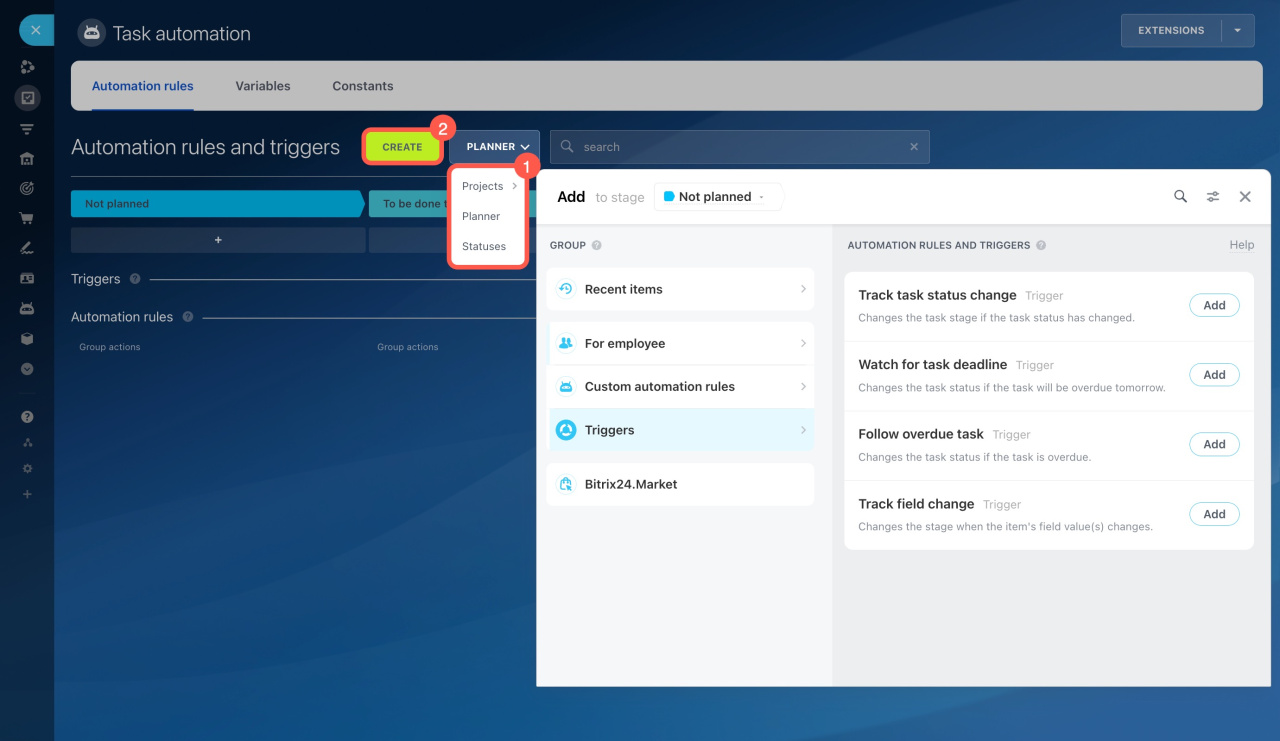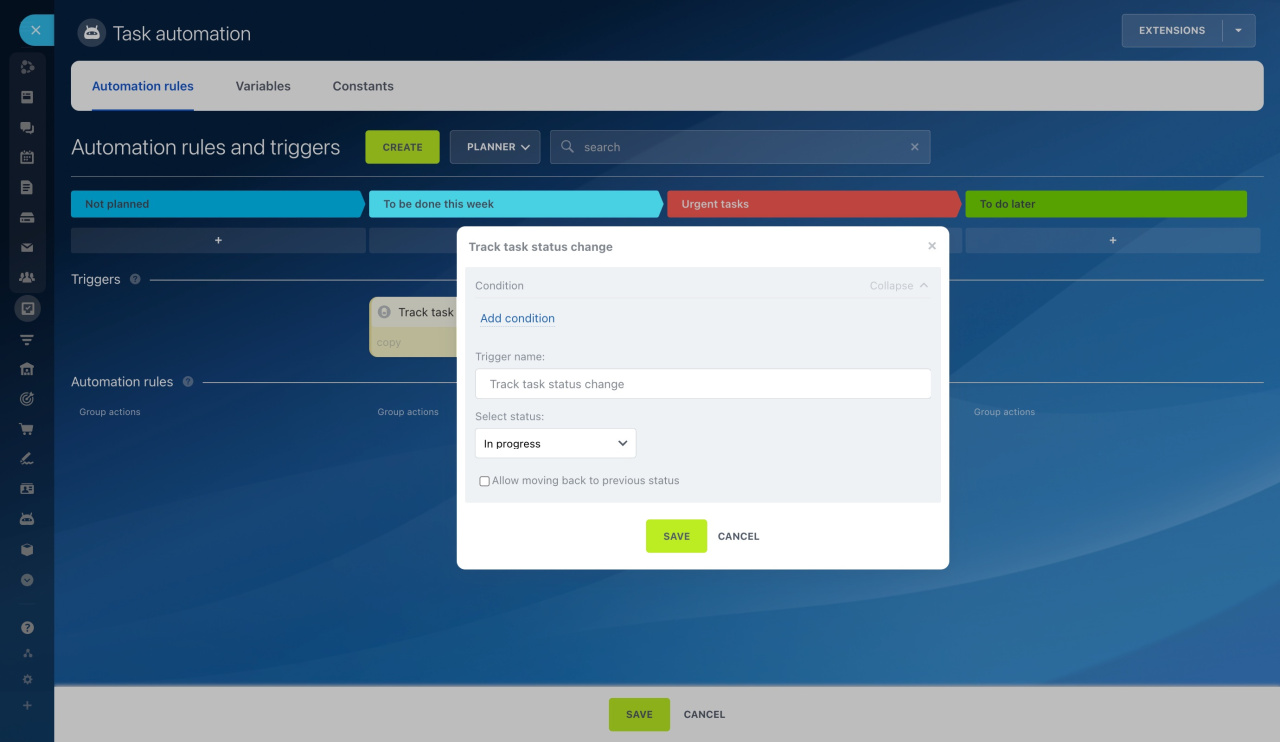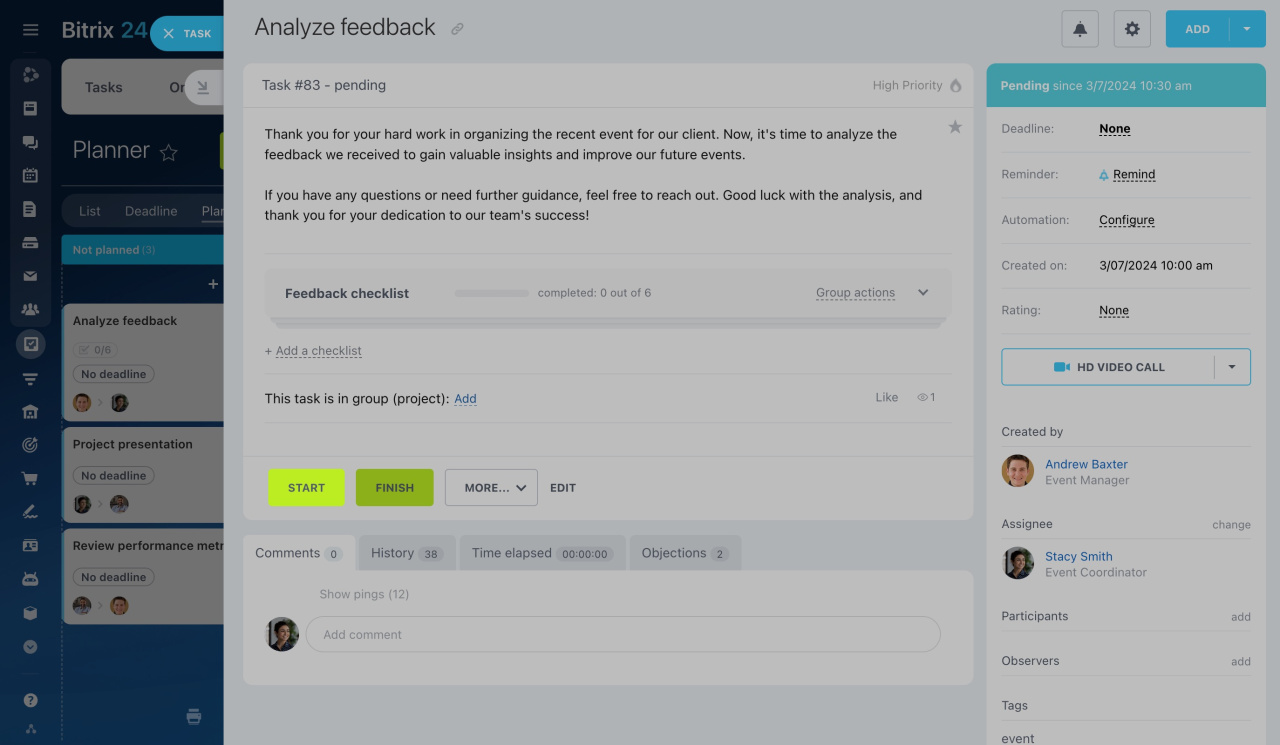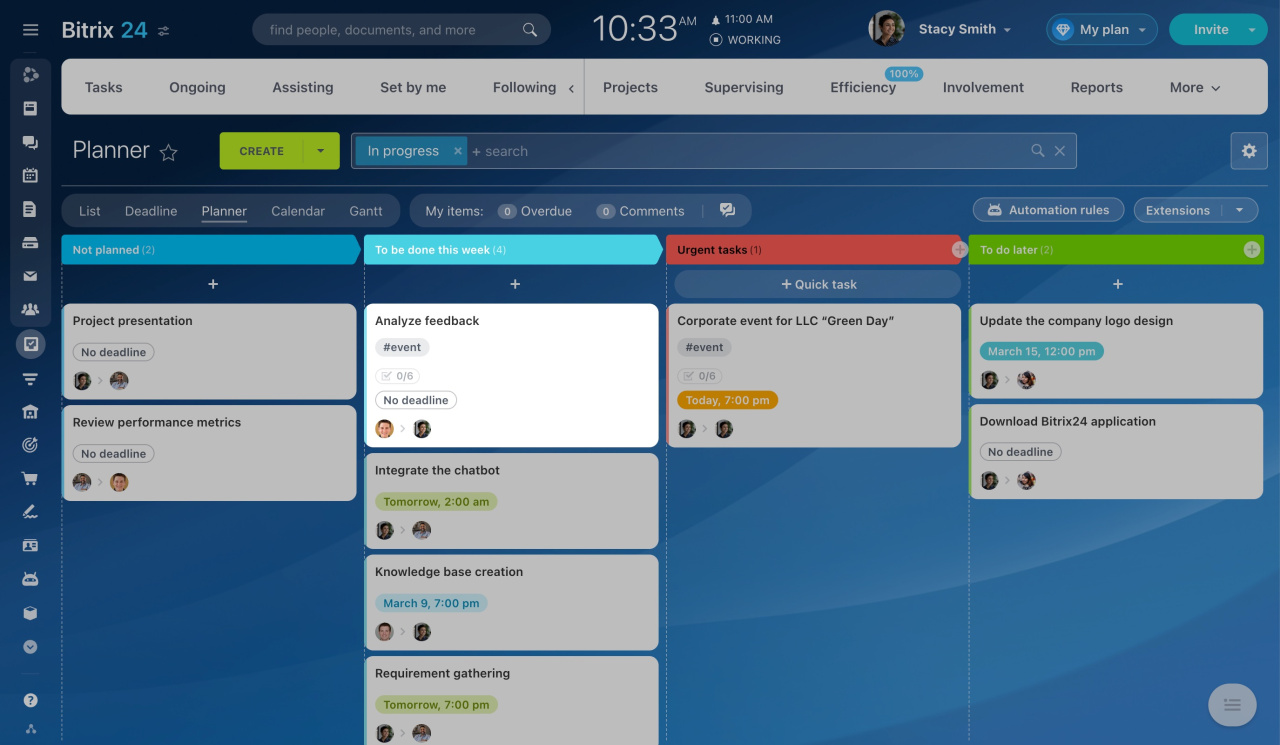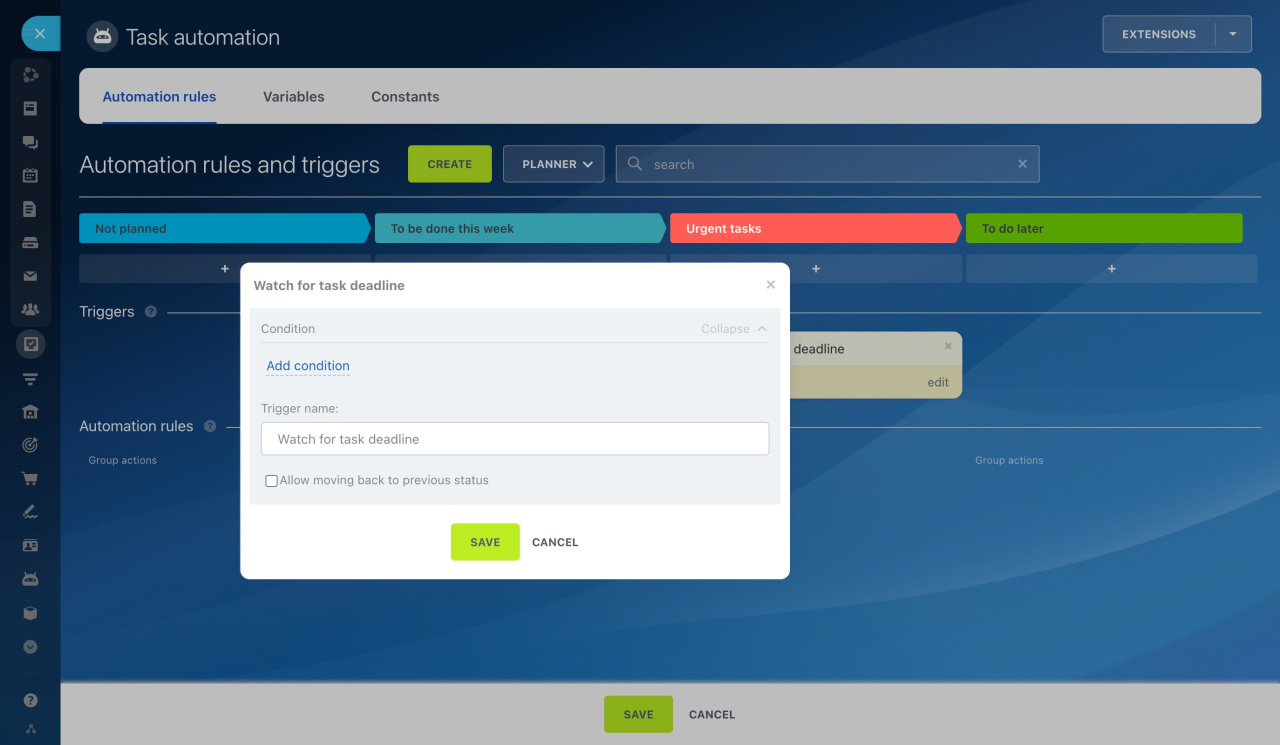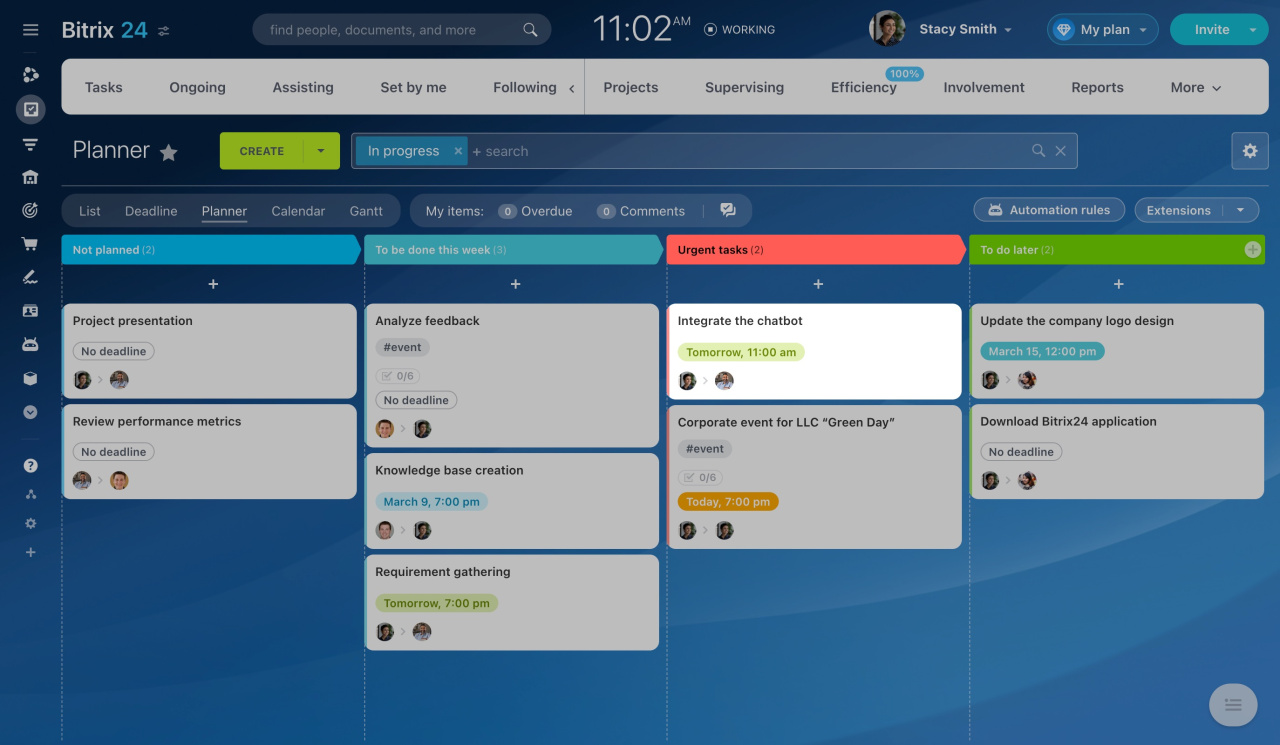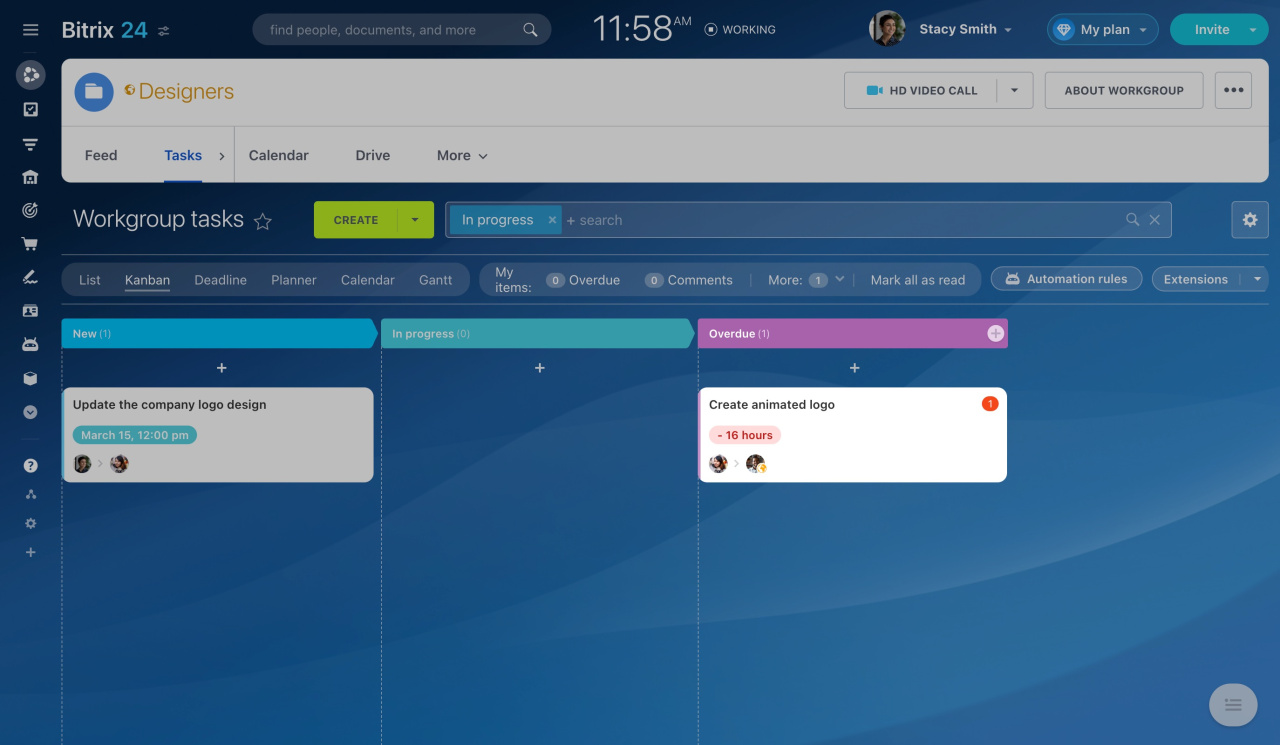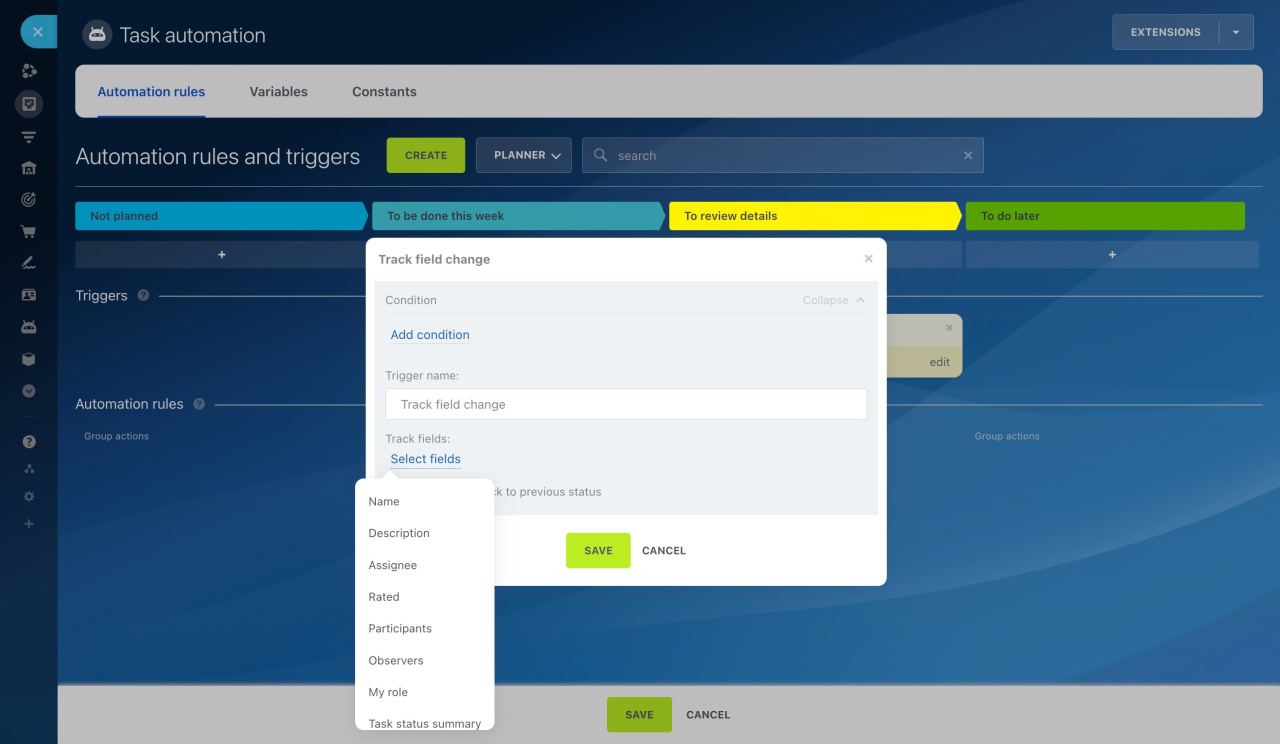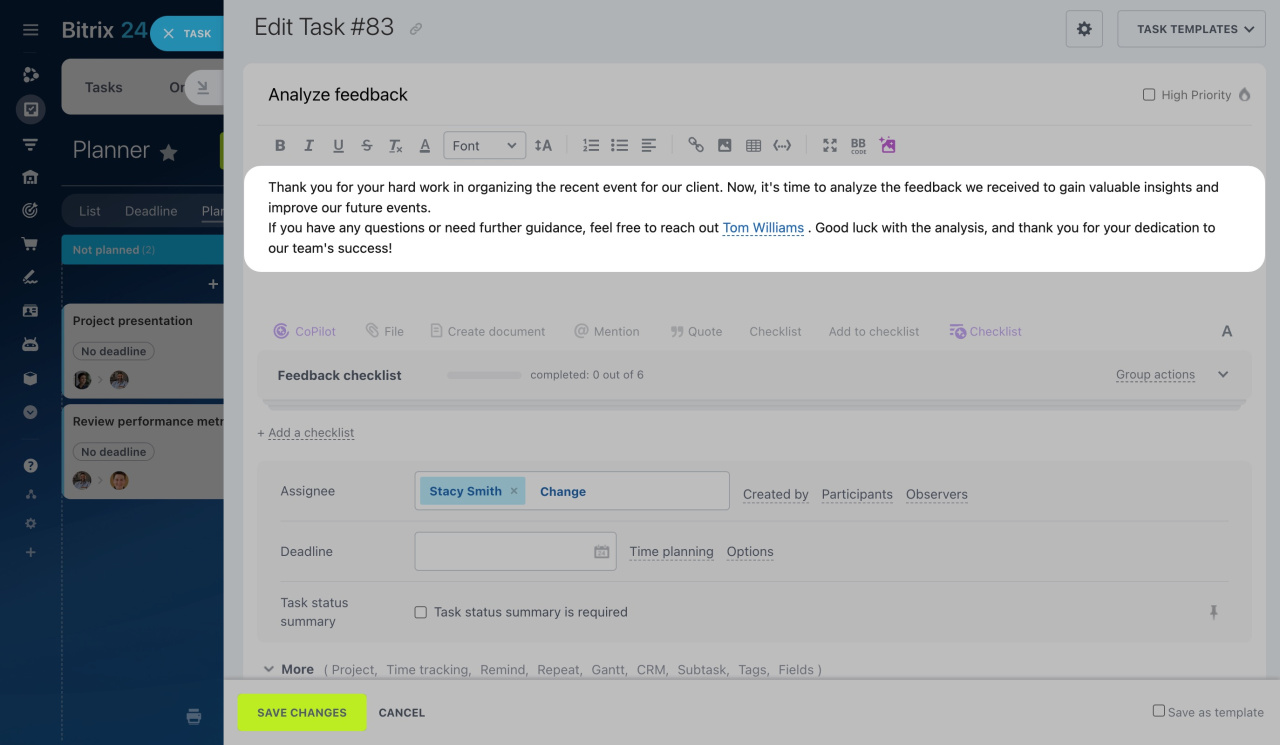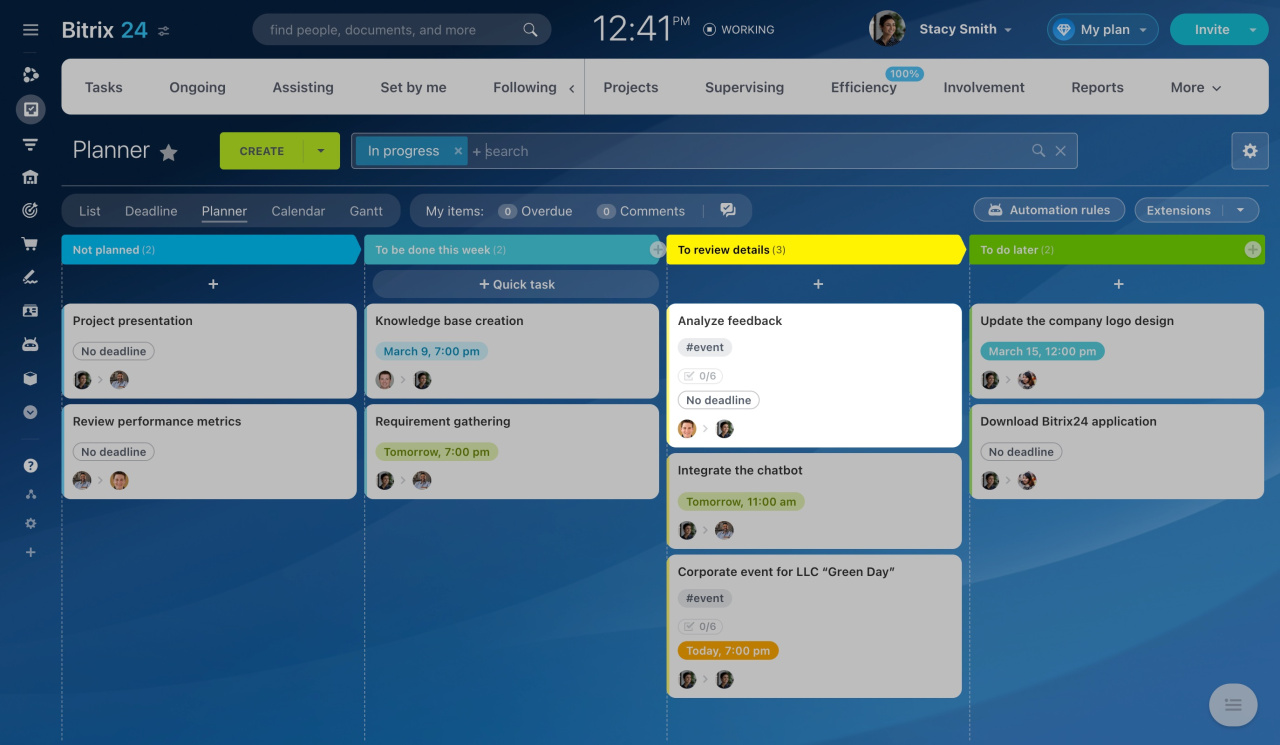Triggers help you automate work with tasks. They track changes and move tasks to another stage.
There are four triggers in tasks:
To set up triggers, go to the Tasks and Projects section and click the Automation rules icon.
Select whether to set up triggers for your tasks or within a project. Then click Create.
Let's take a closer look at the settings of each trigger.
Track task status change
When the status of a task changes, this trigger moves it to another stage. For example, you can track when the task status becomes In progress to see which tasks have been started but not yet completed.
Task statuses
To illustrate, add this trigger to the To be done this week stage. In the Select status field, pick In progress and save the settings.
To check the trigger operation, open a task form and click the Start button.
After that, the status of the task will switch to In progress, and the trigger will move it to the To be done this week stage.
Watch for task deadline
The trigger changes the task stage when there is less than one day left before the deadline. For example, add the trigger to the Urgent tasks stage. All tasks with an upcoming deadline will be moved to this stage by the trigger.
In the screenshot below, you can see that the deadline for our task is set for Friday at 11:00 am. The trigger moved it to the Urgent tasks stage on Thursday at 11:01 am.
Follow overdue task
If an employee delays a task, the trigger will move it to another stage. It is valuable for working on a project. The project manager can see all overdue tasks and check their completion.
For instance, add the trigger to the Overdue stage inside a project kanban.
Check the trigger operation. When an employee does not complete a task on time, the trigger will move it to the Overdue stage.
Track field change
If field values change in a task, the trigger moves it to another stage. Thus, you can avoid missing important changes and learn about description updates or new task participants.
For example, set up the trigger at the To review details stage. Under Track fields, select the Description field. If needed, you can select multiple fields.
To check the trigger operation, edit the task description.
After saving changes, the trigger will move the task to the To review details stage.
In brief
-
Triggers help automate work with tasks. They track changes and move tasks to another stage.
-
There are four triggers in tasks to track tasks with upcoming deadlines, overdue tasks, status changes, and updates in fields.
-
Set up triggers for personal tasks or within a project.