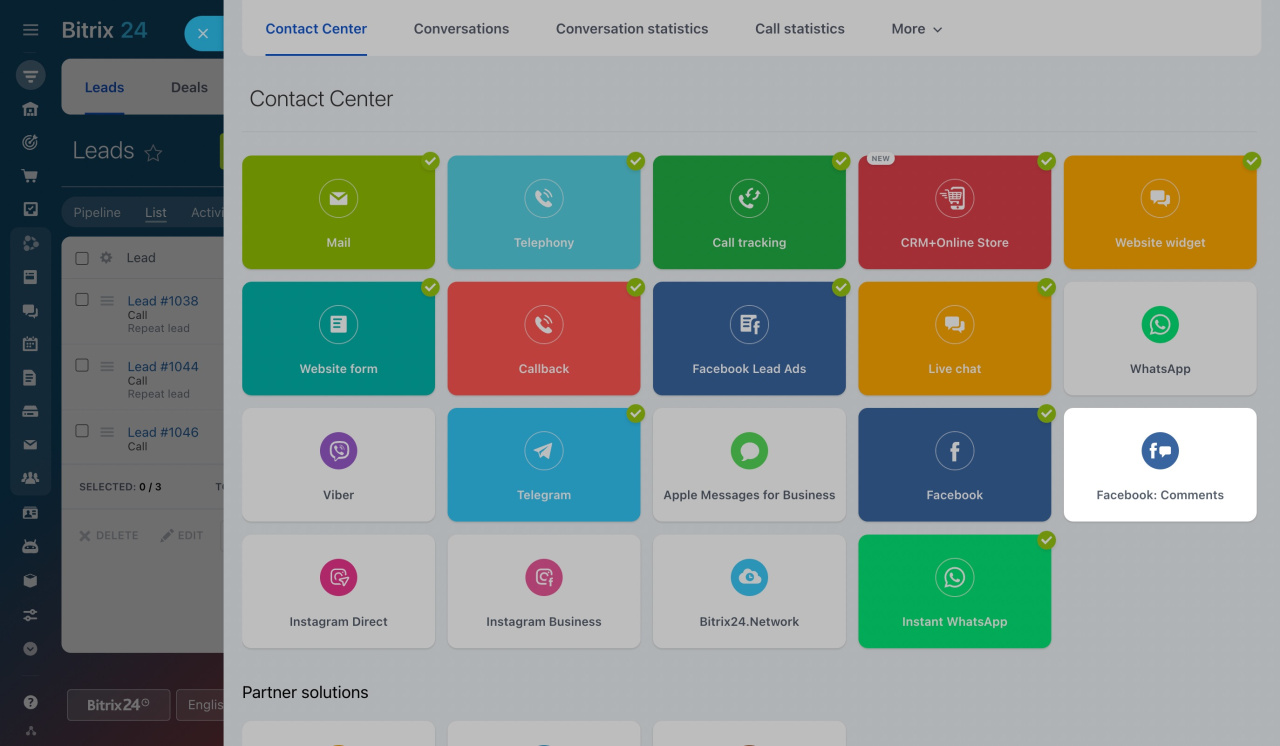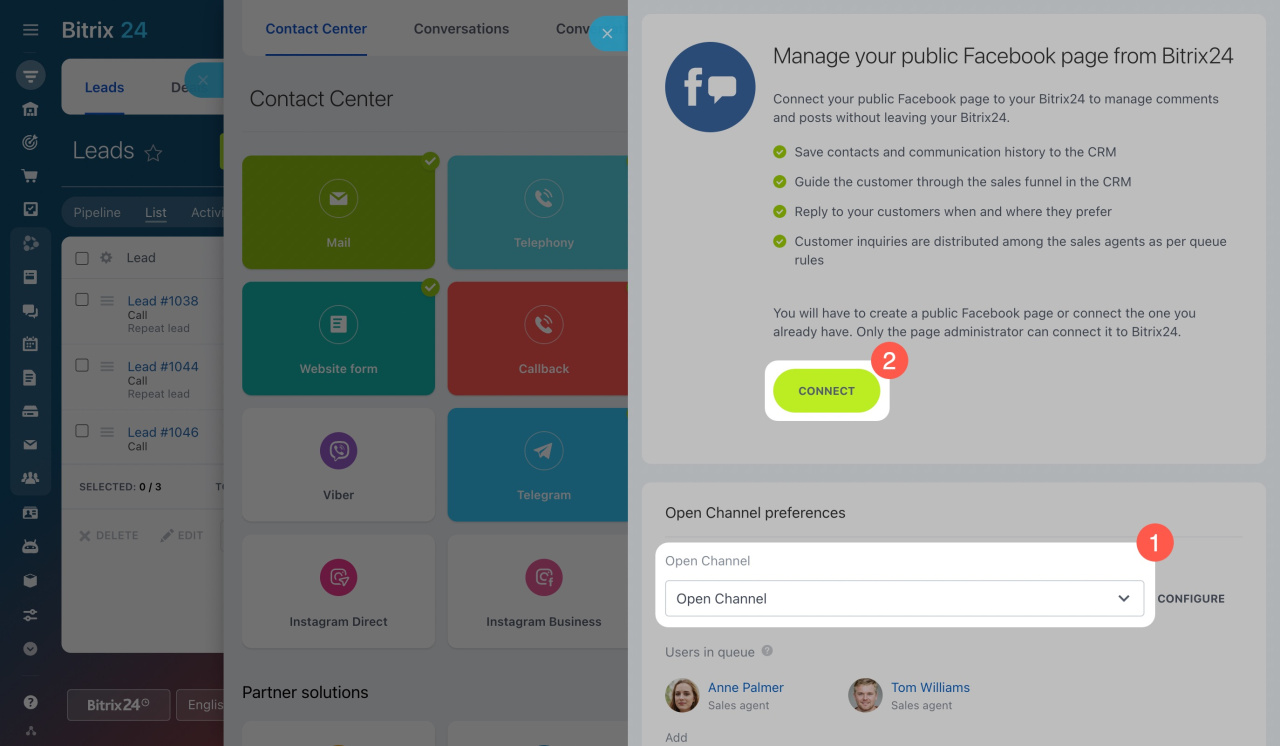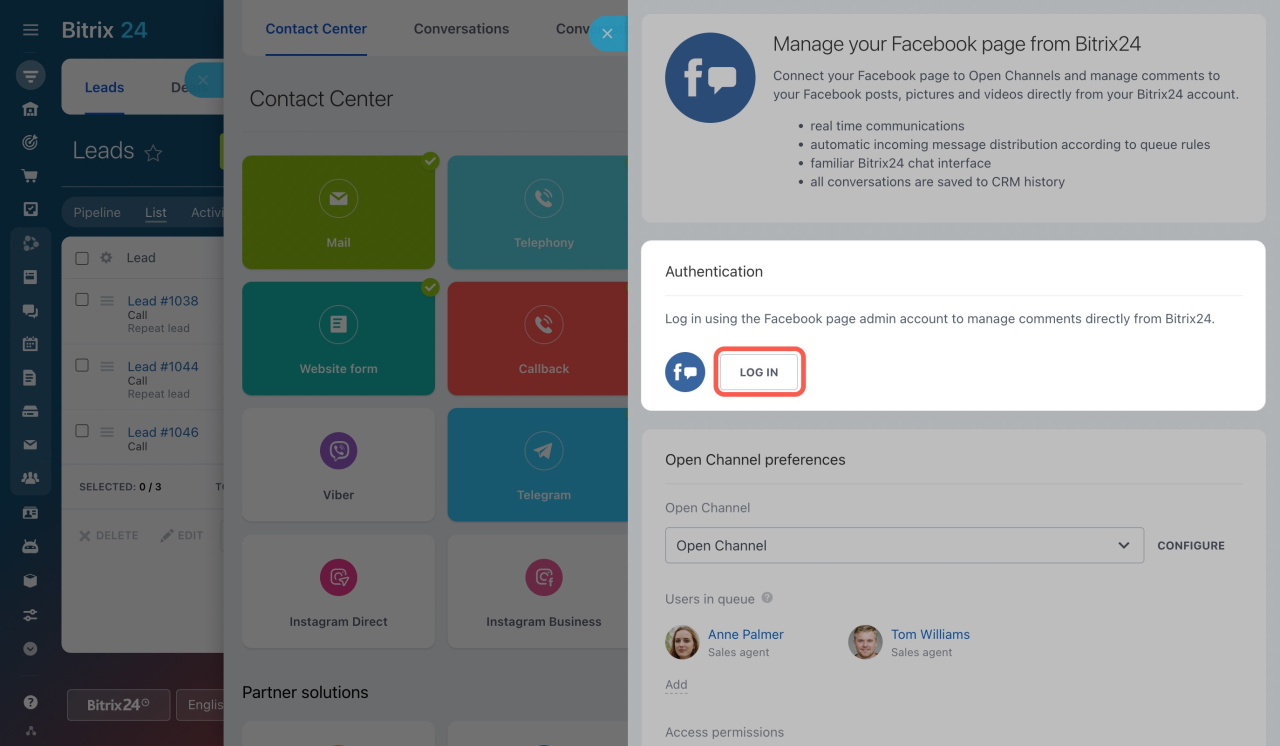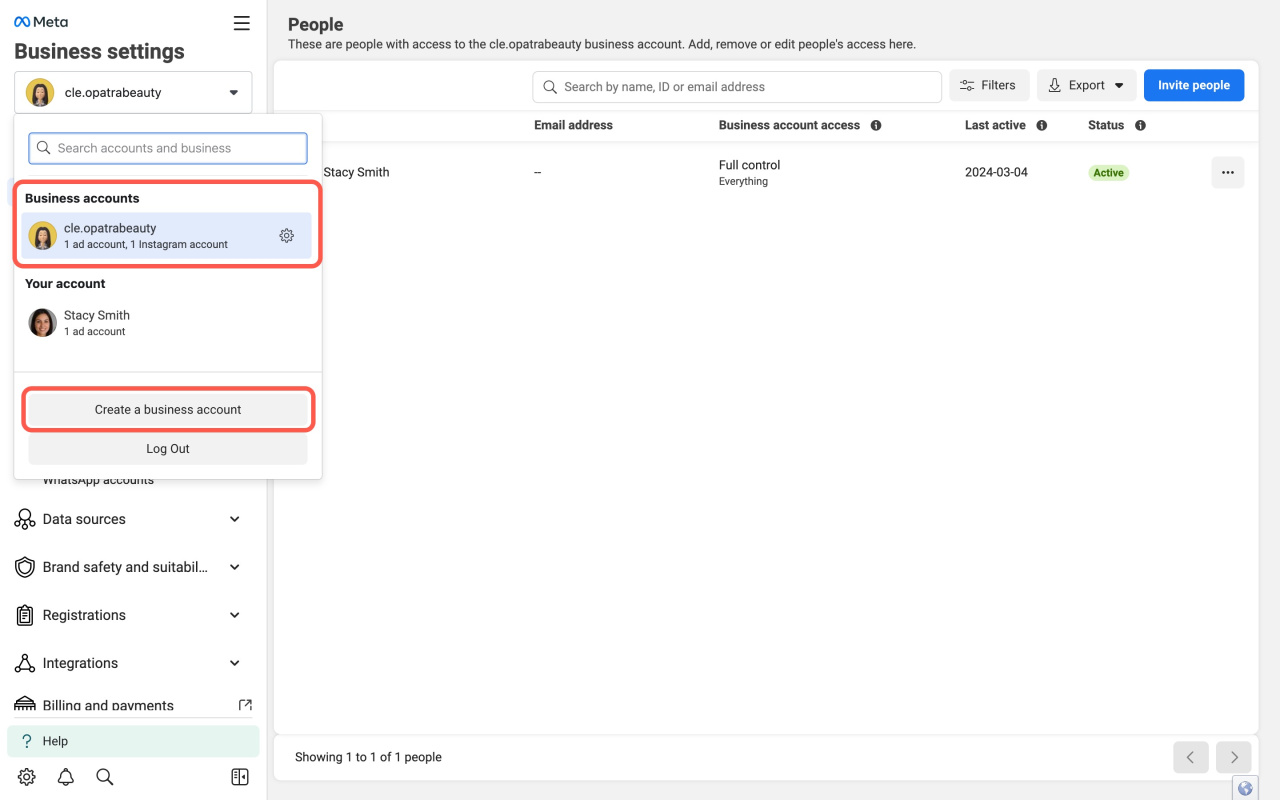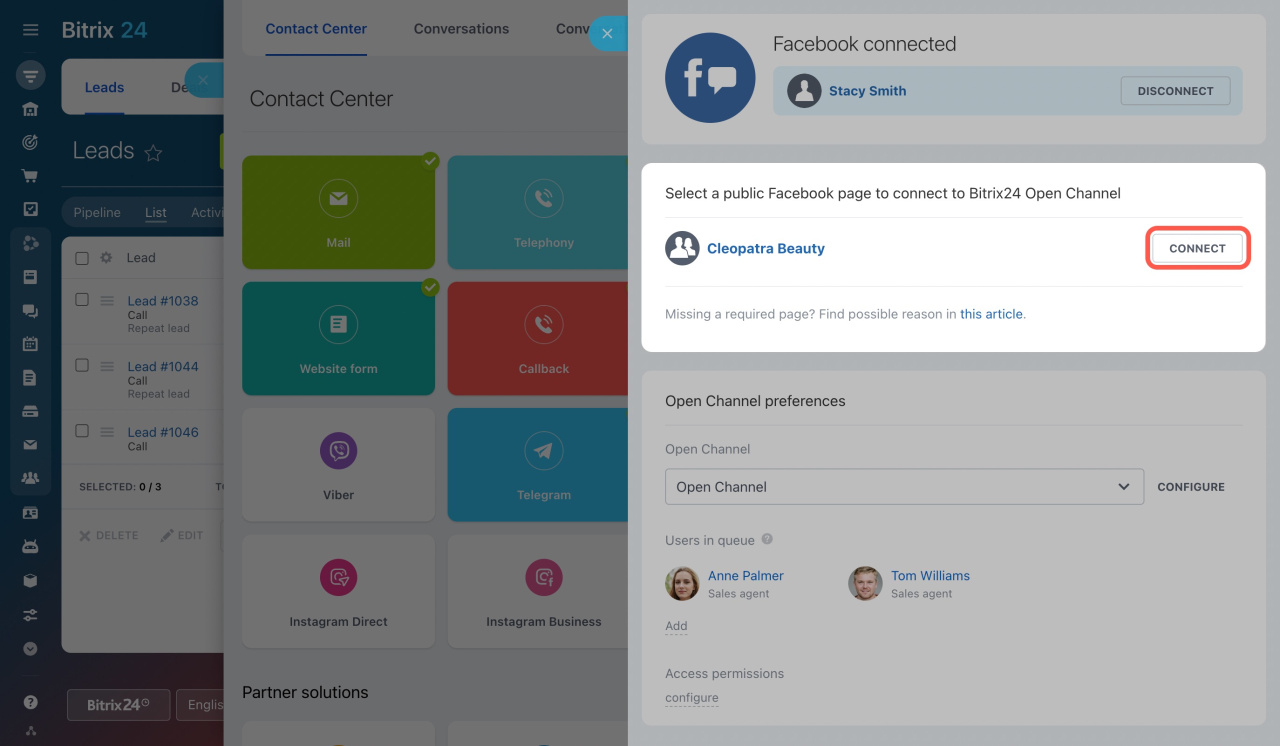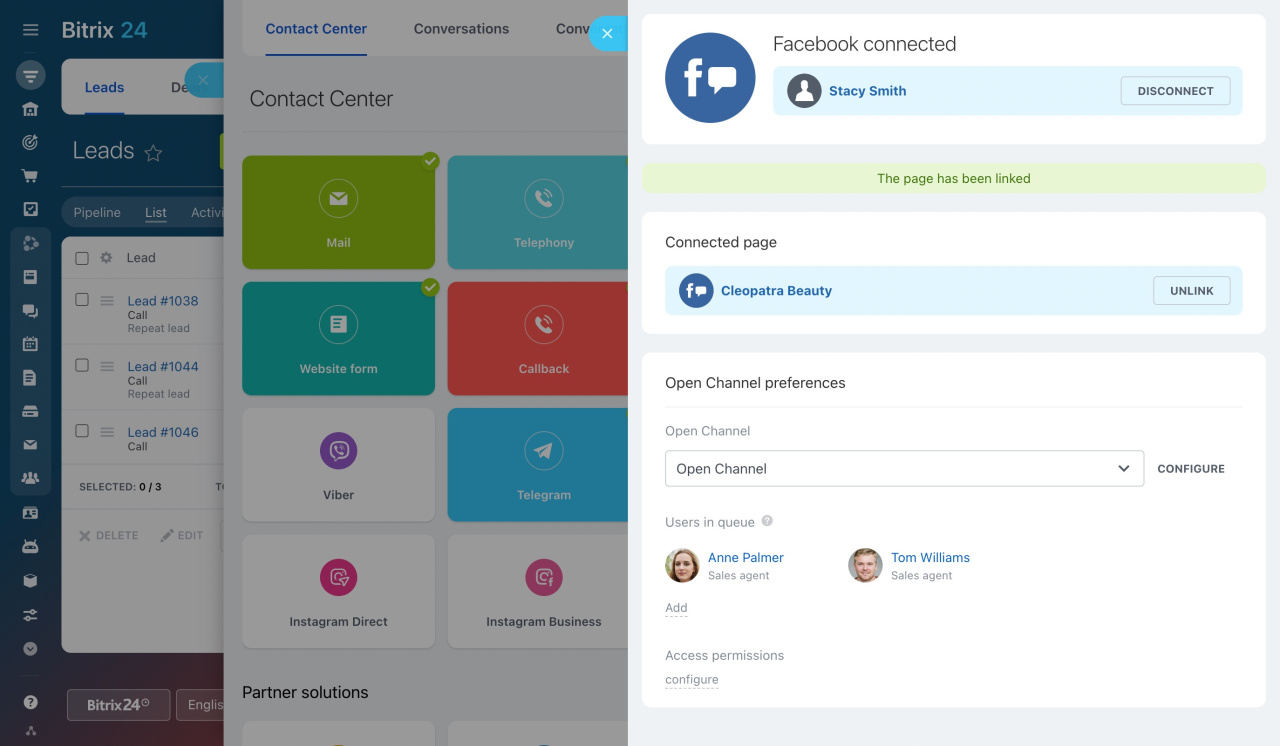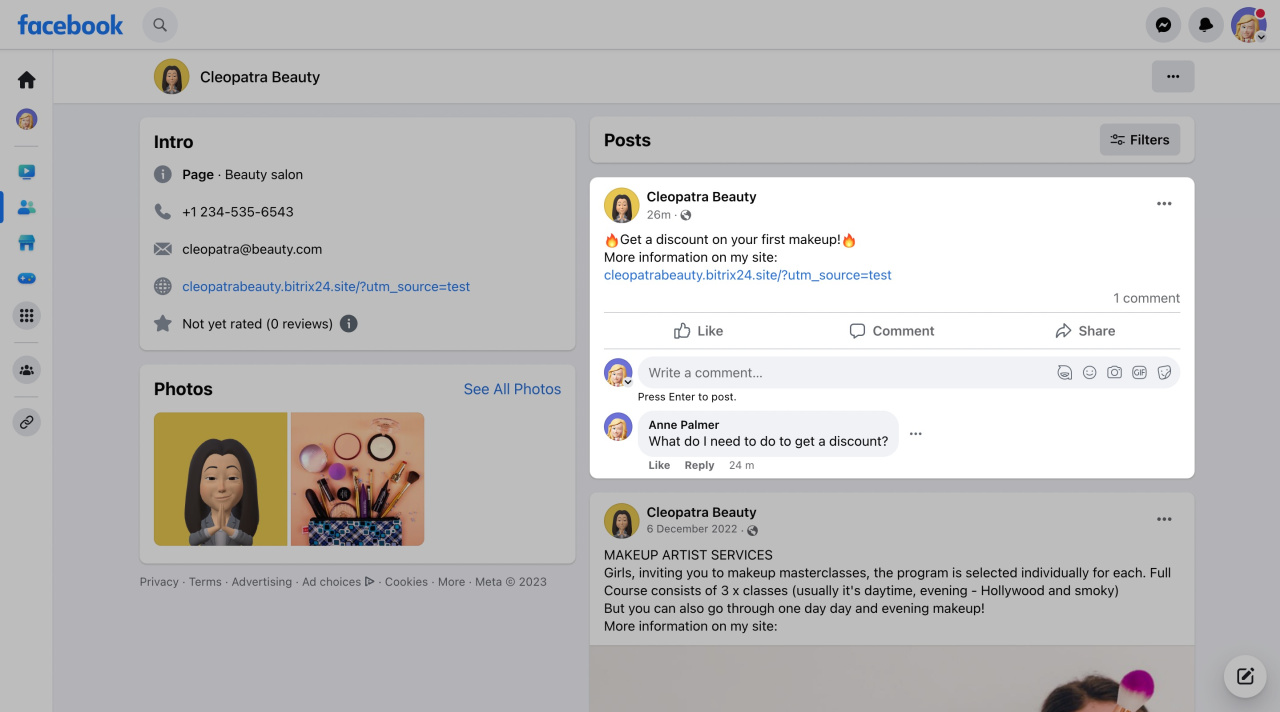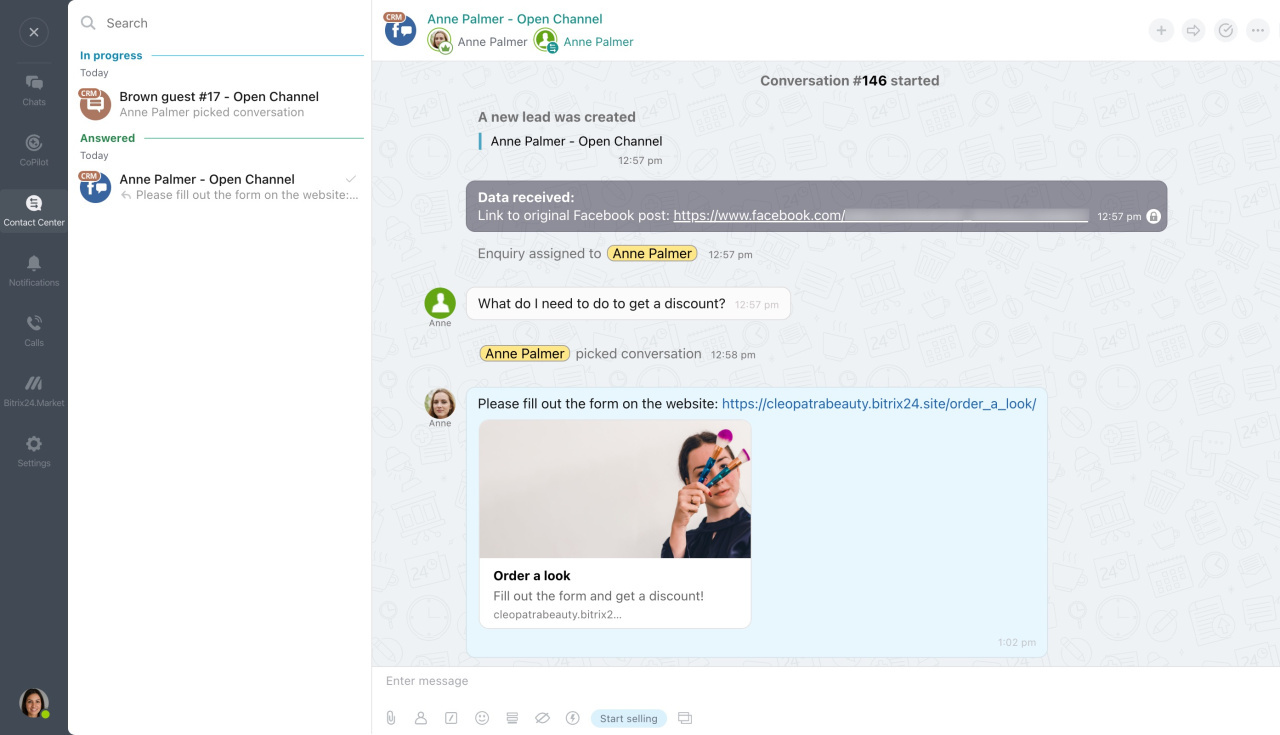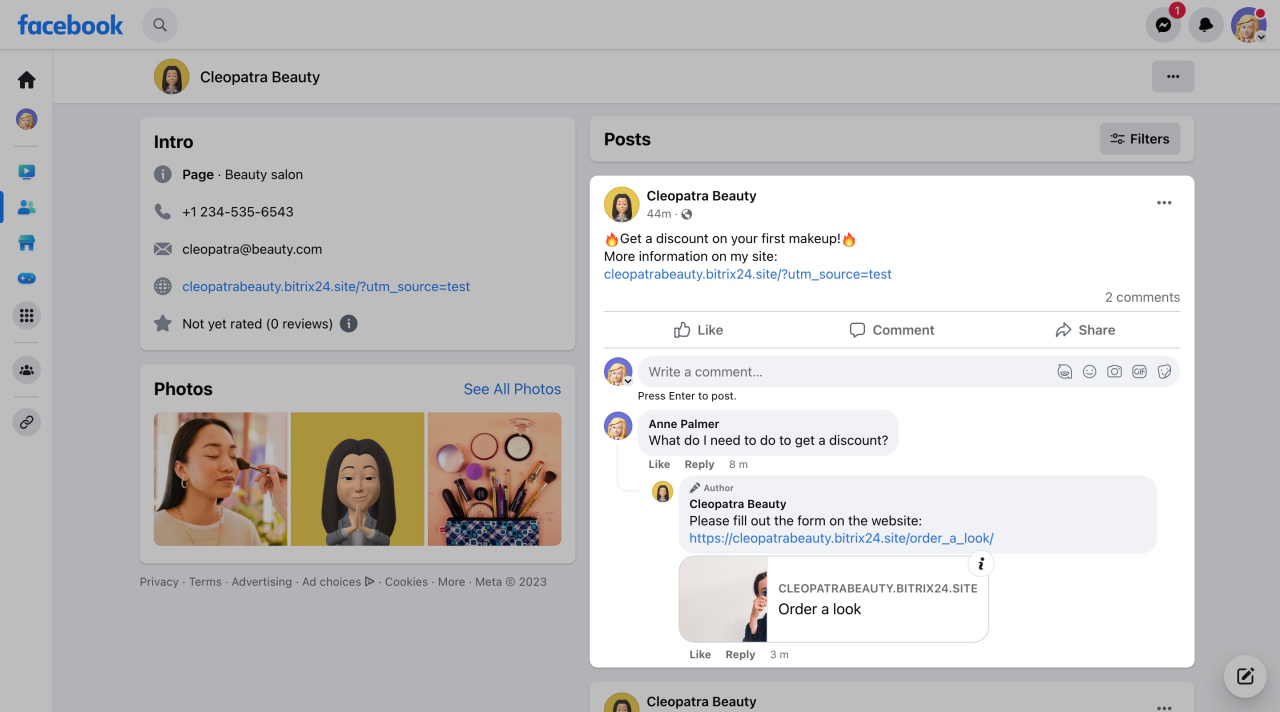Connect Facebook comments with Bitrix24 and reply to comments on your Facebook posts in Bitrix24 Messenger.
How to connect Facebook with Bitrix24
-
Go to CRM > Add-ons > Contact center and click Facebook: Comments.
-
Select an Open Channel to which you want to connect Facebook comments and click Connect.
-
Log in to your Facebook account.
-
Select a Facebook page to connect with Bitrix24 and click Connect.
Business settings
Create a business portfolio in Meta Business Manager
If the Facebook page is not listed when connecting it to Bitrix24, set access permissions to it manually.
Fix problems with connecting Instagram and Facebook to Bitrix24
Done! Your Facebook page is connected with Bitrix24.
How it works
Your client leaves a comment on your Facebook page.
You get a message in Bitrix24 and reply to your client.
Your reply is displayed as a comment on Facebook.
If there is no such client in your CRM, a new lead is created (automatically or manually, depending on your Open Channel settings).
Open Channel settings
Important features of connecting Facebook comments
-
When the Bitrix24 administrator connects a Facebook page, the page the administrator is currently logged in to gets connected.
-
When you disconnect the connected Facebook user in open channel settings, the Facebook page gets disconnected too.
-
When the connected Facebook user loses their administrative rights, this Facebook page gets disconnected automatically.
-
You can connect Facebook pages only (not groups).
-
Only comments to the Facebook page posts will be sent to Bitrix24.
-
Facebook page authorization stays active for 60 days. If you want to change the connection settings after these 60 days, you need to log in to the same Facebook account again.
-
Any Bitrix24 administrator can connect or disconnect Facebook pages if they have access to the Open Channels settings.
-
You cannot connect the same Facebook page with open channels in several Bitrix24. Only the one that was connected last will work.
-
If your message contains more than 4096 characters, it will be split.
-
You can edit or delete your comments and delete clients' comments in this open channel.
-
People's replies to comments are displayed in separate chats in Bitrix24 (one chat per person). Also, they are added to CRM automatically.
-
In this channel, automatic actions from the Open Channel settings do not work.