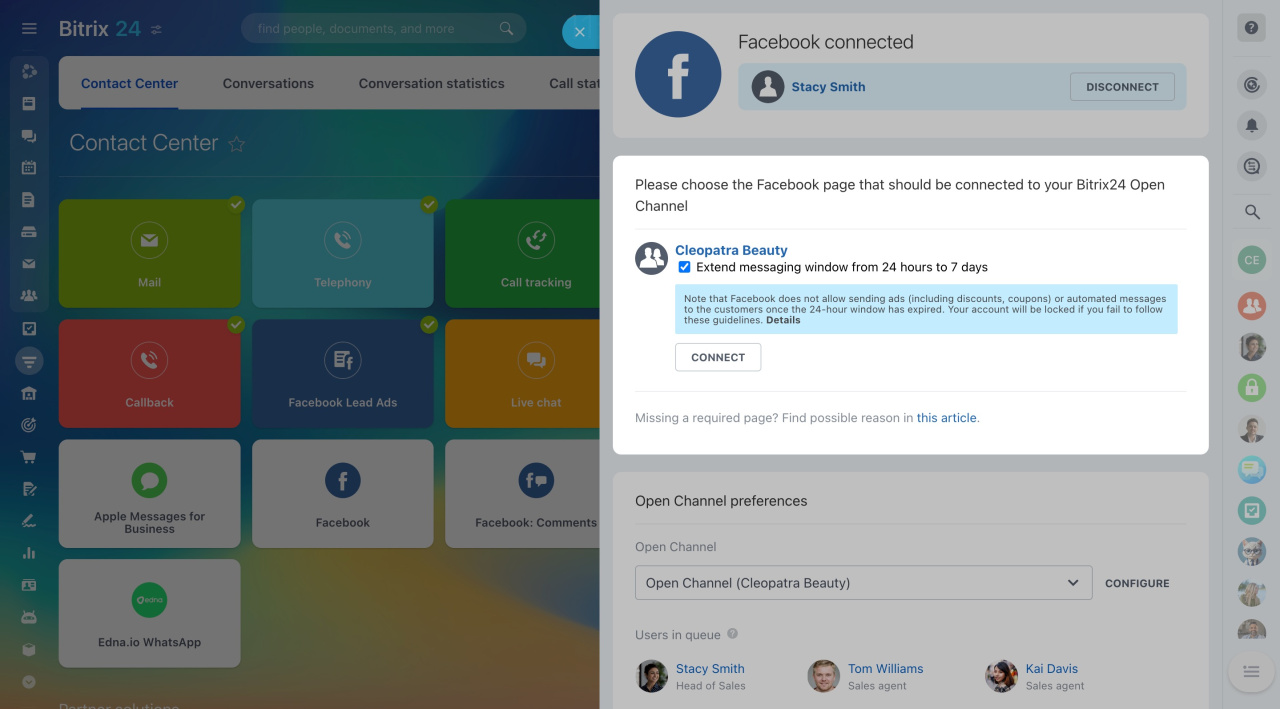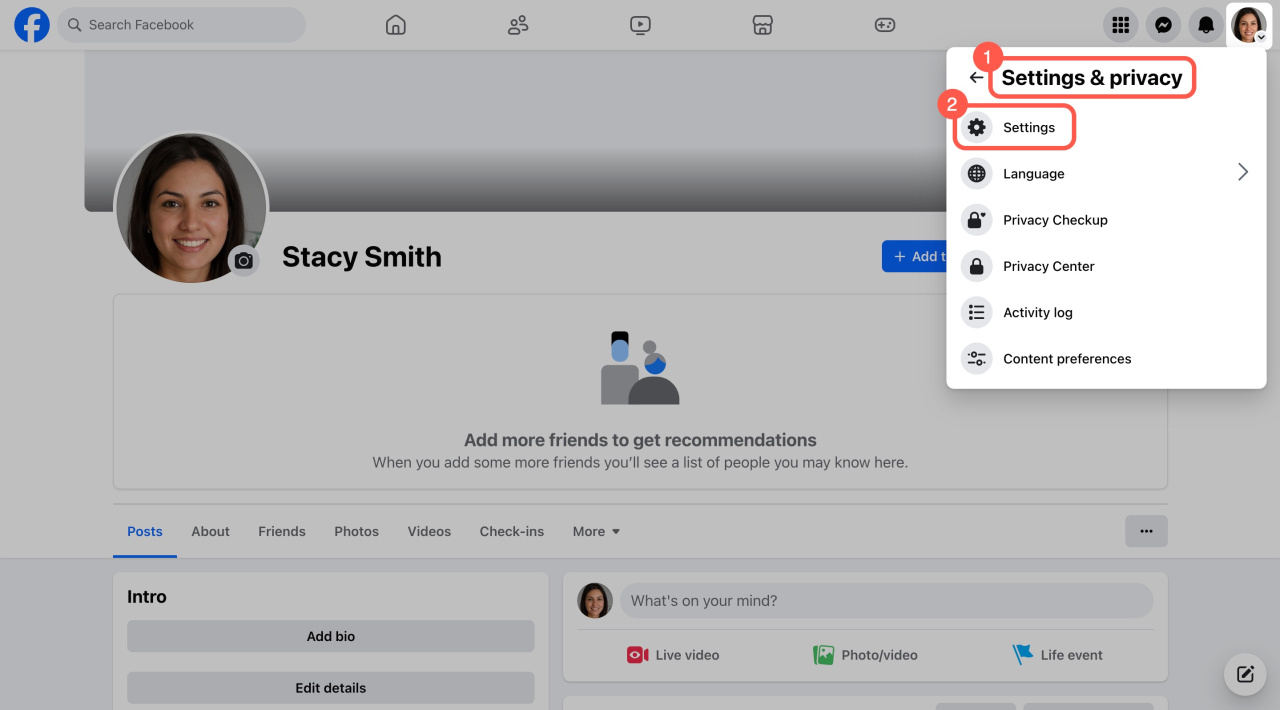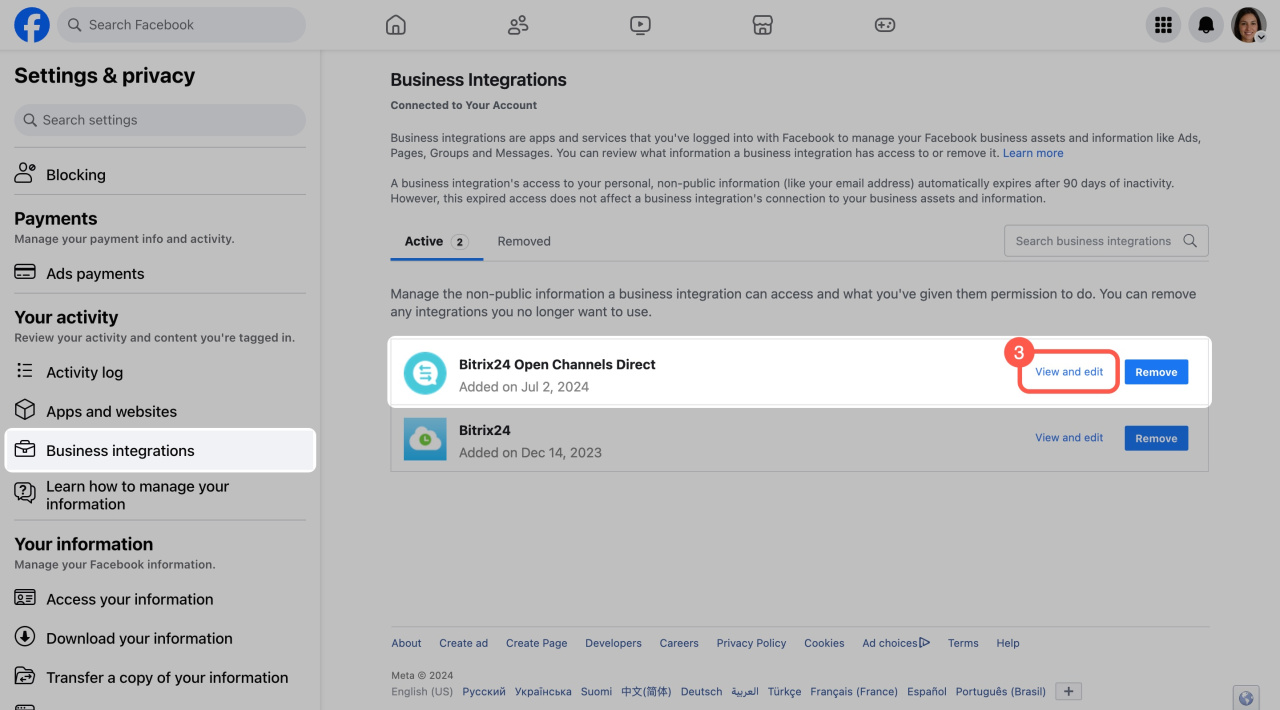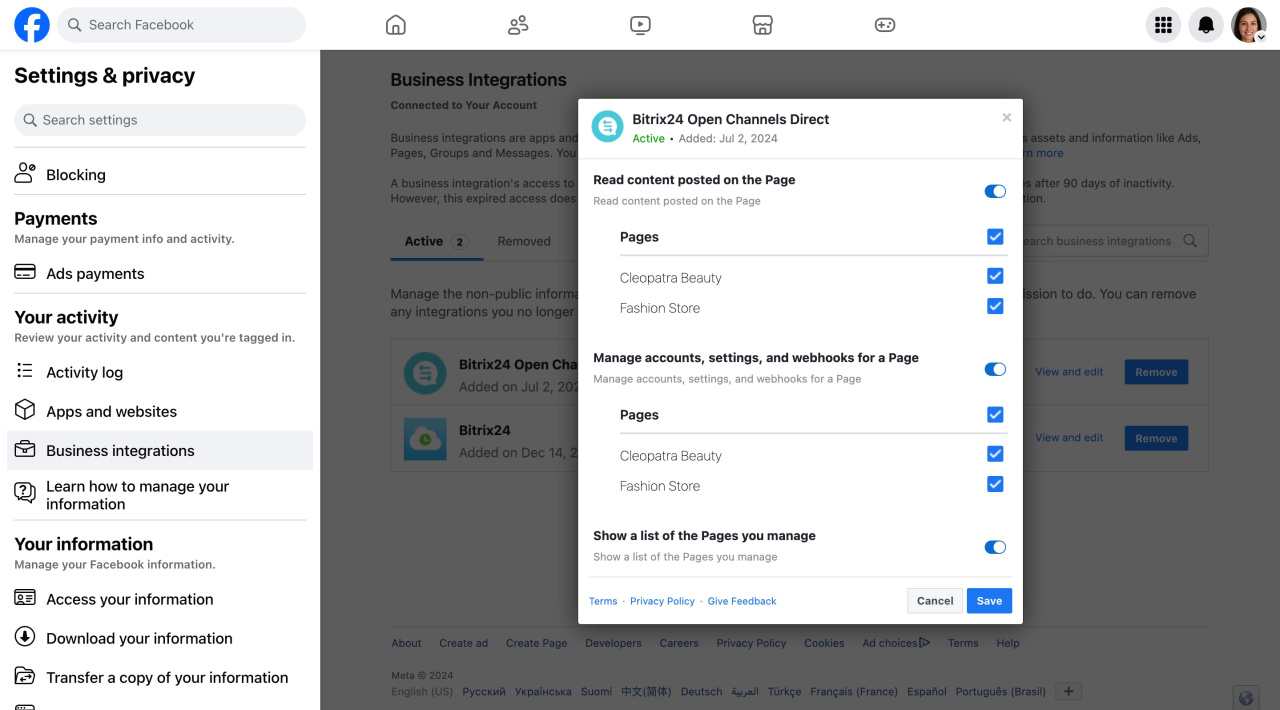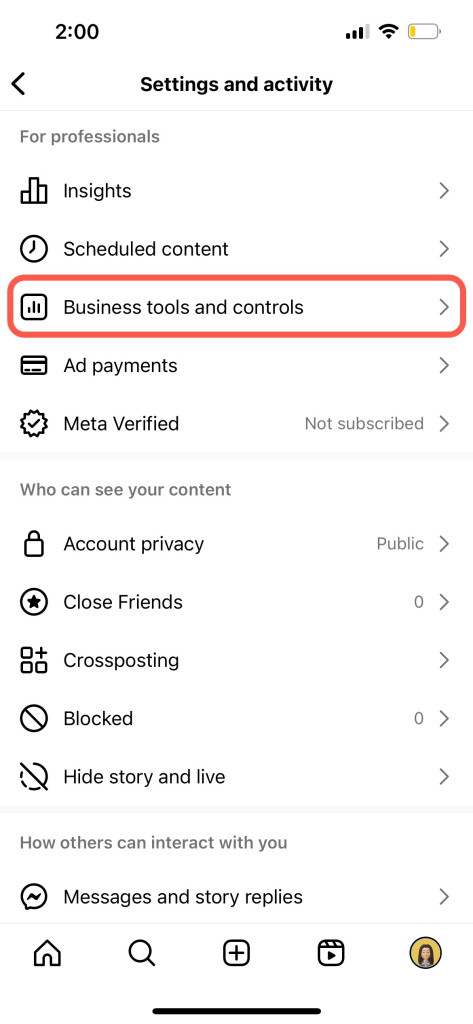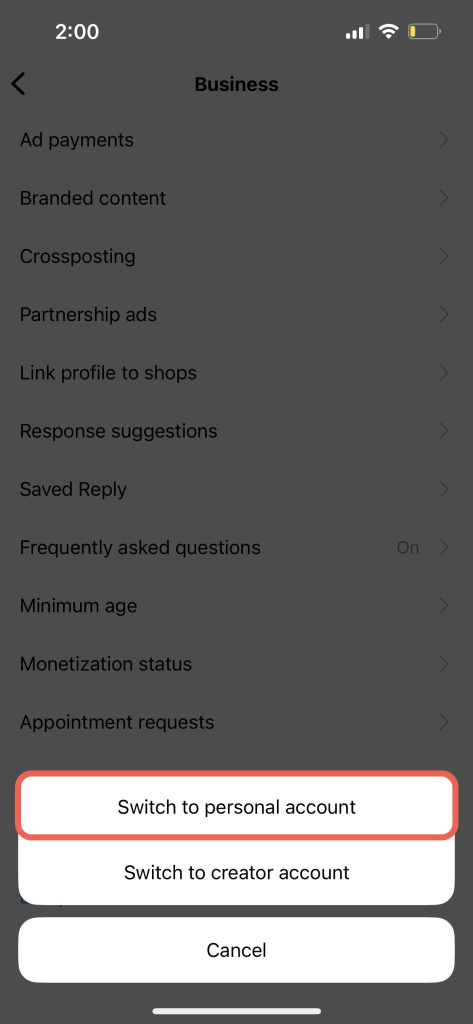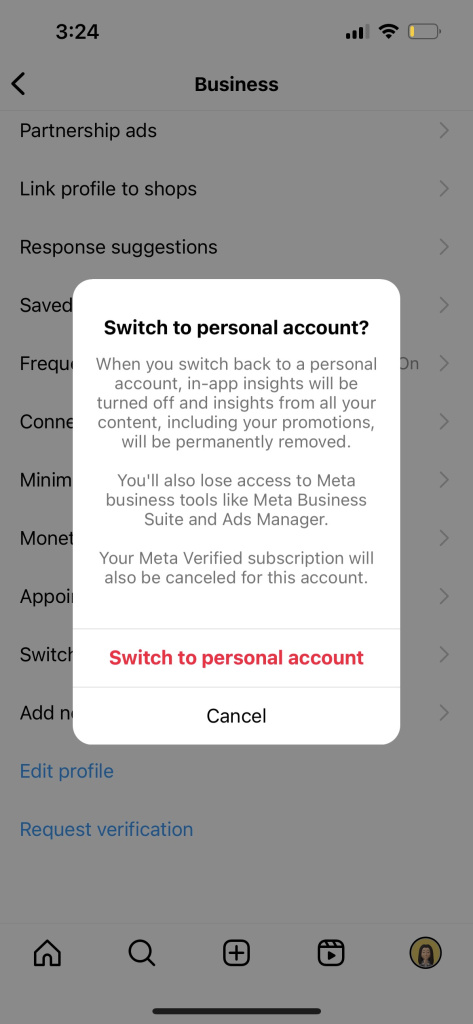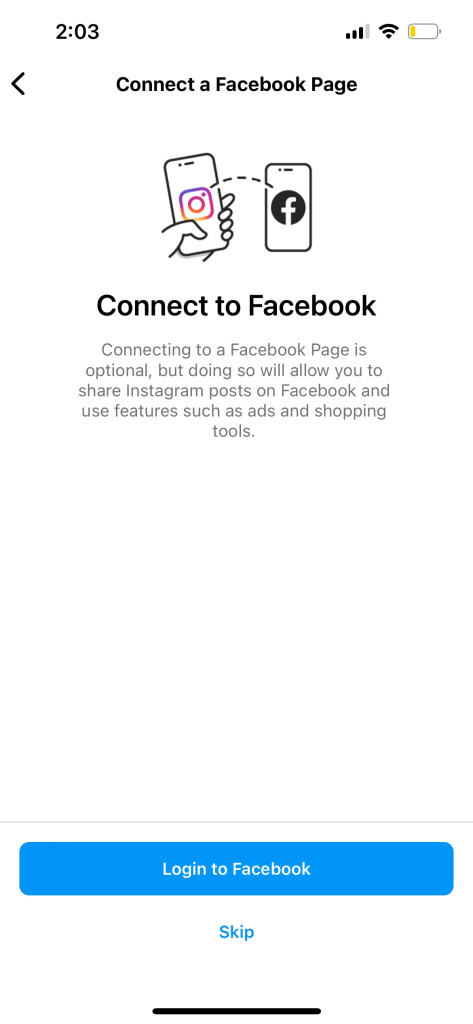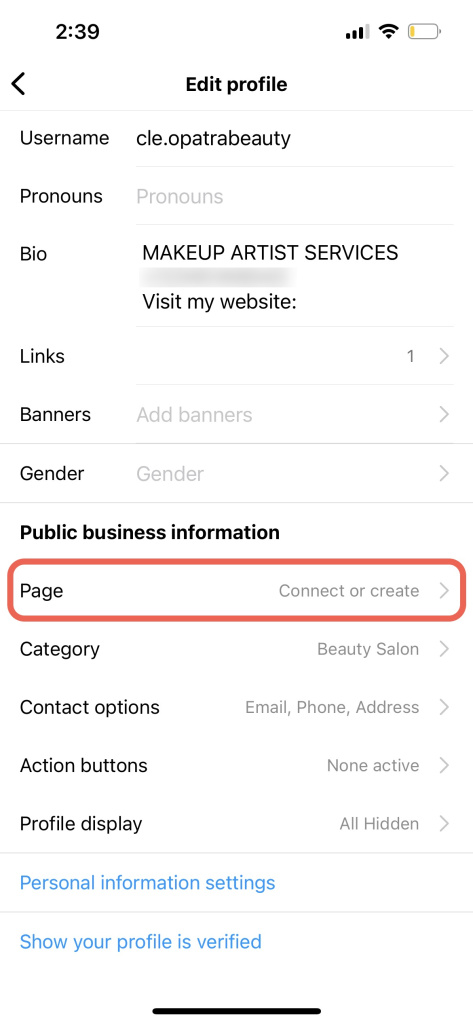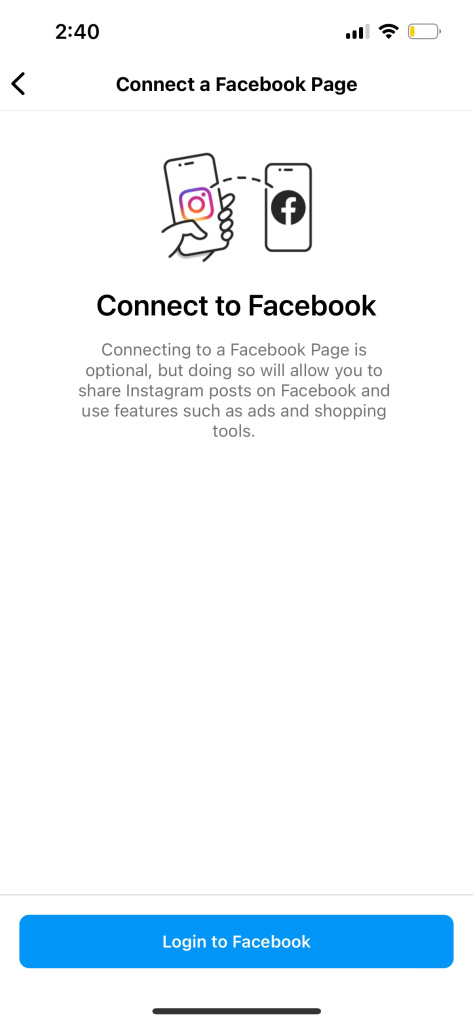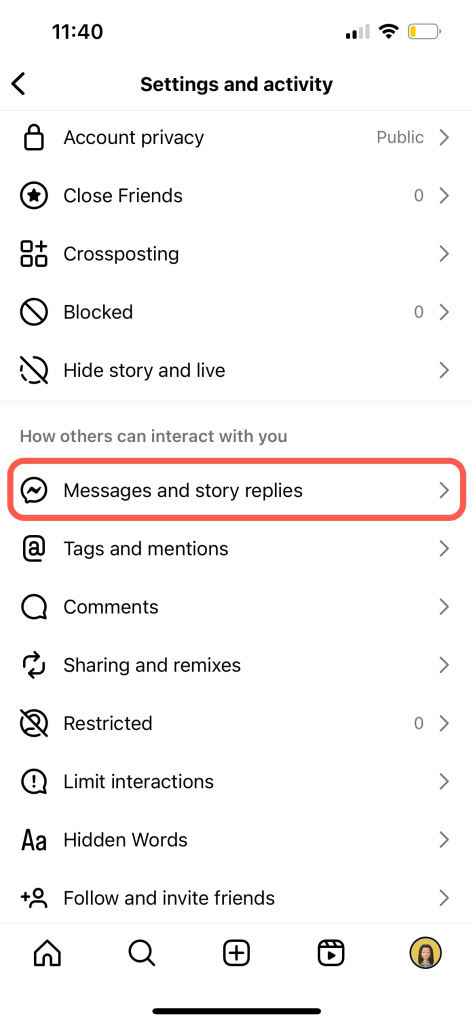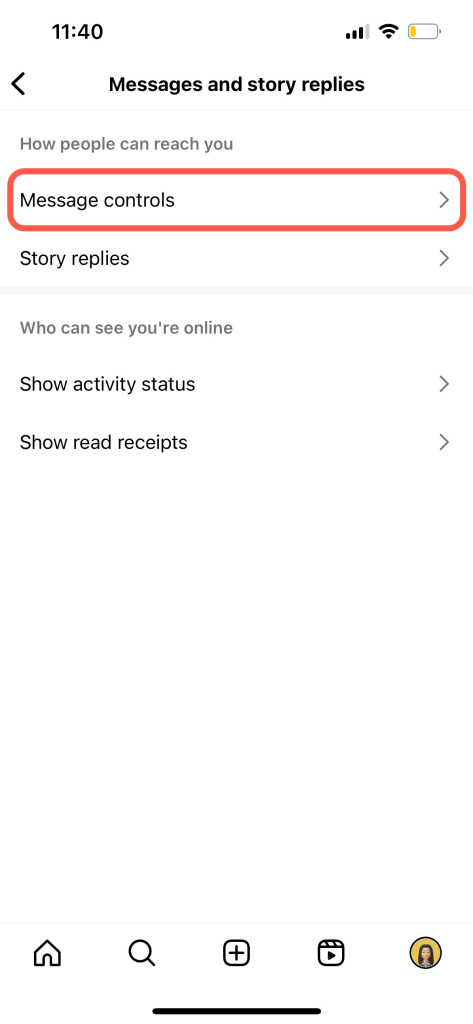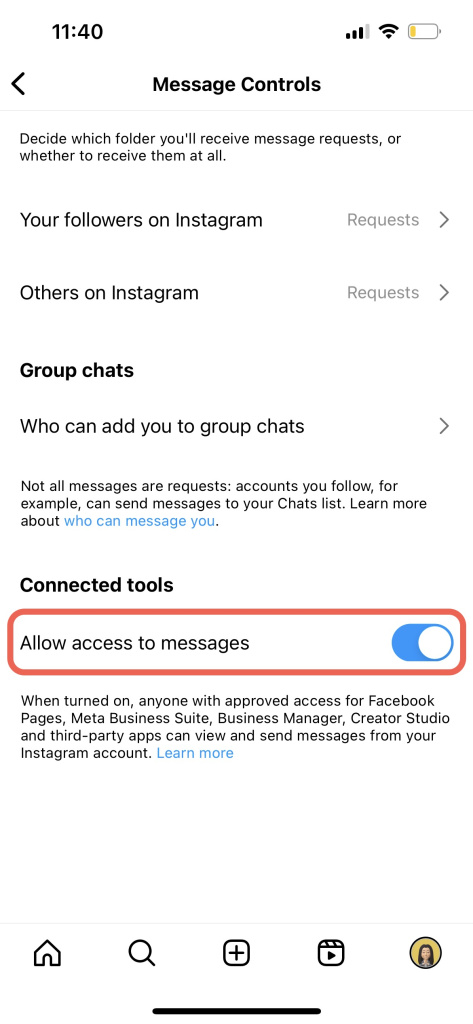In this article, we've compiled some of the most common issues and how to resolve them.
Cannot select the needed Facebook page when connecting to Bitrix24
When you connect Facebook to Bitrix24, you set access permissions for the Bitrix24 Open Channels connector. If you try to connect another Facebook page later, the permissions window won't show up again. You'll need to set these permissions manually.
Open the Facebook account menu, click Settings & Privacy, and select Settings.
Open the Business integrations tab. Select Bitrix24 Open Channels or Bitrix24 Open Channels Comments, depending on the channel you want to configure.
Check the Facebook page you want to connect in all sections:
- Manage your Pages
- Show a list of the Pages you manage
- Publish as Pages you manage
In Bitrix24, reload the Contact Center page, reopen the channel settings, and click Continue. The Facebook page should now appear in the list.