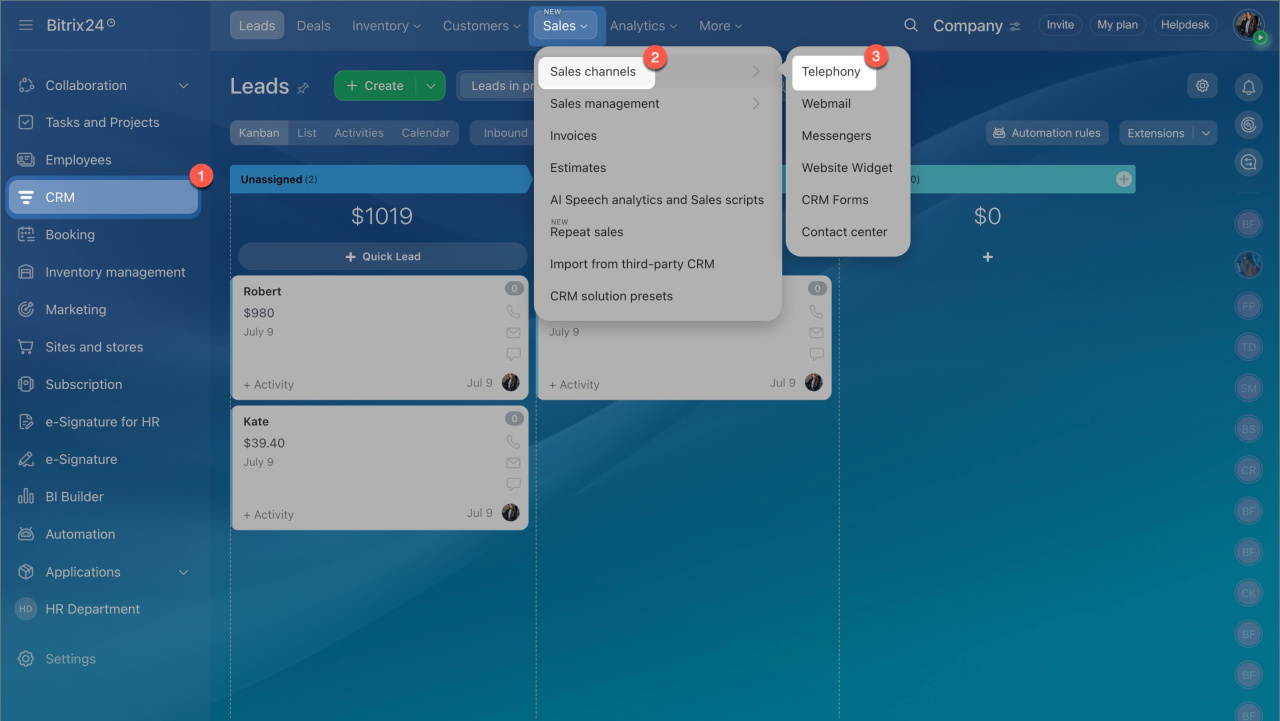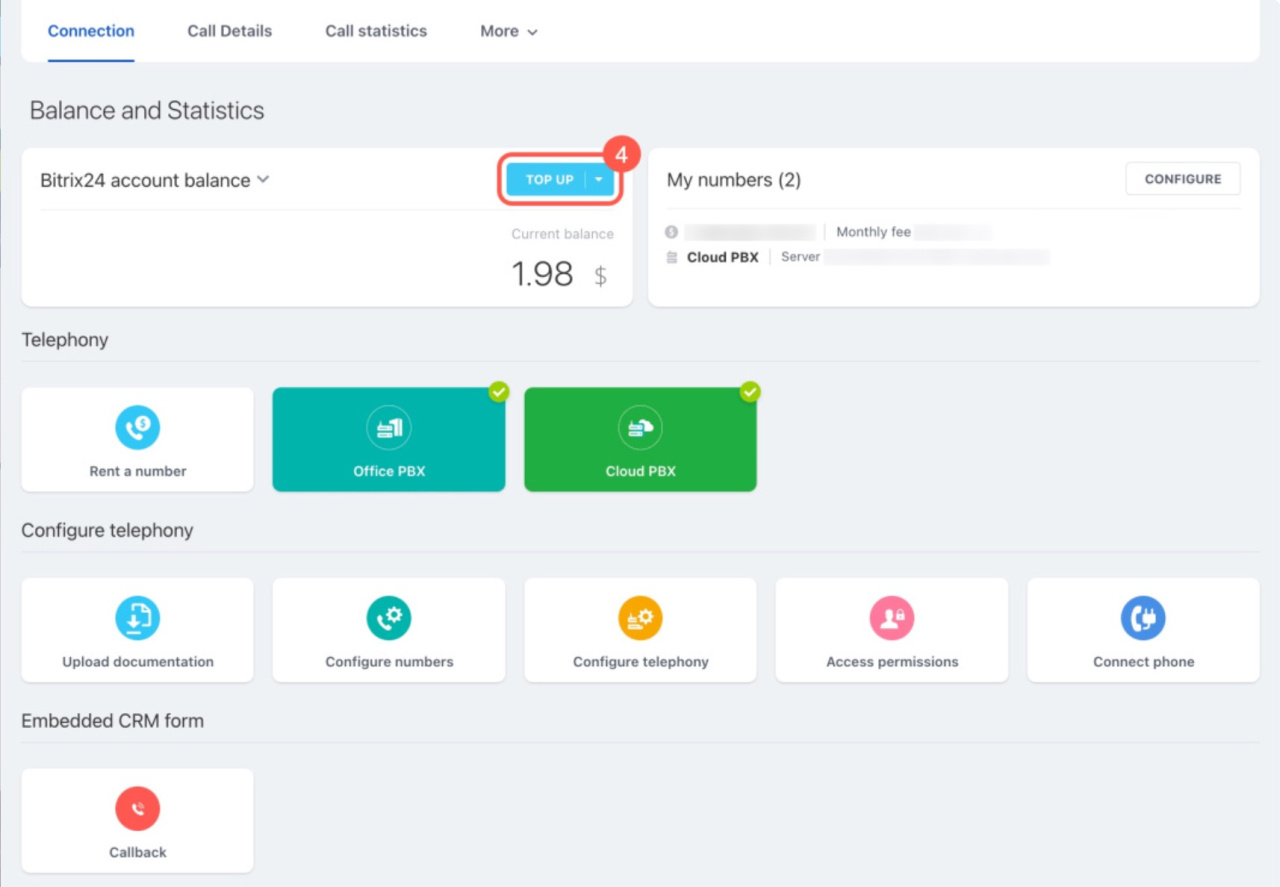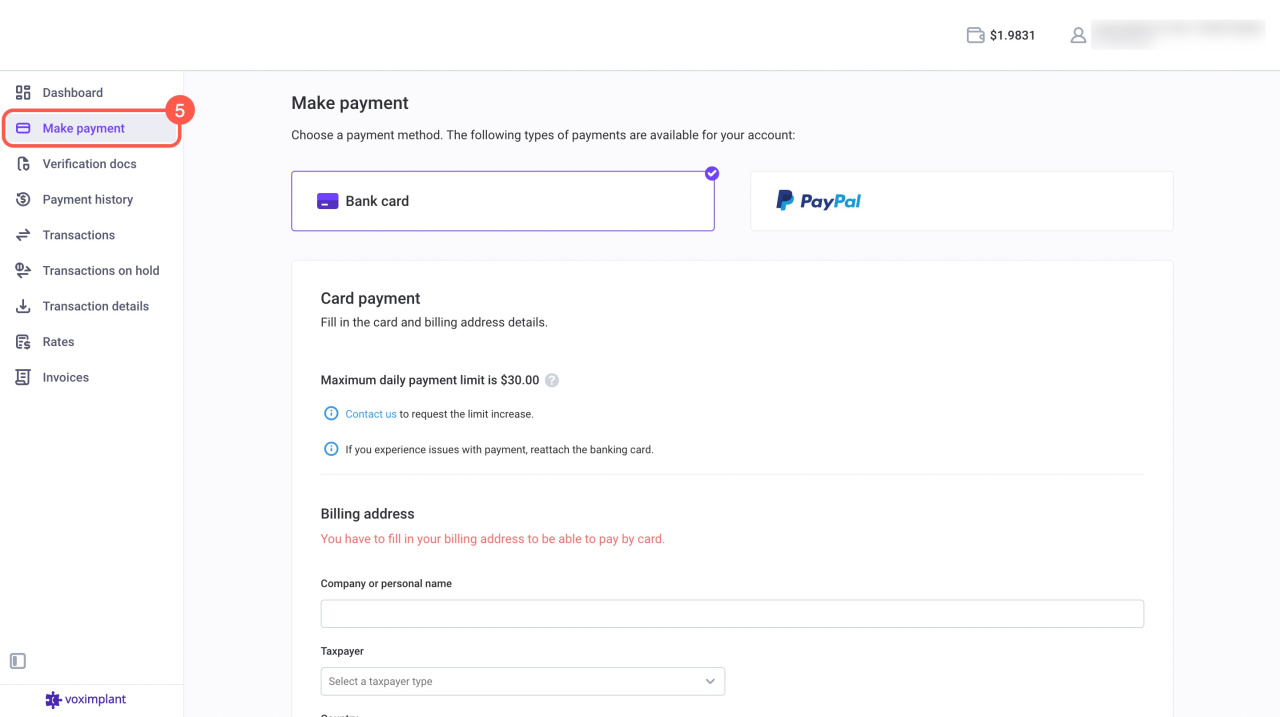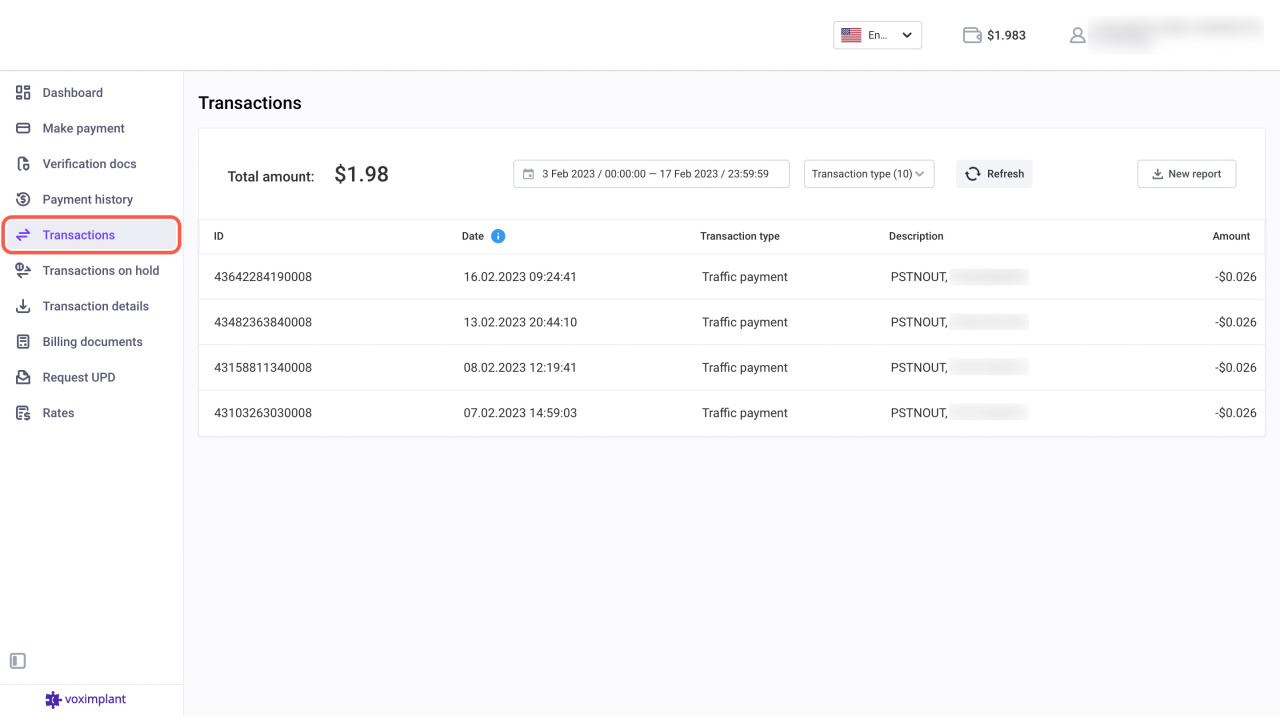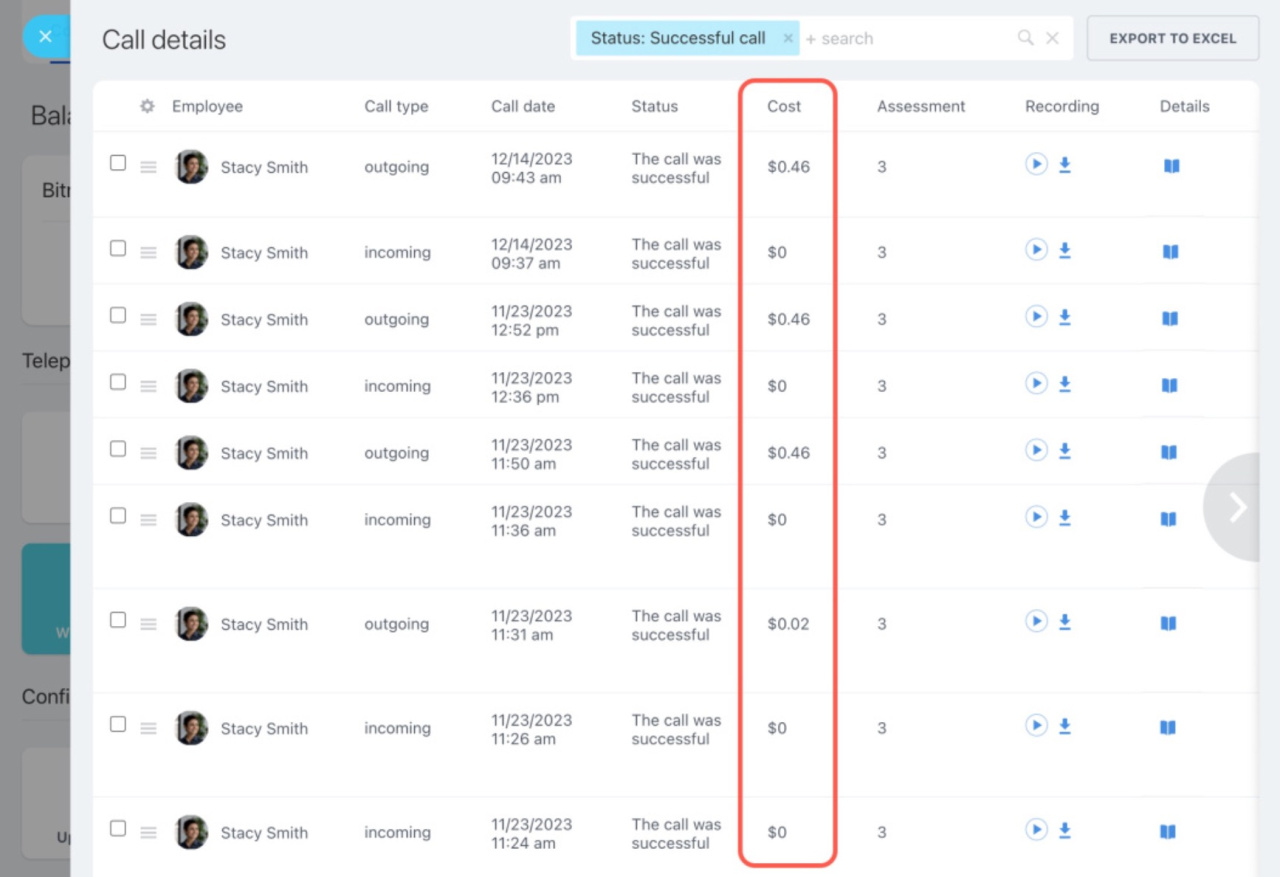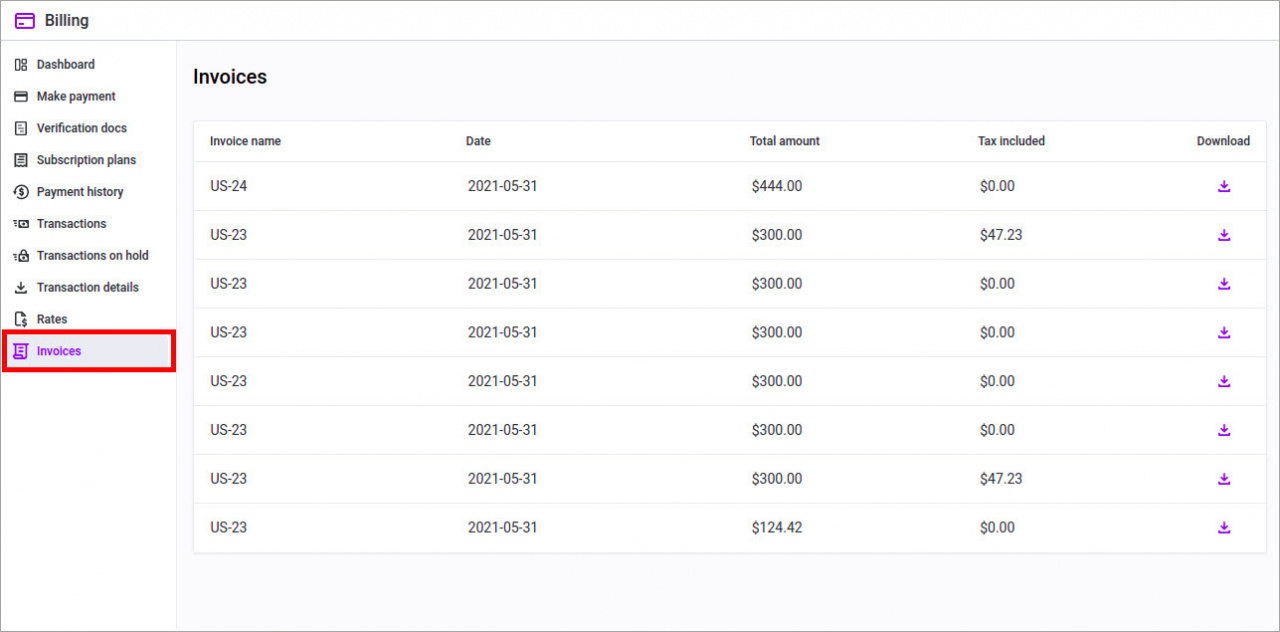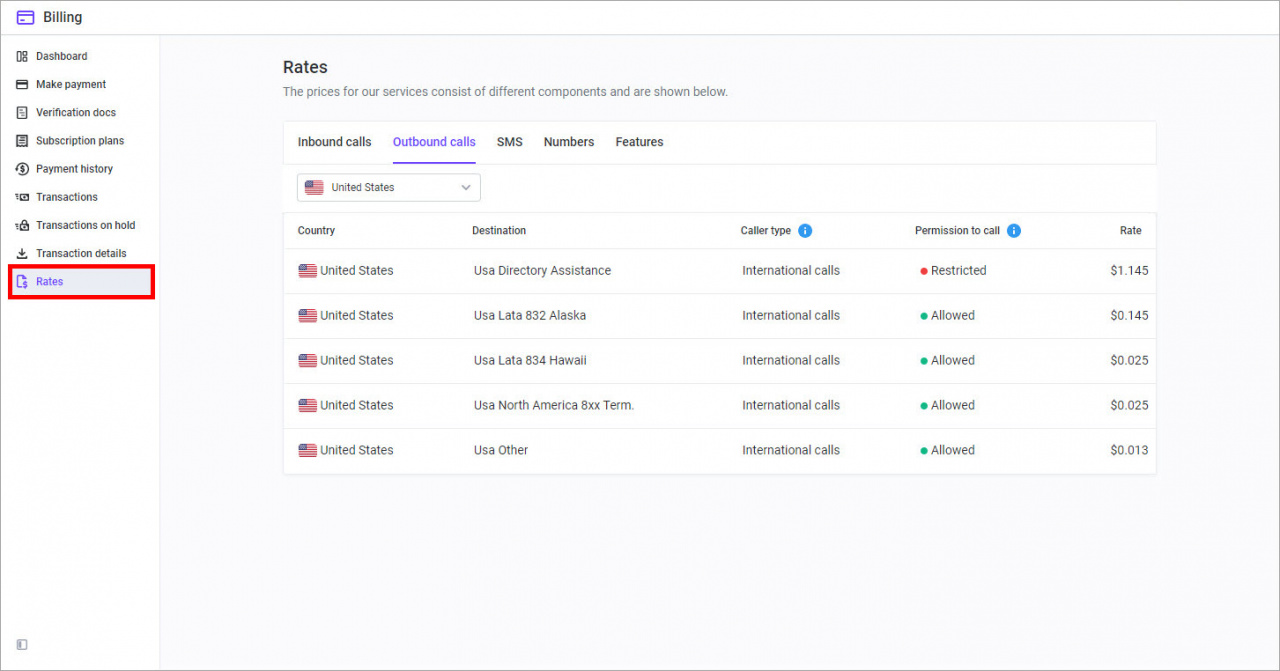Starting September 15, 2021, payments for communication services are processed through your Voximplant account, with Voximplant Inc. as the recipient of the funds.
In this article:
Top up telephony balance
Follow these steps to top up your telephony balance:
- Go to CRM > Sales > Sales channels > Telephony.
- Click Top Up under Balance and Statistics.
- You will be taken to the Voximplant Billing page. Open the Make payment tab and select the top-up method: bank card or PayPal.
- Provide all the required details, enter the amount, and make the payment.
To increase these limits, contact Voximplant support at support@voximplant.com.
When applying to the support service, be sure to specify your Username and Account Number. You can find these details in the top right corner of the Voximplant account.
You will get a receipt on the email specified in the billing address. It is a notification that the funds have been successfully added to the balance.
Auto-charge from a bank card
Save your bank card in the Make payment tab.
Auto payment from the card will be available after the first successful payment. After that, you need to enable the Auto-charge option and specify the amount and the minimum balance.
You can disable the Auto-charge option at any time.
Find call costs
Go to the Transactions tab on the Voximplant billing page.
In the Transactions on hold tab, you can find reserved expenses until their payment is confirmed.
In your Bitrix24 account, go to CRM > Add-ons > Telephony > Call details and display the Cost column. The calls can be filtered by cost, employee, etc.
Telephony charges
FAQ
Why are funds deducted from the balance after switching to the Free plan?
Funds are automatically deducted from your balance when there is an expenditure, such as the monthly fee for your rented number.
If you switch to the Free plan, you can't make calls, but you still retain your rented number.
To stop automatic charges, disconnect the rented number in Bitrix24.
Disconnect a rented number
What payment methods does Voximplant accept?
Voximplant accepts Visa and MasterCard or they can create an invoice for wire transfer. You can also pay online via PayPal.
What currency is supported for top-ups?
Payments are made in USD.
Even though your account currency is euro, you need to top up the balance in USD. At the end of the month, you'll receive an invoice in euros for the amount spent.
Where can I find documents for performed services?
Can I get documents for performed services after switching to the Free plan?
If you downgrade from a commercial to the Free plan, your access to the Voximplant billing account from Bitrix24 will be limited.
To get the documents, contact Voximplant support at support@voximplant.com. Be sure to include your Bitrix24 account URL when you reach out.
Where can I find the exact call price?
Do telephony payments differ in Bitrix24 On-Premise?
In Bitrix24 On-Premise, all telephony charges and limits are the same as in the Cloud version. Ensure to update the Telephony module to the latest version.
Is SIP connector also paid in Voximplant?
No, it's not. The SIP connector license isn't linked to your Bitrix24 telephony balance and must be purchased separately.