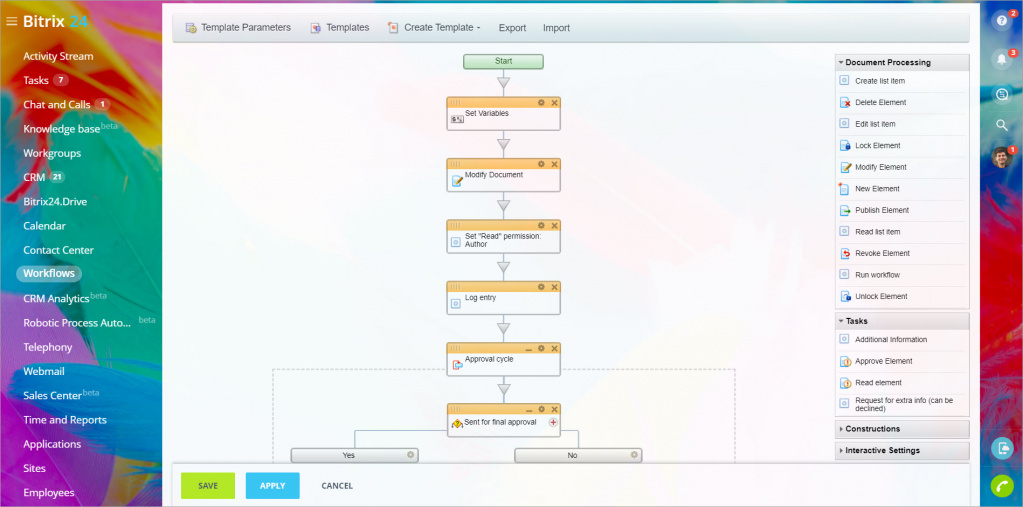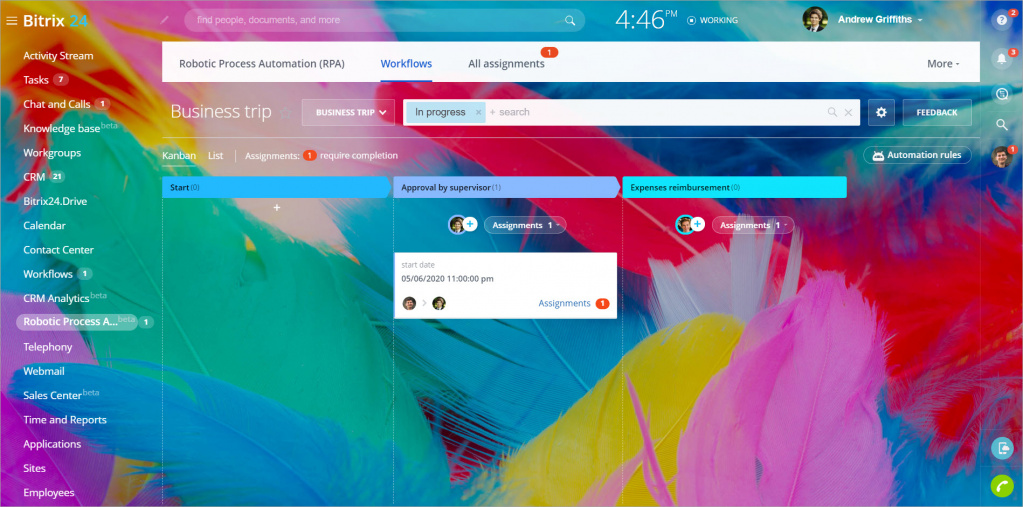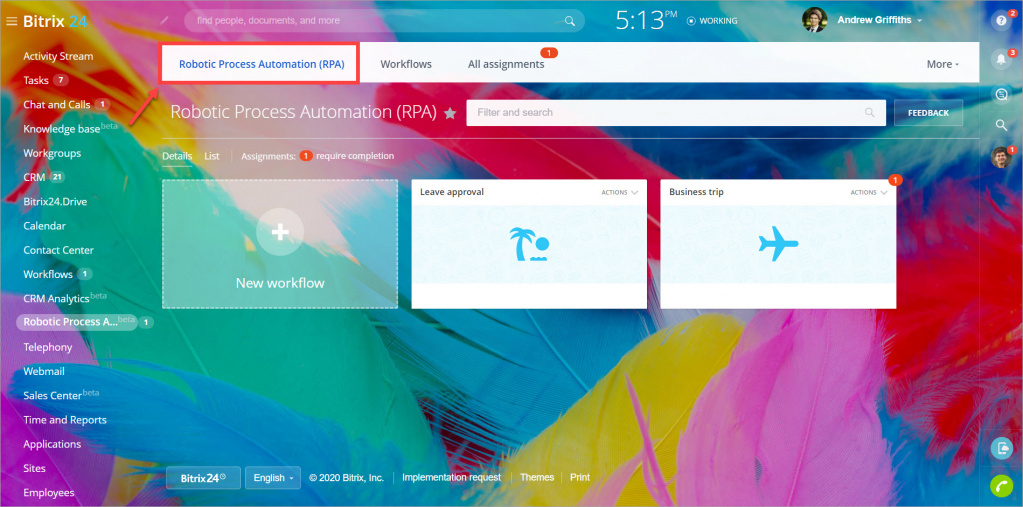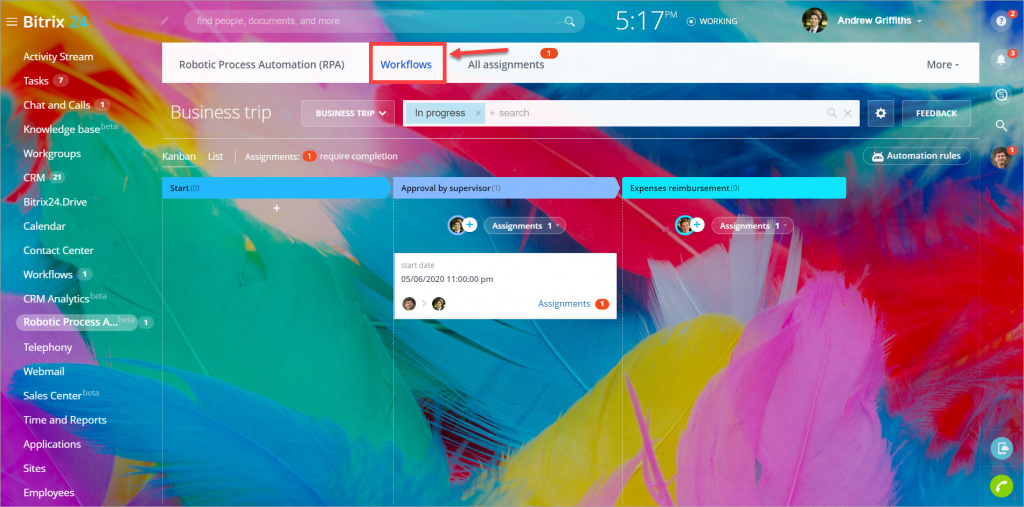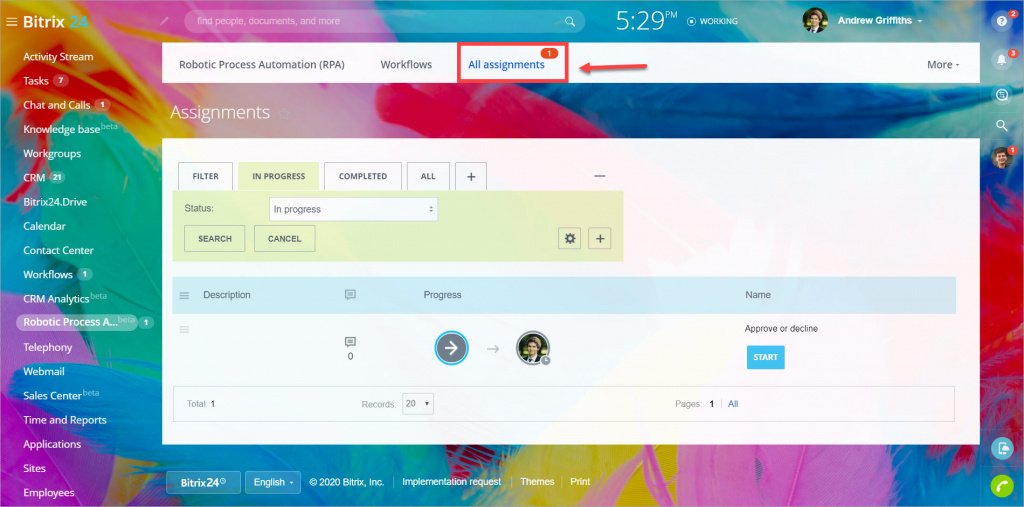Robotic Process Automation (RPA) is a form of business process automation in a company. You can automate almost any business process in your company, especially if it involves several participants.
What's the difference between workflows and RPA workflows?
Bitrix24 has the "Workflows" tool for business processes automation for a long time. We've received feedback from our clients to make this tool easier to use.
Creating workflows using the RPA tool is like working with automation rules in tasks or CRM. First, you add stages that the workflow will move through, then you add actions that will be performed at each stage. For example, when you want to automate the business trip approval process, you can create "approval by supervisor" and "expenses reimbursement" stages. Then you add an assignment to a supervisor to approve or decline this trip to the first stage, and to the second, you need to add another assignment to an accountant to reimburse employee's expenses.
RPA workflows are available for all Bitrix24 plans subscribers, including the Free plan users. Learn more about plans and pricing here - Bitrix24 Cloud pricing.
Robotic Process Automation section
Robotic Process Automation (RPA) - here you can view the list of all workflow templates you can start. Also, you can configure workflow templates settings in this section.
Workflows - here you can view the kanban showing stages of a workflow. Create an element at the first stage of the kanban to start a new workflow.
All assignments - here you can view your assignments. A supervisor can view his/her own and his/her subordinates' assignments, an administrator can view all users' assignments.