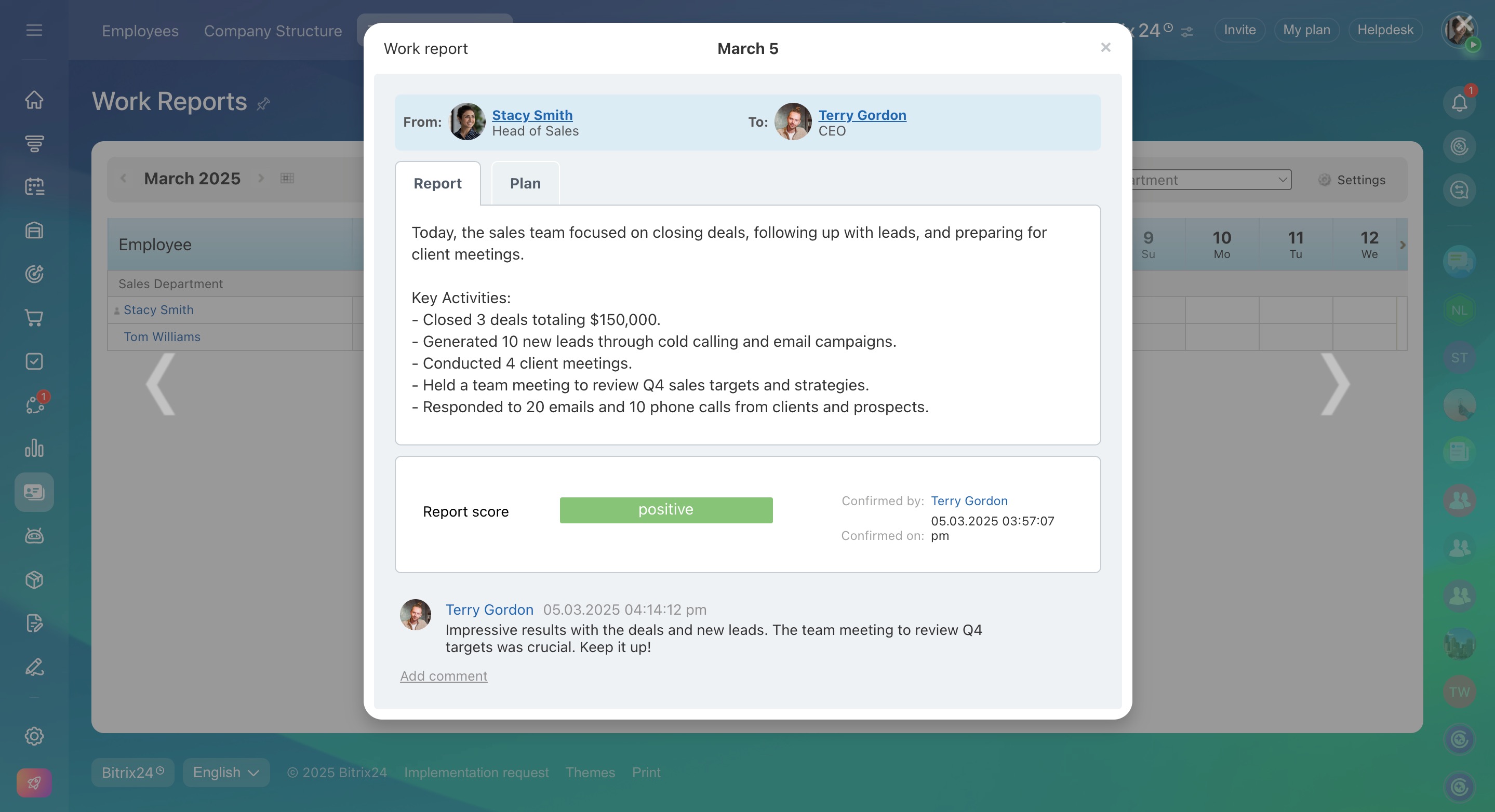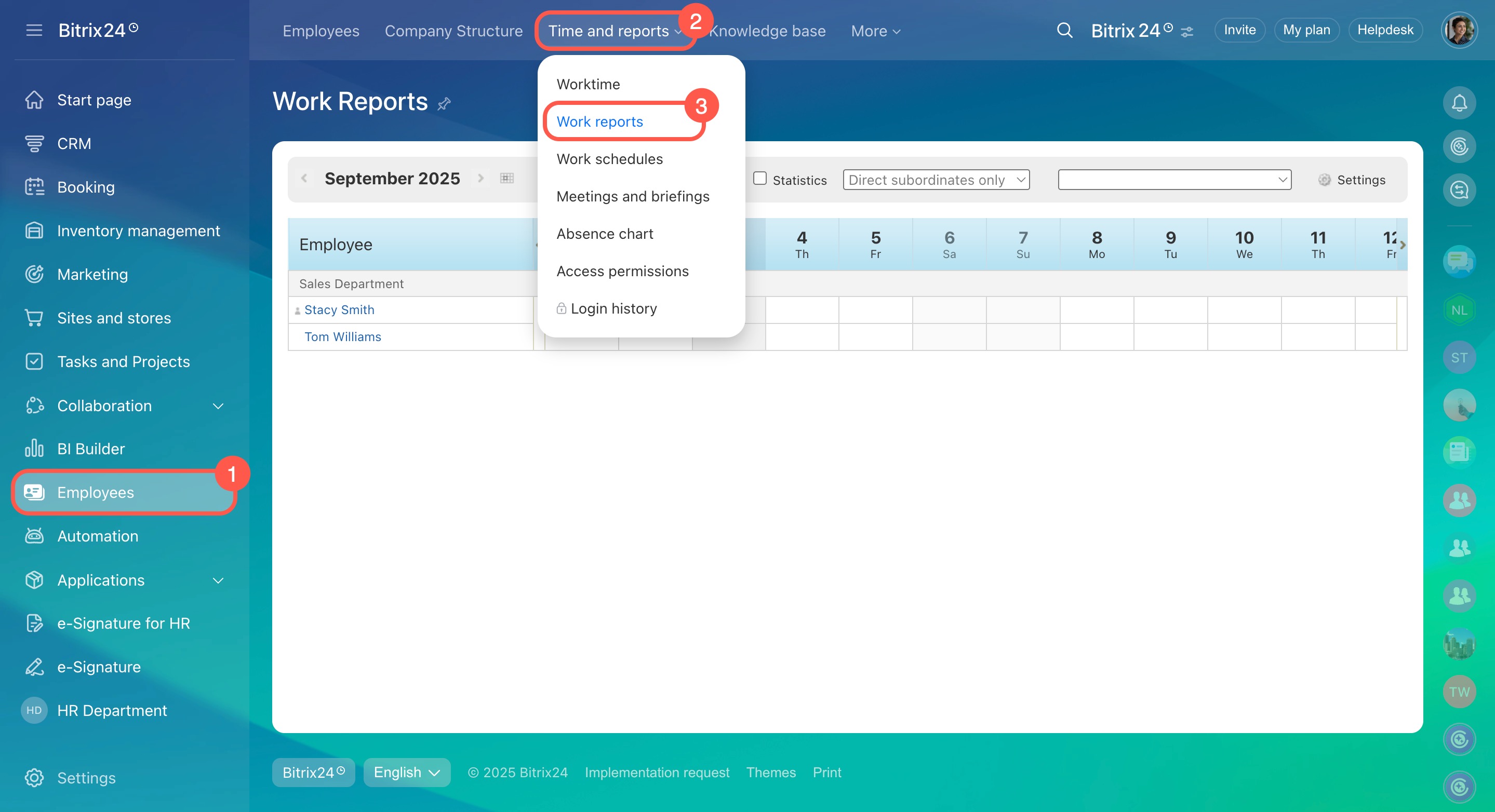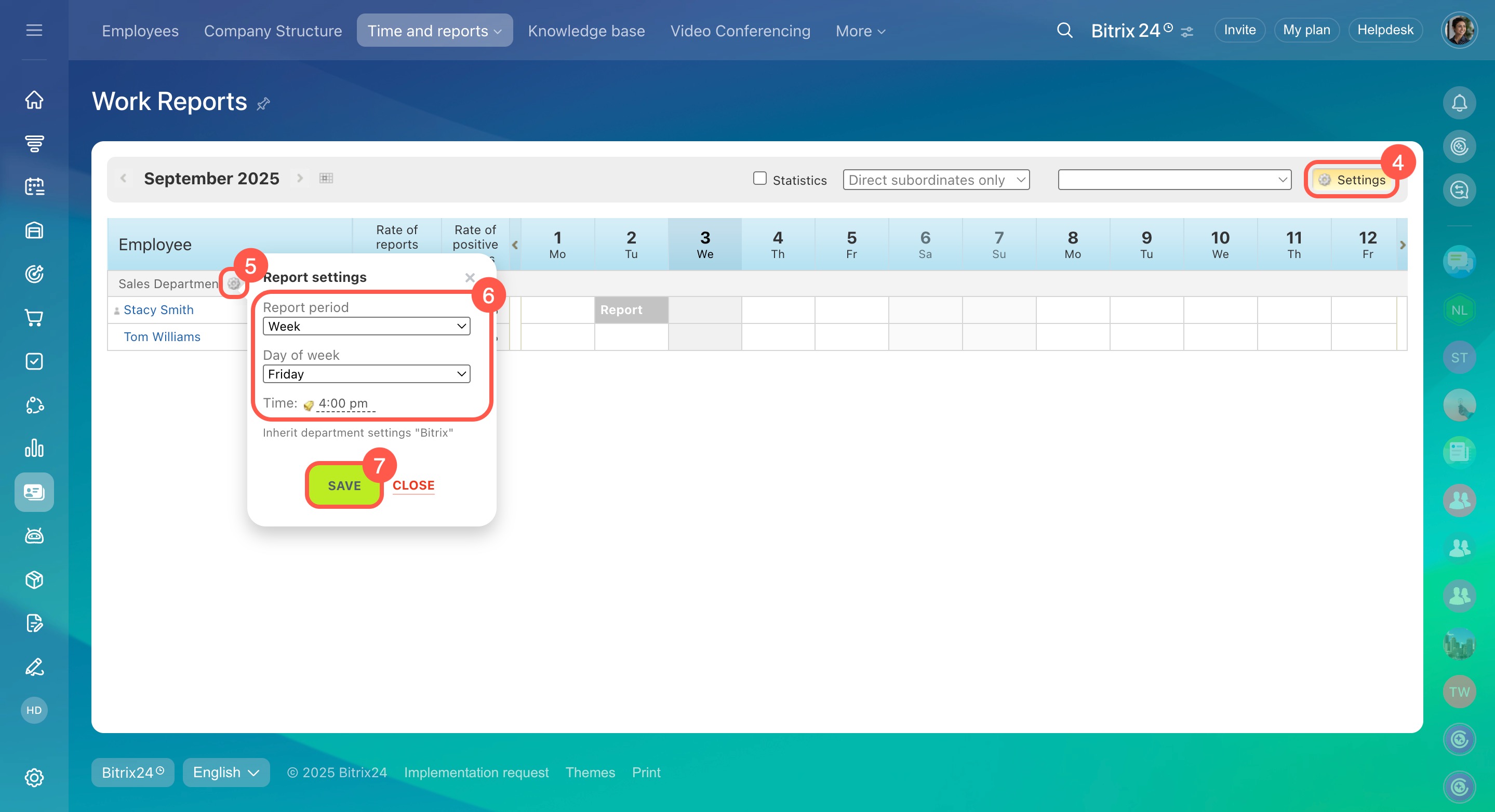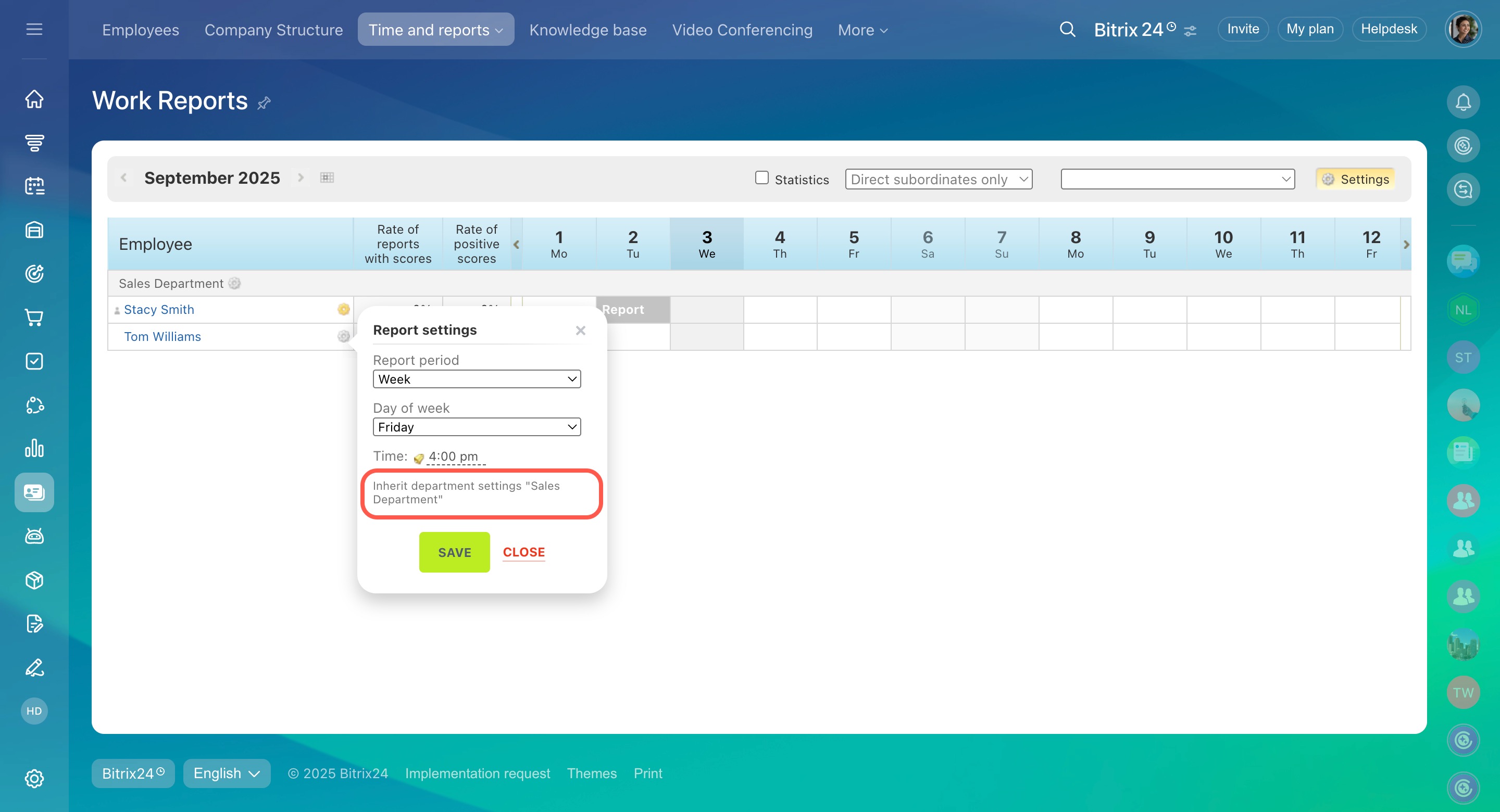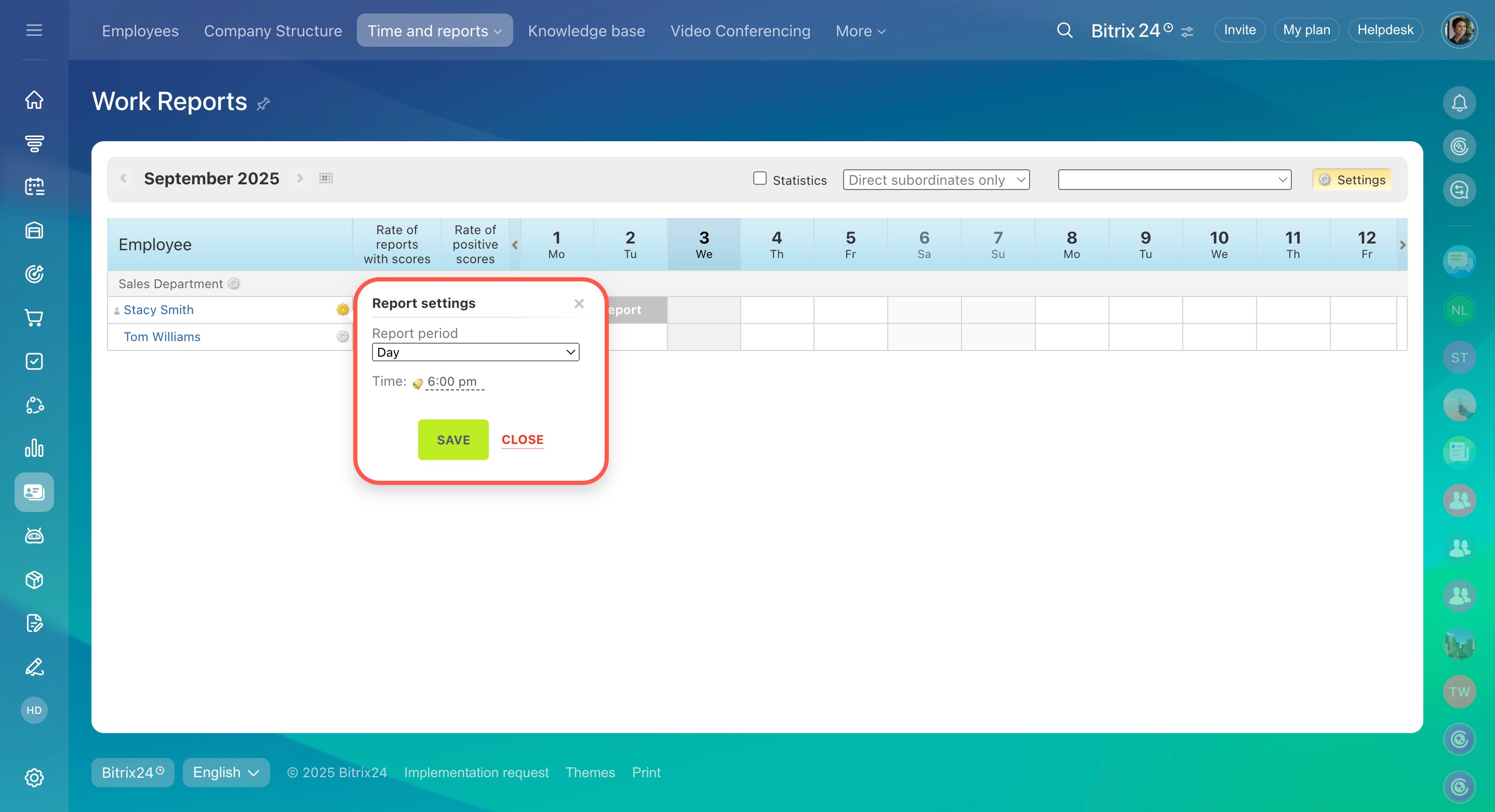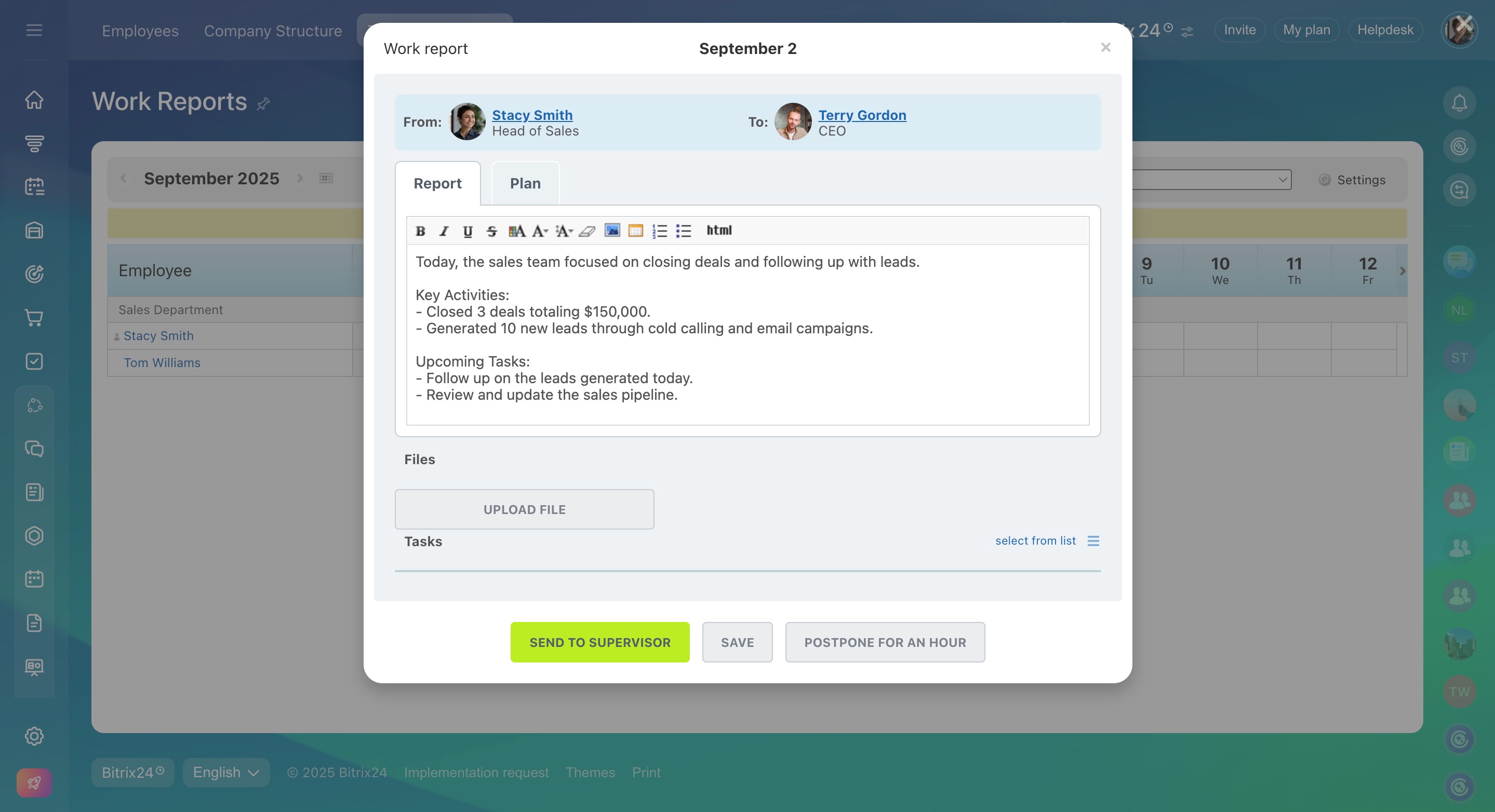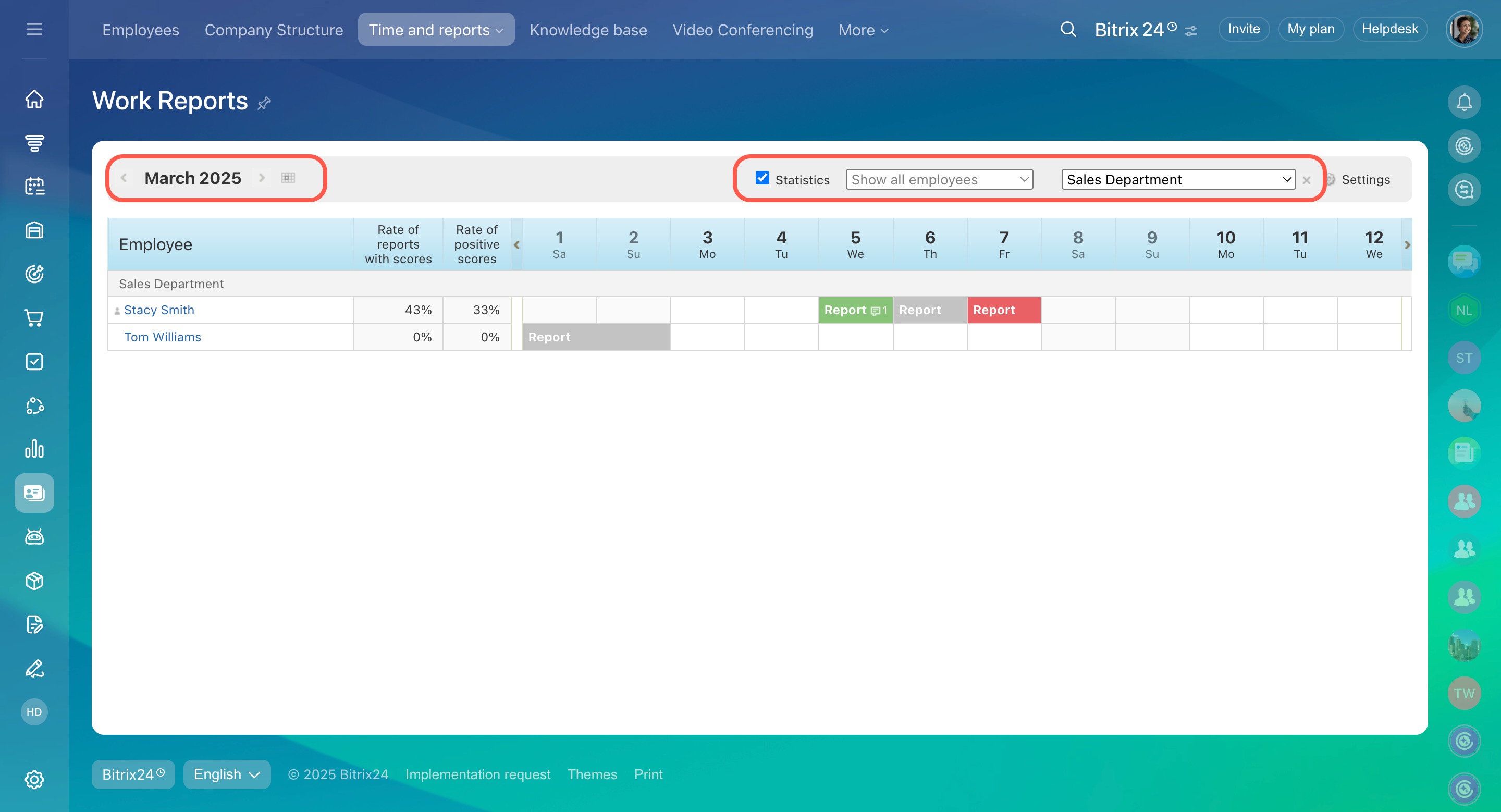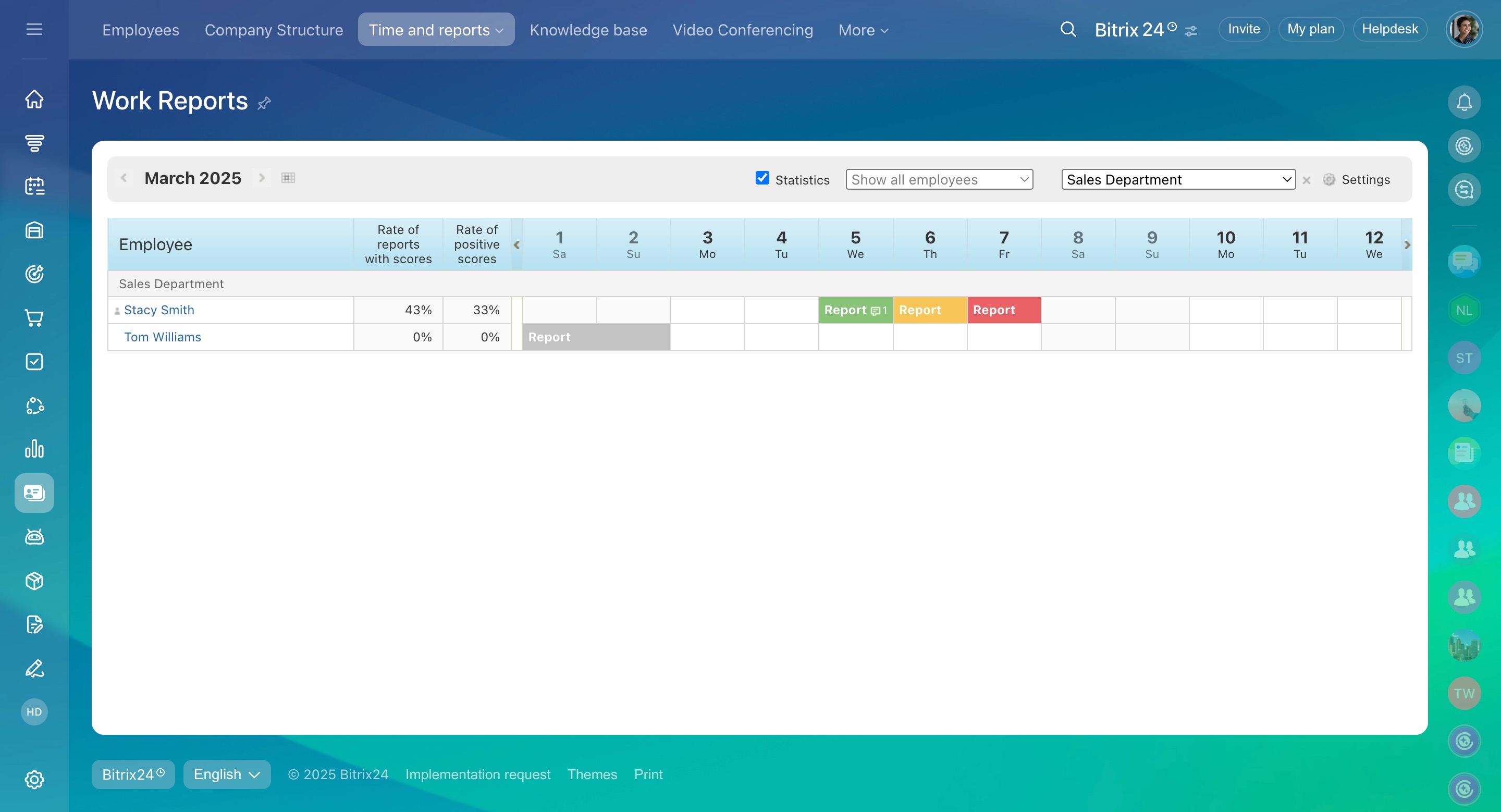Supervisors should clearly understand how employees are performing and if they're meeting their goals. Meanwhile, employees need to know how their work is evaluated and if they're completing tasks correctly.
Work reports are a useful tool for this. They allow supervisors to review performance and make changes if needed, while providing employees with helpful feedback.
Bitrix24 pricing and plans
Configure work reports
Access permissions to Work schedules and Worktime records
- Go to the Employees section.
- Expand Time and reports.
- Select Work reports.
- Click the Settings button in the top right corner.
- Click the gear (⚙️) next to an employee or department name.
- Select the report period: day, week, or month. You can also select a specific day of the week and time for the report form to appear.
- Save your settings.
If you need to adjust the reporting period for a specific employee, you can do so even if you've set a standard for the entire department. For example, if a new employee needs to submit daily reports while others do so weekly, click the gear (⚙️) next to their name and set Day as the reporting period. This will apply individual settings for that employee.
At the specified time, Bitrix24 will remind employees to complete their work reports. Supervisors will then review, comment, and score them.
Complete and confirm a work report
Manage work reports
Use filters at the top of the section to quickly find the reports you need. You can filter by reporting period, department, or employee. Check the Statistics box to see Rate of reports with scores and Rate of positive scores for each user.
Access permissions to Work schedules and Worktime records
Reports are color-coded based on the supervisor's evaluation:
- Green: The report is rated positively.
- Red: The report is rated negatively.
- Orange: The report is confirmed without a score.
- Gray: The report is not confirmed.
In brief
-
Work reports in Bitrix24 help supervisors track employee performance and goal achievement while providing employees with valuable feedback.
-
Administrators and certain roles can configure report settings and manage reports using filters. Regular employees can only see their reports and statistics.
-
If you need to adjust the reporting period for a specific employee, you can do so even if you've set a standard for the entire department.
-
Reports are color-coded based on evaluations, helping everyone quickly assess performance.