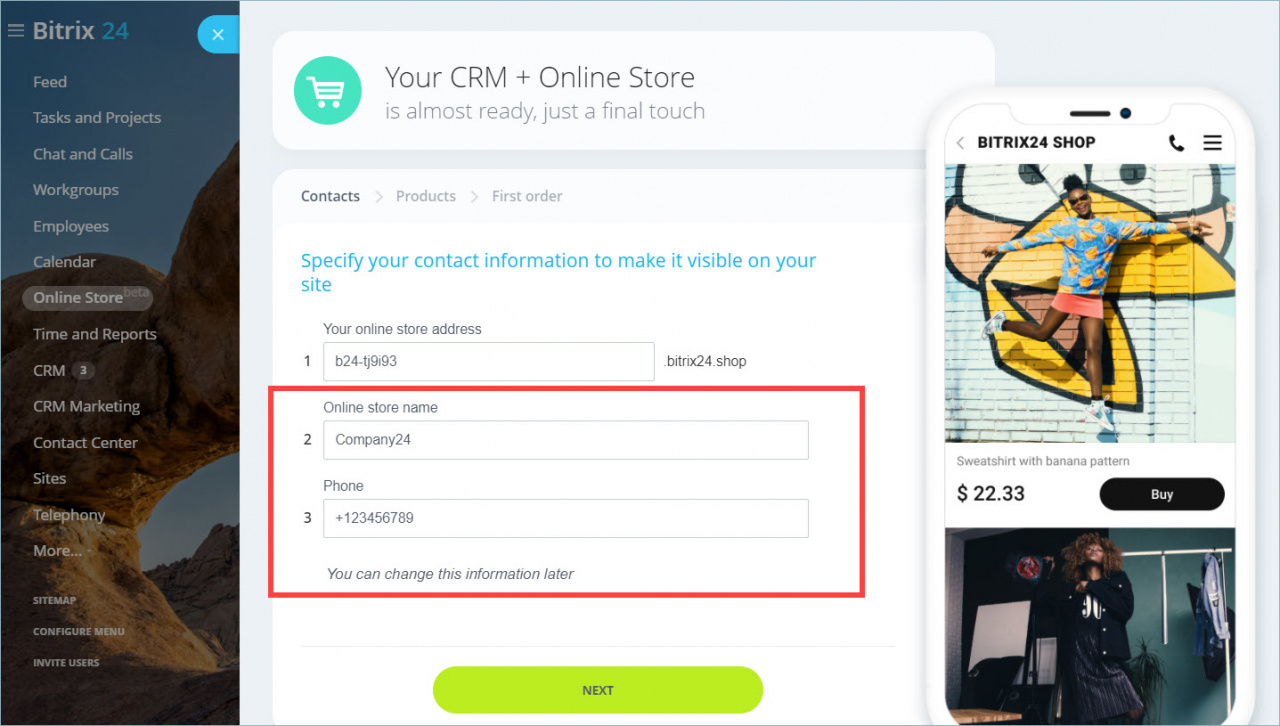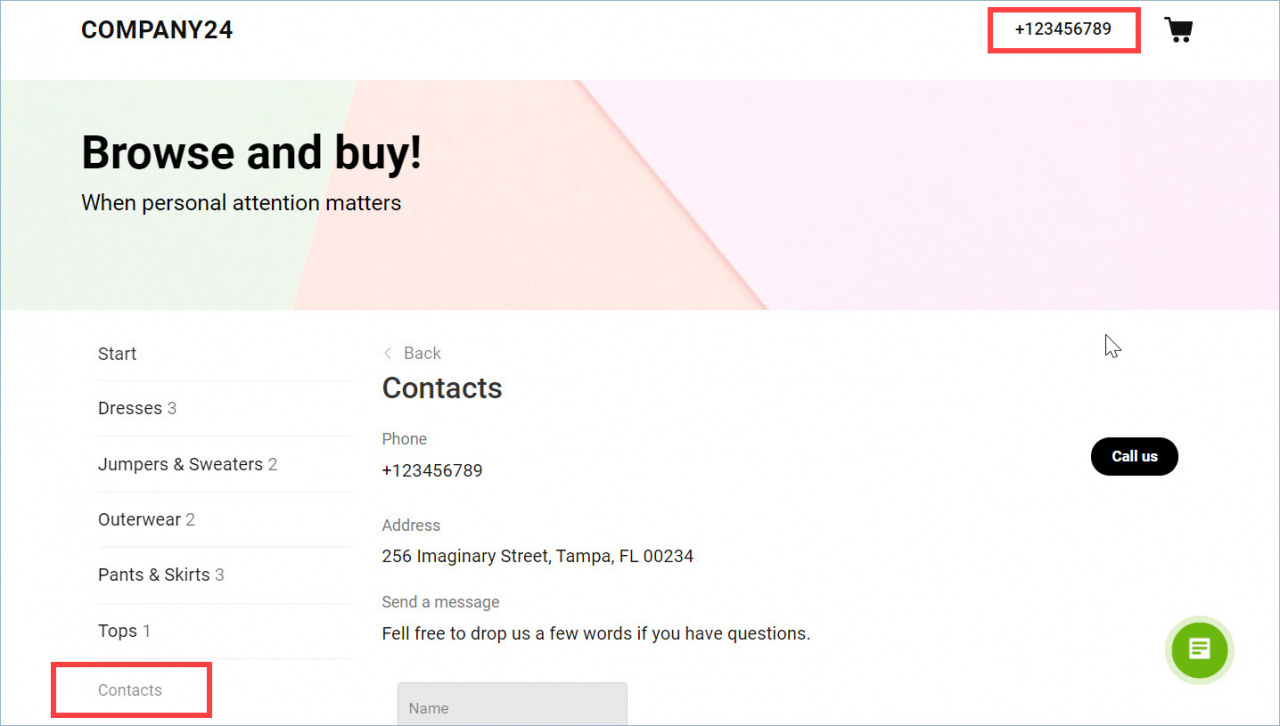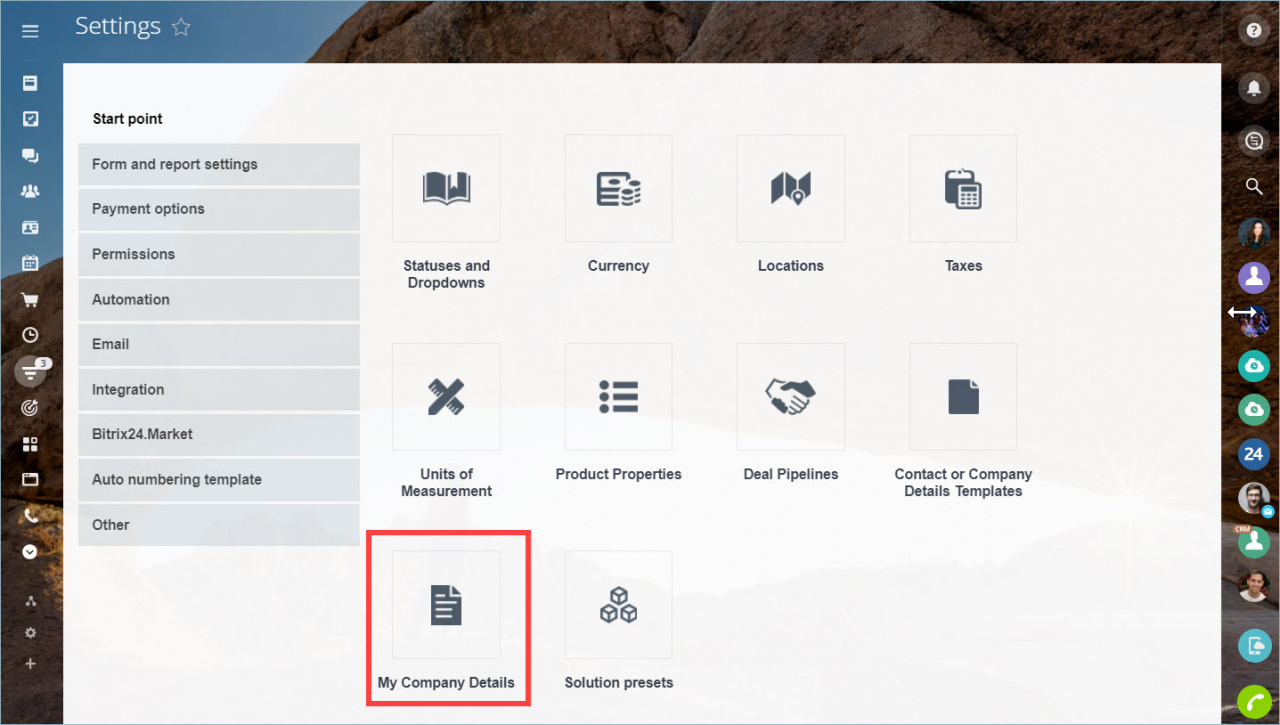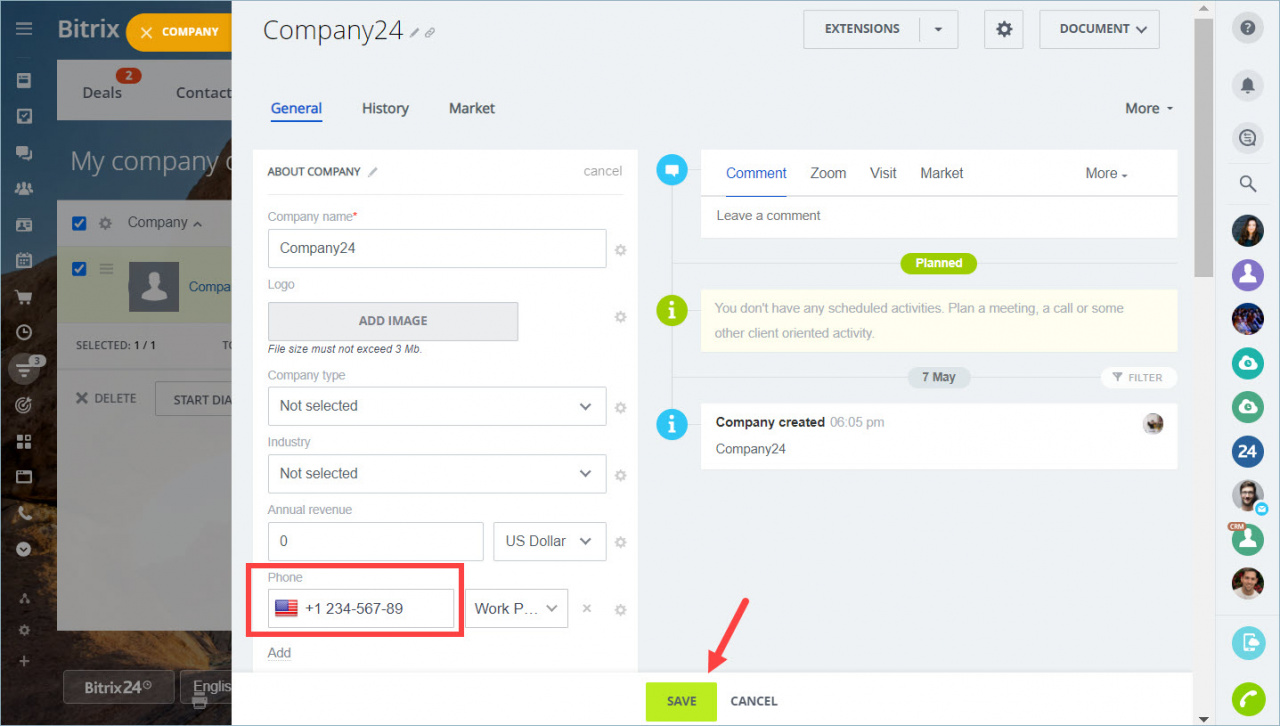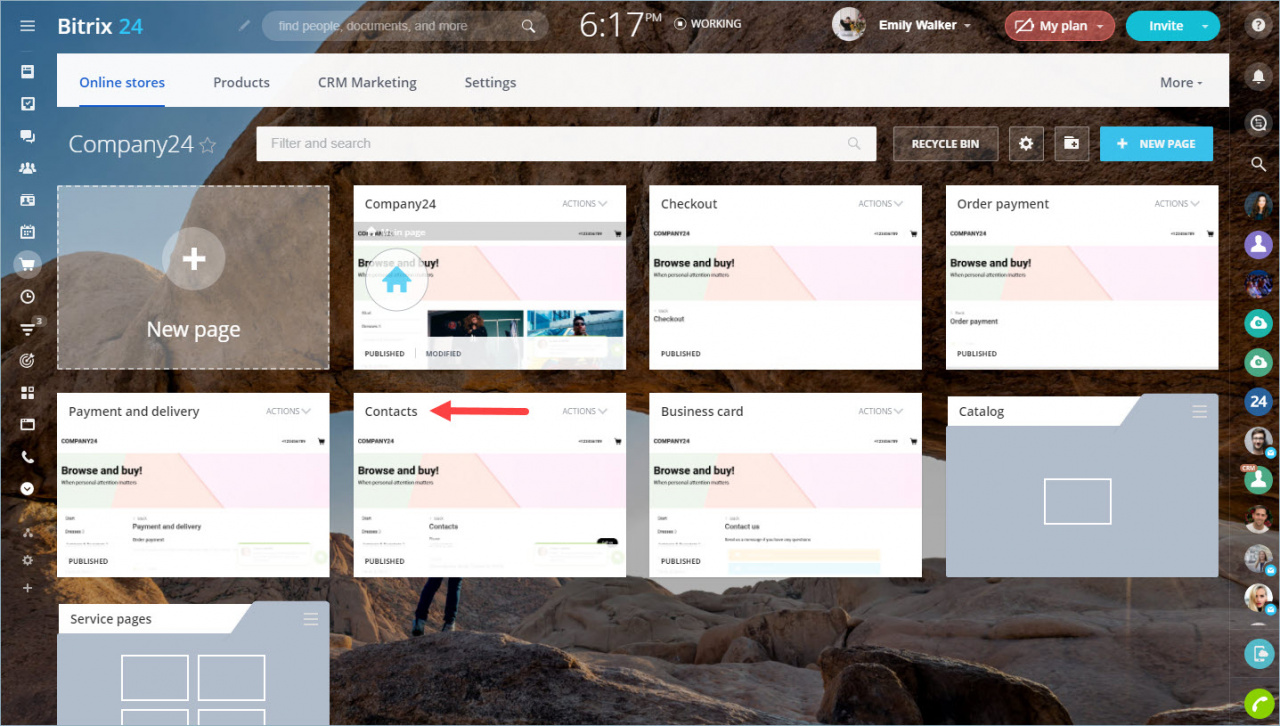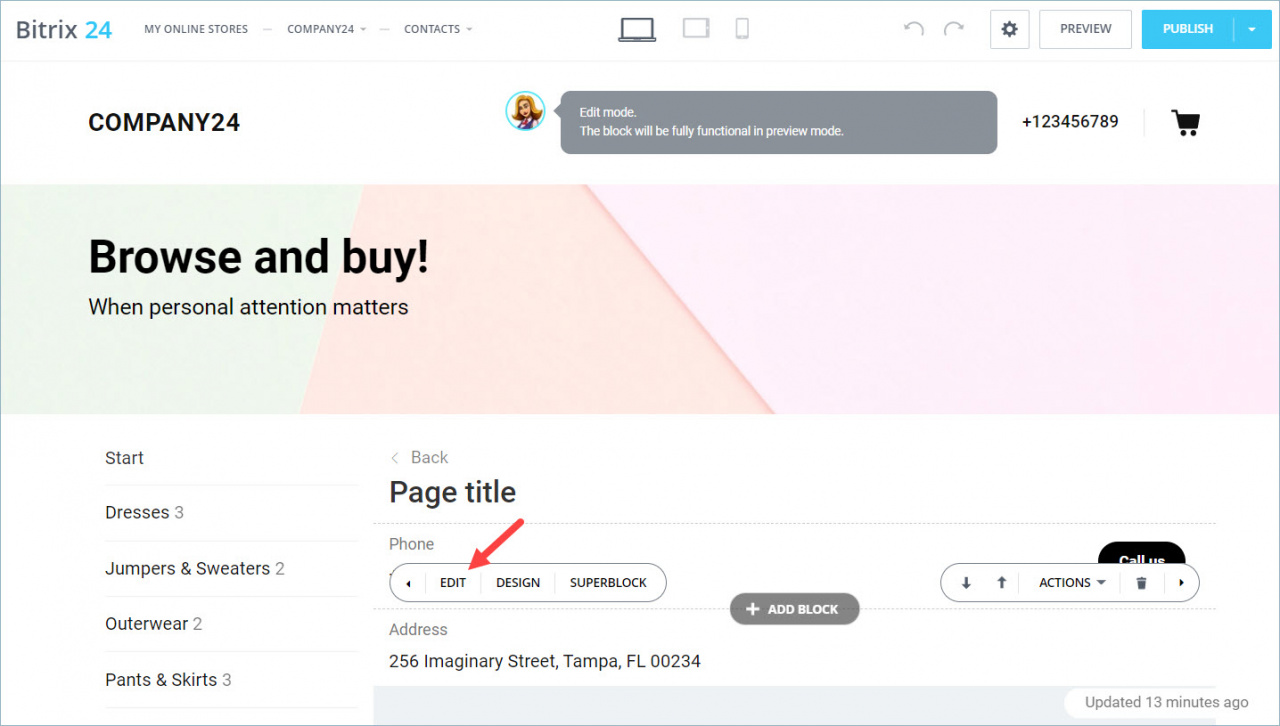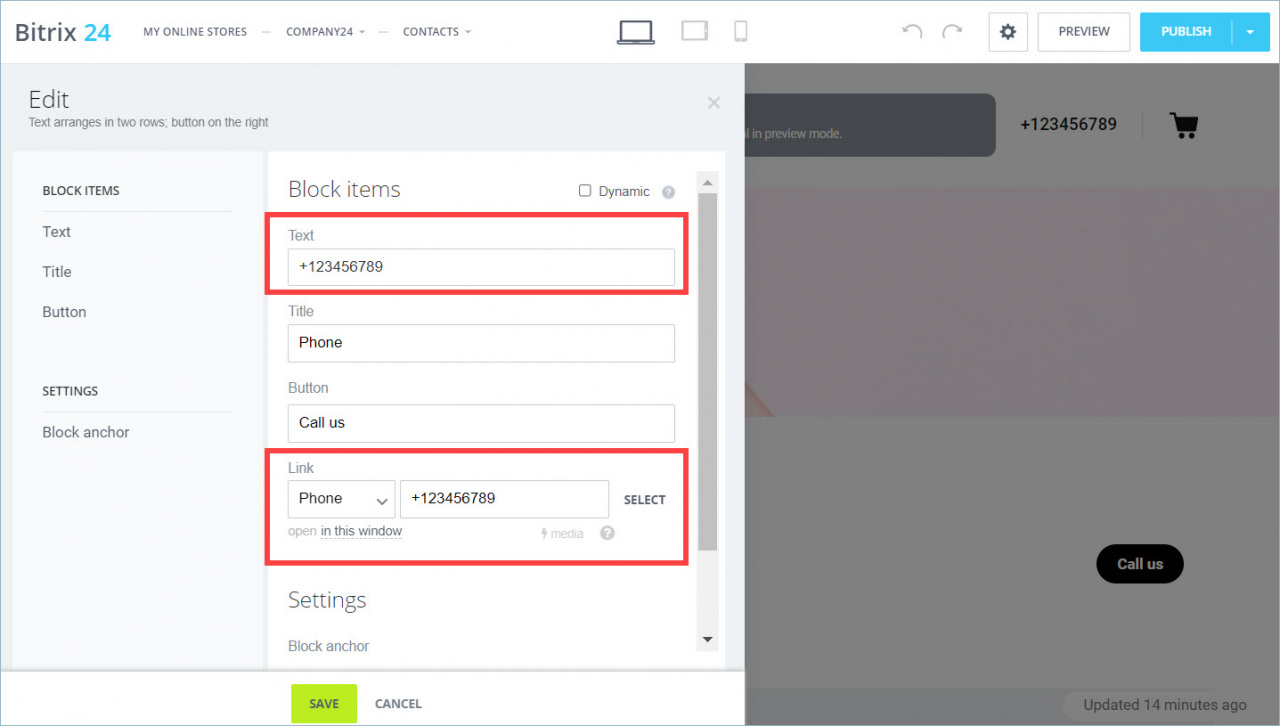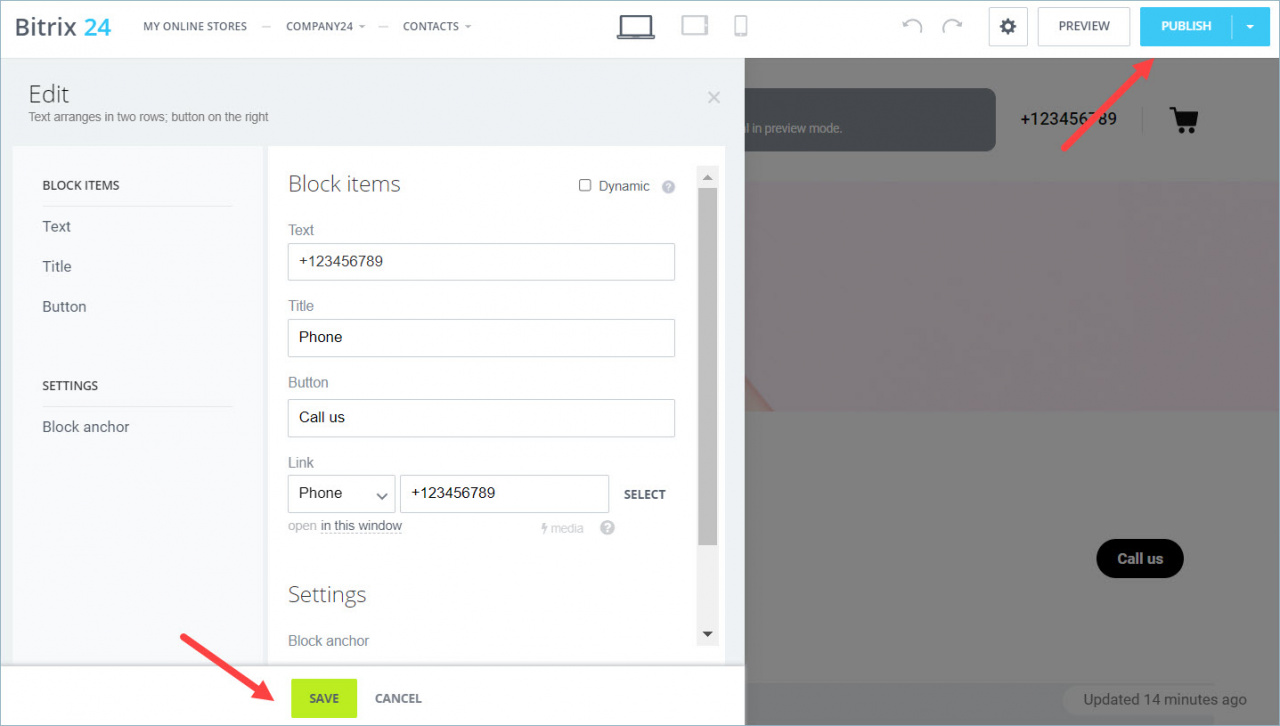Creating an online store, you specified the contact information for customers to see on the site.
By default, the contact information is placed on the top of the main page and on the Contacts page.
You can change your contact information in two ways:
-
In my company card
-
On the site page
Change contacts in my company card
Go to CRM Settings > My Company Details.
Edit the phone number in the company card and save the changes.
Republish your site. After publication, the contact information will be updated.
Change contacts on the site page
Go to Online Store > Contacts.
Click Edit in the phone number section.
Replace the phone number in the Text and Link fields.
Save changes and republish your site. After publication, the contact information will be updated.