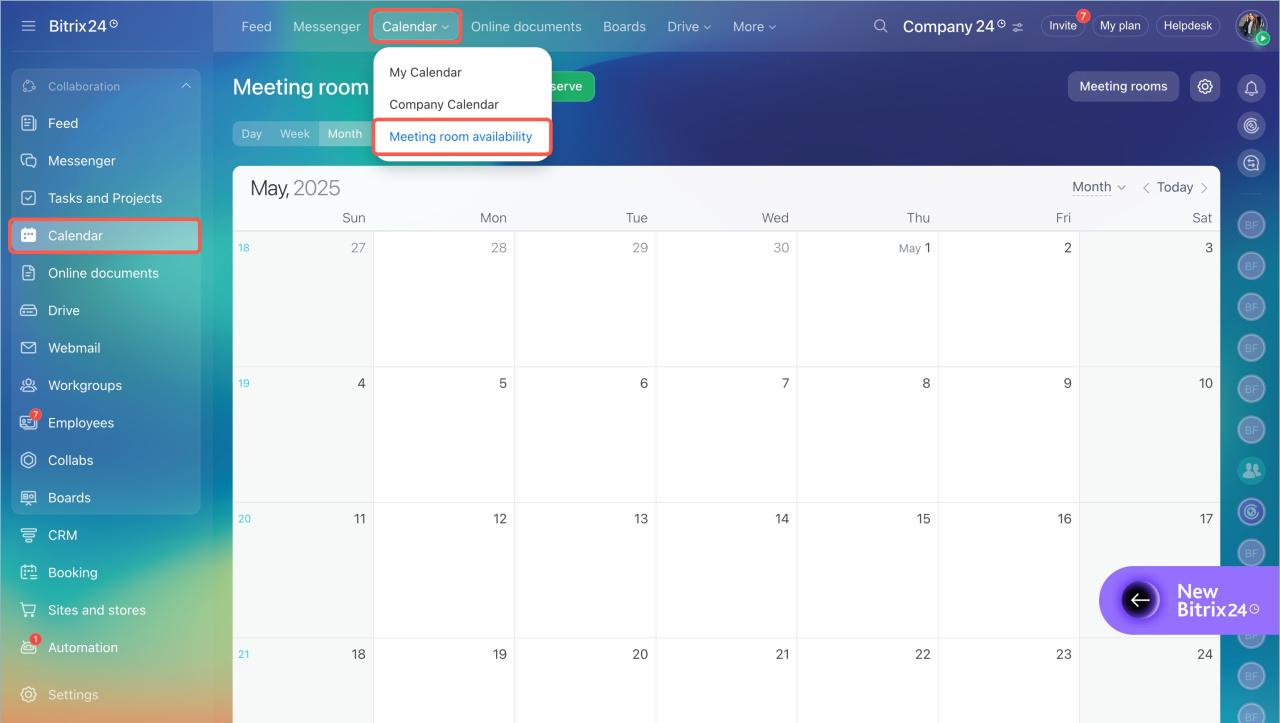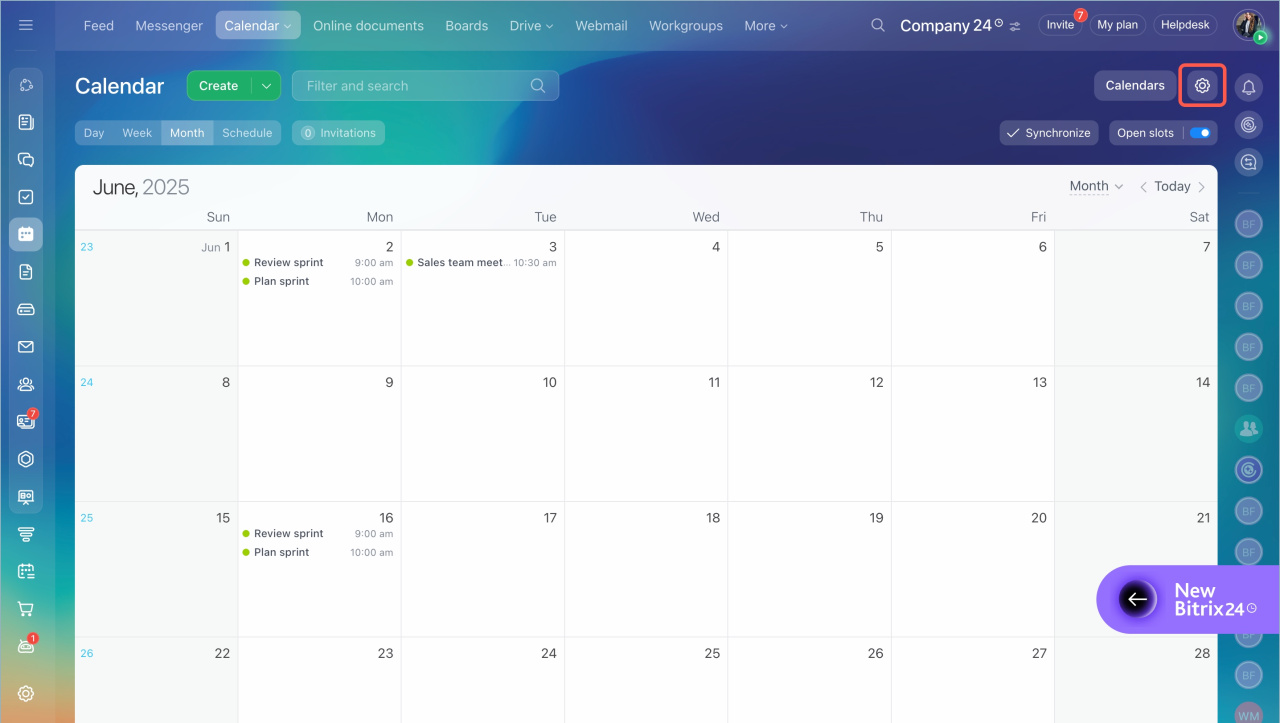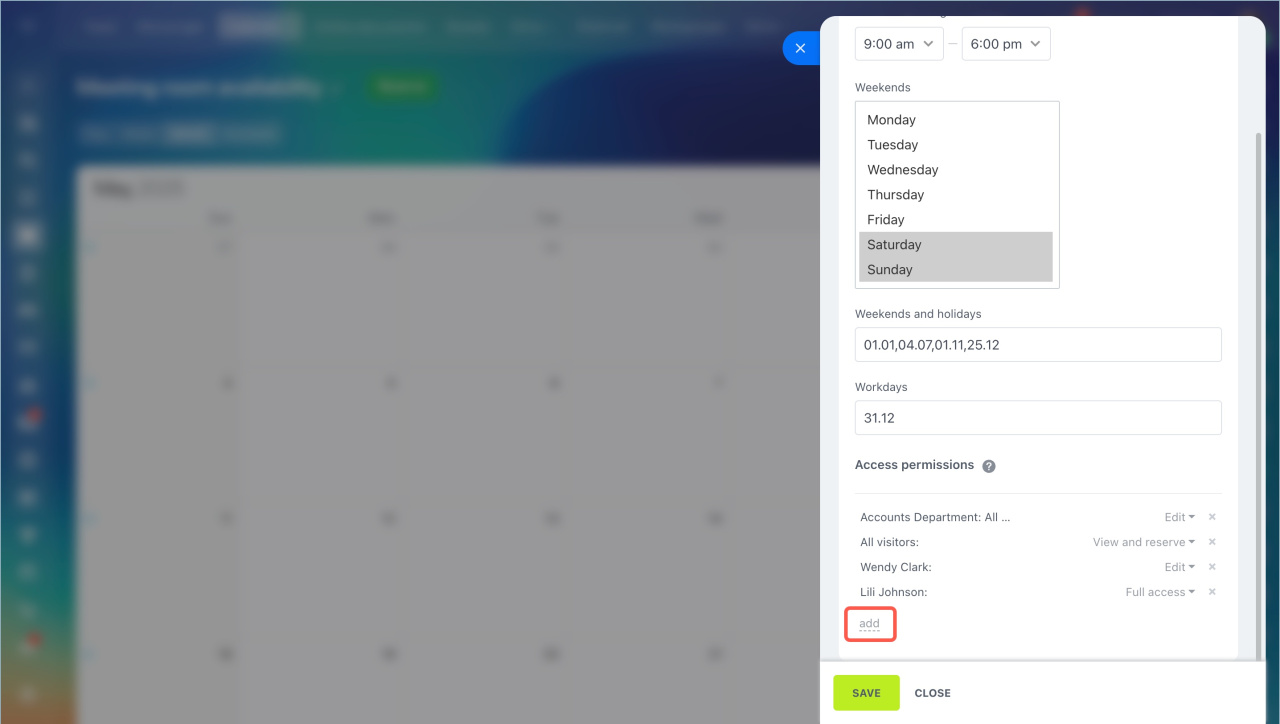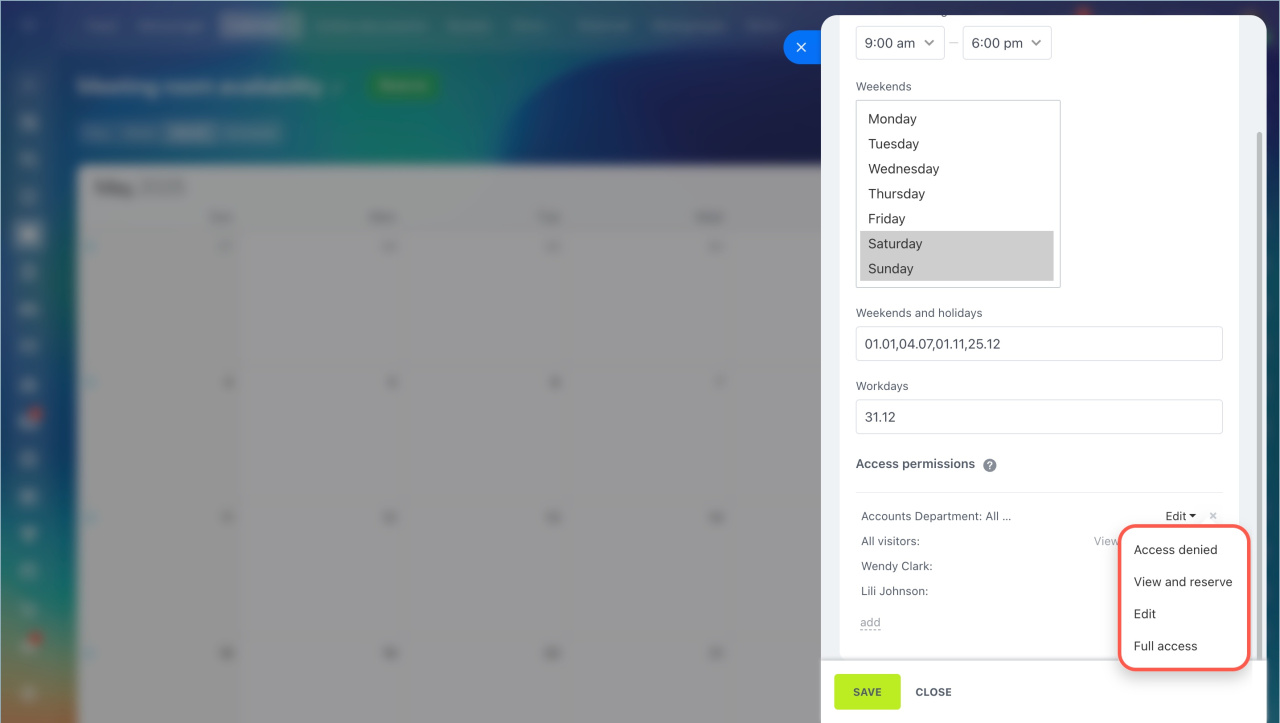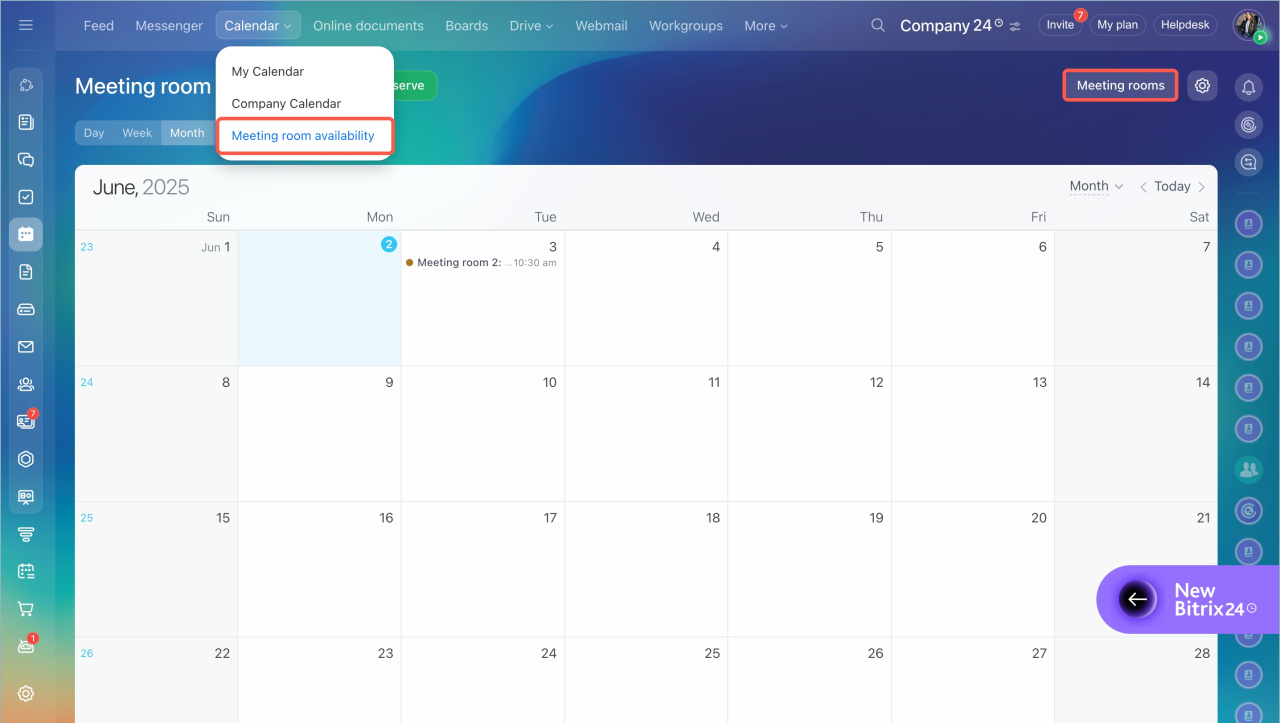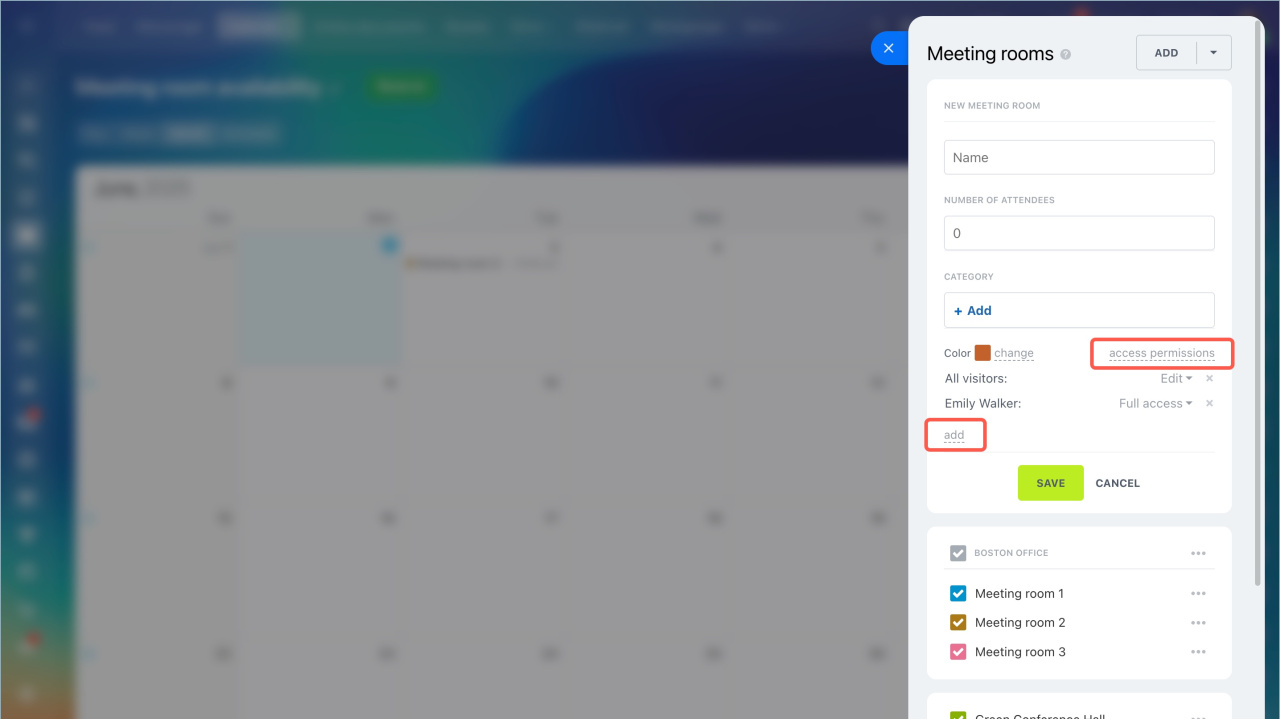There are two types of access permissions in Bitrix24:
- to all meeting rooms
- to a specific one
You can configure access permissions for each employee or for a group.
Priority of access permissions
Access permissions limit the visibility of meeting rooms in the Bitrix24 interface: employees of branches do not need to reserve meeting rooms in the central office, and the company management has a separate room for meetings.
Meeting room availability
There are several types of access permissions to this section:
- Edit — you can browse the section and reserve meeting rooms. Create a meeting room and configure access permissions to it. You cannot edit the access permissions later.
- View and reserve — you can browse the section and reserve meeting rooms.
- Full access — you can view and edit the section, configure access permissions, create and reserve meeting rooms.
- Access denied — you cannot view and edit the section and reserve meeting rooms.
Configure access permissions to the section
- Go to the Calendar section > Meeting room availability > Settings.
- Click Add to open the list of employees.
- Select an employee or a group and specify access permissions for them.
- Save changes.
Access permissions to a specific meeting room
Access permissions can be configured when creating a meeting room. There are the following types of access permissions:
- Full access — you can view, edit, reserve a meeting room and configure access permissions.
- Edit — you can edit name, capacity, category of the meeting room and configure access permissions. You cannot change access permissions to a previously created meeting room.
- View and reserve — you can view the occupancy of a meeting room in the section and reserve it.
- Access denied — you cannot view the occupancy of a meeting room in the section, edit and reserve it.
Configure access permissions to a new meeting room
- Go to the Calendar section > Meeting room availability > Meeting rooms.
- Click Add > Add meeting room.
- Click Access permissions > Add and select an employee or a group to specify access permissions.
- Save changes.
Create and reserve meeting rooms
Change types of access permissions
- Go to the Calendar section — Meeting room availability — Meeting rooms.
- Select a meeting room, click on dots and select Edit. Change access permissions and click Save.
Priority of access permissions
There is a following access permissions priority:
- edit
- view and reserve
- access denied
Full access to a section is less prioritized than access permissions to an individual meeting room.
Group and employee access permissions. If the "All visitors" group has no access to the section, the employee can be granted full access to the section.
- There are two types of access permissions to meeting rooms in Bitrix24: to all meeting rooms in the "Meeting room availability" section and to a specific meeting room.
- By default, Bitrix24 administrators have full access to meeting rooms.
- You can configure access permissions for each employee or for a group.